How to connect alarm device to VIGI NVR
Contents
Introduction
VIGI NVR (with Alarm In/Out Interfaces) supports external alarm devices, which can be used to trigger alarms after NVR events, or to detect environmental abnormalities and provide abnormal signals. The alarm input receives the alarm signal. There are various types of commonly used external detectors, such as sound sensors, infrared sensors, smoke sensors, etc. The alarm output sends out alarm signal. VIGI devices can trigger alarms through external alarm devices such as external alarm lights, sirens, buzzers, etc.
Requirements
- VIGI NVR (such as VIGI NVR4032H)
- External Alarm Devices
- Monitor and Mouse
- HDMI cable
Configuration
To complete the configuration, you need to finish both the hardware installation and software configurations.
Hardware Installation
Step 1. Before connecting the external alarm device, please connect the included terminal block to the corresponding alarm interface on the VIGI NVR.
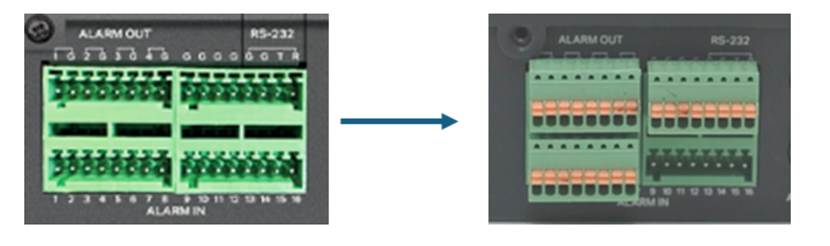
Alarm Input
Step 1. Please connect the positive terminal (COM port, +) of the alarm input device to the Alarm Input port (ALARM IN 1-16) of the NVR, and the negative terminal (NO/NC port, -) of the alarm input device to the ground terminal (G) of the NVR, as shown below.
Notes:
1. The ground terminal of the alarm input (ALARM IN) requires the use of the G terminal shown in the above illustration and cannot be connected to the G terminal of the ALARM OUT connector.
2. Normally Open (NO port) means that under normal conditions, the circuit is open and no current passes through the NVR, when the alarm is triggered, the current passes through the NVR and the NVR alarms.
3. Normally Closed (NC port) means that normally the circuit is closed, and the NVR will alarm in case of a circuit fault or alarm trigger.
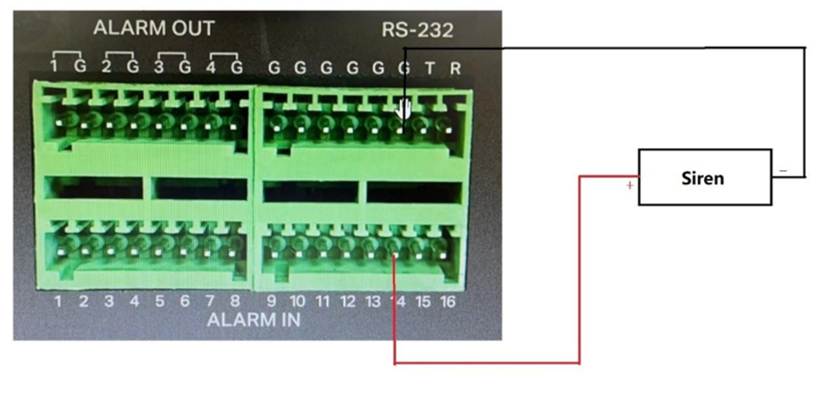
Alarm Output
The alarm output can be connected to either DC or AC loads. When used as a control switch for AC circuits, it is imperative to use an external relay to avoid damage to the equipment and the risk of electric shock.
Power by DC
Step 1. Please connect the positive terminal (+) of the Alarm Output device to the positive terminal of the NVR Alarm Output port (ALARM OUT), marked 1- 4. Then, connect the negative terminal (-) of the Alarm Output device to the corresponding ground terminal (G) of the NVR Alarm Output port (ALARM OUT).
Notes:
1. The alarm output port of the VIGI NVR is compatible with DC loads of up to 24V.
2. The NVR alarm output port (ALARM OUT) positive pole (marking 1~4) and the corresponding ground terminal (G) must be connected in a one-to-one manner and cannot be mixed.
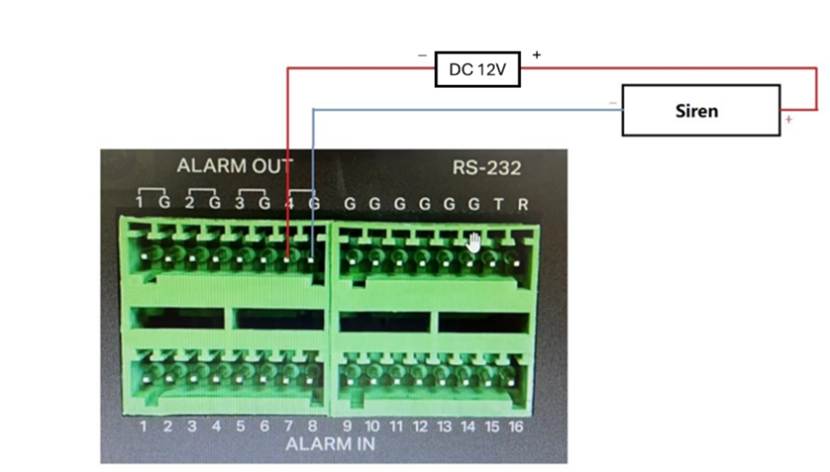
Power by AC
Step 1. Please be aware that the normal AC load voltage is too high to trigger the alarm. Consequently, when external AC loads are connected, it is necessary to use an external relay, as illustrated in the schematic below.
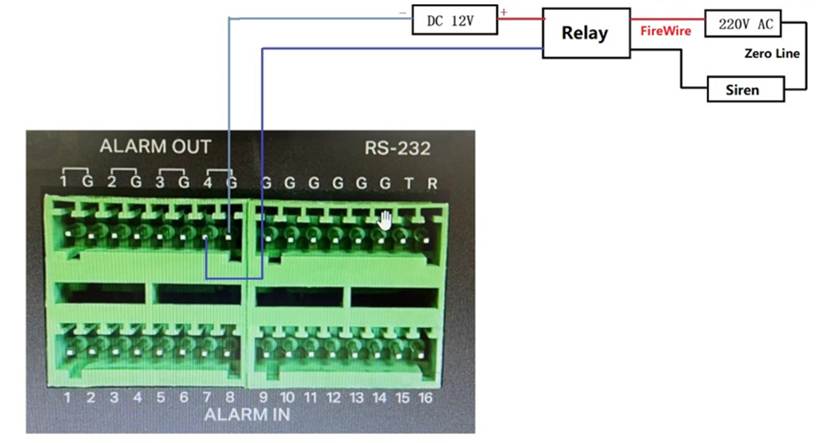
Software Configuration
After connecting the external alarm device to the VIGI NVR, we need to configure alarm device on the VIGI NVR GUI or Web interface. In this document, we will use the NVR GUI interface to demonstrate how to configure the settings.
Alarm Input
Step 1. Right click on the Live View screen and click Settings in the Main Menu.
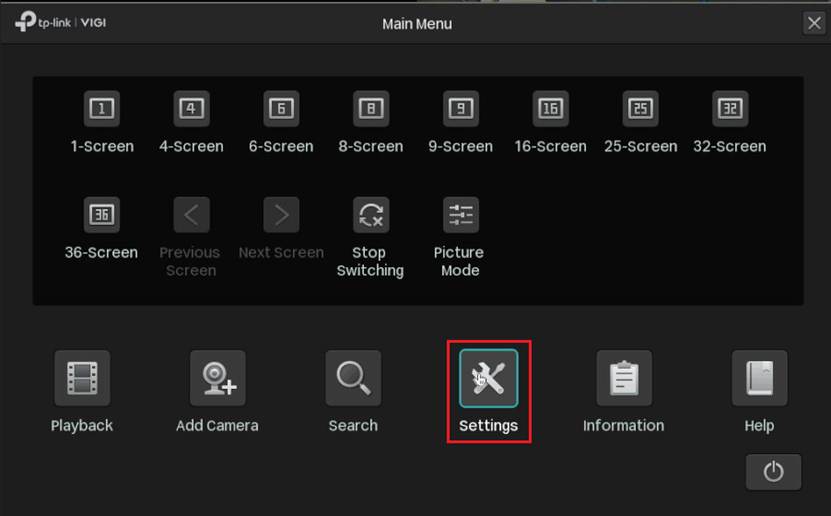
Step 2. Navigate to Event > Alarm Device > Alarm Input. Select the Alarm Input port from A1 to A16, we can also modify the Alarm Name for the port.
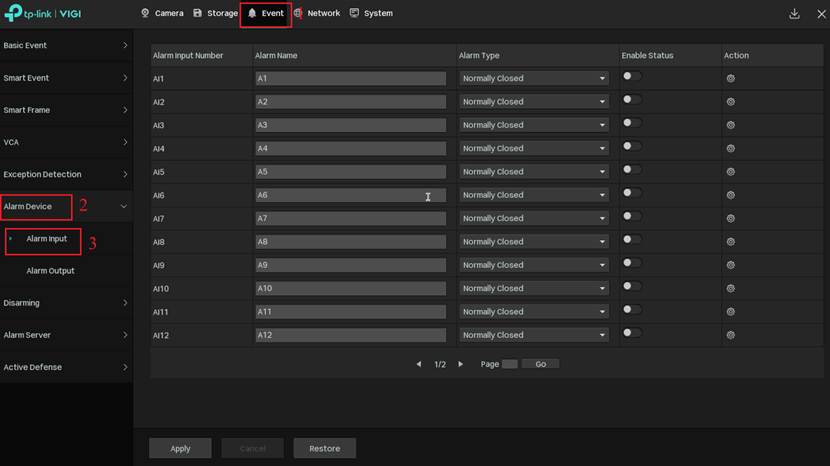
Step 3. During the hardware installation, the positive terminal of the alarm input device is connected to a specific ALARM IN port. In Alarm Input configuration page, you need to enable the corresponding port accordingly. Since the alarm input device is connected to port 14, we enable A14 here.
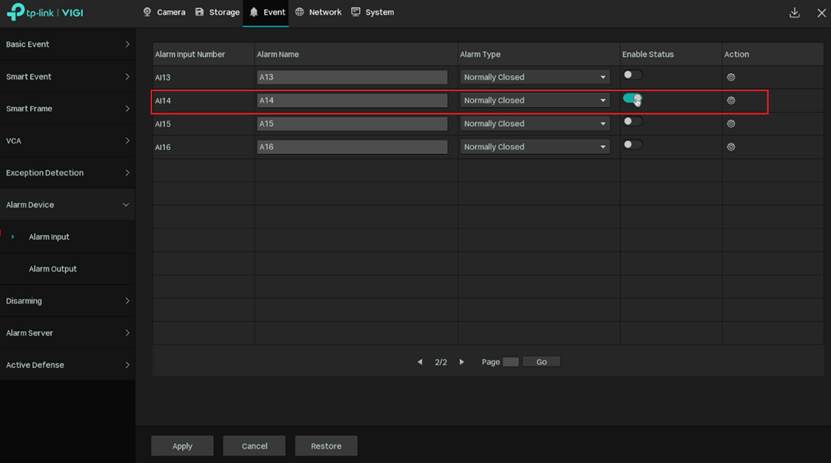
Step 4. Choose the Alarm Type.
Notes: There are two Alarm Types available: NO (Normally Open) and NC (Normally Closed). The selection depends on the type of alarm input device being used.
1. Normally Open (NO) means that under normal conditions, the circuit is open and no current passes through the NVR, when the alarm is triggered, the current passes through the NVR and the NVR alarms.
2. Normally Closed (NC) means that normally the circuit is closed, and the NVR will alarm in case of a circuit fault or alarm trigger.
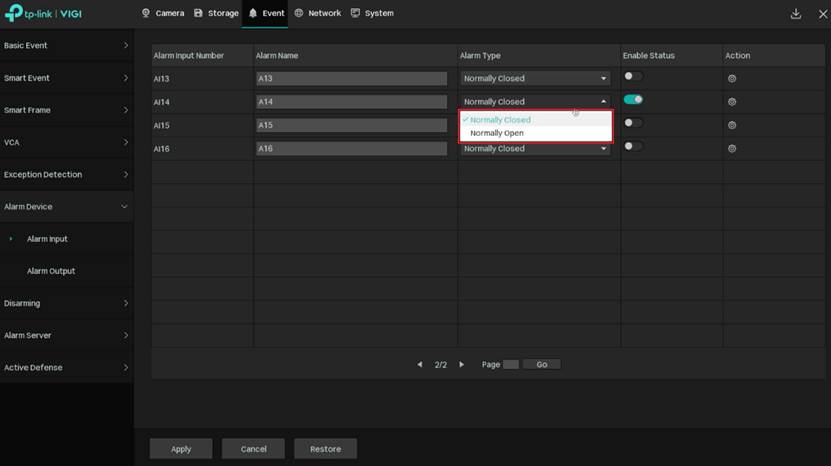
Step 5. Click A14’s Action button. In Alarm Input Settings, set up Arming Schedule. After setting the Arming Schedule, click Confirm to save the configuration. The Alarm Input will only work during the set time interval.
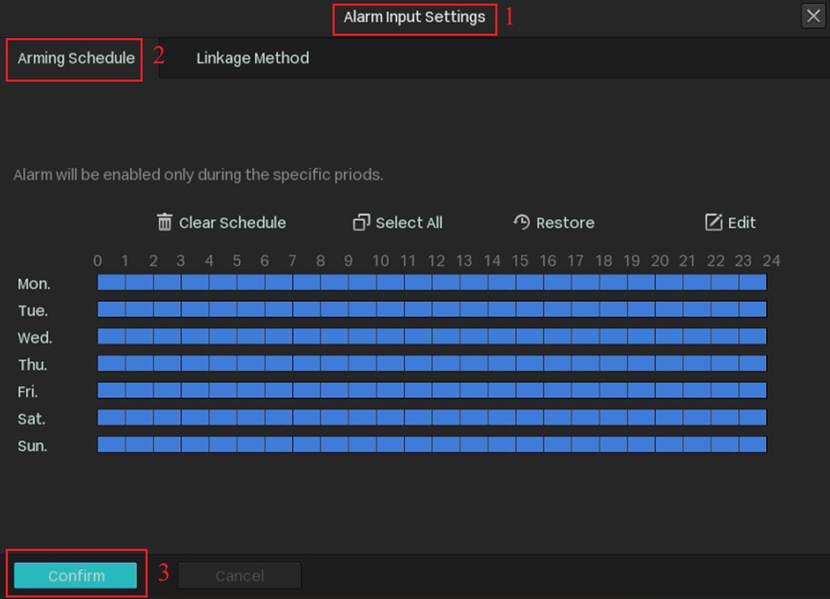
Step 6. Configure Linkage Method. There are four Linkage methods available. After setting the Linkage Method, click Confirm to save the configuration.
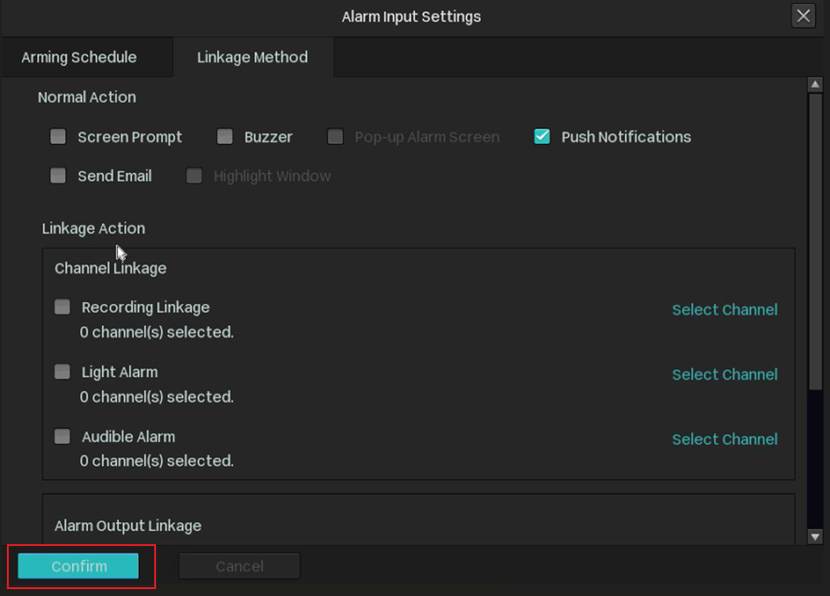
Normal Action: For Normal Action, we can choose “Buzzer” and “Push Notification”. When the alarm is triggered, the NVR will emit a buzzer alert and send an event notification.

Linkage Action: For Linkage Action, you can choose to link with any channel(s), when the Alarm Input is triggered will let the corresponding channel(s) start Video Recording, Light Alarm and Audible Alarm.
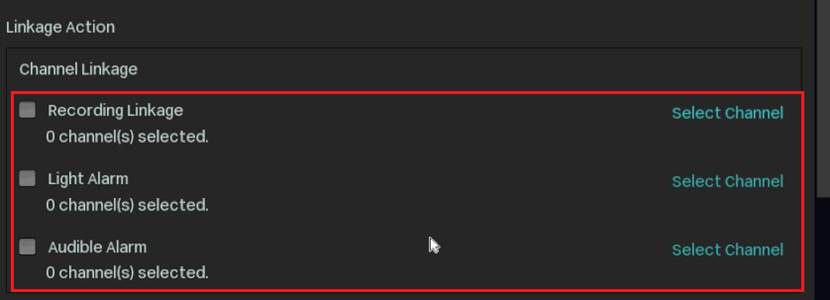
Alarm Output Linkage: For Alarm Output Linkage, you can choose to link with any Alarm Output port from A1 to A4. When the alarm is triggered, the linked port will output a signal. If the IPC under the channel also supports external alarm devices (such as InSight S245ZI), you can select the IPC as the alarm output. When the Alarm Input is triggered, the selected IPC under the channel will activate the linked alarm.
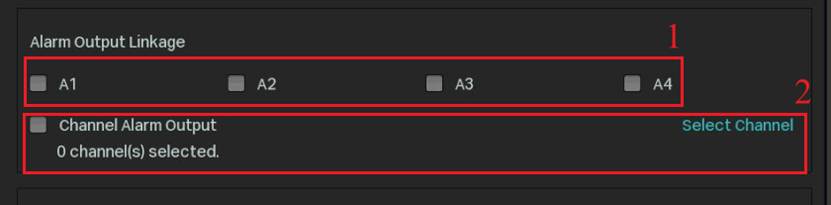
PTZ Linkage: For PTZ Linkage, you can choose to link with the channel(s) connected to PTZ device. When the Alarm Input is triggered, the PTZ device will perform the corresponding action.

Alarm Output
Step 1. Navigate to Event > Alarm Device > Alarm Output. Select Alarm Output port from A1 to A4, we can also modify the Alarm Name for the port.
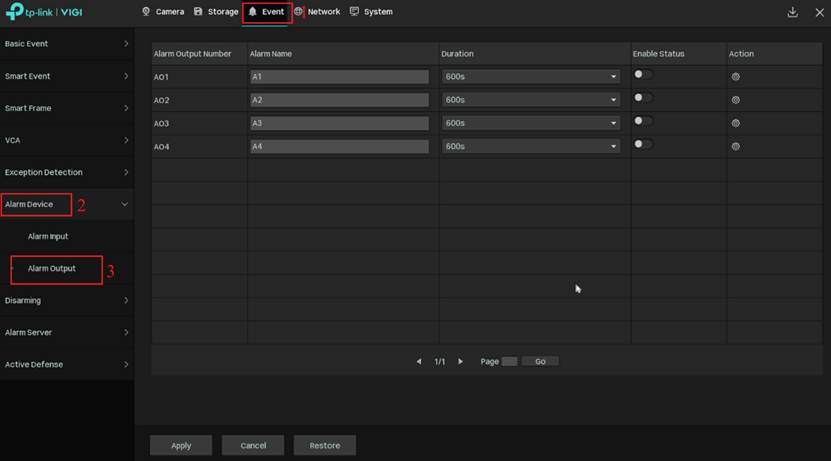
Step 2. During the hardware installation, the positive terminal of the alarm output device is connected to a specific ALARM OUT port. In Alarm Output configuration page, you need to enable the corresponding port accordingly. Since the alarm output device is connected to port 4, we enable AO4 here.
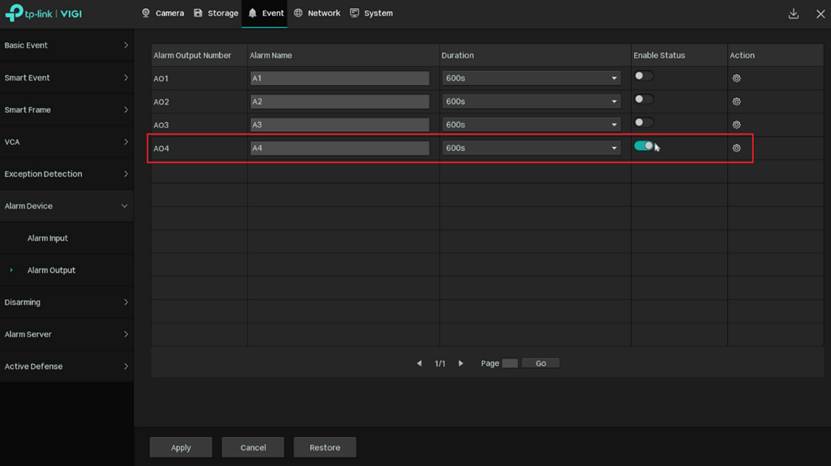
Step 3. Select the Duration for the alarm output, then click Apply.
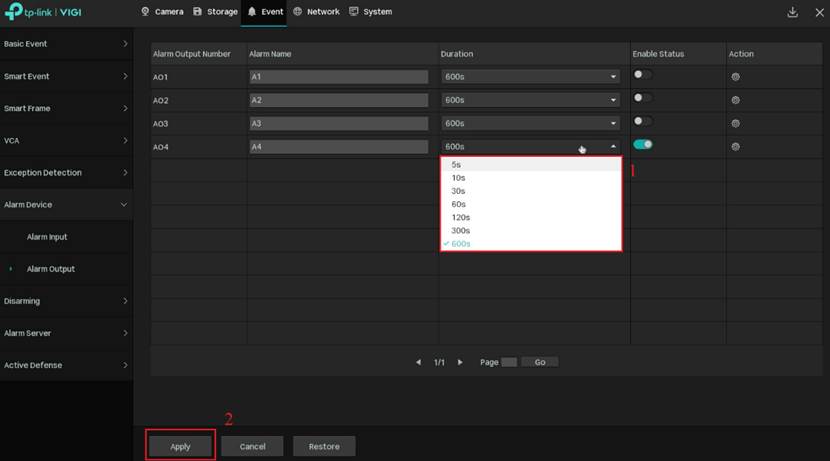
Step 4. Click the Action button, in Alarm Input Settings, set the arming schedule for alarm output. The Alarm output will only work during the set time interval. Click Confirm to save the configuration.
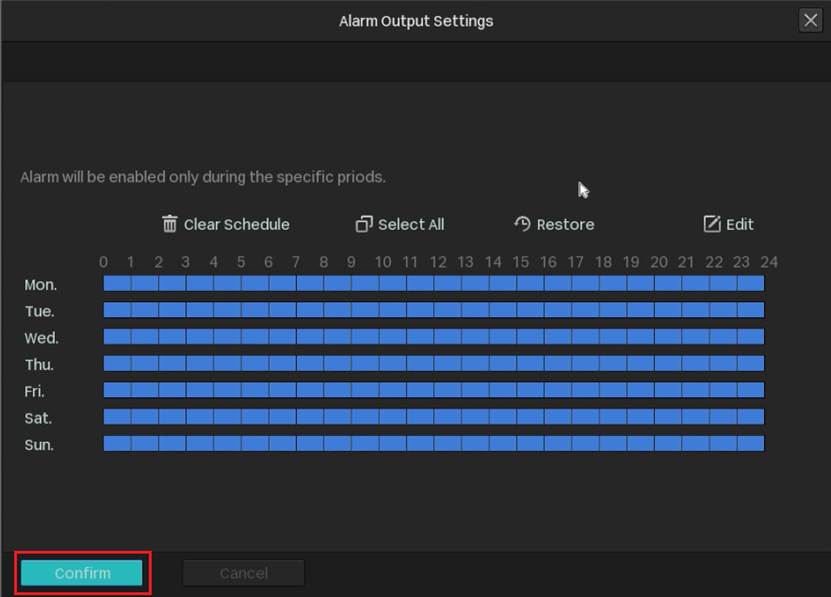
Set Event’s Alarm Linkage
Step 1. Navigate to Event > Basic Event > Motion Detection > Triggered Action.
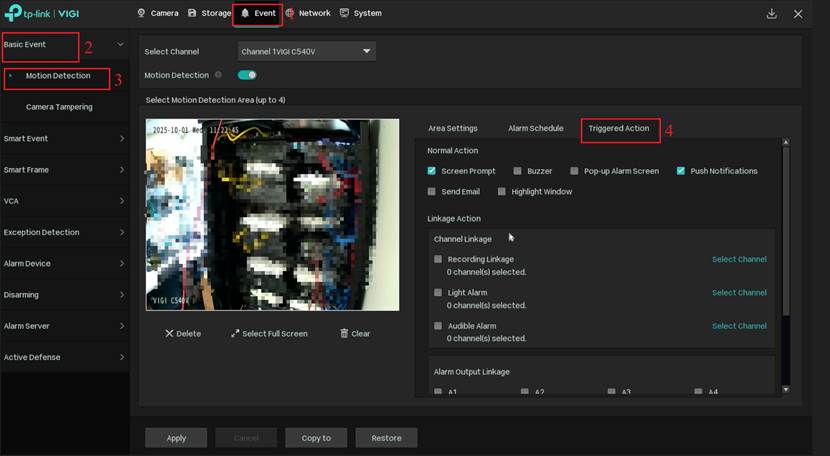
Step 2. In Alarm Output Linkage, select A4. Then click Apply to save the configuration. When the camera under the channel detects a motion detection event, the alarm output device connected to ALARM OUT port 4 will be triggered.
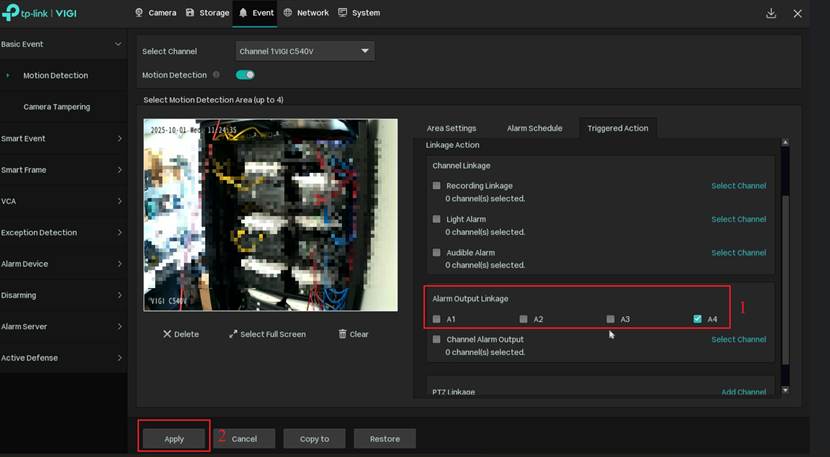
Conclusion
You have successfully set external alarm devices on VIGI NVR.
Get to know more details of each function and configuration please go to Download Center to download the manual of your product.
Is this faq useful?
Your feedback helps improve this site.
TP-Link Community
Still need help? Search for answers, ask questions, and get help from TP-Link experts and other users around the world.


