Jak wgrać awaryjnie oprogramowanie do routera który przestał działać?
Podczas nieudanej aktualizacji może zdarzyć się, że router przestanie działać. Najczęstszą przyczyną jest nieprzewidziana utrata zasilania.
Kiedy router nie działa z powodu oprogramowania, jego diody Power i WPS świecą się światłem ciągłym.
Są dostępne 2 metody odzyskania oprogramowania w routerze.
Metoda 1 dotyczy większości routerów TP-Link, natomiast Metoda 2 dotyczy routerów z serii AX.
**Uwaga: Większość routerów TP-Link wspiera awaryjne wgrywanie oprogramowania. Może zdarzyć się sytuacja dotycząca starego modelu, który tej funkcji nie wspiera.
W razie potrzeby, skontaktuj się z naszym Wsparciem Technicznym TP-Link.
Typowy stan diod, gdy router nie działa z powodu oprogramowania.
1. Dioda Power (zasilania) i WPS świecą się światłem ciągłym po włączeniu routera, a Twój komputer połączony przewodowo z routerem może wykryć połączenie sieciowe.
Przykładowo Archer A7 V5
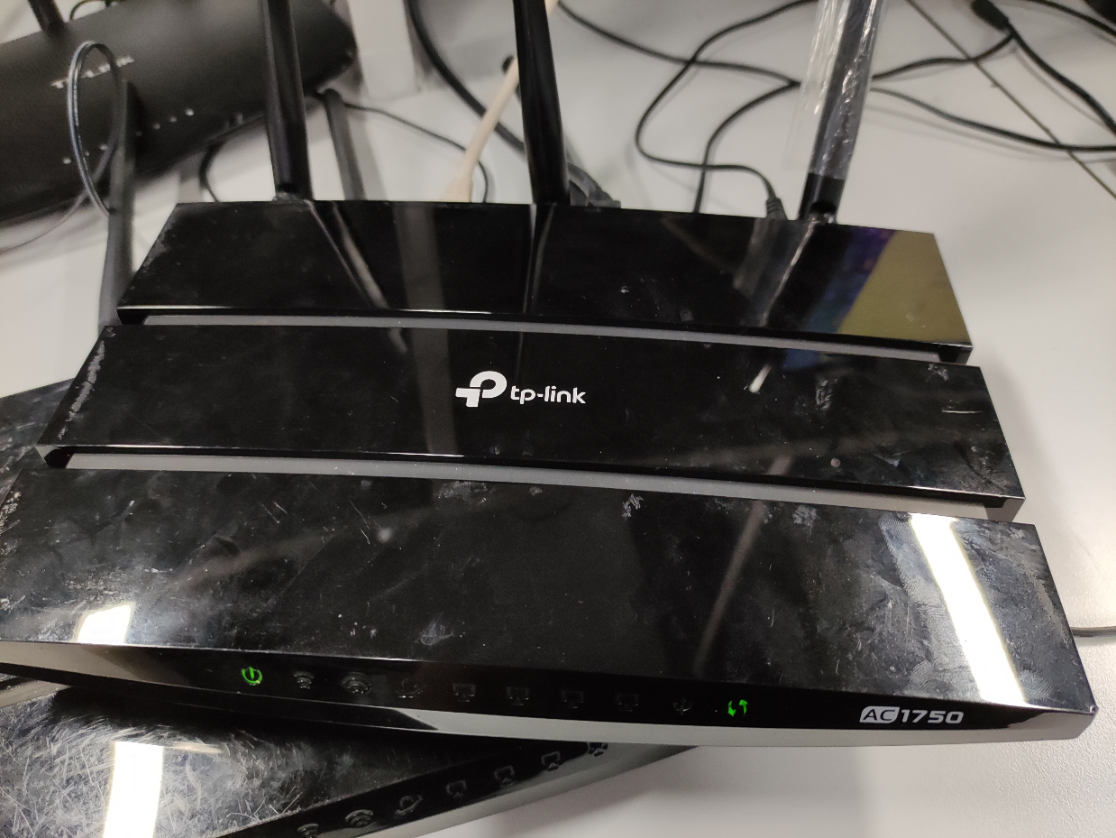
2. Dioda Power (zasilania) szybko miga, a pozostałe diody świecą światłem ciągłym.
Przykładowo Archer C80 V1
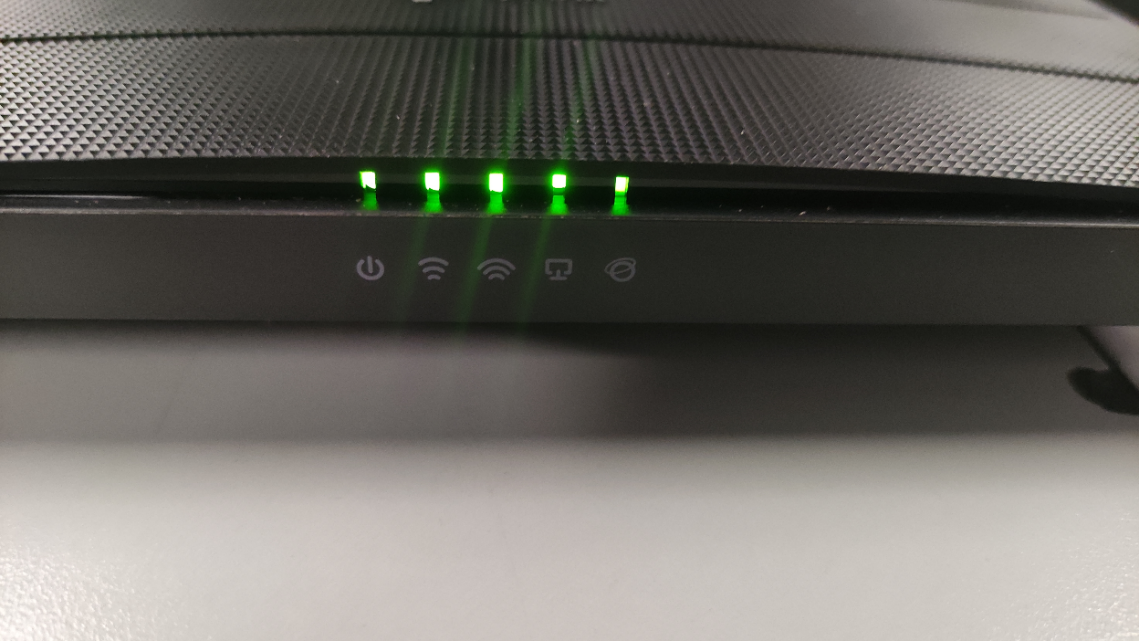
Krok 1:
Pobierz najnowsze oprogramowanie dla Twojego urządzenia z oficjalnej strony TP-link. Przejdź do Centrum pobierania, aby pobrać plik. Pobrany plik będzie skompresowany, dlatego należy go rozpakować. W środku znajduje się plik .bin potrzebny do aktualizacji. Wypakuj go do łatwo dostępnego miejsca, na przykład na Pulpit.
Krok 2:
Podłącz komputer do jednego z portów LAN routera (zółtych). Upewnij się, że dioda Power i połączenia świecą się na routerze.
Krok 3:
Sprawdź adres IP komputer. Więcej informacji znajdziesz w tym poradniku.
Przypadek 1: Jeśli adres IP wygląda w podobny sposób do 192.168.XXX.XXX, wtedy możesz przejść od razu do Kroku 4.
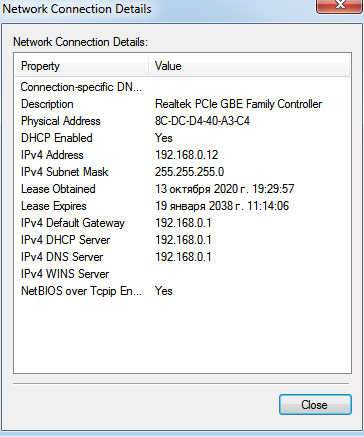
Przypadek 2: Jeśli jest to adres autokonfiguracji 169.254.XXX.XXX i nie jest to adres podsieci routera, będziesz musiał/a przypisać adres IP komputera ręcznie.
Więcej informacji znajdziesz w tym poradniku
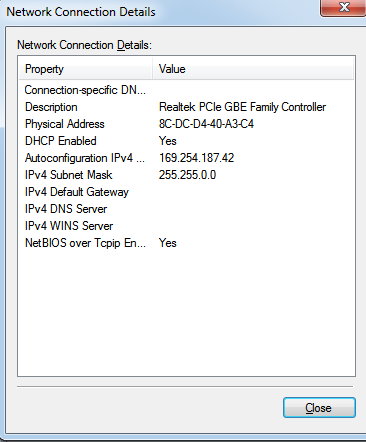
Ustaw statyczny adres IP, tak jak na poniższym zrzucie ekranu.
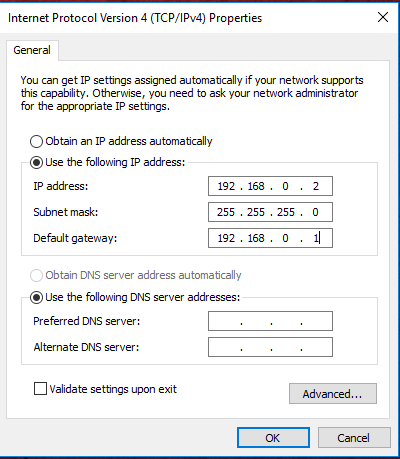
Krok 4:
Otwórz przeglądarkę internetową (np. Chrome, Firefox, Edge, itp.) i wpisz w pasku adresu: 192.168.0.1
Powinna otworzyć się poniższa strona. Jeśli się nie otworzy, wyłącz, włącz ponownie router za pomocą przycisku Power (zasilania) i spróbuj ponownie.

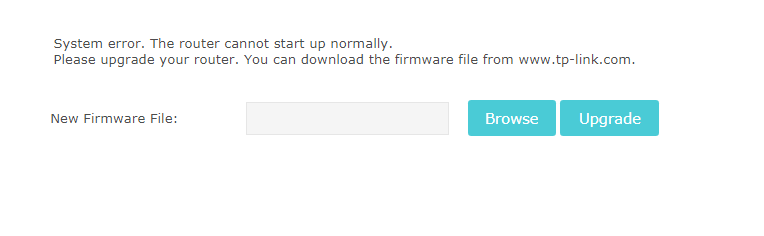
W przypadku Archer'a C80 strona poinformuje Cię co należy zrobić.
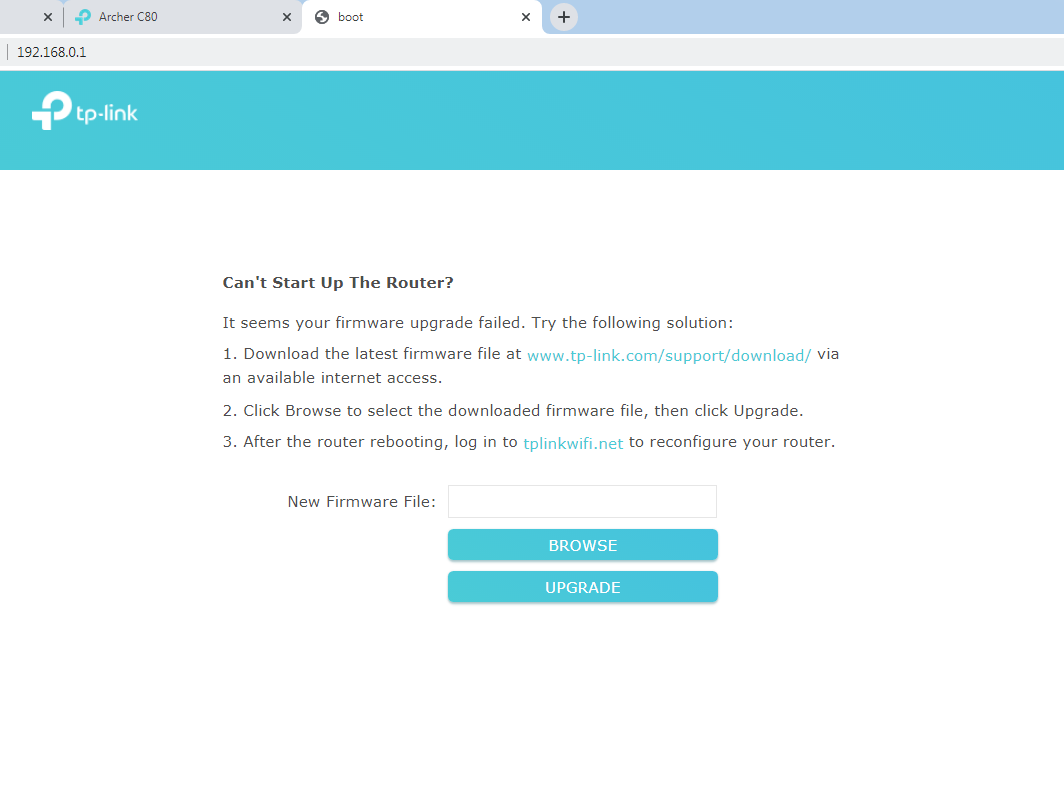
Krok 5:
Kliknij Browse, wybierz plik .bin oprogramowania, a następnie kliknij Upgrade.
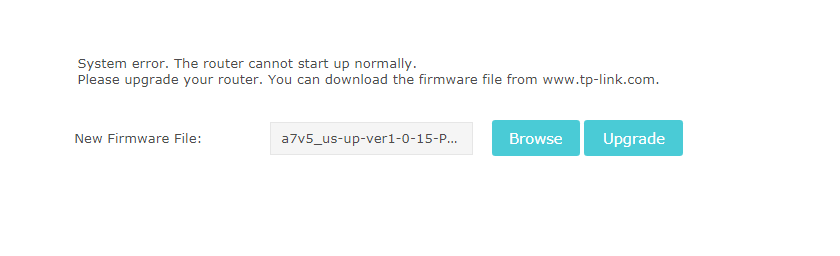
Krok 6:
Po zakończeniu aktualizacji router zacznie ponownie działać prawidłowo.
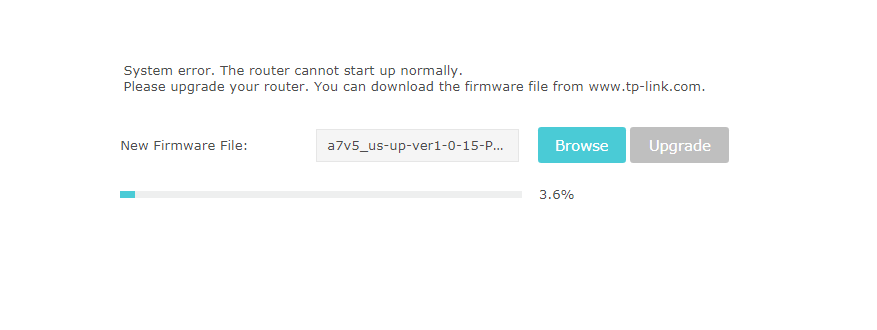
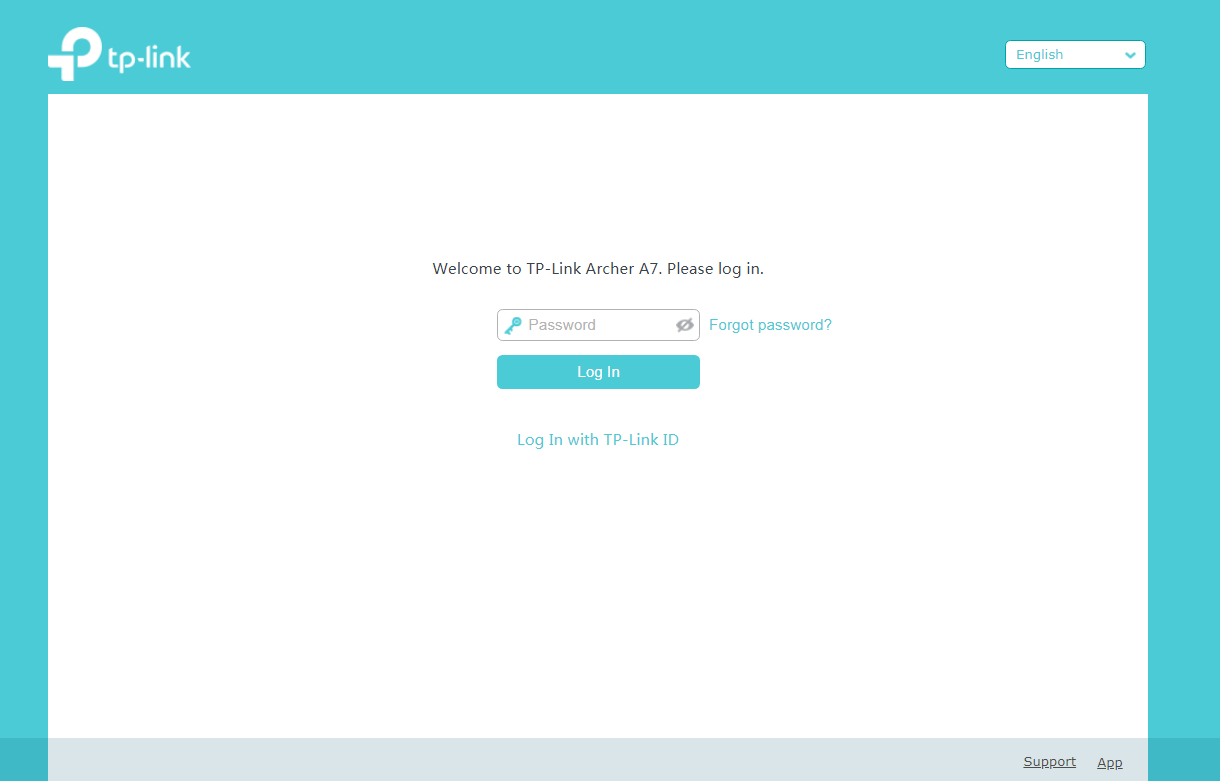
Krok 7:
Wróć do ustawień komputera i zmień ustawienia adresów IP tak jak było wcześniej (najprawdopodobniej automatyczne pobieranie adresów IP - DHCP).
W jaki sposób mogę upewnić się, że mój router nie działa z powodu oprogramowania?
Jeśli Twój router jest włączony, ale świeci się tylko pomarańczowa dioda na środku, może to oznaczać problem z oprogramowaniem.

Proces awaryjnego wgrywania oprogramowania
- Pobierz najnowsze oprogramowanie z oficjalnej strony TP-Link: Centrum pobierania | TP-Link
Możesz znaleźć informacje o modelu i wersji Twojego urządzenia na naklejce na jego spodzie.
Po pobraniu pliku z oprogramowaniem w formarcie zip, należy go rozpakować do łatwo dostępnego miejsca, na przykład na Pulpit.
Plik z oprogramowaniem ma format bin.
Uwaga: Pobieraj oprogramowanie tylko z oficjalnej, lokalnej strony TP-Link, gdzie zakupiłeś/aś urządzenie TP-Link. W przeciwnym razie może spowodować to nieudaną aktualizację i naruszyć warunki gwarancji.
- Wyłącz router. Wciśnij oraz trzymaj przycisk WPS (niektóre modele mogą do tego celu wymagać przytrzymania przycisku Reset), włącz router i po 5 sekundach powinna zaświecić się na środku pomarańczowa dioda.

- Podłącz komputer do portu LAN (żółtego) routera za pomocą kabla Ethernet.
- Ustaw adres IP komputera na 192.168.0.10 i maskę podsieci 255.255.255.0
W przypadku Windows:
a) Przejdź do Panel sterowania -> Sieć i internet -> Centrum sieci i udostępnianai -> po lewej stronie na pasku Zmień ustawienia karty sieciowej

b) Kliknij prawym przyciskiem myszy na połączeniu Ethernet i wybierz “Właściwości”, a następnie kliknij dwa razy lewym przyciskiem myszy na napis “Protokół internetowy w wersji 4”.

c) W okienku które się pojawi, wybierz “Użyj następujących adresów IP” i wpisz adresy jak na poniższym zrzucie ekranu. Kliknij “OK” i w następnym okienku również “OK”, aby zapisać ustawienia.
W przypadku macOS:
a) Przejdź do “Preferencje systemowe - Sieć”, znajdź połączenie LAN, a następnie wybierz Skonfiguruj IPv4 jako “Ręcznie” i wpisz adres IP 192.168.0.10, maskę podsieci 255.255.255.0, a następnie kliknij “Zatwierdź”.

- Otwórz przeglądarkę internetową i wpisz w pasku adresu: 192.168.0.1. Powinna pojawić się poniższa strona:

- Wybierz wypakowany wcześniej plik bin przyciskiem Browse i uruchom proces aktualizacji przyciskiem Upgrade. Po zakończeniu procesu router uruchomi się ponownie. Proces może zająć kilka minut.

Uwaga: Nie wyłączaj routera podczas procedury aktualizacji oprogramowania. W przeciwnym razie może to spowodować usterkę sprzętową i naruszyć warunki gwarancji.
- Jeśli diody routera powrócą do normalnego działania, będzie to oznaczać zakończenie przywracania oprogramowania routera. Wróć do ustawień komputera i zmień ustawienia adresów IP tak jak było wcześniej (najprawdopodobniej automatyczne pobieranie adresów IP - DHCP). Następnie możesz ponownie skonfigurować router.

Czy ten poradnik FAQ był pomocny?
Twoja opinia pozwoli nam udoskonalić tę stronę.
z United States?
Uzyskaj produkty, wydarzenia i usługi przeznaczone dla Twojego regionu.




