How to Configure SMTP Server on VIGI IPC to Send Event Notification E-mails
Contents
Introduction
The SMTP server is a mail server that uses the Simple Mail Transfer Protocol to send, relay, and deliver outgoing email messages between email clients and servers.
The VIGI IPC supports configuring an SMTP server. By setting up your SMTP server on the VIGI IPC, you can automatically send event notification emails from the SMTP server to the email addresses where you want to receive notifications.
This document introduces how to configure the SMTP server on the VIGI IPC.
Requirements
- VIGI IPC
- Available Third-Party SMTP Servers
Configuration
Step 1. To proceed with the configuration, First, you need to enable the SMTP service provided by your third-party email platform, which will serve as the mail forwarding server in the following steps. Here we take Gmail for example:
Gmail enables SMTP service by default but cannot directly log in. We need to set APP password for Gmail, and then use this password on your IPC to log in. About how to set APP password for Gmail, you can refer to https://support.google.com/accounts/answer/185833?hl=en.
Different mailboxes may have different ways to support third-party access. You may need to consult your email service provider for instructions on how to enable or use their SMTP service.
Step 2. Once you have confirmed that a valid SMTP server is available, log in to your IPC Web interface and go to Settings > Network Settings > Email.
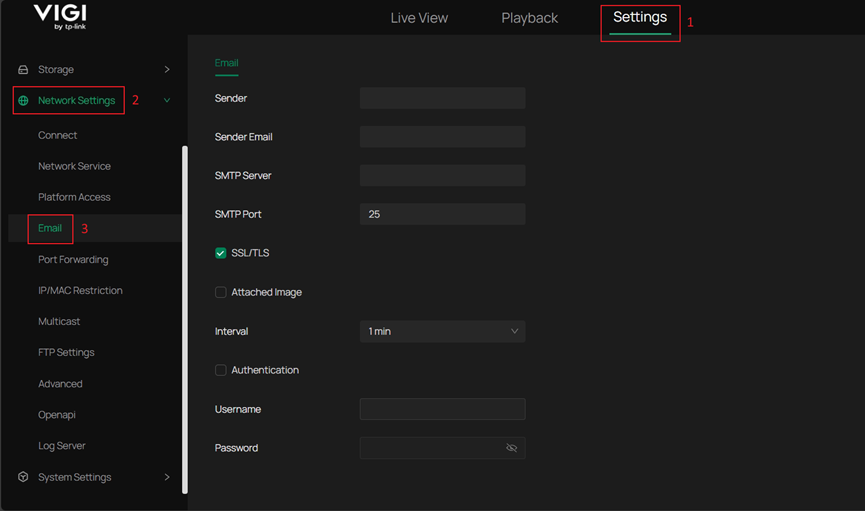
Step 3. Next, you can configure the SMTP server according to your requirements.
Explanation of Configuration Options:
- Sender: The name that will appear as the sender in the notification emails.
- Sender Email: The email address used to send notification emails.
- SMTP Sever: The IP or domain name of your SMTP server. For example, if you are using Gmail here, you can enter the domain of smtp.gmail.com.
- SMTP Port: The SMTP service port provided by your email service provider. Port 25 is our default port.
- SSL/TLS: Option used to choose whether to enable encryption.
- Attached Image: If enabled, the email will include snapshot captured when the event is triggered.
- Interval: The minimum interval between sending emails.
- Authentication: Some email service providers require a username and password to authenticate their SMTP service. You can enter them here. And the password here supports up to 128 characters.
When using Gmail as the SMTP server, this must be enabled. Enter the Gmail email address used as the SMTP server as the username and use the APP password obtained in Step 1 as the password.
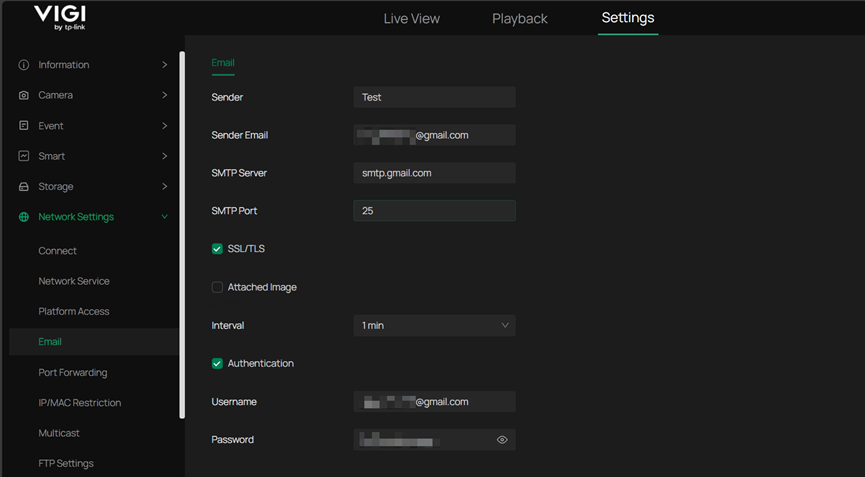
Step 4. After completing the SMTP server configuration for sending emails, scroll down to configure the recipient email addresses for notifications. Click Edit and enter the email addresses where you want to receive the notifications. Once the configuration is correct, click Apply to save the settings.
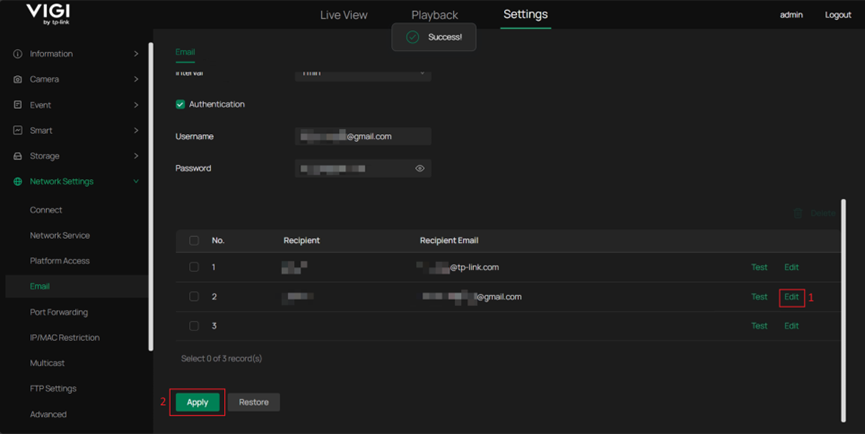
After completing the configuration, you can click Test to send a test email from the configured SMTP server to the configured recipient email address.

If your configuration is correct, log in to the recipient email account, and you should receive a test email from the email address used as the SMTP server.
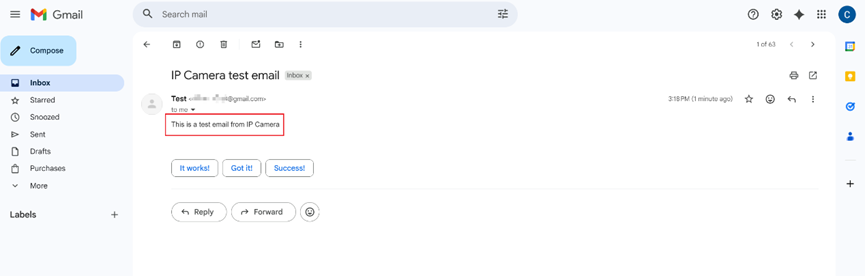
Step 5. After configuring the SMTP server and recipient email addresses, you also need to select whether to enable email notifications for each event to determine which events will trigger notification emails.
Please go to Settings > Event to view the events you have configured. In the Processing Mode, select whether to enable Email Alarm for each event.
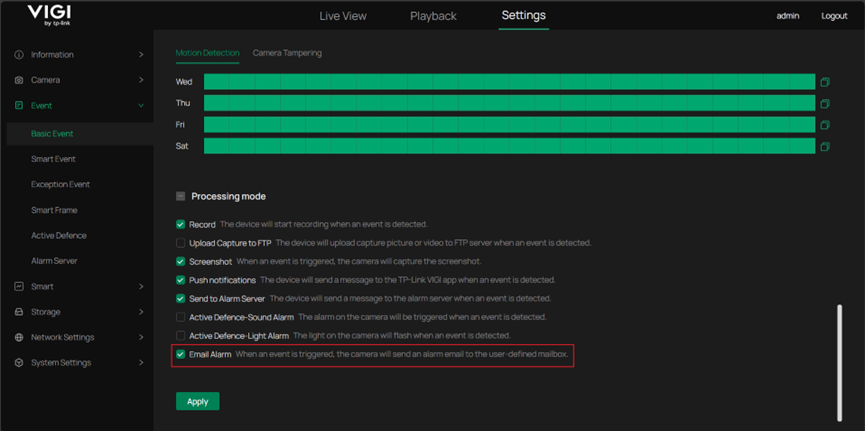
Conclusion
After configuring the SMTP server and selecting the events for notifications, you will automatically receive related email notifications in the configured recipient email addresses whenever these events are triggered.
Get to know more details of each function and configuration please go to Download Center to download the manual of your product.
This article applies to: All VIGI Cameras, please refer to the official website for detailed models: https://www.vigi.com/business-networking/vigi-network-camera/
Note: Some models may require future upgrade since the firmware is updated gradually.
¿Es útil esta pregunta frecuente?
Sus comentarios nos ayudan a mejorar este sitio.


