How to view VIGI devices on VIGI App and VIGI Cloud VMS
Contents
VIGI app has Persona Edition and Enterprise Edition. You can use the VIGI app (Enterprise Edition) to access the VIGI Cloud VMS to view VIGI devices. This article introduces how to view devices on the VIGI app and the VIGI Cloud VMS.
- VIGI Cloud VMS
- VIGI App
- VIGI Camera/VIGI NVR
VIGI Cloud VMS is an enterprise edition platform to manage devices. You can use the VIGI app (Enterprise Edition) to access the VIGI Cloud VMS to view VIGI devices.
View VIGI Devices via Web Portal
Log in to the VIGI Cloud VMS (https://vms.tplinkcloud.com/) with your TP-Link ID, and click the site to view VIGI devices.
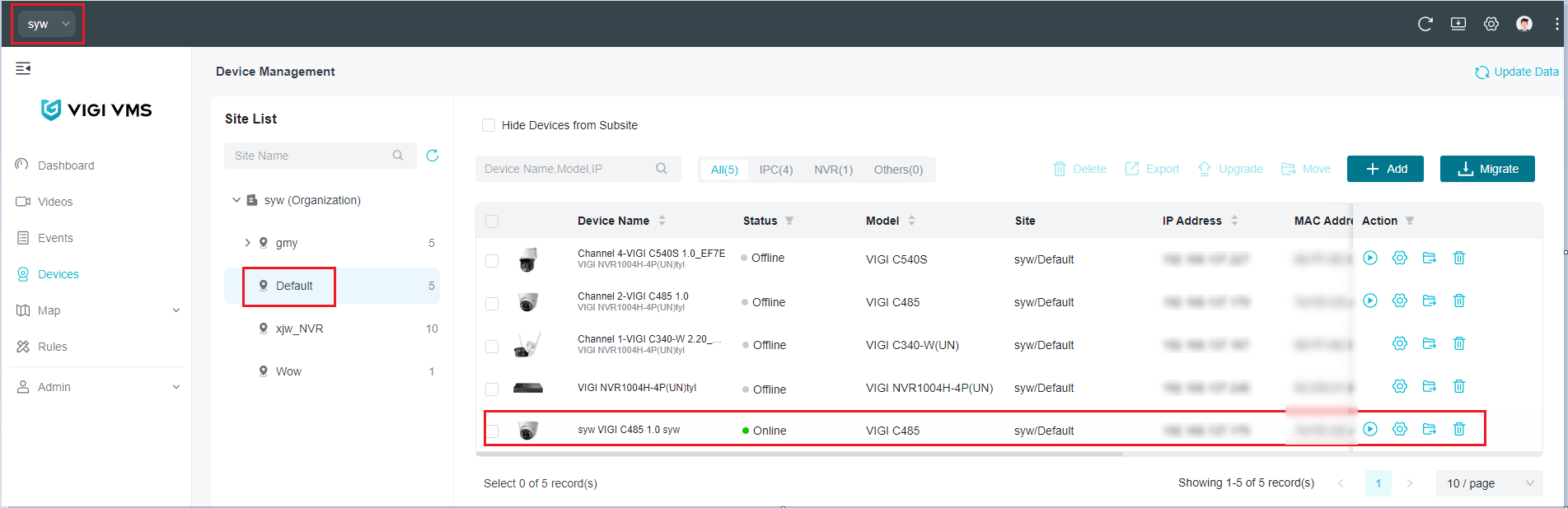
View VIGI Devices via VIGI App
Step 1. Log in to the VIGI app with your TP-Link ID. Select an organization, and choose a site to view VIGI devices.



Step 2. If you have already logged in to the VIGI app (Personal Edition), go to the account, tap Switch to Enterprise Edition, select an organization, and choose a site to view VIGI devices.



You can now use the VIGI app (Enterprise Edition) to access the VIGI Cloud VMS to view VIGI devices.
Get to know more details of each function and configuration please go to Download Center to download the manual of your product.
Is this faq useful?
Your feedback helps improve this site.


