How to save and download videos using VIGI APP
Contents
Objective
With a VIGI camera, you can store the recordings on the VIGI NVR or the SD card (if supported). Users can watch the video easily from the VIGI APP.
You may wonder if I want to export the videos and watch them on my phone or the computer, how should I do that? Here we guide how to download and export camera recordings from the VIGI APP.
Requirements
- VIGI Camera
- VIGI APP
- VIGI NVR
- SD Card
Introduction
This section introduces methods to save and download recordings using the VIGI APP
Manual Recordings
Within the VIGI APP, you can manually record the live view or playback footage of your camera.
Step 1. Navigate to the Live View or Playback page and click the video recording button to initiate and stop the recording of the current footage.
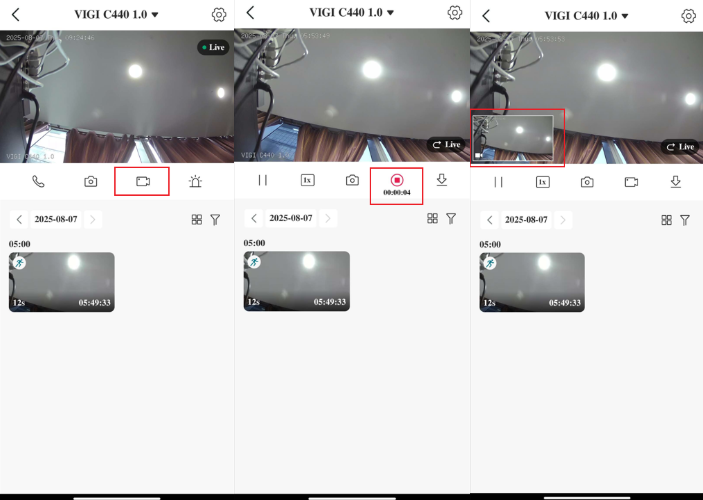
Step 2. The recorded video clips will be saved in "My Photos". Navigate to Home Page > Me > My Photos. You can further review them within the VIGI APP.
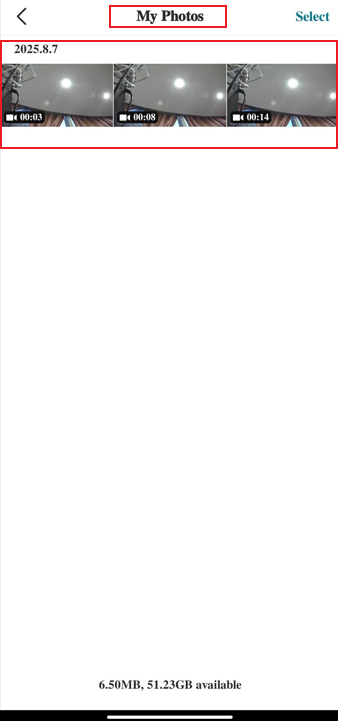
On the VIGI APP's My Photo, you can view and manage the manually recorded clips. Using the buttons at the bottom, you can quickly share the video or save it to your mobile phone's gallery.

SD Card or NVR Recordings
Download Detection Events
Step 1. Launch the VIGI APP, select the camera. Detected Events will be shown below the camera live view page. You can navigate through the dates to find the events you want to save and download.
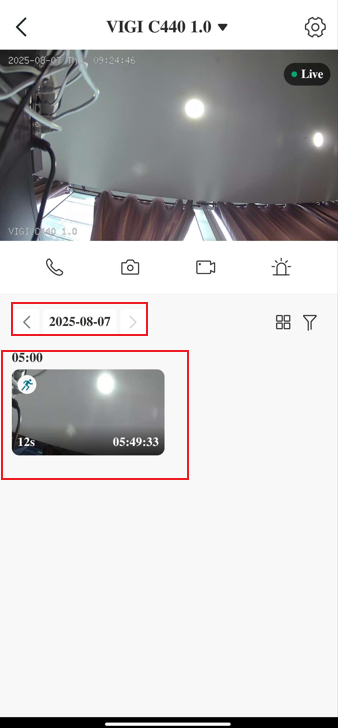
Step 2. Select the clip you want to download, a blue border indicates that the clip is selected.
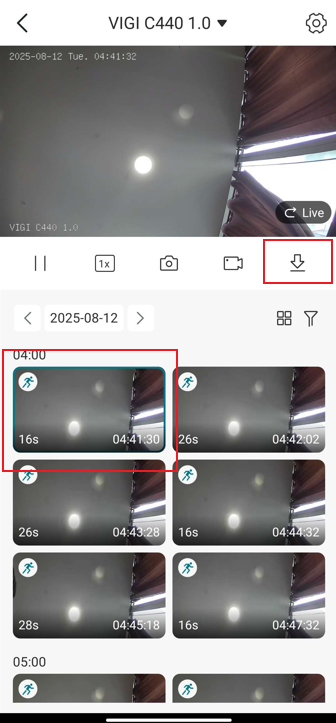
Step 3. You can download detection events in the following ways:
(a) Select an event and tap Download this clip to download the selected clip.
(b) Go to Download Center to check the progress of your downloads.
(c) Tap Download > Batch Download, then choose the clips you want from the same day.
The downloaded clips will be stored under Me > My Photos on the Home screen.
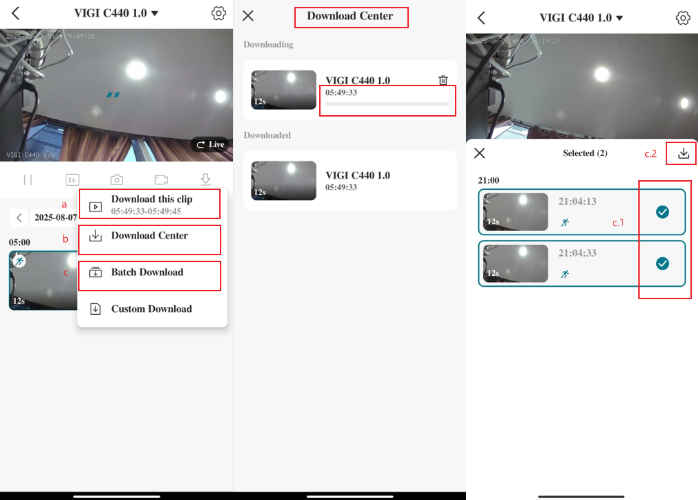
Download Custom recordings
If you enabled 24/7 Continuous Recording, you can custom select the clips you want to save and download. The clip limit is 10 minutes.
Step 1. Launch the VIGI APP, select the camera.
Step 2. Select any detected clip to show the Download icon. You can also swipe to the playback page, where the Download icon will appear. Tap the Download icon and then select Custom Download.
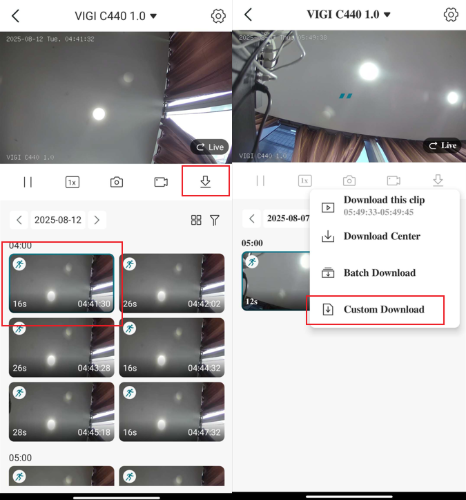
Step 3. Drag the slider to locate the video you want to download. Adjust the selector where the download video will start and end.
Note: Each downloaded clip cannot exceed 10 minutes in length.
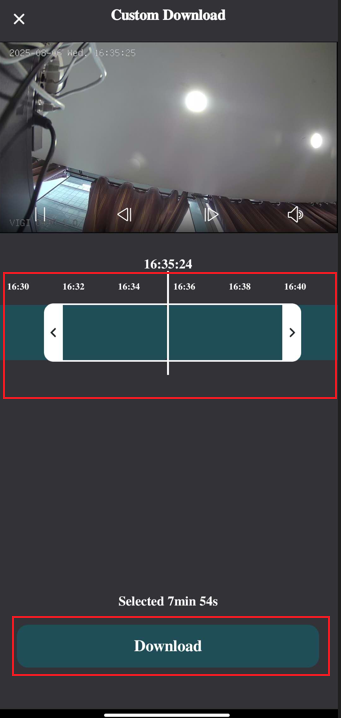
Step 4. Tap Download. Downloaded Clips will be stored under Me > My Photos on the Home screen
Note: The downloaded videos will be temporarily saved in the APP, at which point you can already watch them locally without an internet connection. If you want to export the videos to your phone’s memory and share it with someone else, refer to the instructions below.
To share the video or save the clips to your phone’s gallery. Go to Me > My Photos.
* Storage permission for the VIGI APP is required.
* Clearing VIGI APP data will cause all files downloaded to the APP to be deleted, please be cautious, especially when a deleted video has been downloaded to the APP but not to the phone’s storage.
Conclusion
You can use the VIGI app to save and download detection-event videos directly to your phone.
Get to know more details of each function and configuration please go to Download Center to download the manual of your product.
Είναι χρήσιμο αυτό το FAQ;
Τα σχόλιά σας συμβάλλουν στη βελτίωση αυτού του ιστότοπου.


