Archer MR200 V4 User Guide
- About This Guide
- Chapter 1 Get to Know Your 4G LTE Router
- Chapter 2 Connect the Hardware
- Chapter 3 Log In to Your 4G LTE Router
- Chapter 4 Set Up Internet Connections
- Chapter 5 QoS
- Chapter 6 Network Security
- Chapter 7 Parental Controls
- Chapter 8 SMS
- Chapter 9 Guest Network
- Chapter 10 NAT Forwarding
- Chapter 11 Specify Your Network Settings
- Chapter 12 Administrate Your Network
- FAQ
- Authentication
Chapter 5 QoS
This chapter introduces how to create a QoS (Quality of Service) rule to specify prioritization of traffic and minimize the impact caused when the connection is under heavy load.
I want to:
Specify priority levels for some devices or applications.
For example, I have several devices that are connected to my wireless network. I would like to set an intermediate speed on the internet for my phone.
How can I do that?
1.Enable QoS and set bandwidth allocation.
1 )Visit http://tplinkmodem.net, and log in with the password you set for the router.
2 )Go to Advanced > QoS > Settings.
3 )Select Enable QoS.
4 )Input the maximum upload and download bandwidth provided by your Internet service provider. 1Mbps equal s to 1000Kbps.
5 )Click Advanced and drag the scroll bar to set the bandwidth priority percentage.
6 )Click Save.
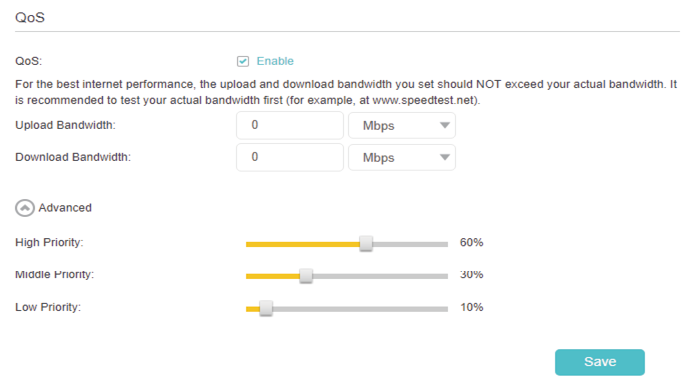
2.Add a middle priority QoS rule for the phone.
1 )Click Add in the Middle Priority: 30% column.
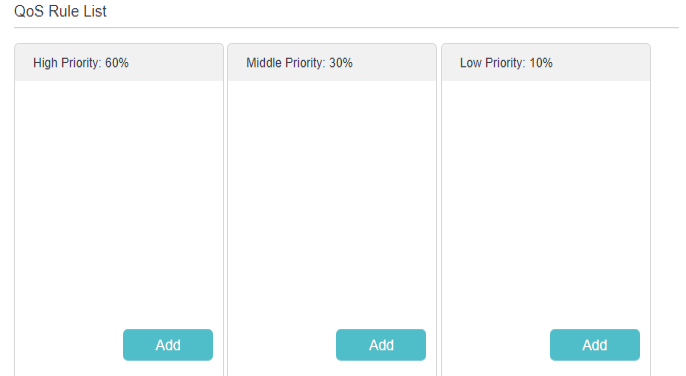
2 )Select By Device and then click Scan.
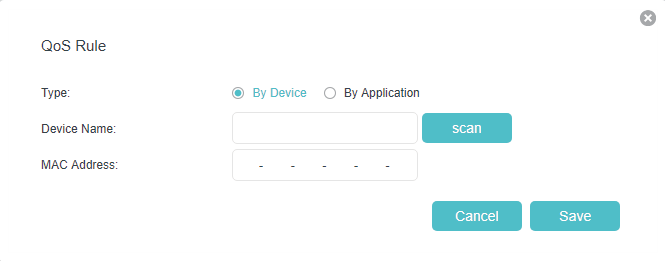
3 )Choose the respective device from the list.
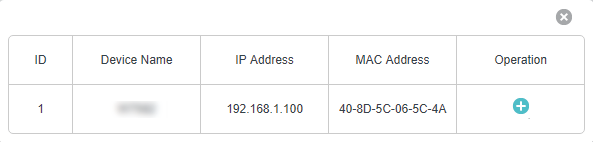
4 )Click Save.
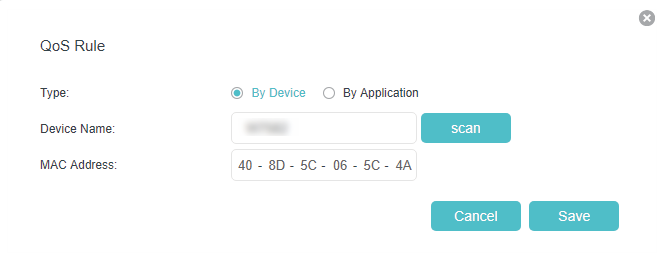
Note:
If you want to delete a QoS rule, click to remove the responding rule from the list.
Done!
Now QoS is implemented to prioritize internet traffic.