How to Use Motion Detection Function of My VIGI Camera in VIGI App
Contents
Configuration for Enabling Motion Detection on VIGI App
Configuration for Notifications
Configuration for Object Classification
Configuration for Detection Zones
Configuration for Arming Schedule
Introduction
This article provides a guide on how to utilize the motion detection function of your VIGI camera using the VIGI App.
Requirements
- A phone with VIGI App Installed (For this example, version 2.7.51 was used)
- VIGI camera (Certain functions may vary depending on the specific camera model. In this example, VIGI InSight S385 was used)
Configuration
The configuration includes activating motion detection, enabling "Human" or “Vechicle” for object classification, setting up notifications and alarms, defining custom activity zones, and adjusting the motion sensitivity (Low, Medium, or High).
Configuration for Enabling Motion Detection on VIGI App
Step 1. Click the Three-dots menu in the top left corner and choose More Settings.
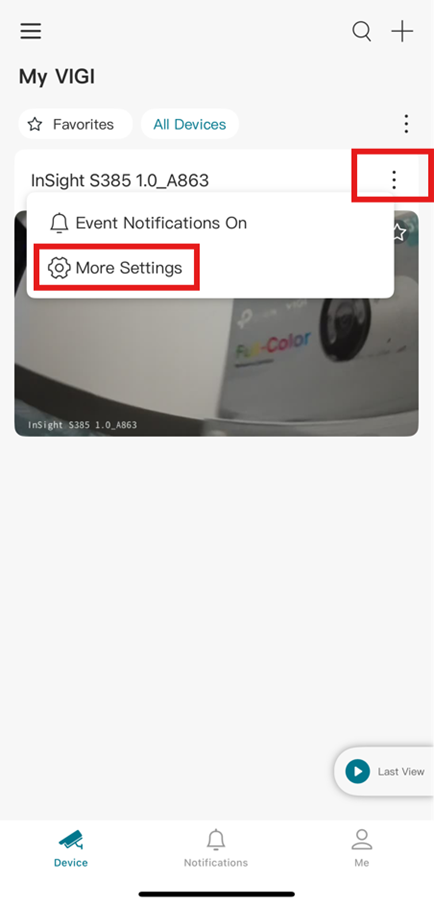
Step 2. Click on Motion Detection icon.
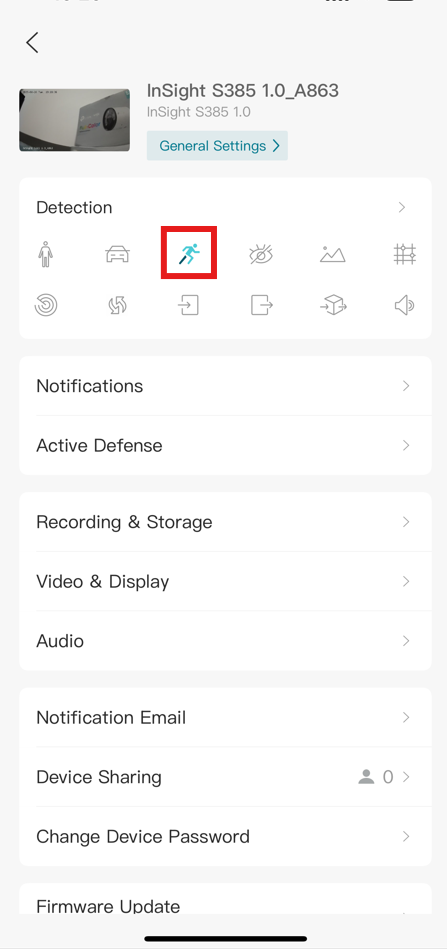
Step 3. Click on the Toggle button to enable Motion Detection.
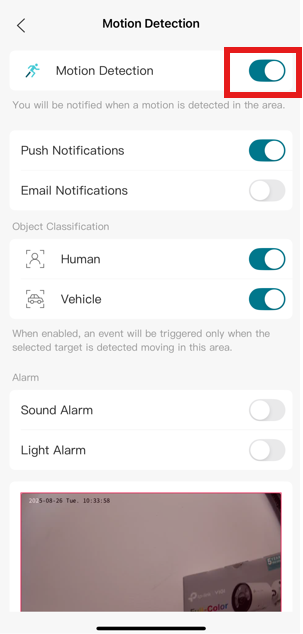
Note: Once Motion Detection is enabled, you will have access to Notifications, Object Classification, Set Detection Zones, Sensitivity and other features.
Configuration for Notifications
Prerequisites:
- To receive notifications directly on the VIGI App, select Push Notifications.
- To have notifications sent to your email, choose Email Notifications.
Step 1. Enable Motion Detection to access this option.
Step 2. Enable your preferred notification method: Push Notification, Email Notification, or both.
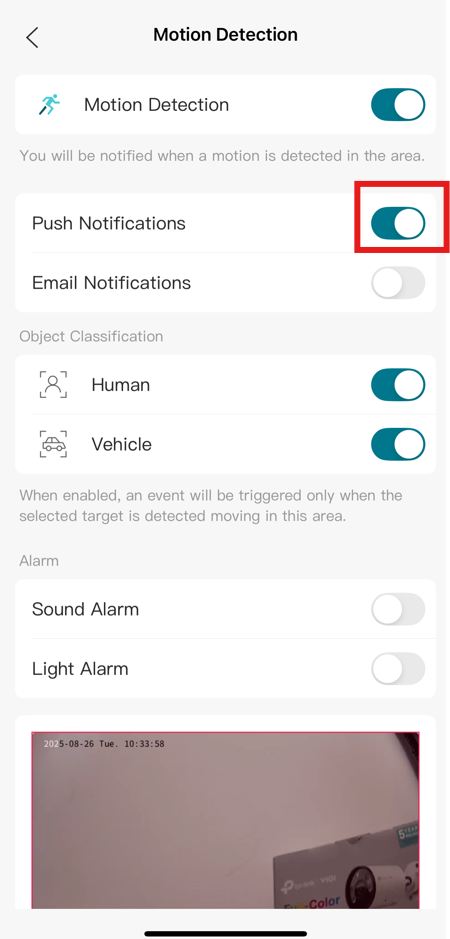
Configuration for Object Classification
When enabled, an event will be triggered only when the selected target is detected moving in this area.
Step 1. Enable Motion Detection to access this option.
Step 2. Click on the Toggle button to enable Human and/or Vehicle triggers.
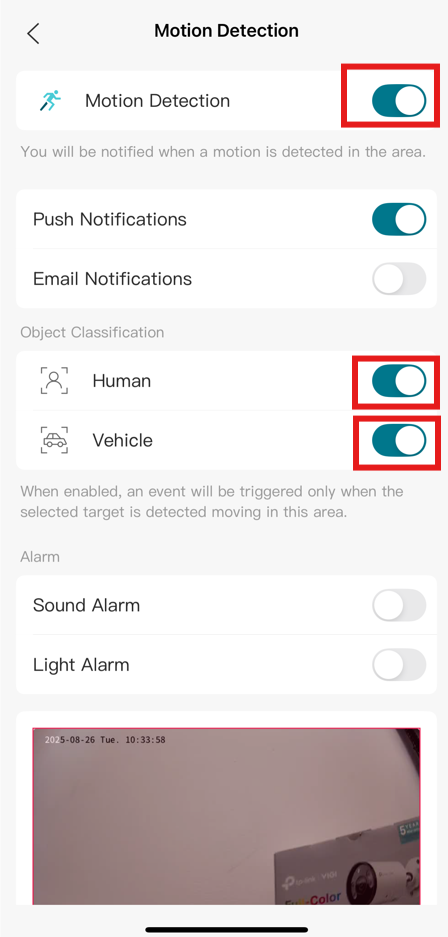
For this example – with both Human and Vehicle enabled, an event will be triggered when the camera detects Humans or Vehicles.
Configuration for Alarm
Step 1. Enable Motion Detection to access this option.
Step 2. Click on the Toggle button to Sound Alarm and/or Light Alarm.
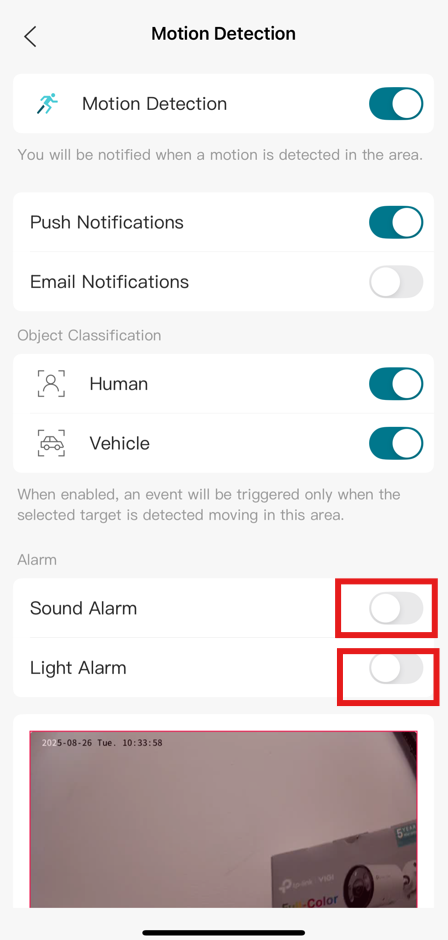
- When the Sound Alarm is enabled, the camera will emit a powerful sound upon detecting a human or vehicle, based on the options you've selected in the Object Classification settings.
- When the Light Alarm is enabled, the camera will flash a powerful light upon detecting a human or vehicle, based on the options selected in the Object Classification settings.
Configuration for Detection Zones
You can use this function to restrict motion detection to custom zones. The camera will not detect motion outside of these designated areas. Entire view is covered by default.
Step 1. Enable Motion Detection to access this option.
Step 2. Click on Set Detection Zones.
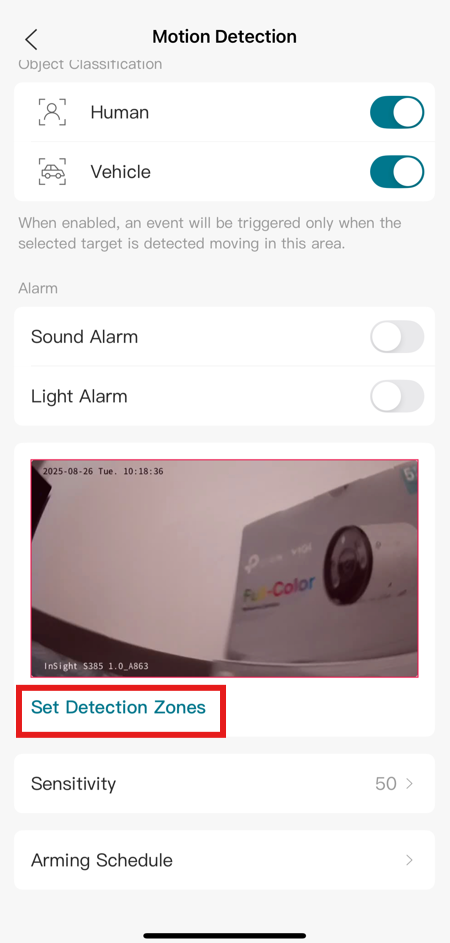
Step 3. Add an area.
You will be notified when motion is detected in this area.
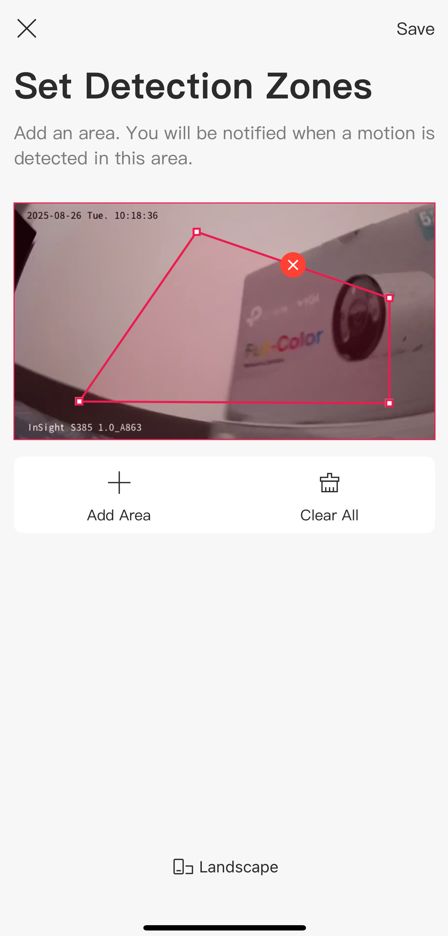
Configuration for Arming Schedule
Step 1. Enable Motion Detection to access this option.
Step 2. Click on Arming Schedule.
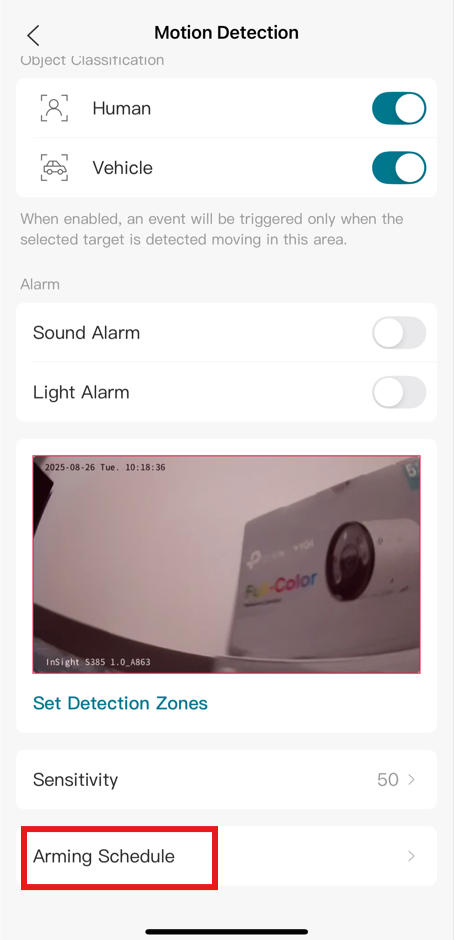
Step 3. Click on Edit.
You can also choose to disable arming from this menu.
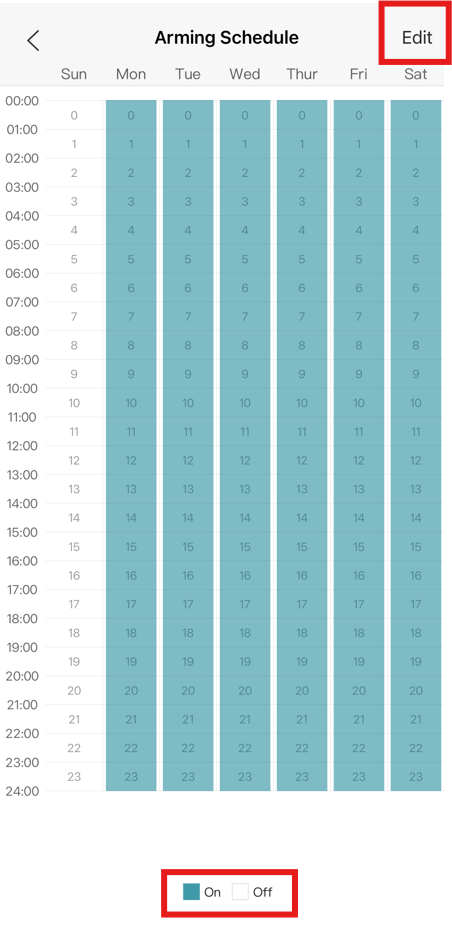
Step 4. Choose intervals for Arming. Long click on a column to select a specific day of the week.
Motion Detection will be enabled only during the specific periods.
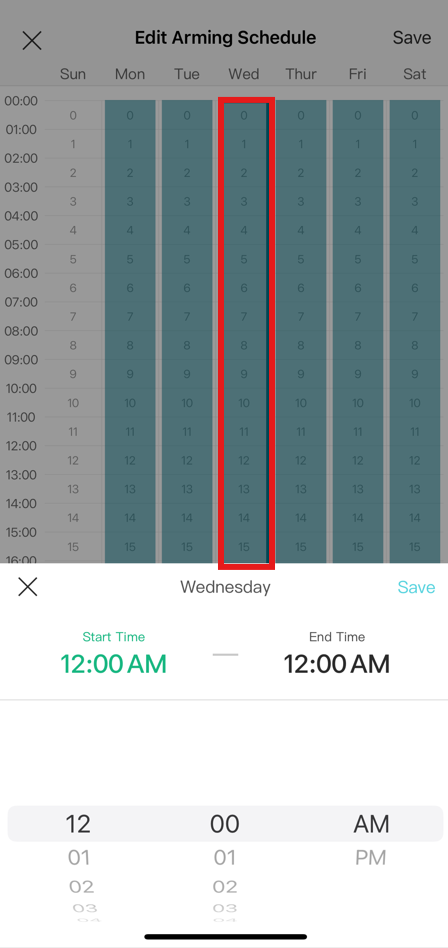
Configuration for Sensitivity
Step 1. Enable Motion Detection to access this option.
Step 2. Click on Sensitivity.
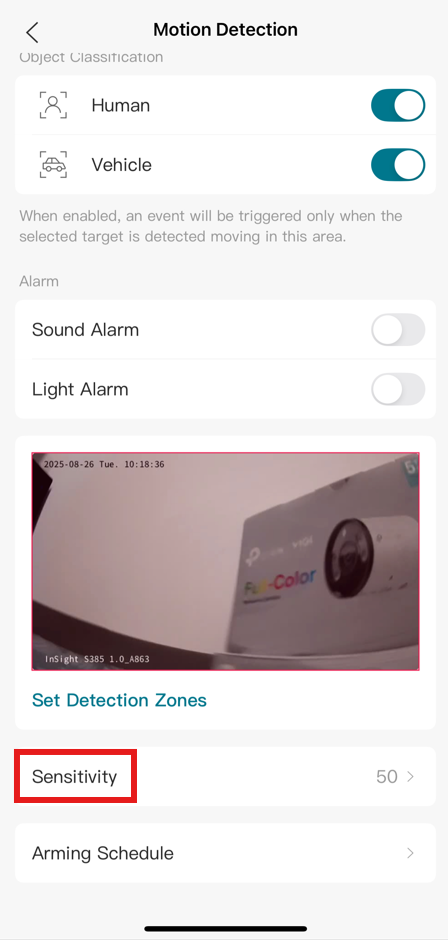
Step 3. Adjust Sensitivity.
Slide to adjust Sensitivity (Low/Medium/High) as needed. Increased sensitivity results in more recordings and notifications.
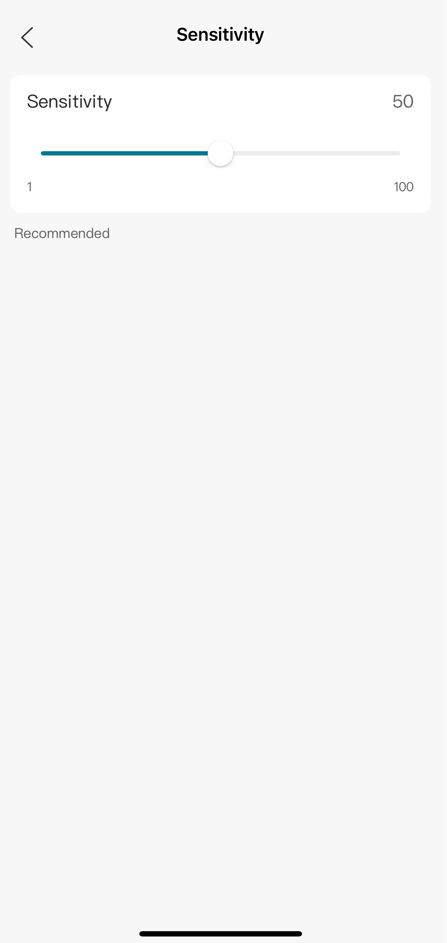
Verification
- Live view: Tap on the Camera to be directed to the Live View.
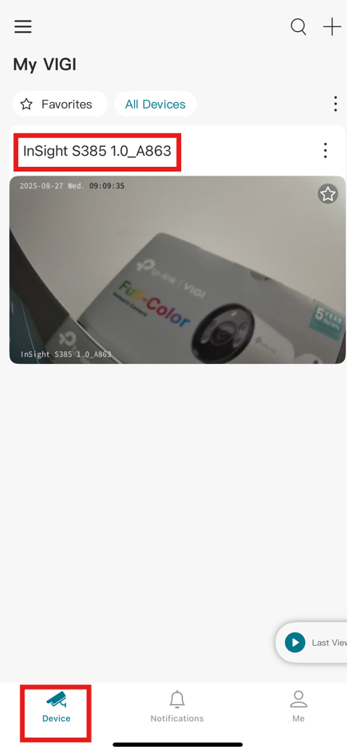
- Check recordings - To check recordings, ensure your camera is connected to an NVR or has a microSD card inserted. You can then drag the timeline to review past footage.
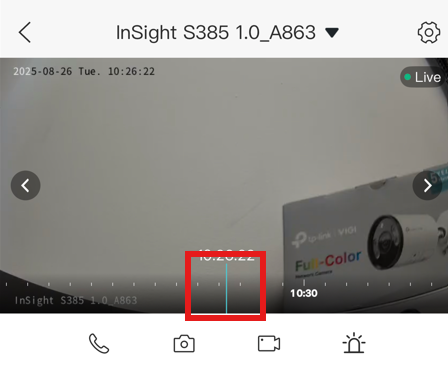
- Use the Filter: Utilize the Filter function to specifically find and view recordings that contain movement.
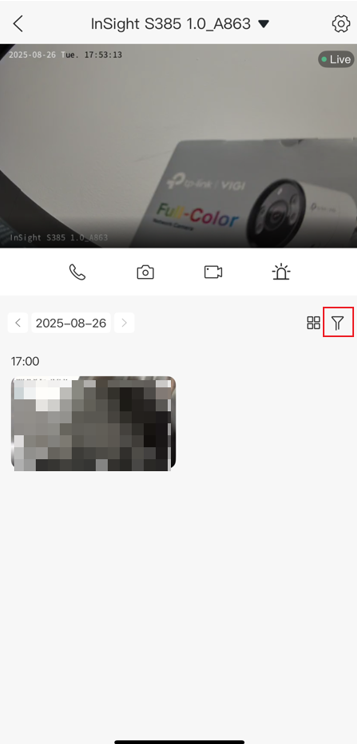
Conclusion
This article covers the configuration process that allows you to fully customize your VIGI camera's motion detection settings, including how it detects motion, the types of objects it recognizes, and how it notifies you of events. This ensures the camera operates according to your specific security needs and preferences.
QA
Q1: What is required for the playback feature of motion detection to work? A2: A storage device, such as a Security Manager, NVR, or a microSD card, is required for the playback feature.
Q2: What are some of the key features that can be configured for motion detection? A3: Key features include setting up notifications, object classification (e.g., human, vehicle), defining detection zones, and adjusting sensitivity.
Q3: How can you check if the motion detection feature is working correctly? A4: You can verify it by checking for recordings on the playback timeline or by using the filter function to find motion-triggered events.
Esta FAQ é útil?
Seu feedback ajuda a melhorar este site.


