Configure la detección de Puntos de Acceso no autorizados en el controlador EAP/Omada
Adecuado para: Controlador EAP/Omada 2.0.3 o superior y todos los EAP
Un AP no autorizado es un Punto de Acceso que se ha instalado en una red local sin la autorización explícita de un administrador de red.
El dispositivo EAP puede escanear todos los canales para detectar todos los puntos de acceso cercanos a la red. De forma predeterminada, todos los puntos de acceso disponibles que ve el EAP se muestran en la página Puntos de acceso no fiables que no son de confianza. El administrador de la red puede tomar más acciones de acuerdo con esta lista, por ejemplo, eliminar el AP no autorizado de la red local.
Este artículo tiene como objetivo brindarle algunas instrucciones sobre cómo configurar la función de detección de puntos de acceso no autorizados en el controlador EAP/Omada.
Paso 1 Habilite la detección de puntos de acceso no autorizados
Vaya a Access Points/ Puntos de acceso. Elija uno de los EAP que desee habilitar para la detección de puntos de acceso no autorizados. Luego seleccione Configuración->Rogue AP Detection configuration/Configuración de detección de puntos de acceso no autorizados->Habilitar estado no autorizado y haga clic en Aplicar.
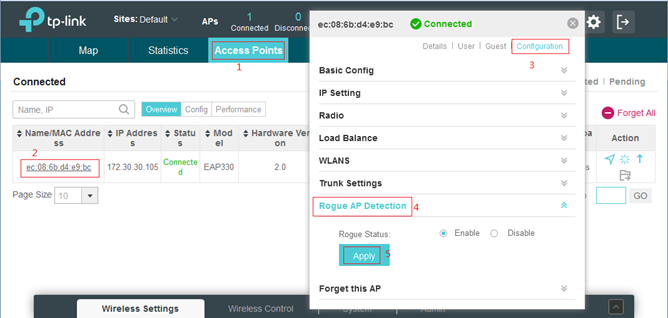
Paso 2 Agregue los puntos de acceso no autorizados de confianza
Vaya a Perspicacia. Seleccione los puntos de acceso no fiables no confiables y mostrará todos los puntos de acceso.
en las inmediaciones de la red. Puedes hacer clic“ ”para agregar un AP conocido a la lista de AP de confianza.
”para agregar un AP conocido a la lista de AP de confianza.
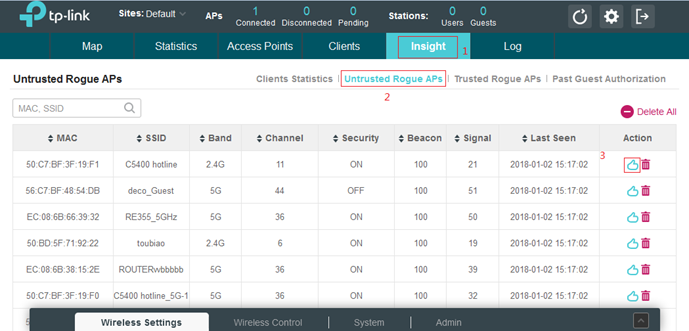
Notas:
- Se escanearán todos los canales y, por lo tanto, los clientes que estén conectados a este EAP se desconectarán durante el proceso de detección.
- El proceso de escaneo llevará algún tiempo; en otras palabras, debe esperar un momento antes de poder ver las entradas en la página de puntos de acceso no confiables no confiables.
¿Es útil esta pregunta frecuente?
Sus comentarios nos ayudan a mejorar este sitio.










