How to Configure Active Defense in VIGI NVR
Contents
Configuration via web interface
Introduction
Active Defense is a proactive security feature in IP cameras that uses AI detection to identify threats—such as intrusion or loitering—and instantly triggers deterrents like flashing lights, voice warnings, or sirens. It helps prevent incidents in real time, reducing risks before they escalate.
This article introduces how to configure Active Defense on VIGI NVR. Be aware that at least one VIGI IPC is needed, since NVR itself cannot accomplish active defense on its own.
Requirements
- VIGI NVR supporting Active Defense
- VIGI IPC supporting Active Defense
Configuration
The VIGI NVR can be configured with Active Defense via the GUI, web management interface, or via VMS. The following describes the configuration steps through the web interface and VMS.
Configuration via web interface
Step 1. Go to Settings > Event > Active Defense, and toggle the arm status on at the desired channel to enable Active Defense.
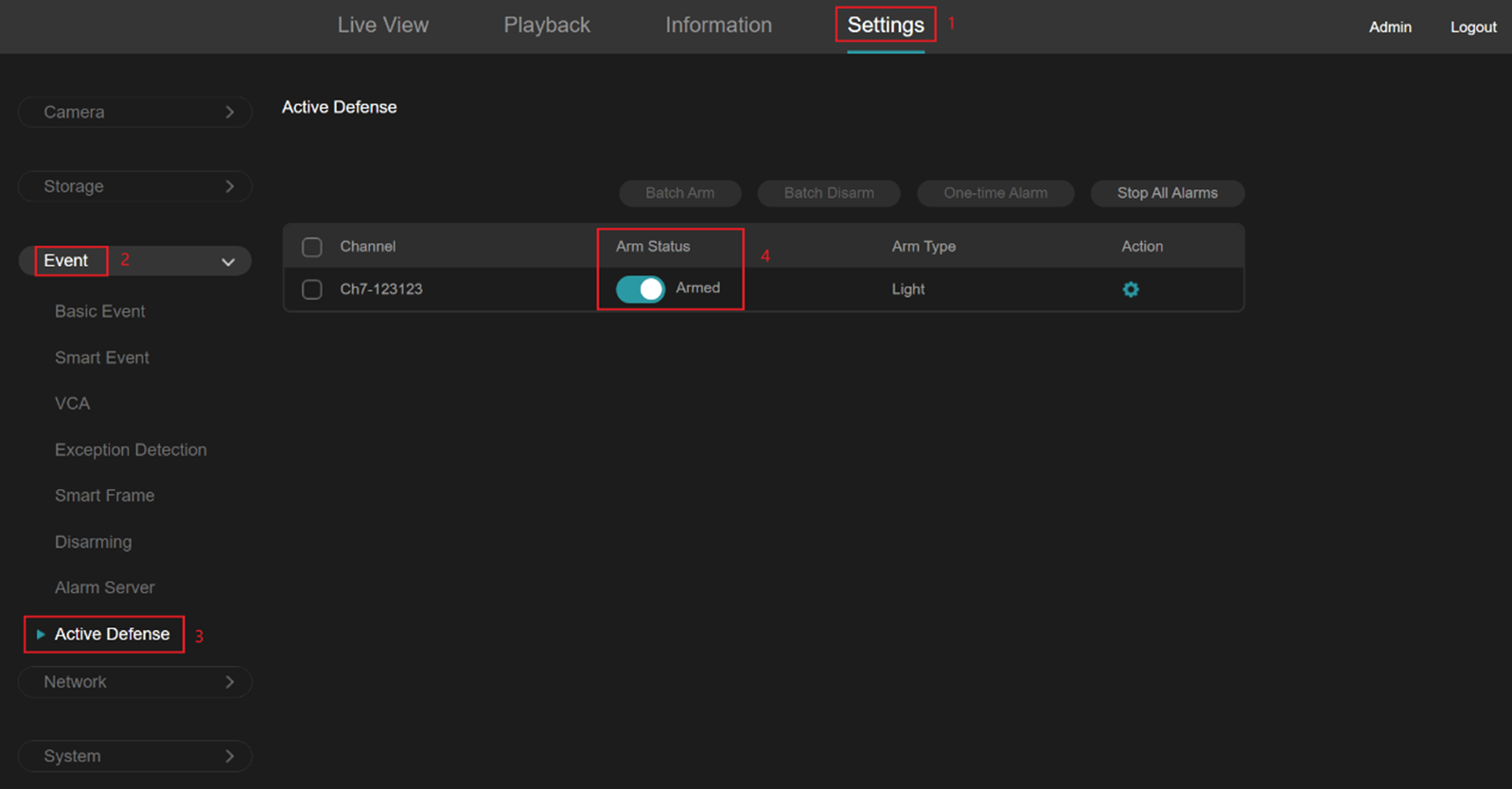
Step 2. (optional) You may click the gear icon for more detailed configurations. There, you could freely select the type of alarm and schedule a timetable for Active Defense.
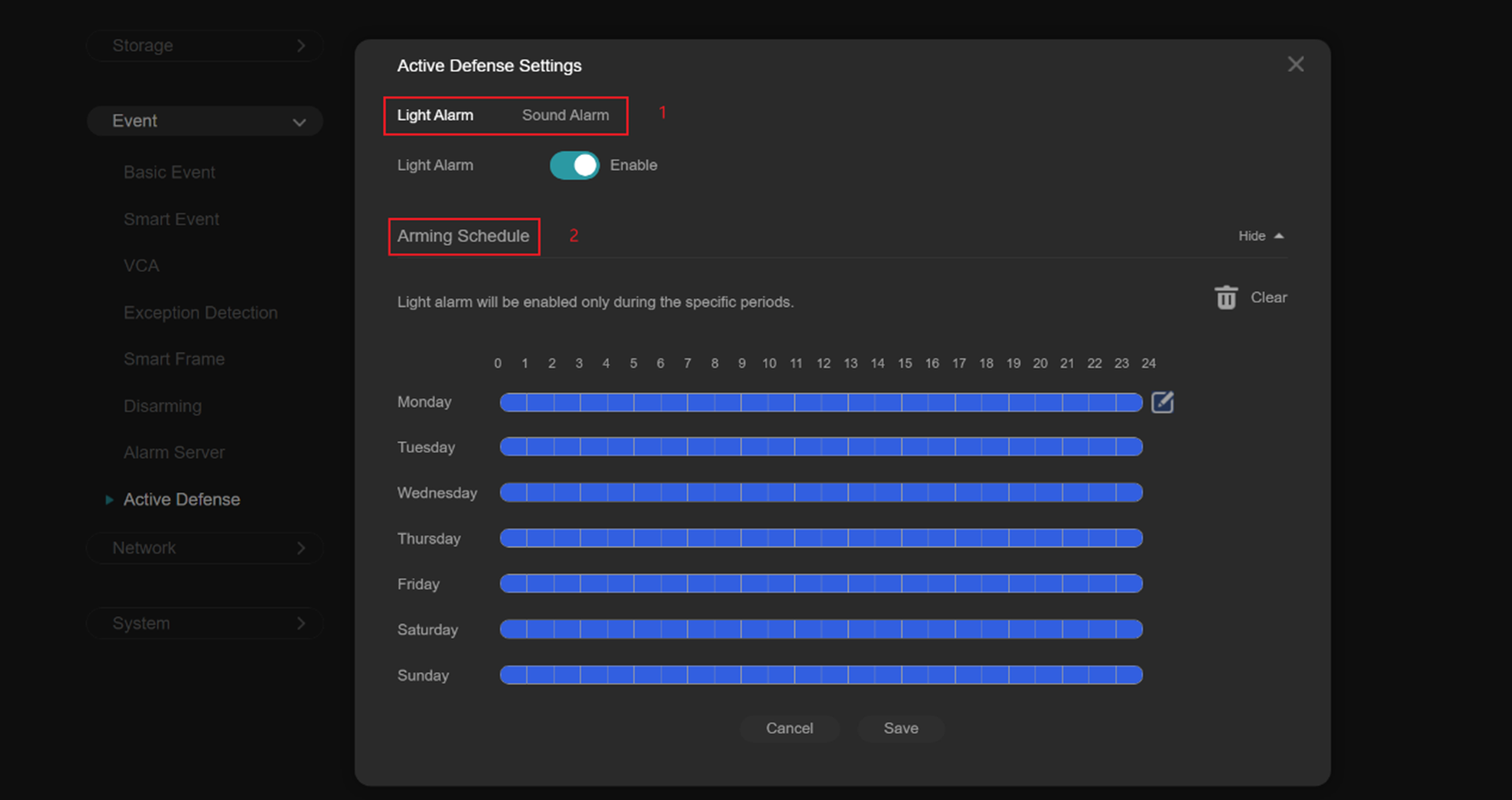
Configuration via VMS
Step 1. After logging into VMS, go to Settings > Event > Active Defense, and toggle the arm status on at the desired channel to enable Active Defense.
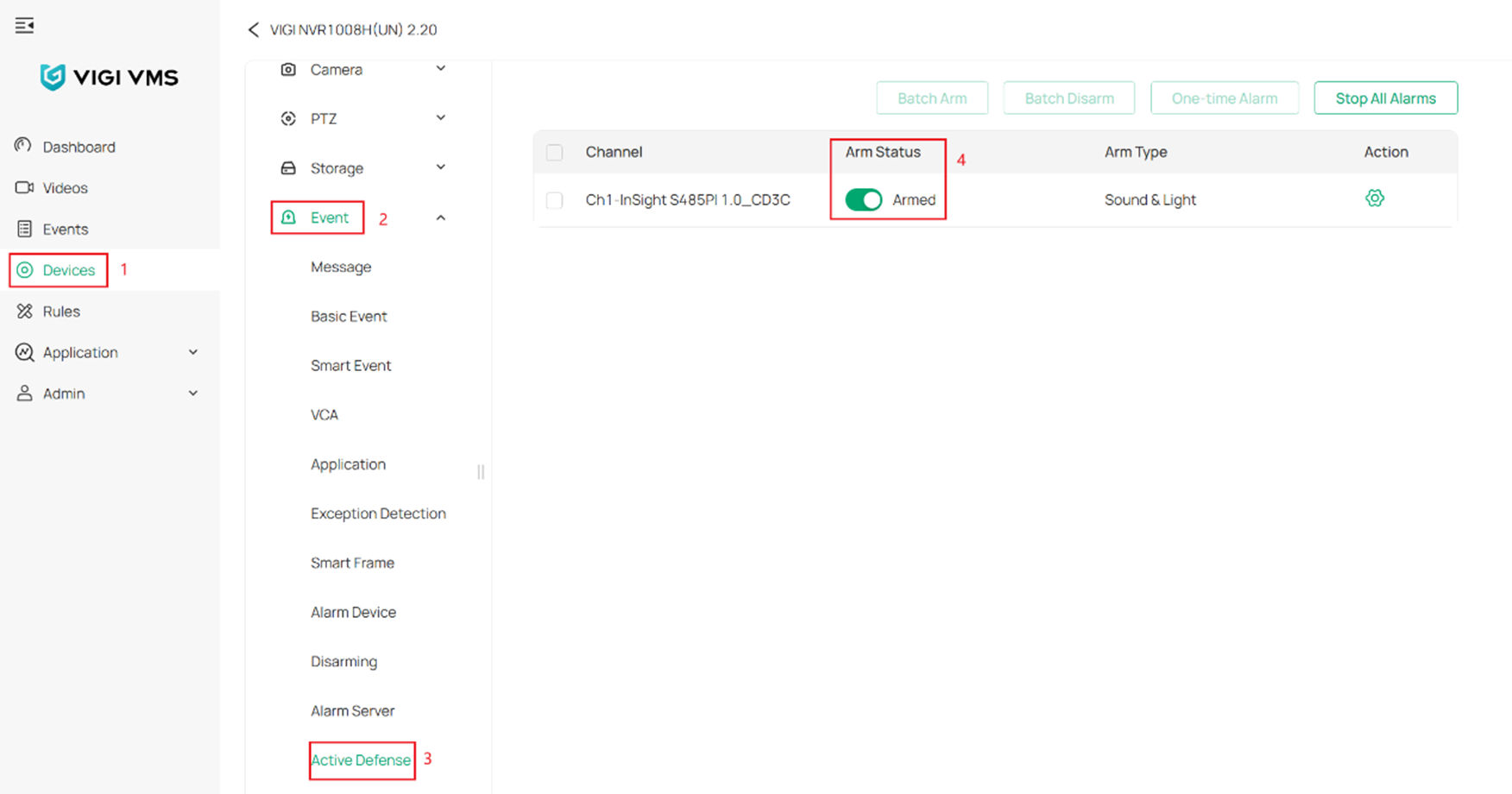
Step 2. (optional) You may click the gear icon for more detailed configurations. There, you could freely select the type of alarm and schedule a timetable for Active Defense.
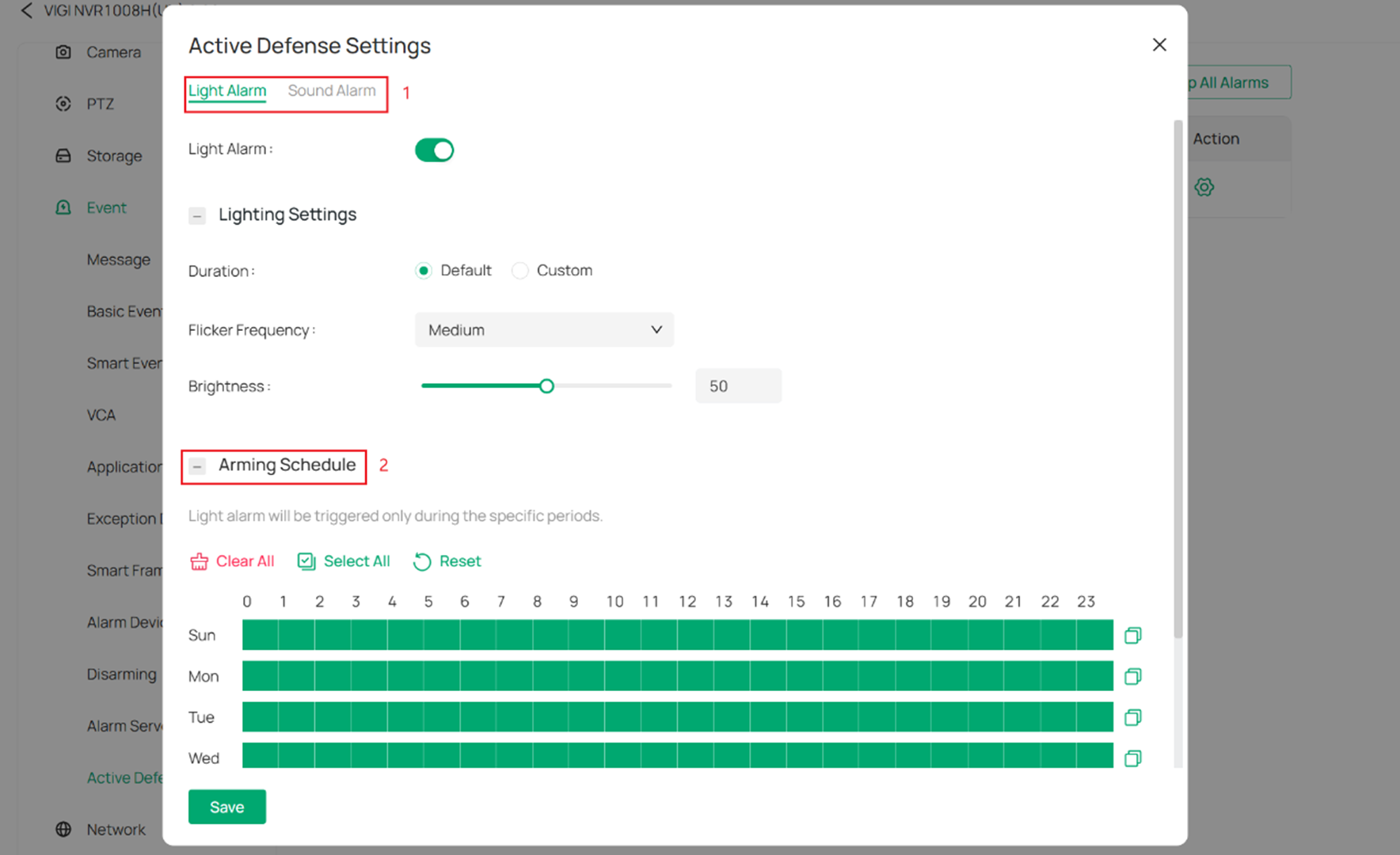
Conclusion
You have learned how to configure Active Defense on VIGI NVR.
Get to know more details of each function and configuration please go to Download Center to download the manual of your product.
Is this faq useful?
Your feedback helps improve this site.
TP-Link Community
Still need help? Search for answers, ask questions, and get help from TP-Link experts and other users around the world.


