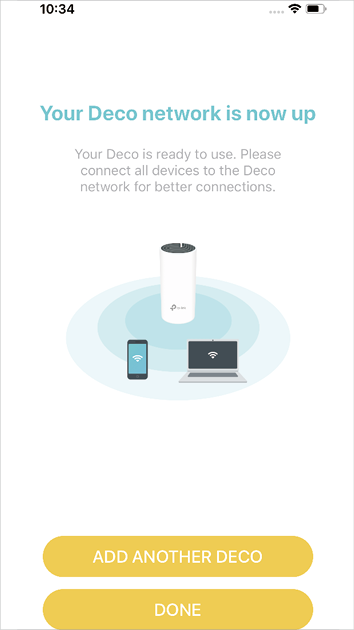Deco P9 V2 User Guide
Set Up Your Deco
The intuitive Deco app guides you through an easy setup process that gets each unit up and running and all your devices connected and online.
Follow the steps below to set up your Deco Whole Home Mesh Wi-Fi System.
1. Download and install the Deco app
Scan the QR code below or go to Google Play or the Apple App Store to download the Deco app. Install the app on your Android or iOS smartphone or tablet.
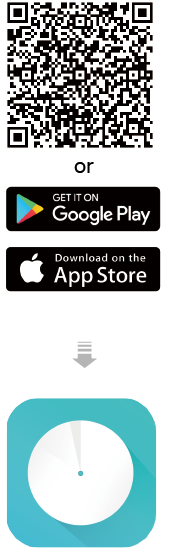
2. Log in or sign up with TP-Link ID
Open the app. Use your TP-Link ID to log in.
If you don’t have a TP-Link ID, tap Sign Up. The Deco app will guide you through the rest.
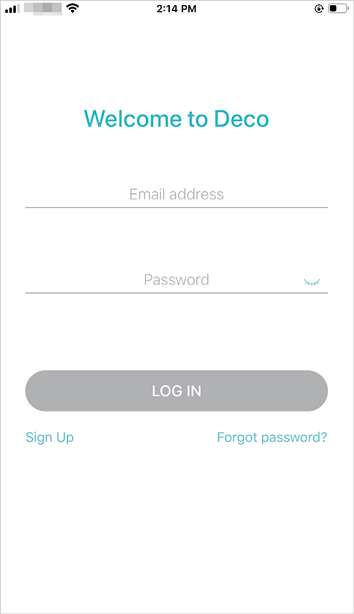
3. Identify Your Deco
Identify your Deco from the model list.
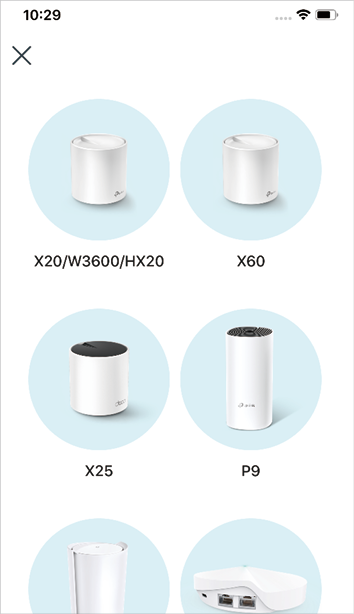
4. Connect Deco to your modem
Power off your modem. Connect your Deco to the modem and power them both on.
If you don't have a modem, connect the Ethernet outlet directly to your Deco.
Note: Plug your Deco directly into the wall instead of a power strip.
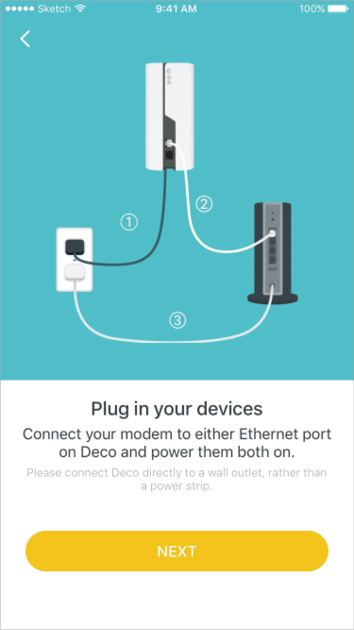
5. Select a location
Select a location for this Deco.
If its location is not listed, you can create a new one by choosing Custom.
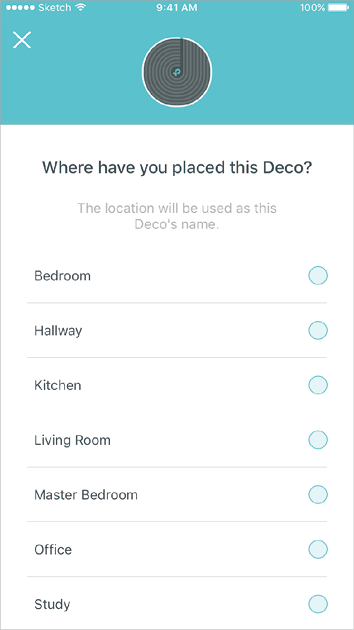
6. Set Up Internet Connection
Select the internet connection type and enter the information. If you are not sure, contact your internet service provider.
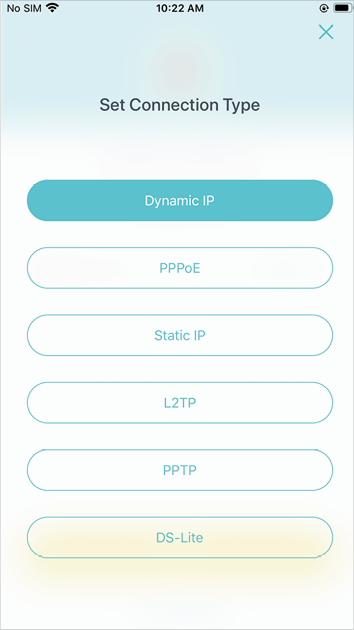
7. Create your Wi-Fi network
Set a network name and a password. These will be the name and password you use to connect your devices to Wi-Fi.
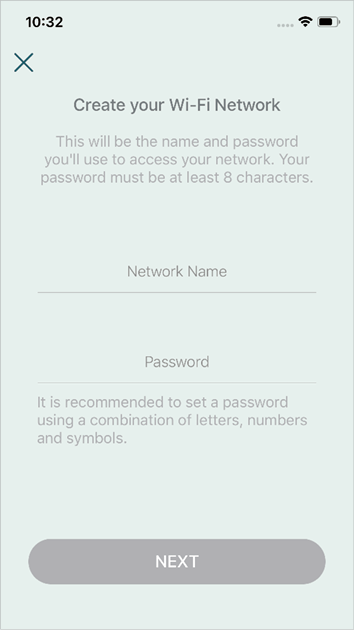
8. Connect to your Wi-Fi network
Connect your devices to the Deco's Wi-Fi to continue the setup.
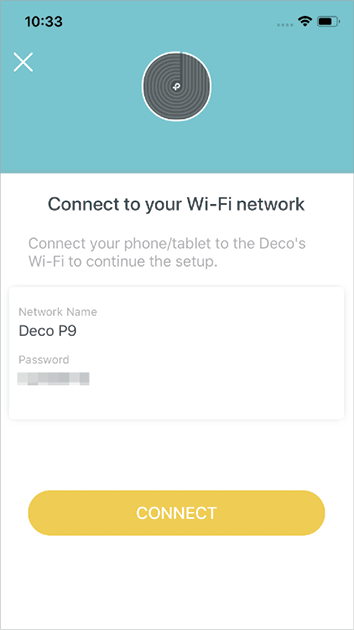
9. Setup complete
Your Deco network is now up. Add more Decos or complete the setup and connect all devices to the Deco network.