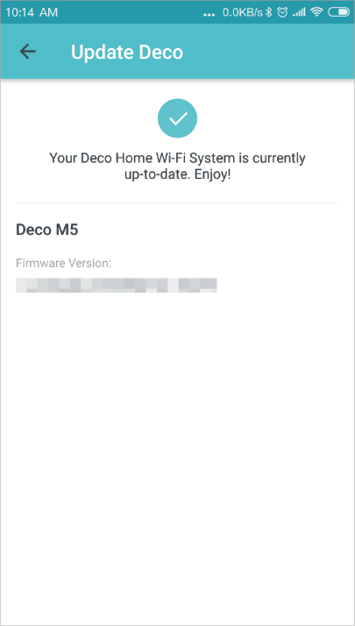Deco M5 V2 & V3 User Guide
Features on Deco
After you successfully set up your Deco network, you can set up various features on Deco.
This chapter contains the following sections:
After you successfully set up your Deco network, you will see the dashboard of the Deco app. Here you can get an overview of the network status, create shortcut and automation, and set up various advanced features.
Tap to enter OVERVIEW
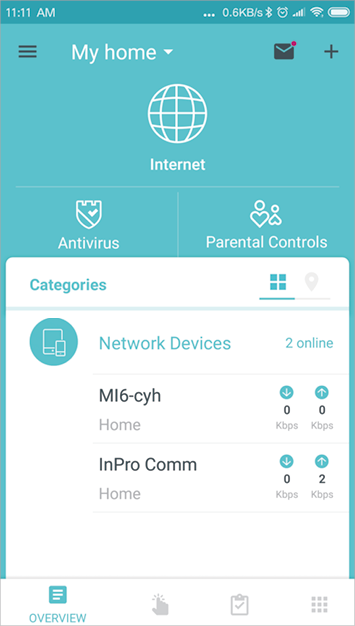
Tap to enter SHORTCUT
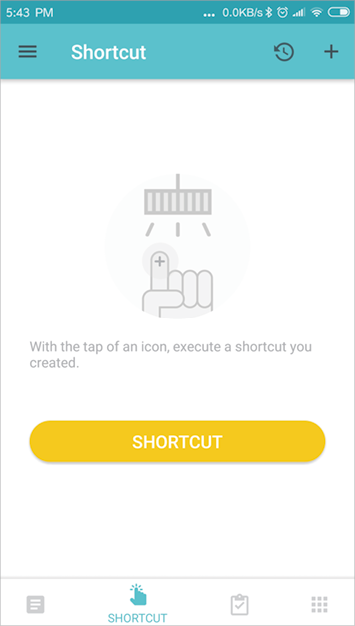
Tap to enter AUTOMATION
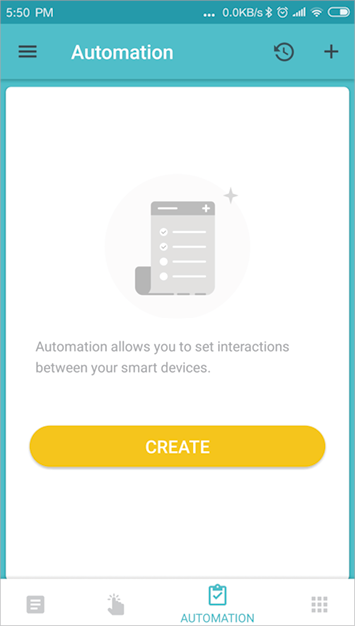
Tap to set up more features
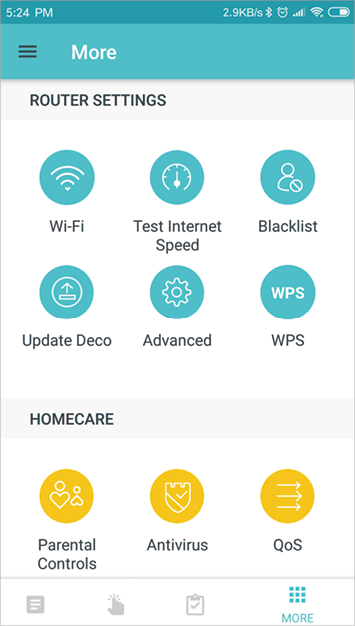
In Overview, you can check the working status of all the Decos, manage the connected devices, add smart devices, use friends of Deco, and more.
Tap to enter OVERVIEW
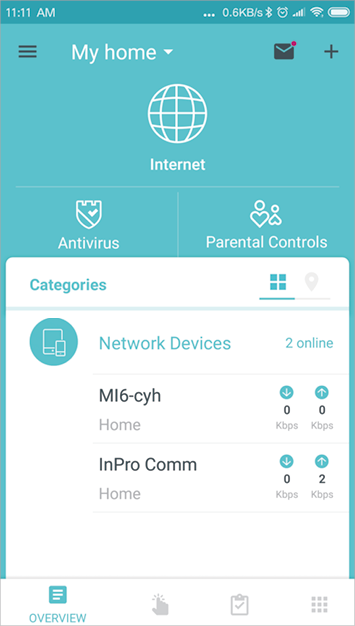
Swipe right to open the menu
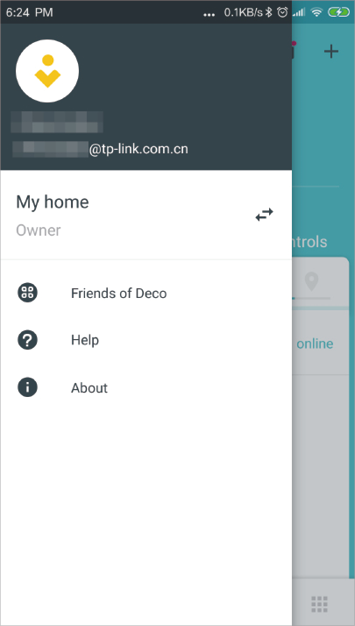
Tap > Smart Devices to add smart devices
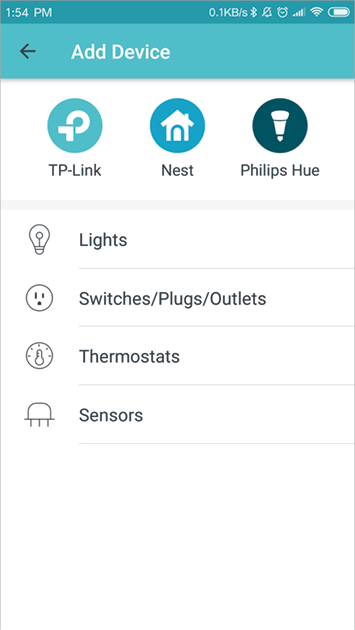
Tap to check Deco status
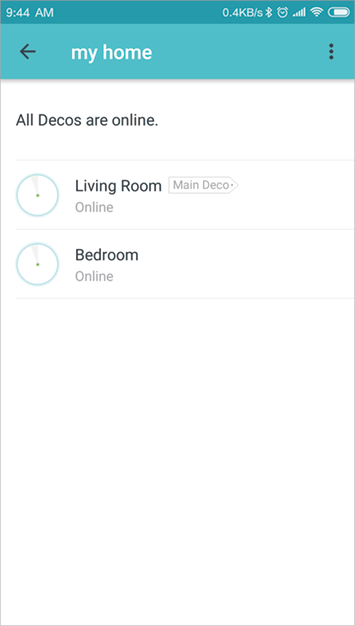
Select a Deco to view the details
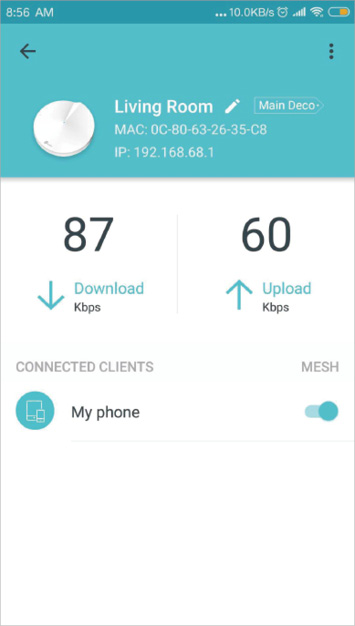
Select a connected device to view the details
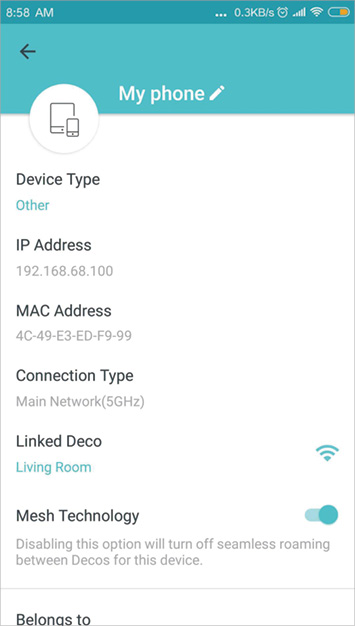
Tap to enter SHORTCUT
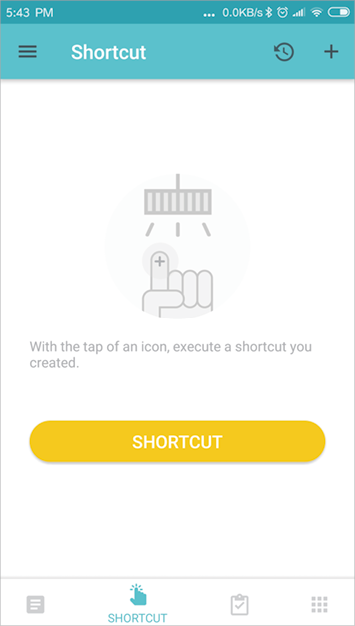
Add actions
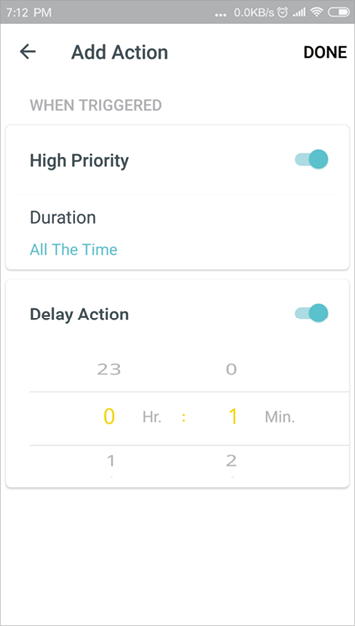
Create shortcuts
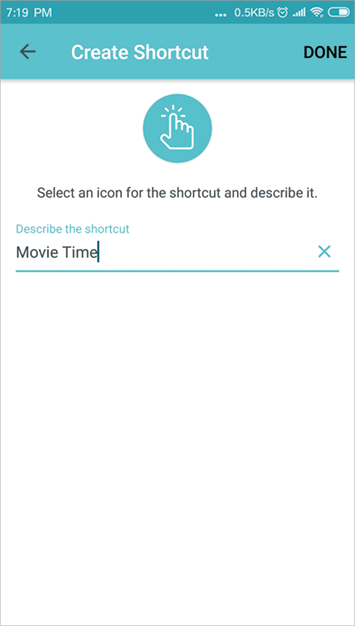
Tap to execute the shortcut
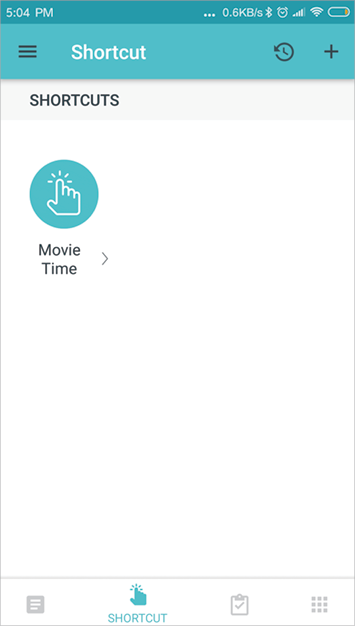
Automation allows you to set interactions between your smart devices by adding triggers and actions. For example, if the bedroom light comes on (which is a trigger), and then the air conditioner in the bedroom will start running (which is an action).
Tap to enter AUTOMATION
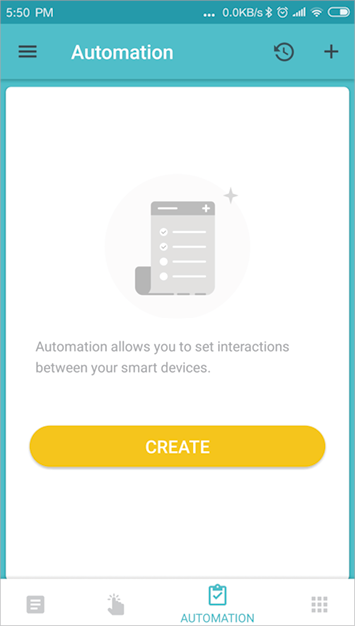
Add triggers
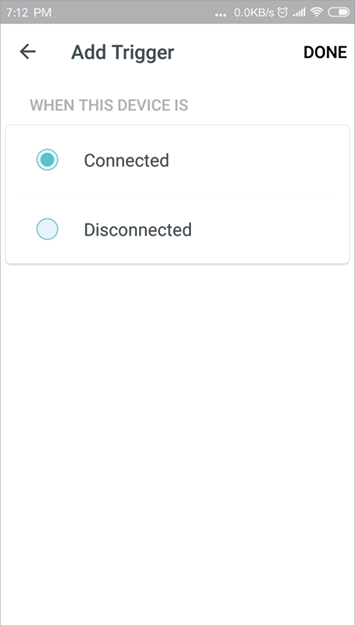
Add actions
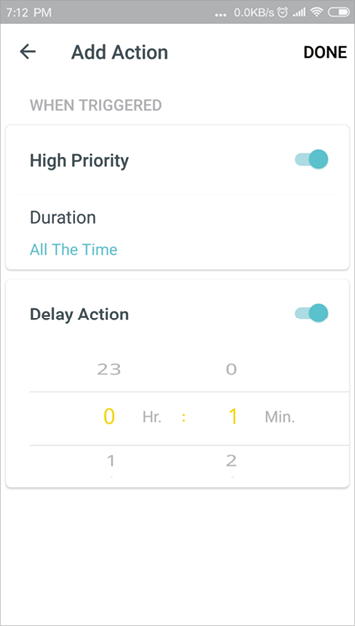
Manage the automation
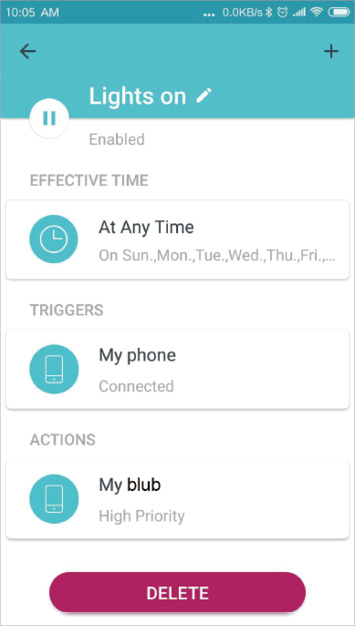
Customize the network name and password of your main network or create a separate network just for guests. You can shake your device to share the network details easily with family and friends.
Tap > Wi-Fi
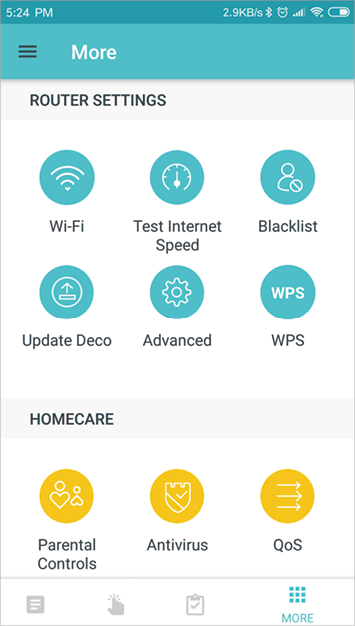
Create network name and password
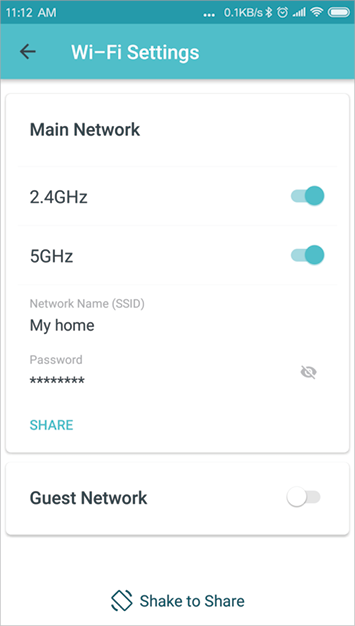
Enable guest network
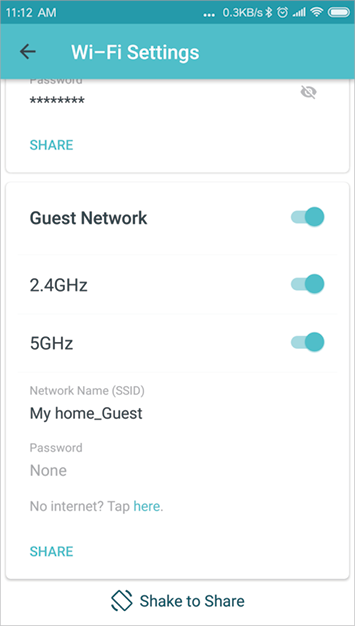
Shake to share your network
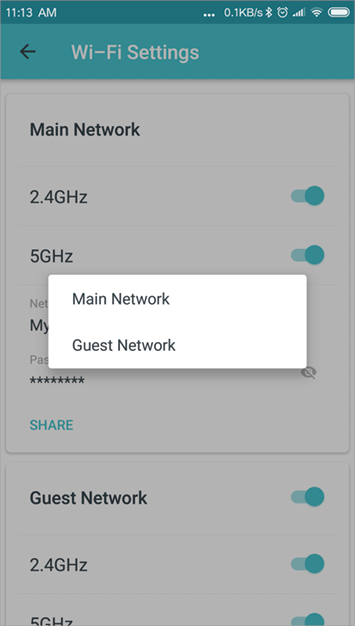
Test your internet speed to see what you can do on your network. You will get an internet speed rating report after the test.
Tap > Test Internet Speed
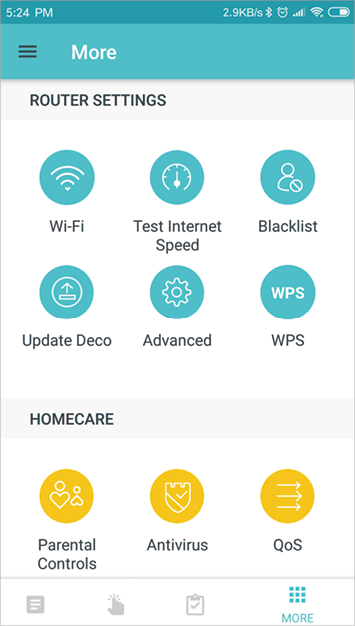
Click TEST to start testing
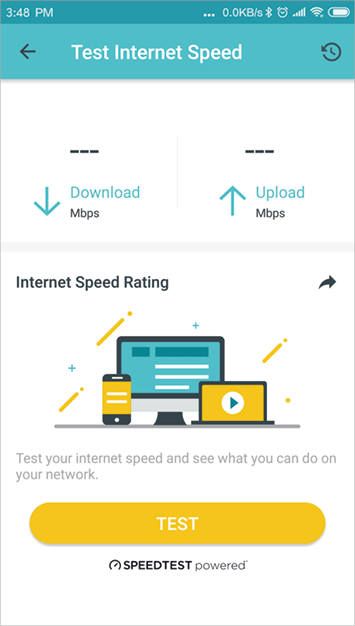
Get speed test report
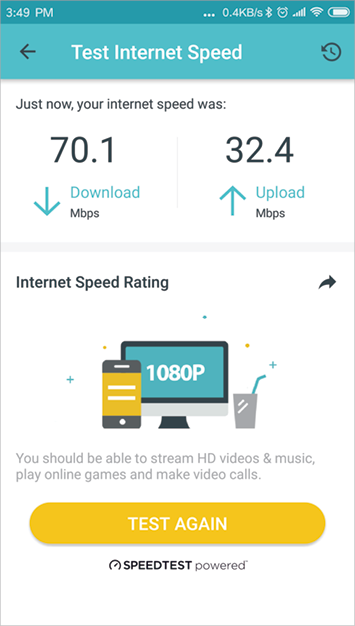
Tap to check speed test history
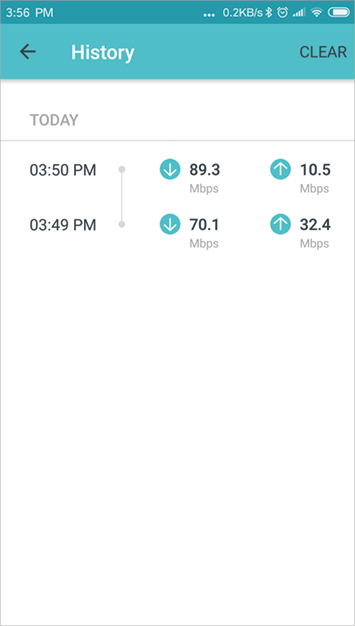
Compile a blacklist to avoid devices added on the blacklist to access to your network, ensuring the safety of your personal information shared in the network.
Tap > Blacklist
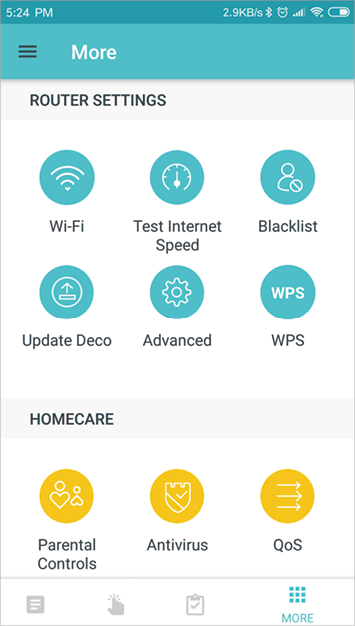
Add clients to blacklist
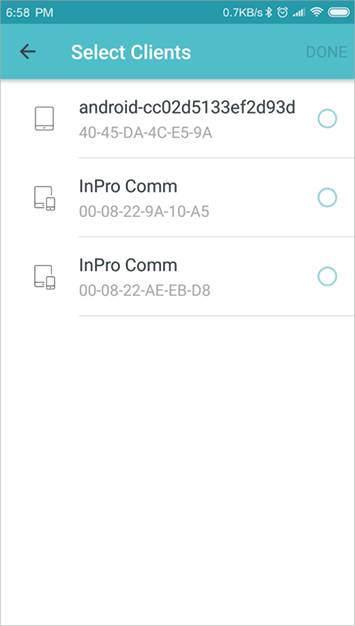
Add devices to blacklist
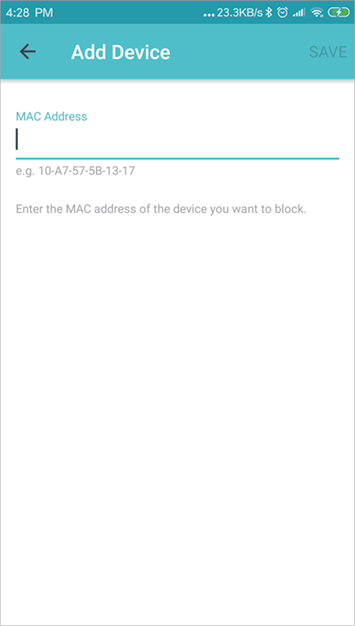
Manage blacklist
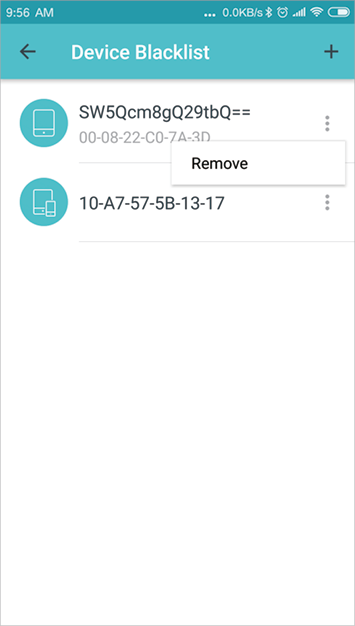
Easily connect a client to the network by turning on WPS for a nearby Deco and then for the client.
Tap > WPS
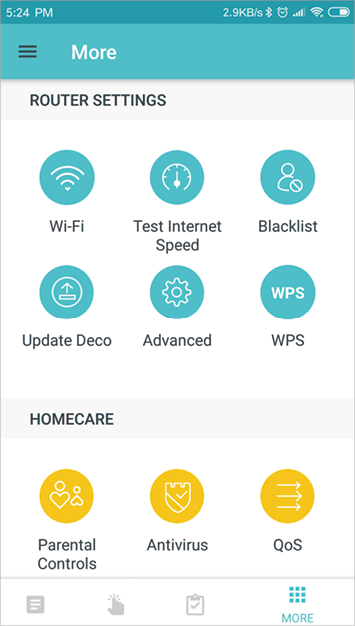
Tap the WPS icon on Deco app and then on the client
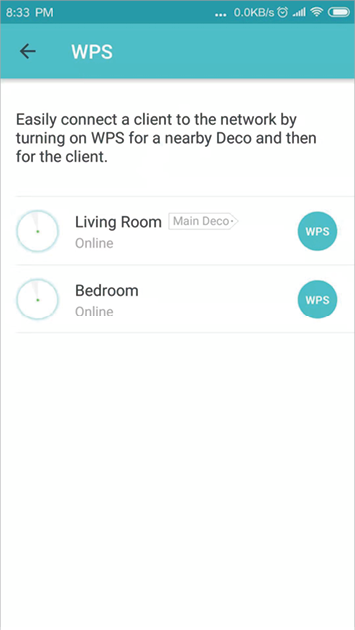
WPS connecting icon on Deco app an
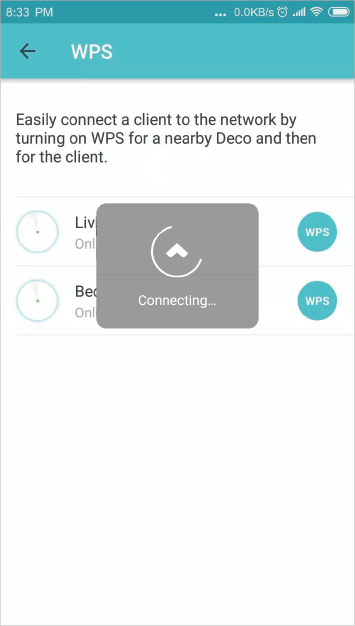
Successfully connected to the network
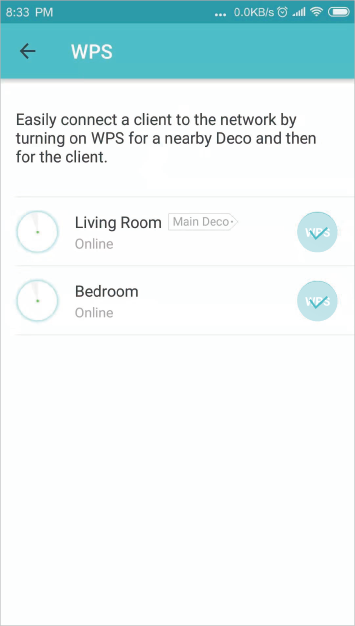
Create profiles for family members and specify the devices that belong to each. Set individualized parental controls including when and for how long each person can access the internet. Block inappropriate content and pause the internet if necessary.
Tap > Parental Controls
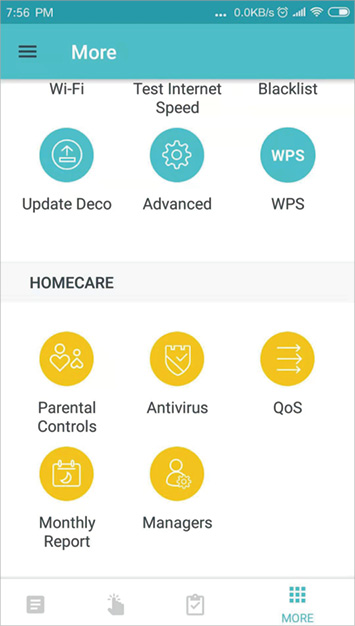
Add new profile
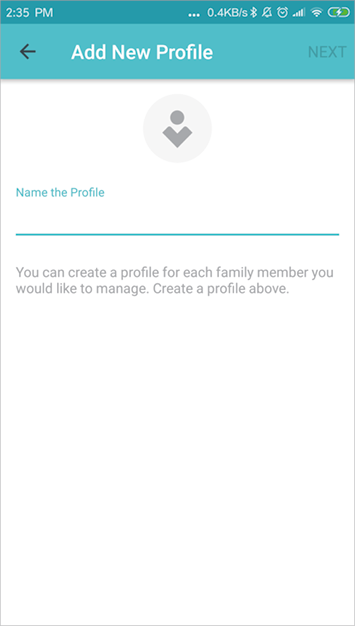
Set filter level
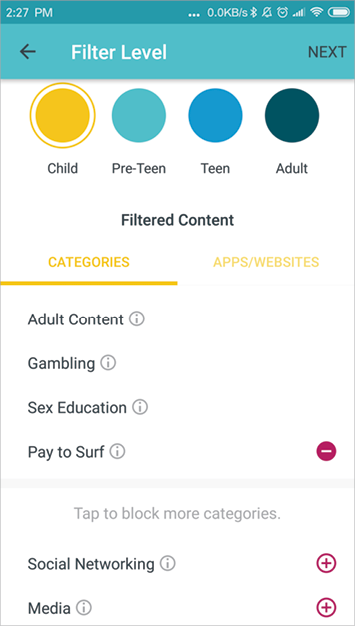
Set time controls
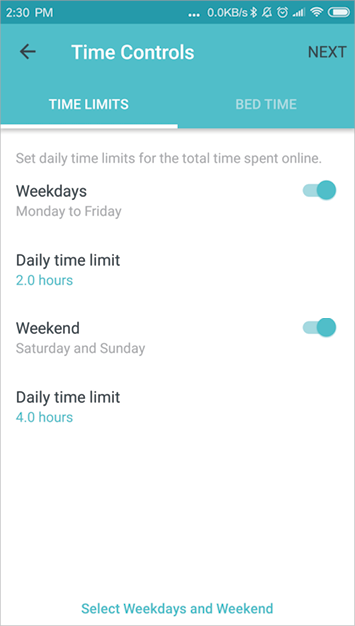
There are three ways Deco ensures your home network remains safe: by blocking malicious websites, by protecting your home network and applications against external attacks and eliminating vulnerabilities, and by preventing infected devices from sending sensitive information or security threats to clients outside your network.
Tap > Antivirus
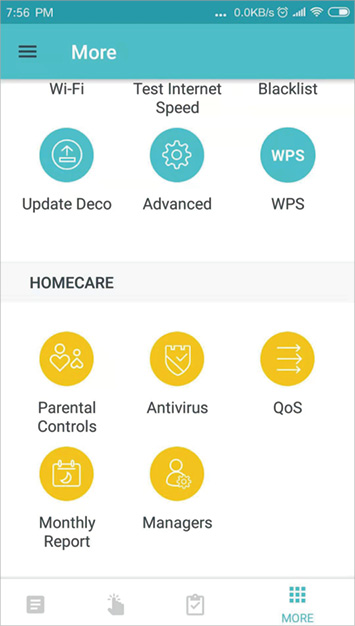
Protection enabled
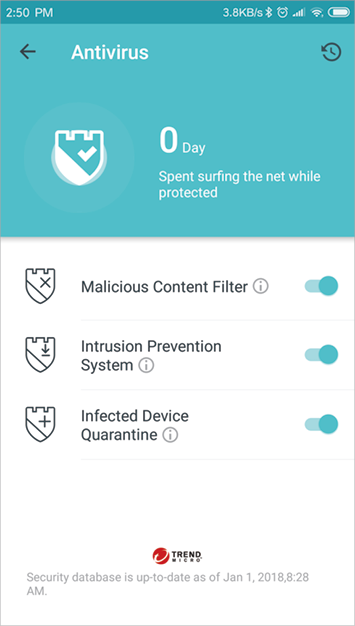
Tap to view antivirus history
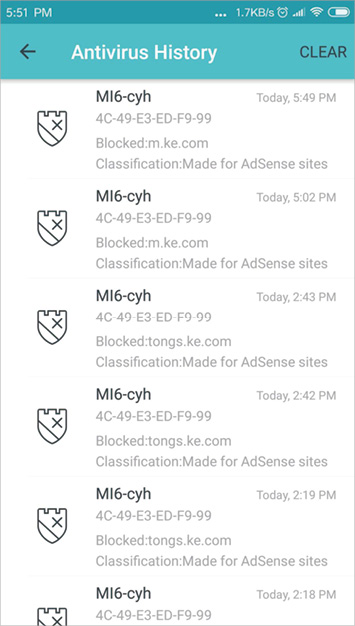
Protection disabled
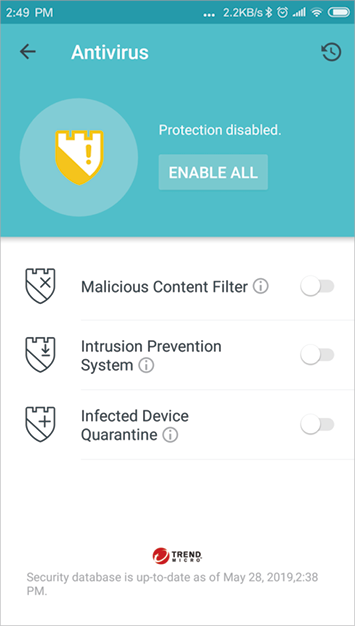
There are two ways to use the QoS (Quality of Service) function. You can prioritize the connection of a particular device for a set duration, such as a family member's laptop for one hour during a video call. You can also prioritize the online activity that's most important to the whole family, such as Streaming or Gaming.
Tap > QoS
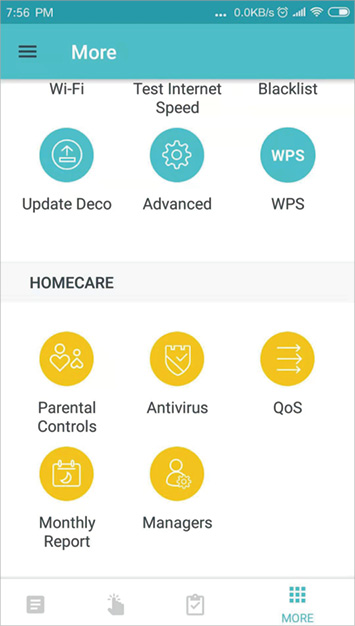
Prioritize an online activity
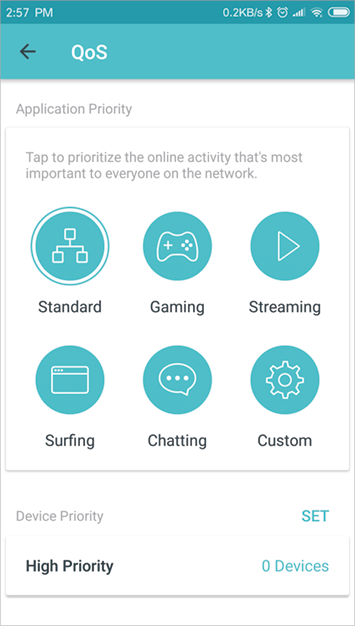
Prioritize devices
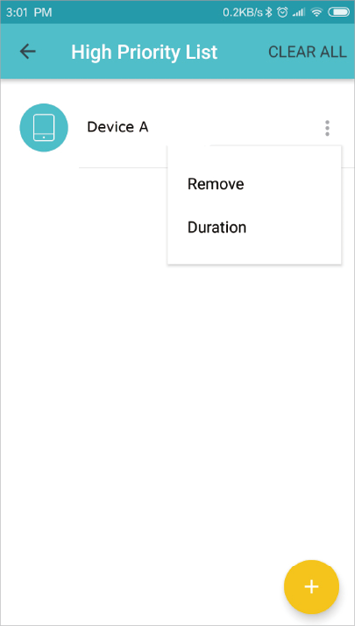
Customize application priority
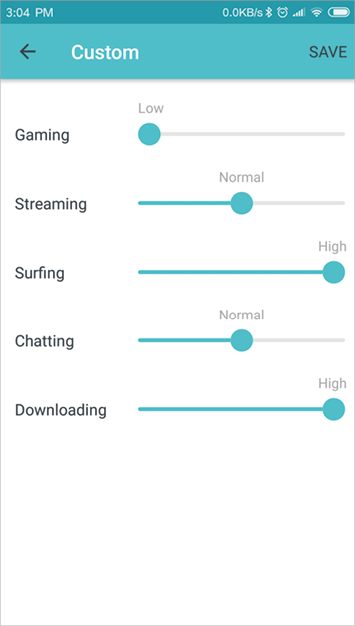
Review a monthly list of usage, such as security threats, top 5 visited contents, most frequently executed shortcuts and automations, and more.
Tap > Monthly Report
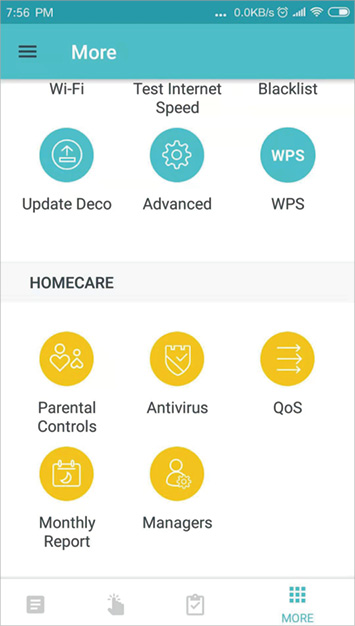
View monthly reports
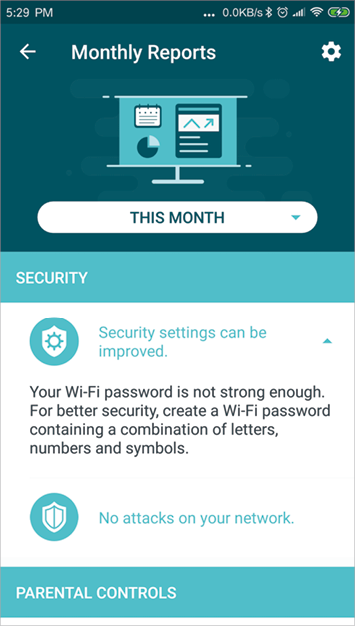
Enable or disable monthly report
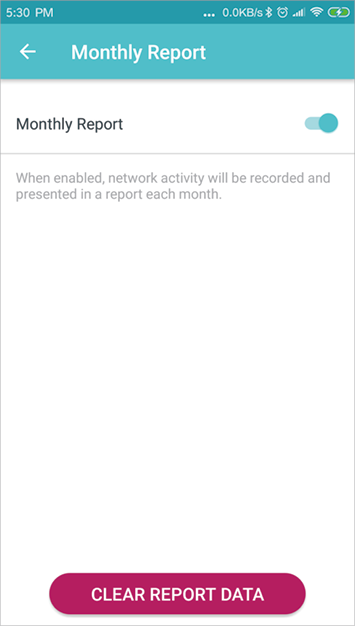
Clear monthly report data
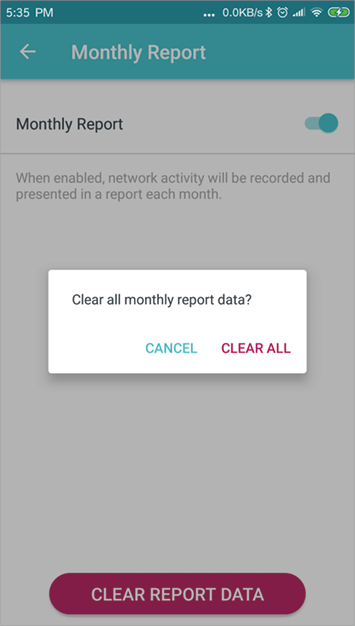
Add friends and family members to help manage your network. Each manager should have their own TP-Link ID.
Tap > Managers
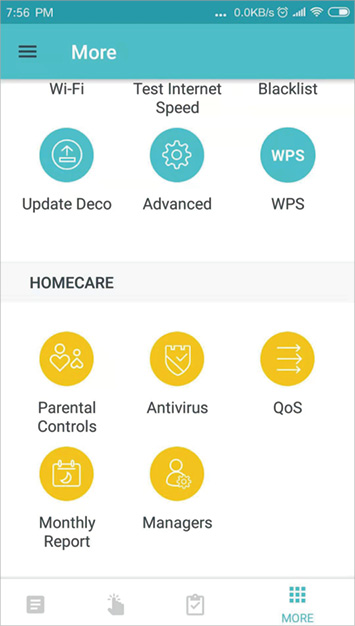
Add as manager
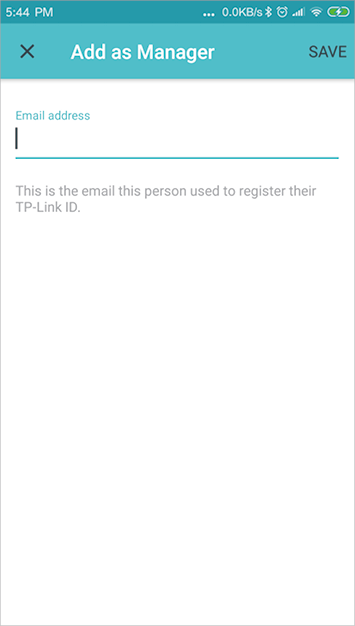
Set privileges for managers
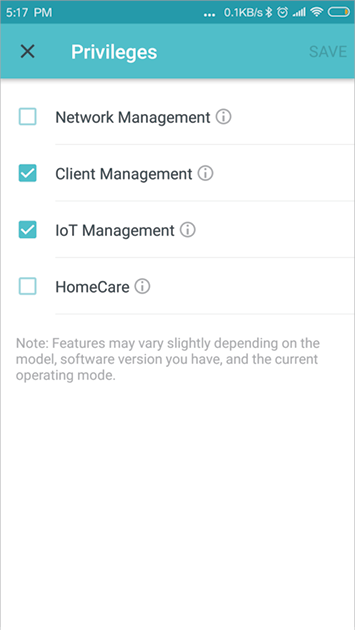
Manage manager list
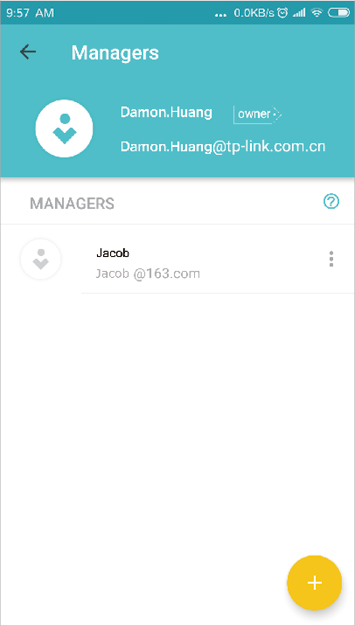
Additional features are available under the Advanced menu. You can modify WAN settings (IPv4 & IPv6), add IPv6 firewall rules, modify LAN IP, set up DHCP server, enable VLAN/IPTV/MAC Clone mode, reserve the same IP address for a specific device, set up port forwarding rules to make your local computers accessible to other devices over the internet, enable TP-Link DDNS, SIP ALG, fast roaming and beamforming, control Deco's LED, change the working mode, and configure the notification settings.
Tap > Advanced
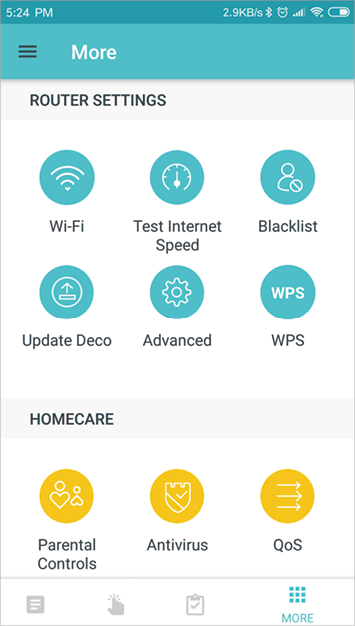
View IPv4 details
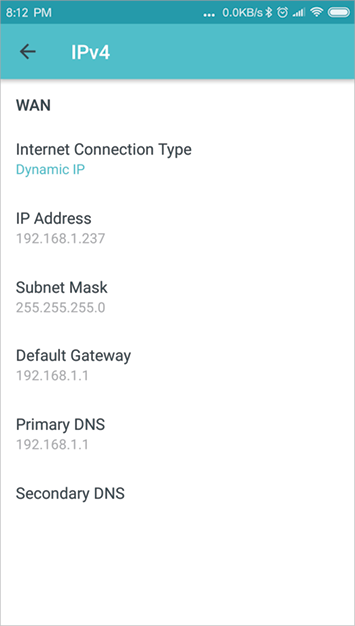
Enable IPv6
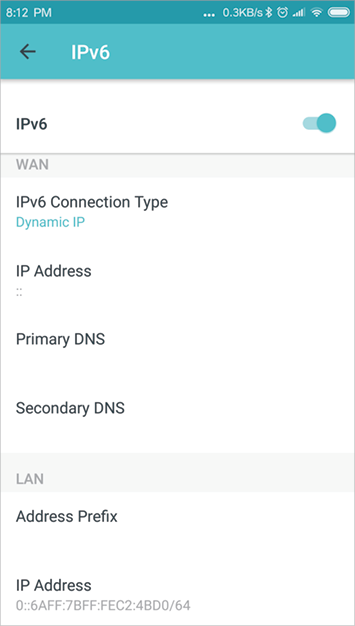
Add IPv6 firewall rules
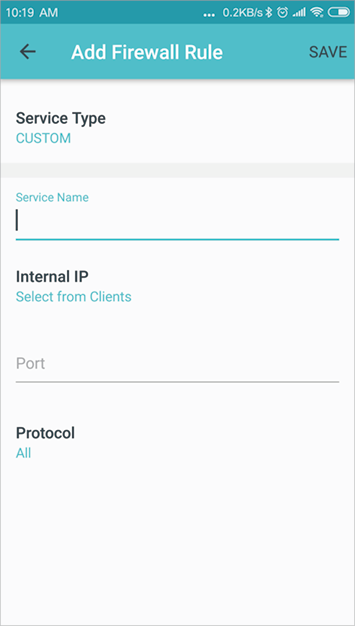
Modify LAN IP
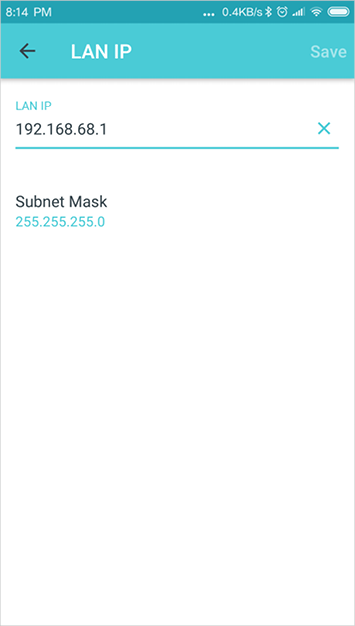
Set DHCP server
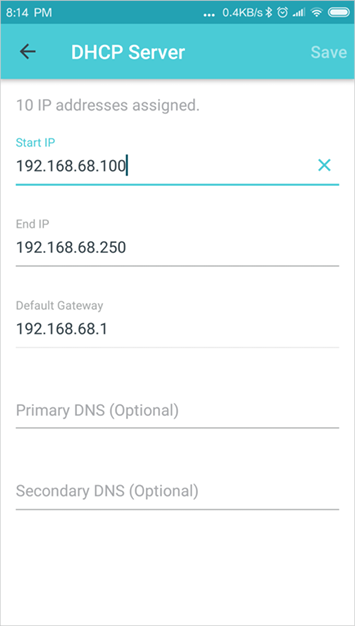
Enable VLAN mode
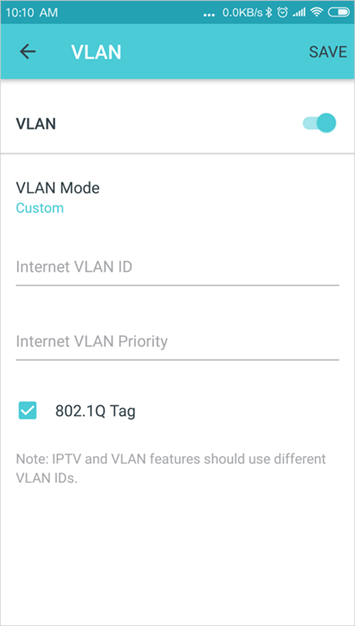
Enable IPTV mode
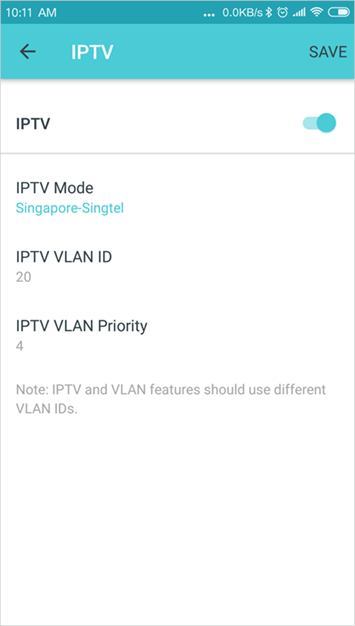
Enable MAC Clone
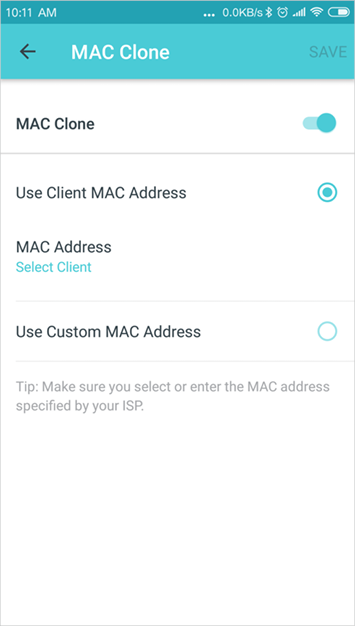
Reserve IP addresses for specific devices
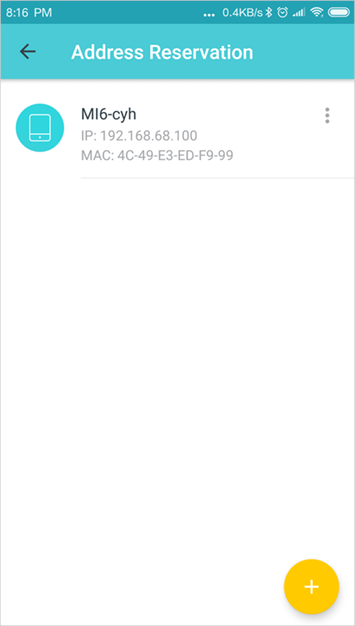
Set up port forwarding rules
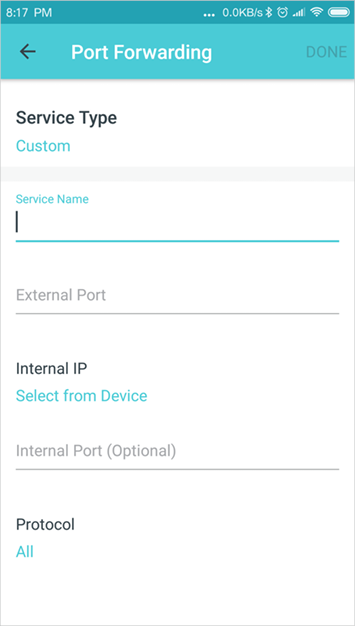
Register a TP-Link DDNS domain name
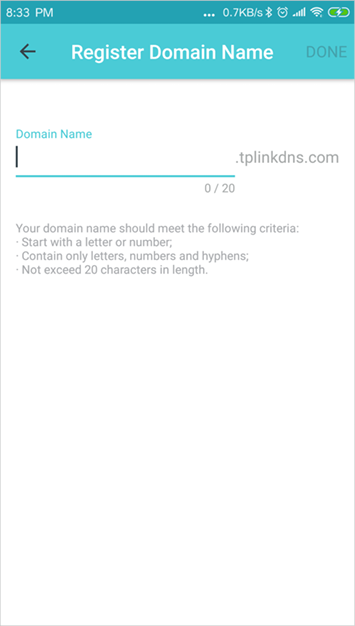
Enable SIP ALG
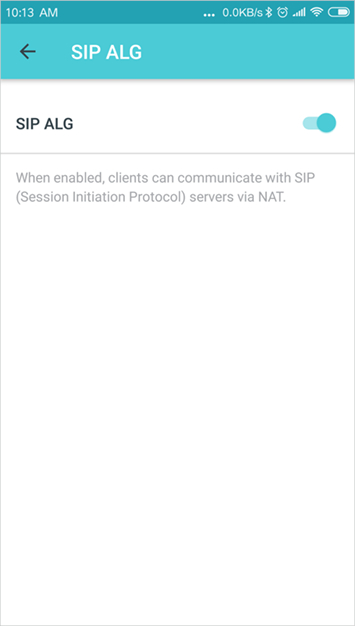
Enable Fast Roaming
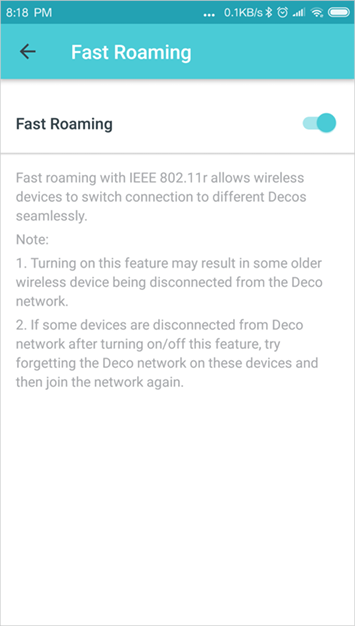
Enable Beamforming
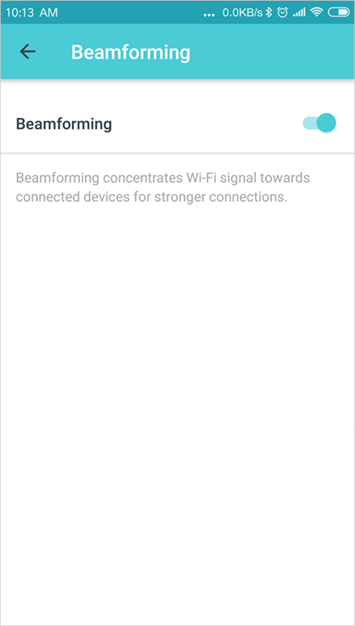
Enable LED controls
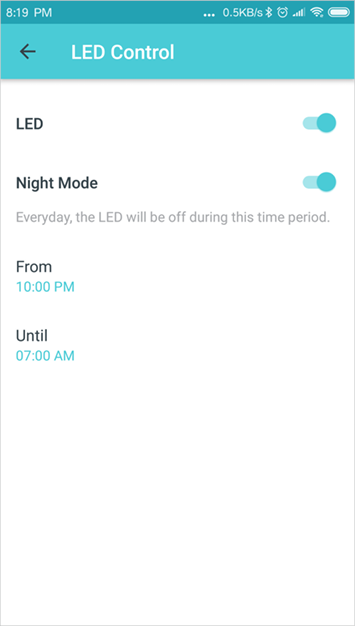
Change the operating mode
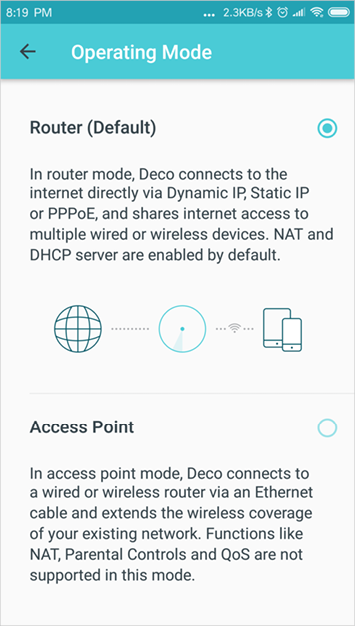
Set notifications
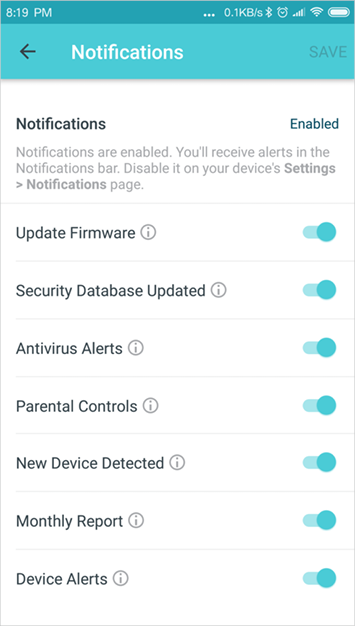
TP-Link is dedicated to improving product features and providing a better customer experience. Update Deco when prompted in the Deco app.
Tap > Update Deco
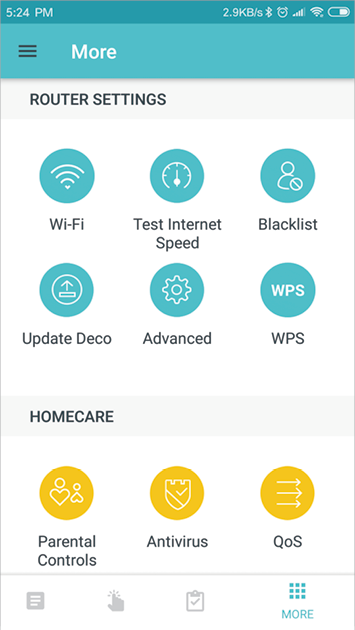
Update available
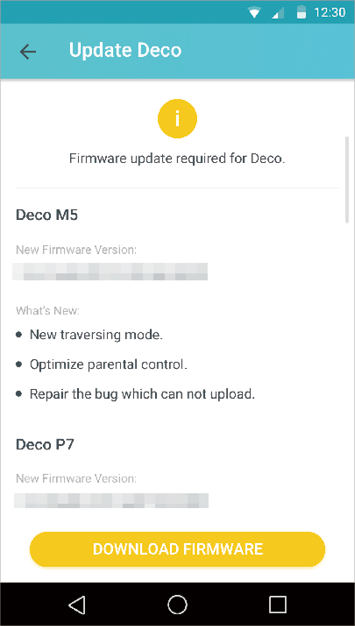
Updating Deco
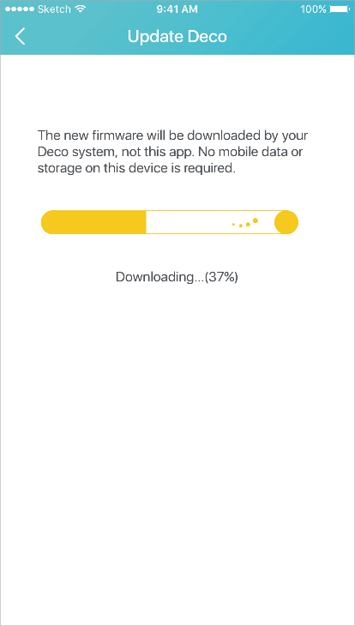
Deco is up-to-date