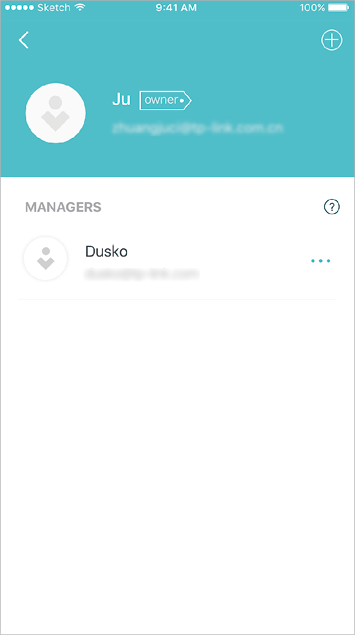Deco Series User Guide
Dashboard
After you successfully set up your Deco network, you will see the dashboard of the Deco app. Here you can view the connected devices and their internet speeds, tap the (Internet) icon to check the working status of all Decos, and tap the
icon to display more features.
View connected devices
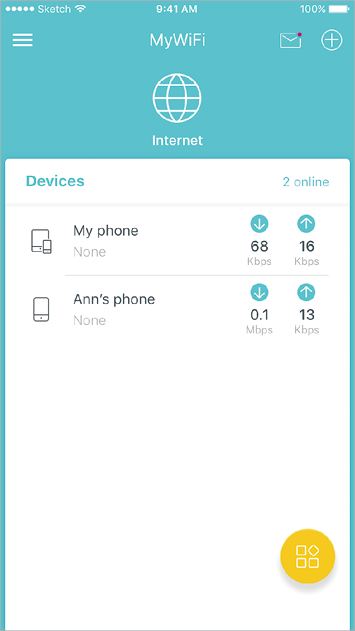
Check the working status of all Decos
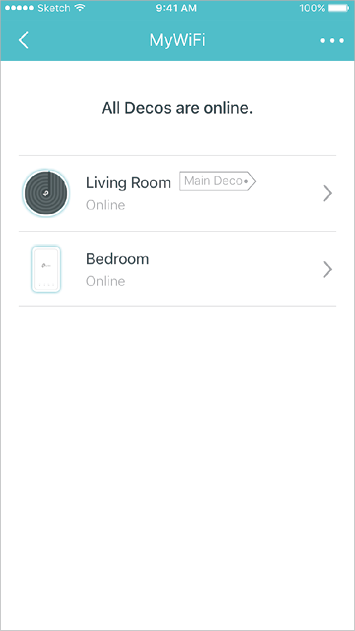
Display more features
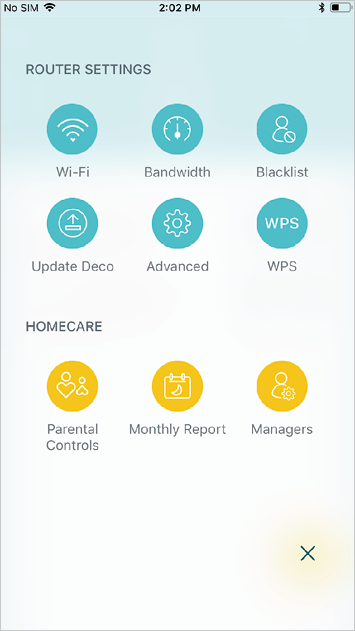
Wi-Fi Settings
You can change the network name and password of your main network, create a separate network for guests, and shake your device to share the network details easily with family and friends.
Change main network settings
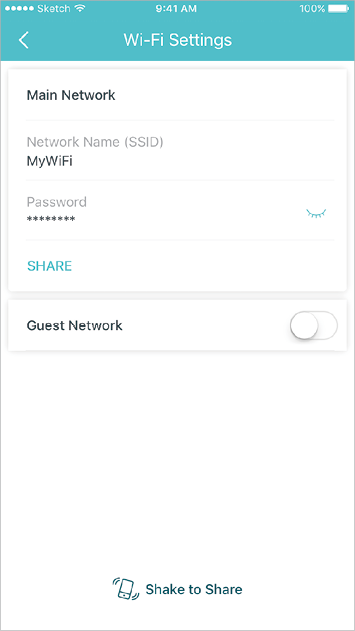
Create a guest network
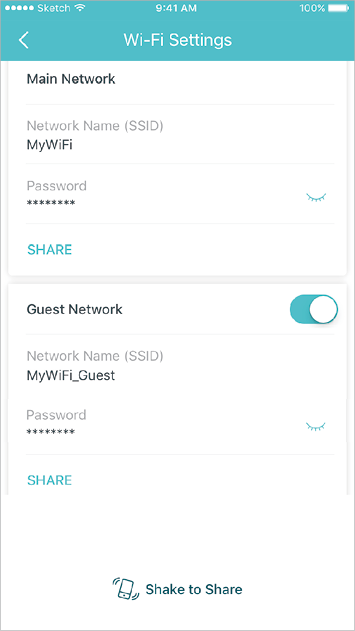
Shake to share Wi-Fi
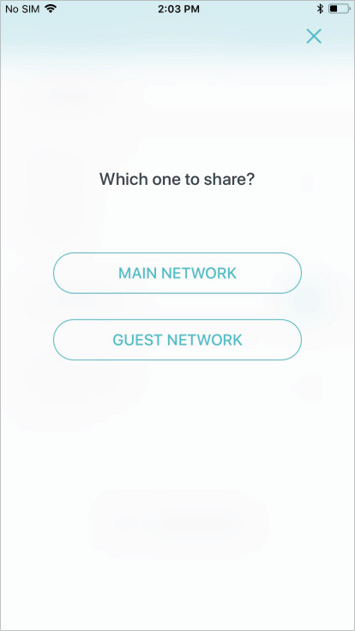
Parental Controls
Create profiles for family members and specify the devices that belong to them. Set individualized parental controls including when and for how long each person can access the internet. Block inappropriate content and pause the internet if necessary.
Parental Controls
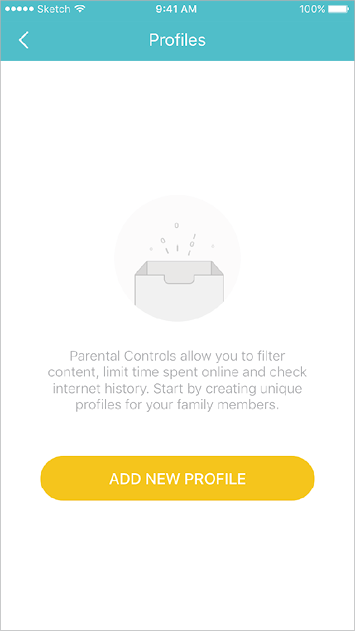
Select filter level

Set time controls
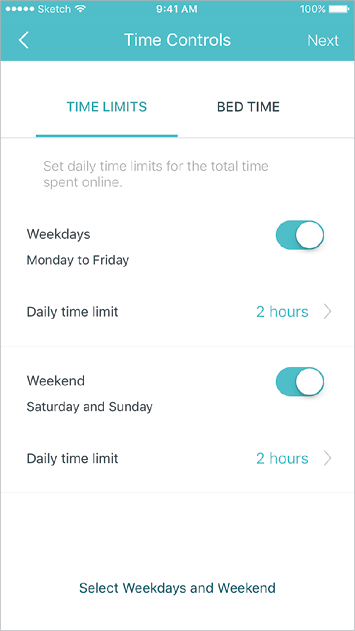
Advanced Features
Additional features are available under the Advanced menu. You can configure and change settings according to your needs.
Advanced features
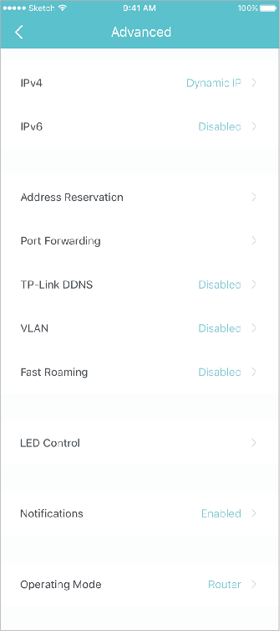
Change IPv4 settings
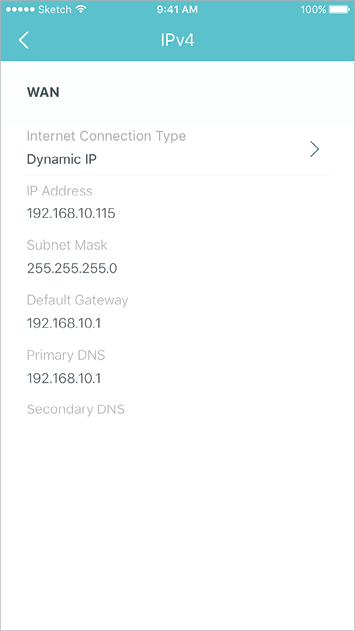
Change IPv6 settings
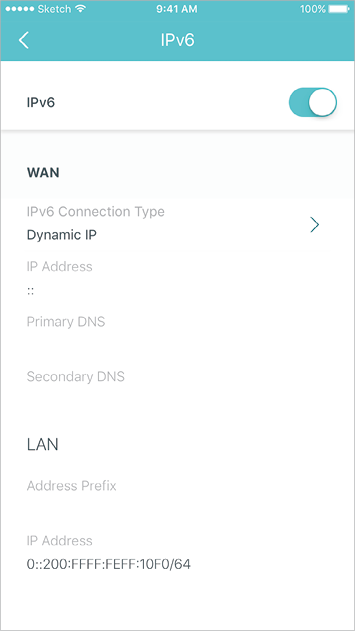
Reserve IP addresses for specific devices
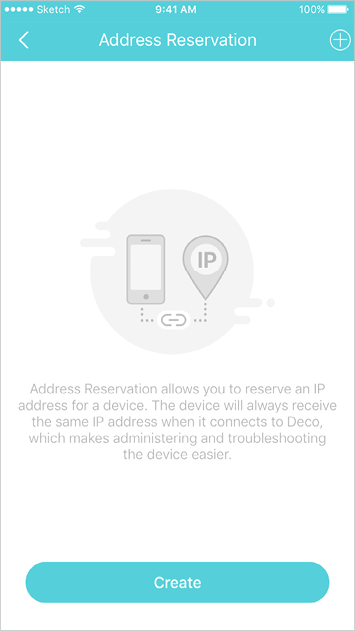
Set up port forwarding rules
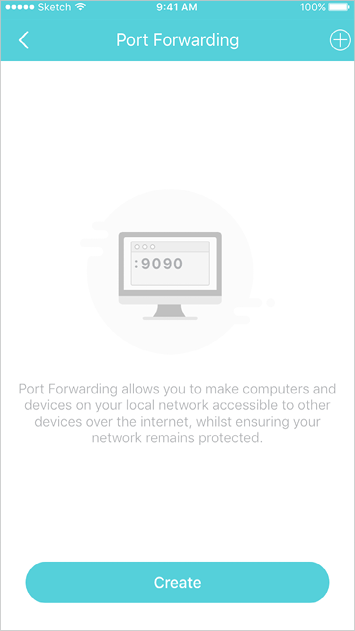
Register a TP-Link DDNS domain name
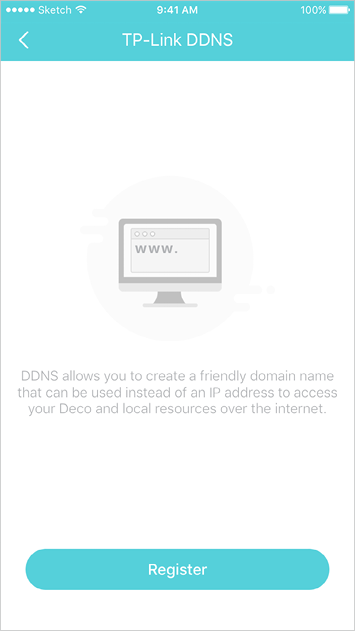
Change VLAN settings
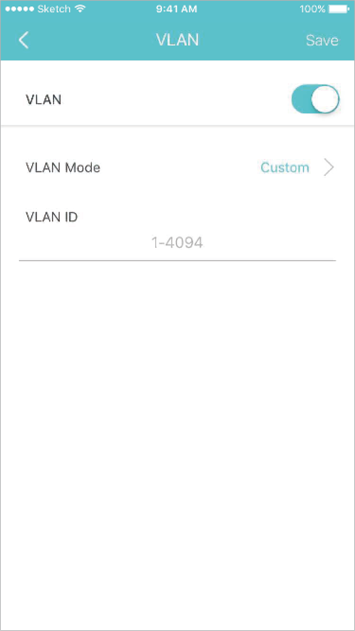
Enable fast roaming for wireless devices
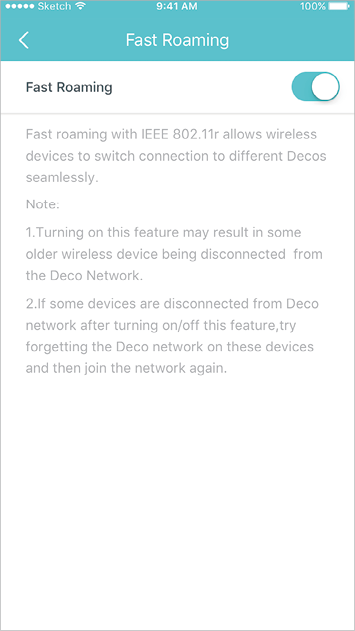
Control the LED on Deco
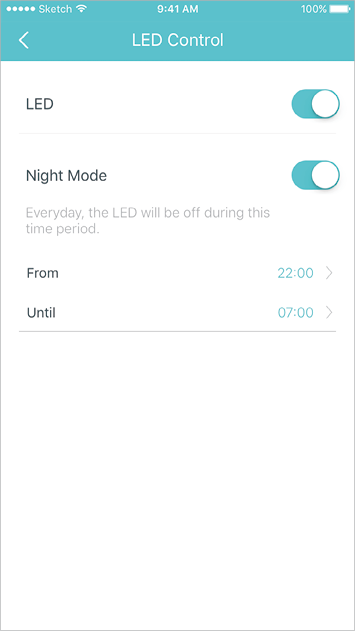
Turn on/off notifications
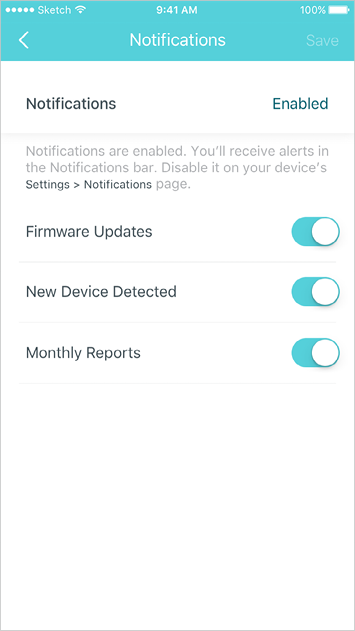
Change the operating mode
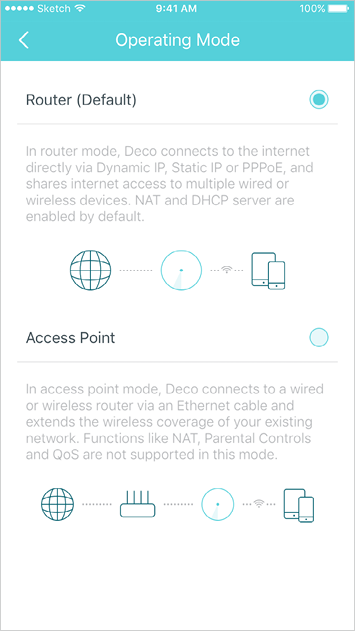
Update Decos
TP-Link is dedicated to improving product features and providing a better customer experience. Update Deco when prompted in the Deco app.
Update Available
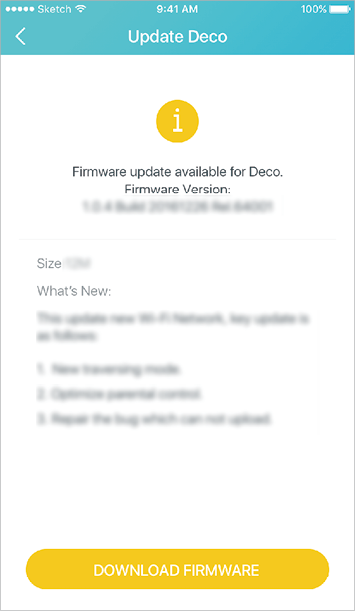
Updating Deco
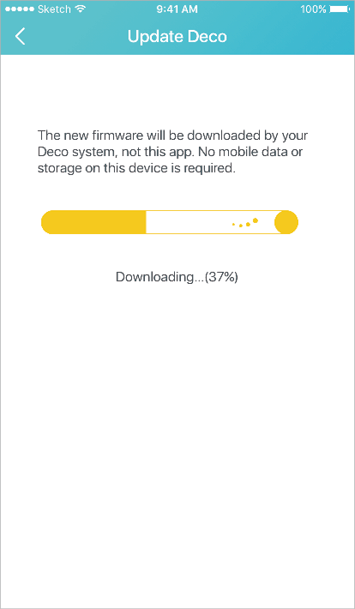
Up-to-date
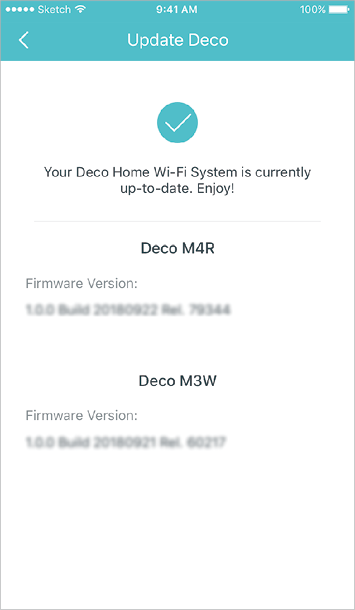
Managers
Add friends and family members to help manage your Deco network. Each manager should have their own TP-Link ID.
Managers
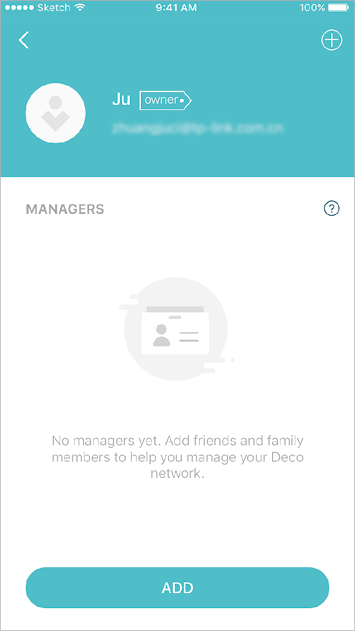
Add a manager
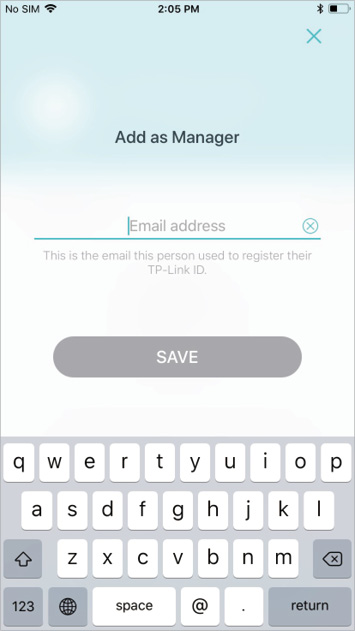
Manager list