Deco M1300 V1 & V2 User Guide
Add Smart Home Devices
This Deco not only delivers seamless wireless connectivity, but also acts as a smart home control point, letting you replace your older smart hubs. It connects Wi-Fi devices to your network and lets you manage them from the Deco App. Whether you're on the couch or on the go, you're always in reach of your lights, thermostats, switches and plugs. Follow the steps below to add smart home devices to your Deco network.
1. On the Dashboard page, tap .
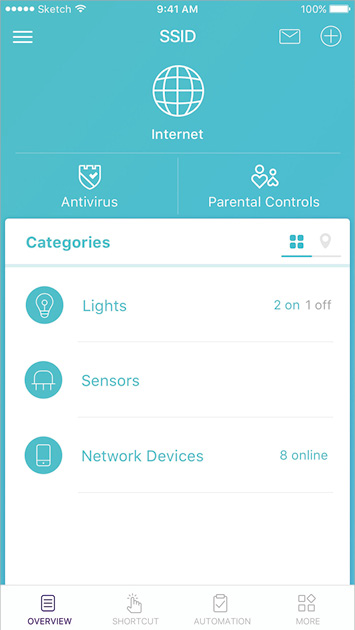
2. Tap SMART DEVICES.
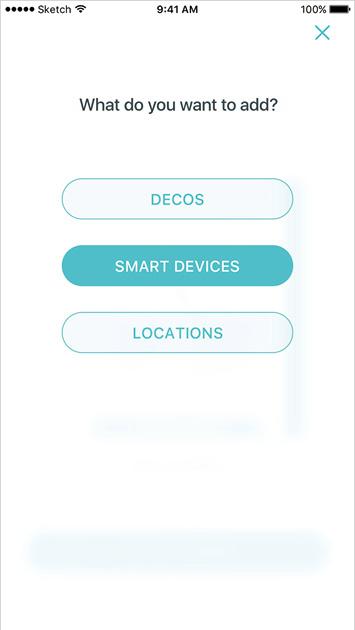
3. Select your smart device type.
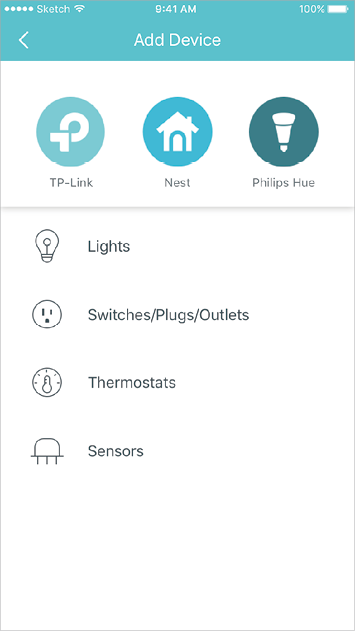
4. Follow the app's guide to find your smart device(s).
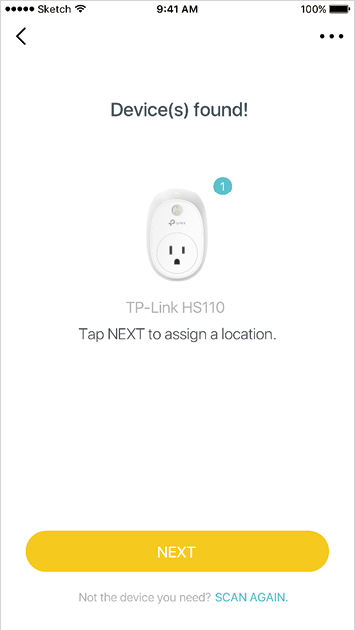
5. Assign a location for your device and tap Done.
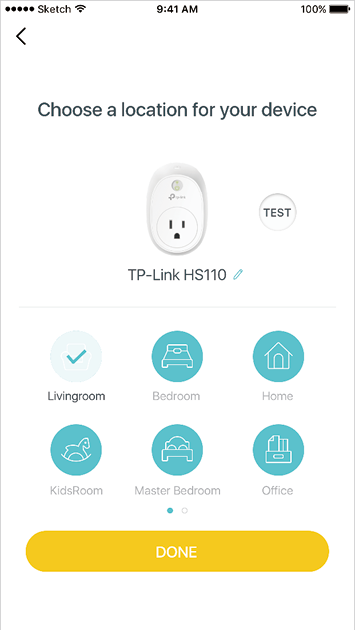
Dashboard
After you successfully set up your Deco network, you will see the dashboard of the Deco app. Here you can view the connected devices and manage your network.
View connected devices
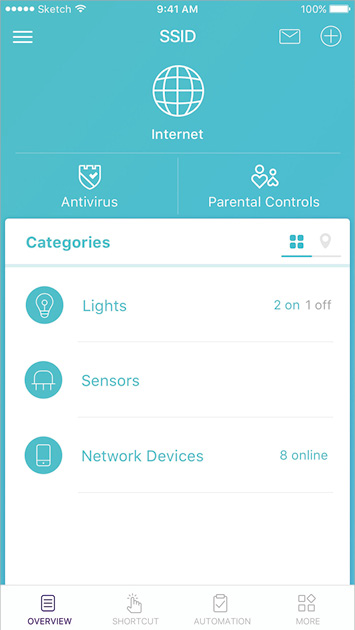
Swipe right
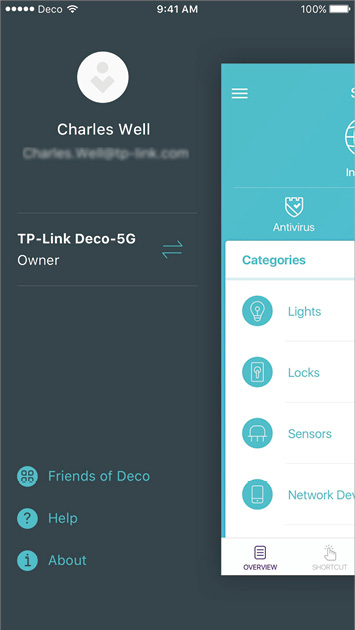
Tap MORE
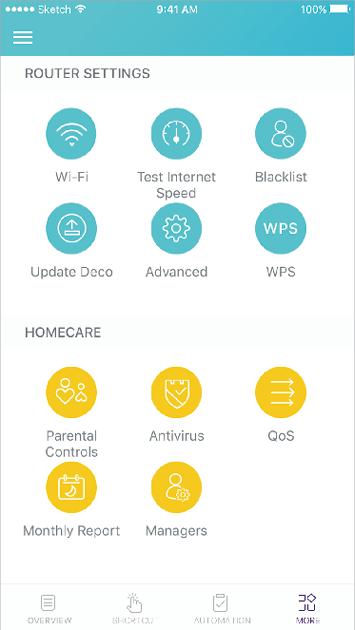
Wi-Fi Settings
Customize the network name and password of your main network or create a separate network for guests, and shake your device to share the network details easily with family and friends.
Customize the main network
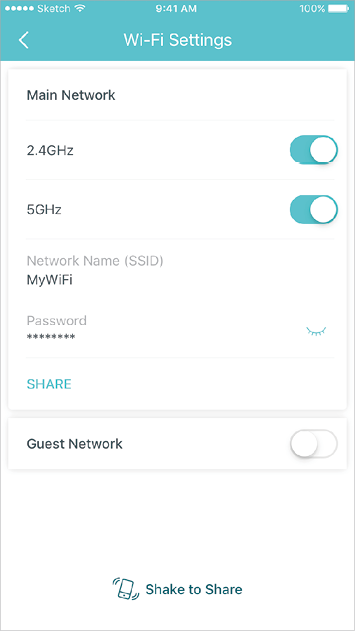
Create a guest network
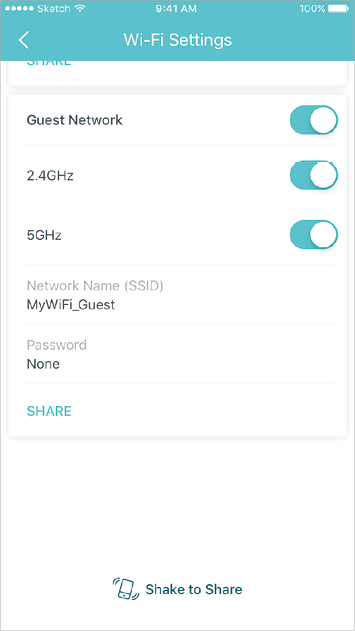
Shake to share Wi-Fi
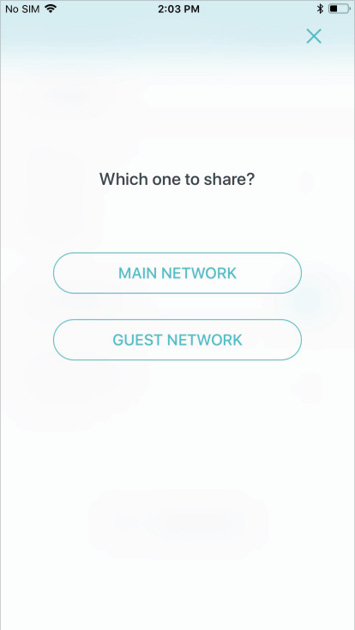
Automation
Automation allows you to set interactions between your smart devices. For example, if the bedroom light comes on (which is a trigger), then the air conditioner in the bedroom will start running (which is an action).
Automation
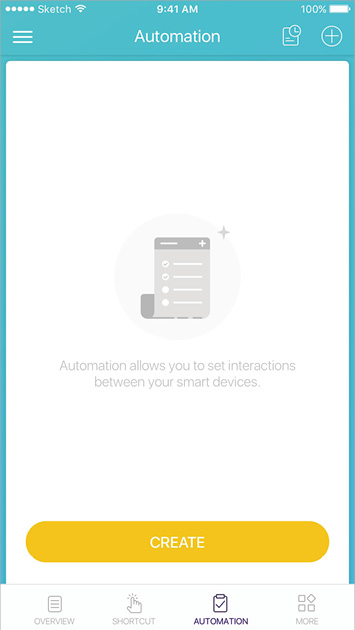
Create automations
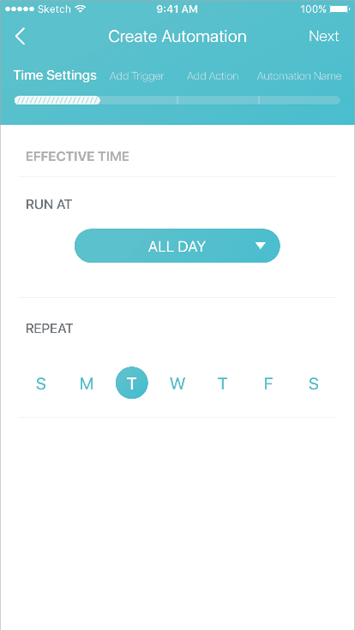
Tap to manage automations
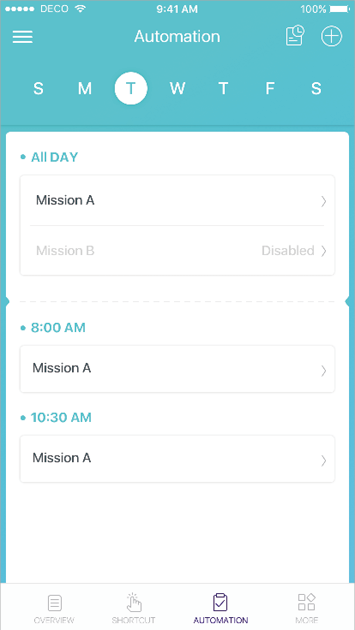
Shortcut
With the tap of an icon, execute a shortcut you created.
Shortcut
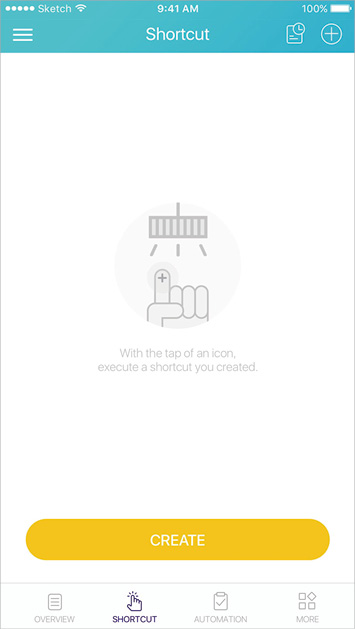
Create shortcuts
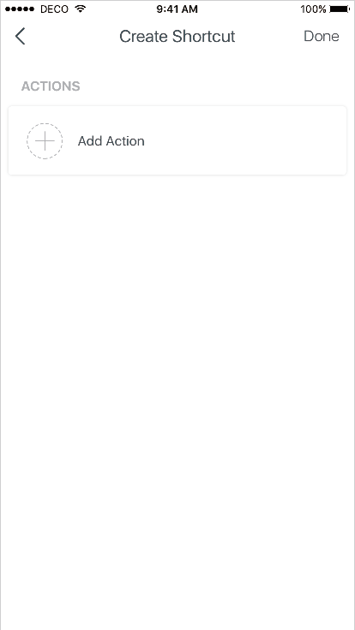
Tap to execute shortcuts
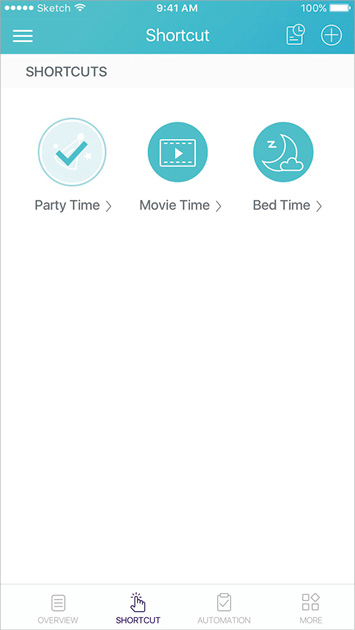
Parental Controls
Create profiles for family members and specify the devices that belong to each. Set individualized parental controls including when and for how long each person can access the internet. Block inappropriate content and pause the internet.
Parental Controls
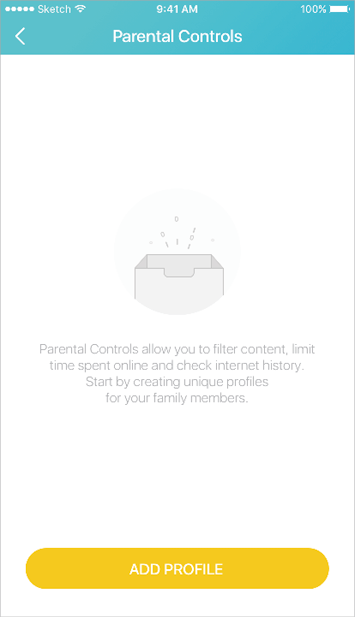
Set filter level
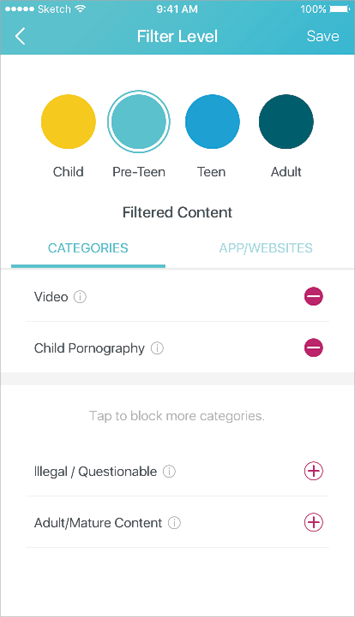
Set time controls
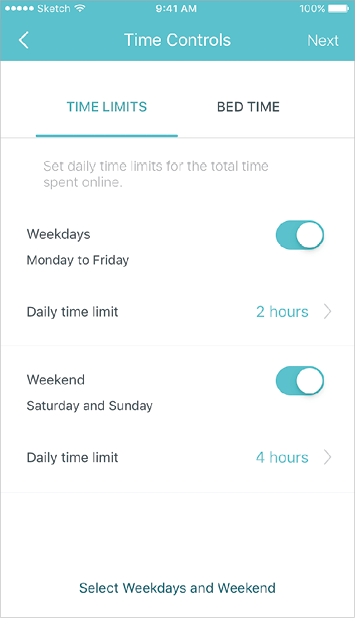
Add devices to control
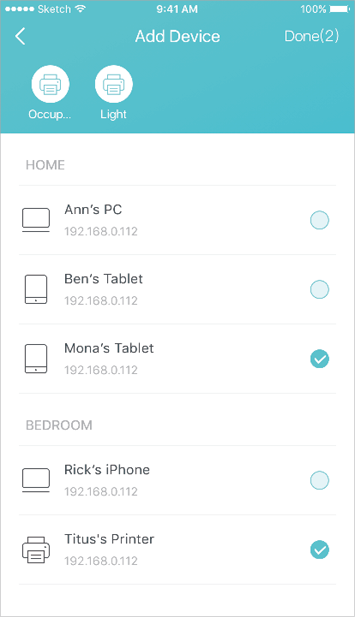
Antivirus
There are three ways Deco ensures your home network remains safe: by blocking malicious websites, by protecting the system and applications against external attacks and eliminating vulnerabilities, and by preventing infected devices from sending sensitive information outside your network.
Protection enabled
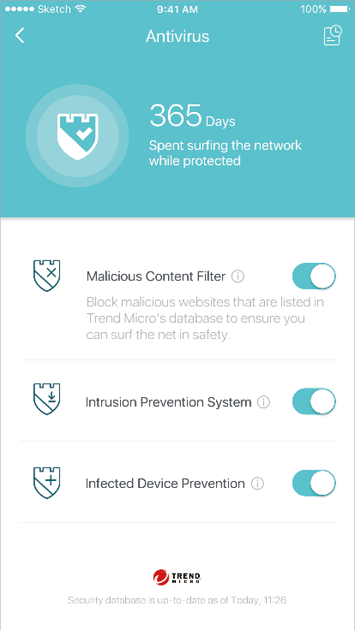
Alert history
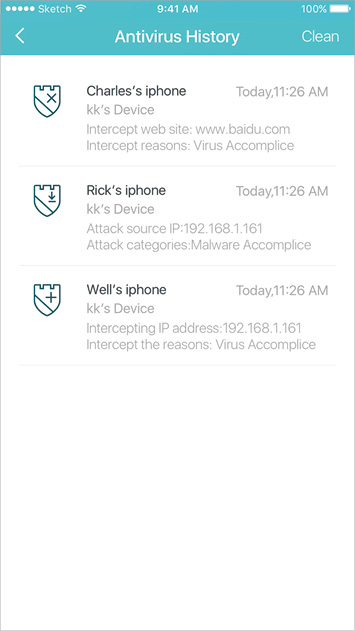
Protection disabled
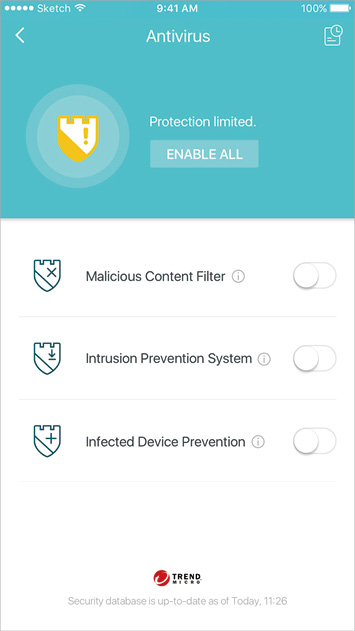
QoS
There are two ways to use the QoS (Quality of Service) function. You can tap a device on the dashboard to prioritize its connection for a set duration, such as a family member's laptop for one hour during a video call. You can also go to the QoS page to prioritize multiple devices or the online activity that's most important to the whole family, such as Streaming or Gaming.
Prioritize a device from the dashboard
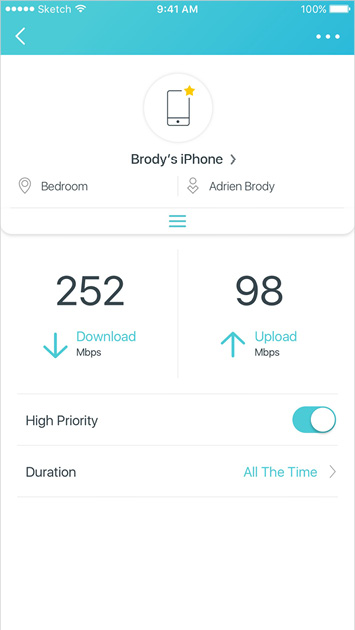
Prioritize devices or an activity on QoS page
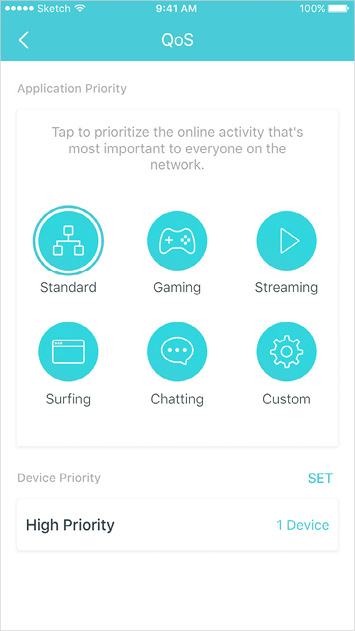
Customize
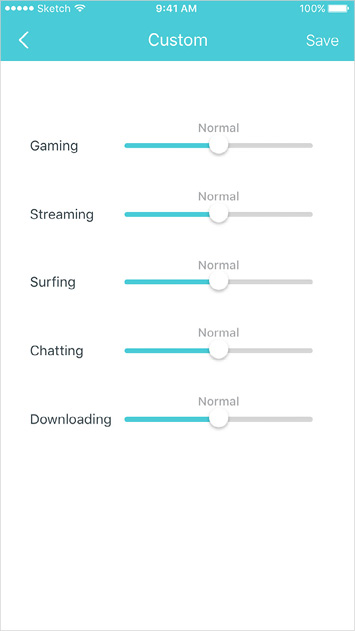
Monthly Report
Review a monthly list of usage, such as security threats, top 5 visited contents, most frequently executed shortcuts and automations, and more.
Safeguard your Deco network
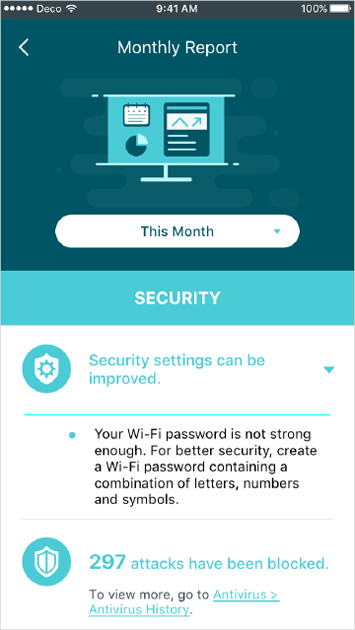
Top 5 visited contents under Parental Controls

Most frequently executed shortcuts and automations
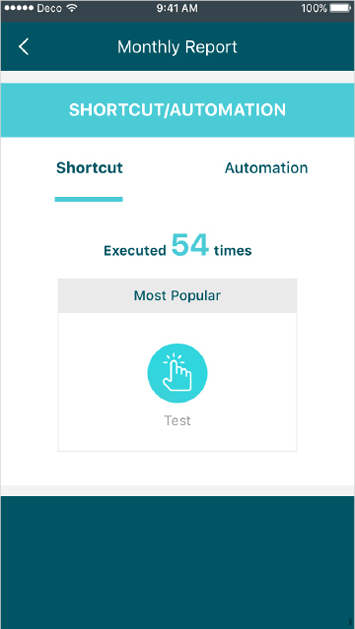
Switch and Create Network
You can create, manage and switch between different Deco networks bound to your TP-Link ID.
Swipe right and tap
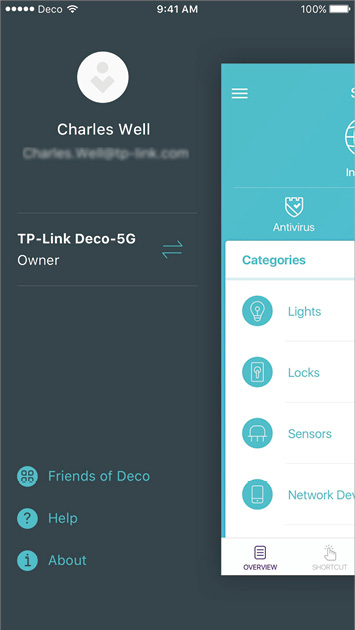
Swipe to switch a network to manage
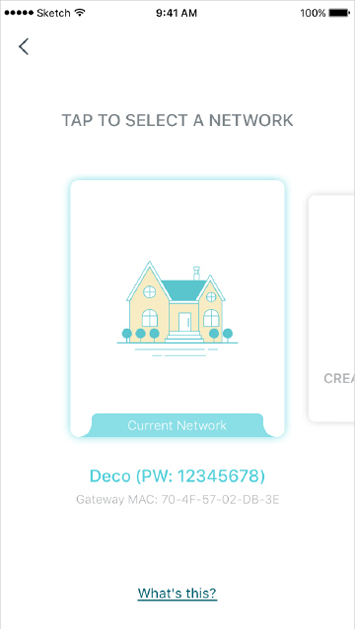
Swipe to create a new network
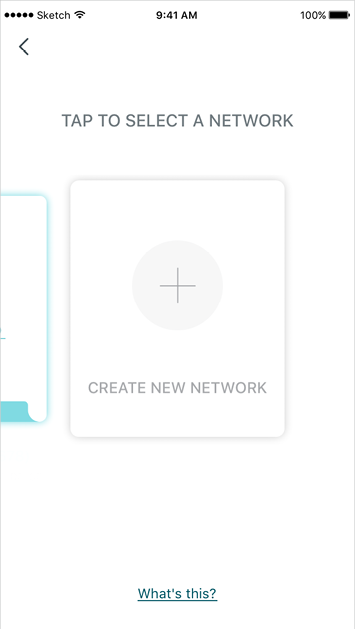
Friends of Deco
TP-Link works with Alexa. With Alexa, you can use your voice to control functions of the Deco.
Friends of Deco
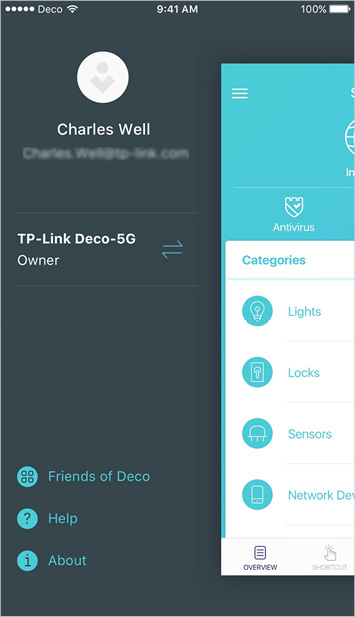
Advanced Features
Additional features are available under the Advanced menu. You can configure and change settings according to your needs.
Advanced features
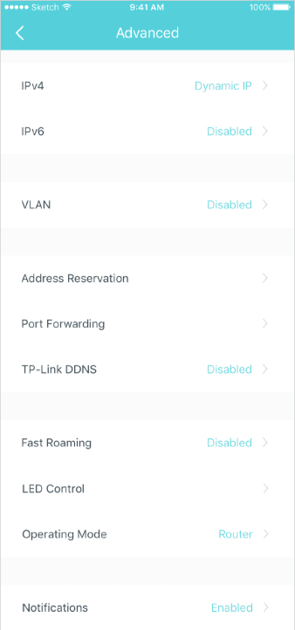
Change IPv4 settings
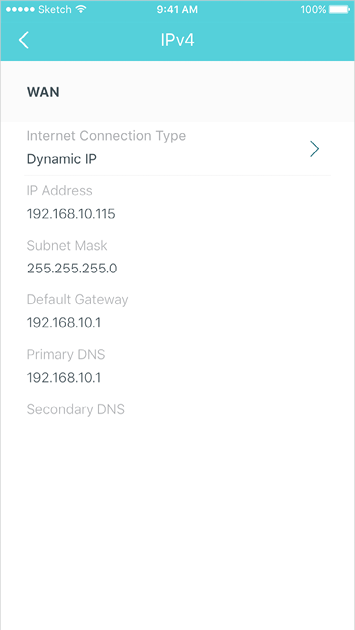
Change IPv6 settings
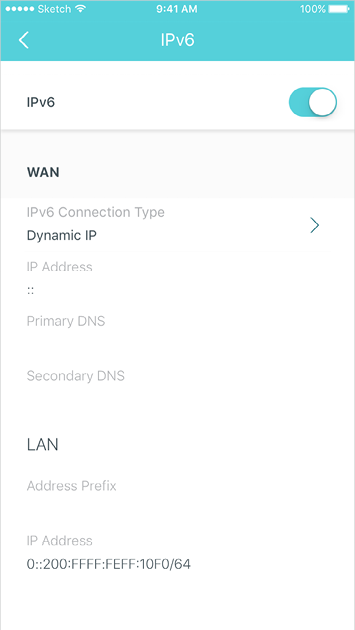
Change VLAN settings
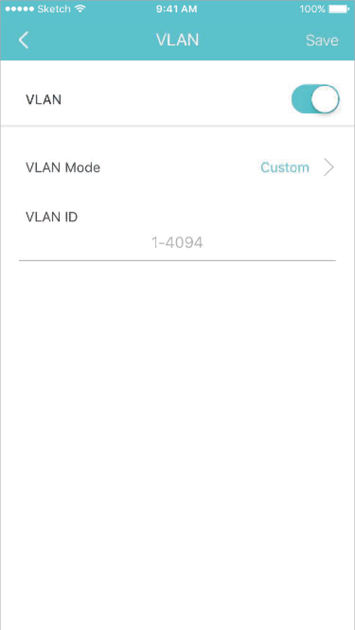
Reserve IP addresses for specific devices
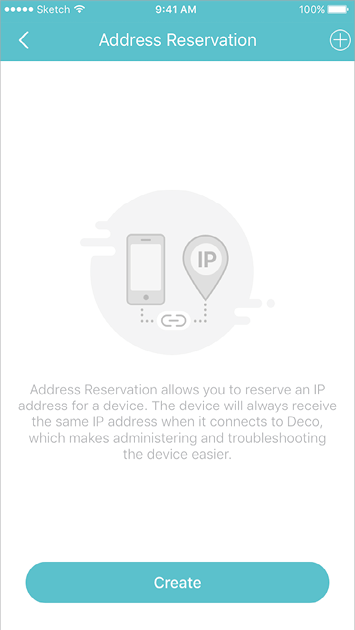
Create port forwarding rules
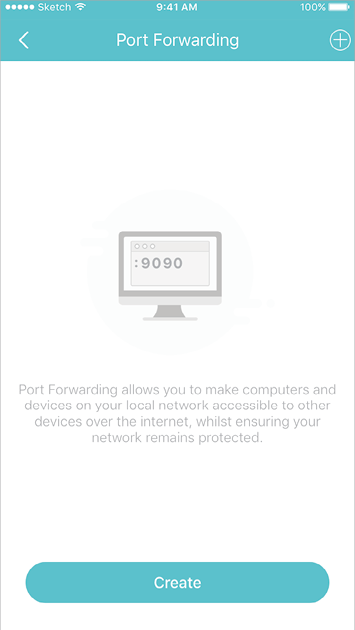
Register a TP-Link DDNS domain name
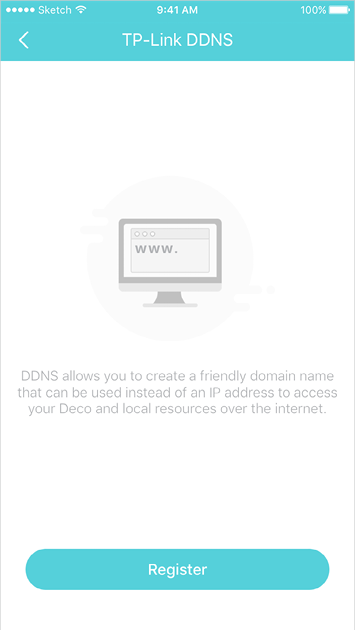
Enable fast roaming for wireless devices
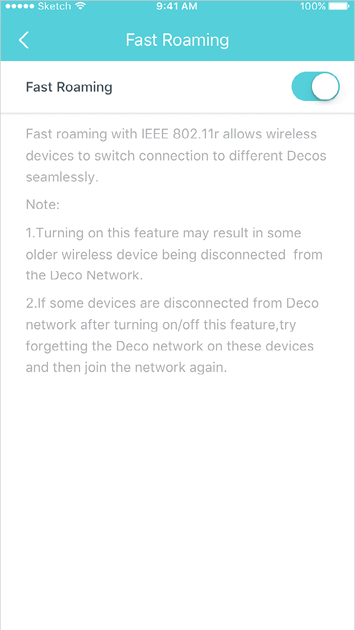
Control the LED on Deco
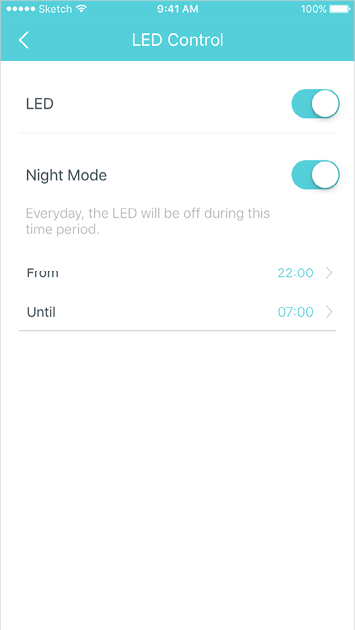
Change the operating mode
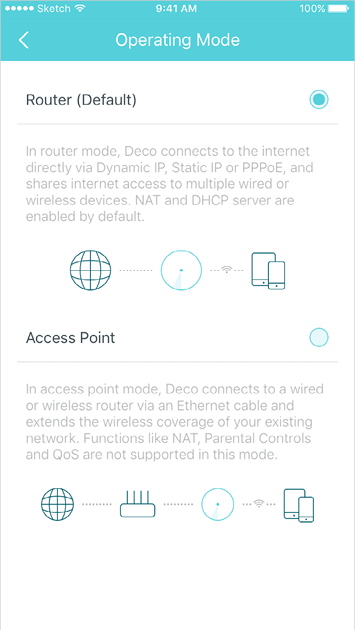
Turn on/off notifications
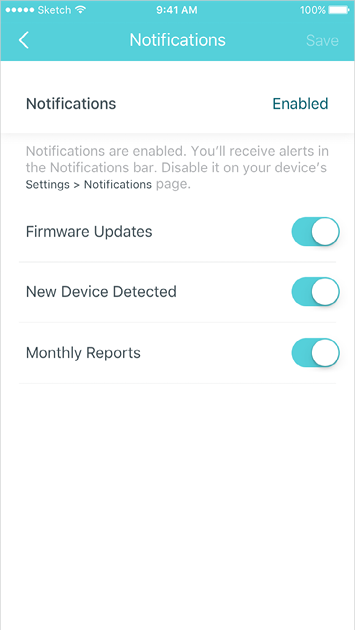
Update Decos
TP-Link is dedicated to improving product features and providing a better customer experience. Update Deco when prompted in the Deco app.
Update Available
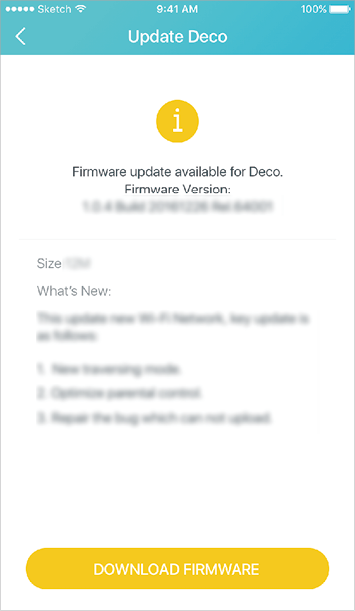
Updating Deco
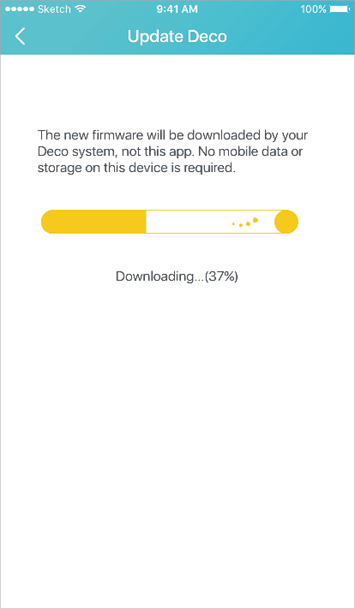
Up-to-date
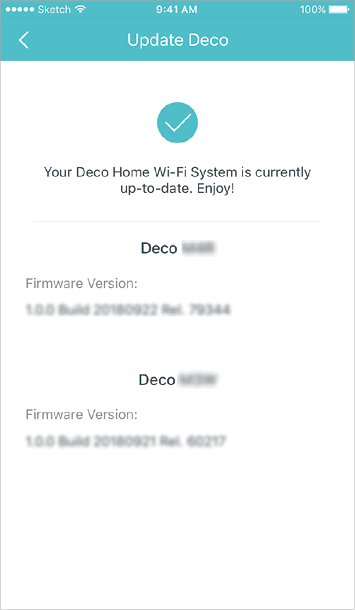
Managers
Add friends and family members to help manage your network. Each manager should have their own TP-Link ID.
Managers
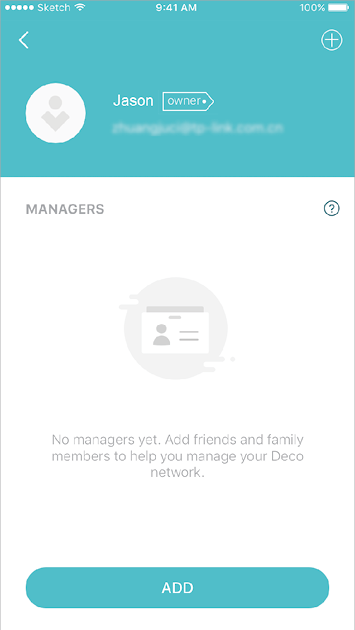
Add a manager
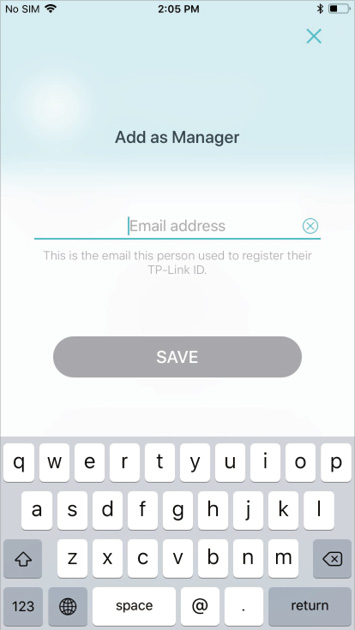
Remove a manager
