Archer C80 V2 User Guide
- About This Guide
- Chapter 1 Get to Know About Your Router
- Chapter 2 Connect the Hardware
- Chapter 3 Log In to Your Router
- Chapter 4 Set Up Internet Connection
- Chapter 5 TP-Link Cloud Service
- Chapter 6 Guest Network
- Chapter 7 Parental Controls
- Chapter 8 QoS
- Chapter 9 Network Security
- Chapter 10 NAT Forwarding
- Chapter 11 Customize Your Network Settings
- Chapter 12 Manage the Router
- FAQ
- Authentication
Chapter 7 Parental Controls
This function allows you to block inappropriate, explicit and malicious websites, and control access to specified websites at specified time.
1. Setting Up Access Restrictions
I want to:
Block access to inappropriate online content for my child’s devices, restrict internet access to 2 hours every day and block internet access during bed time (10 PM to 7 AM) on weekdays.
How can I do that?
1.Visit http://tplinkwifi.net, and log in with your TP-Link ID or the password you set for the router.
2.Go to Advanced > Parental Controls.
3.Click to create a profile for a family member.
4.Add basic profile information.
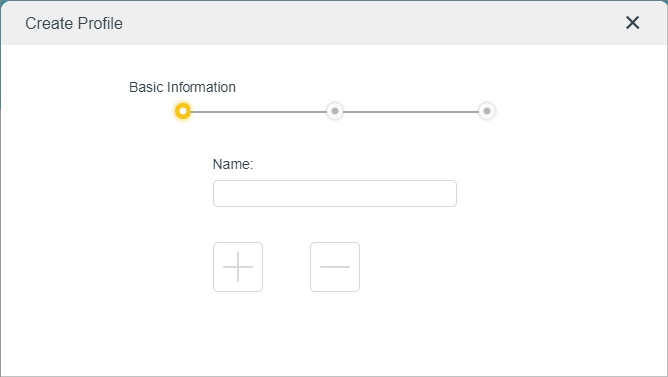
1 )Enter a Name for the profile to make it easier to identify.
2 )Click to select the devices that belong to this profile. Access restrictions will be applied to these devices. Click ADD when finished.
Note: Only devices that have previously been connected to your router’s network are listed here. If you are unable to find the device you want to add, connect it to your network and then try again.
3 )Click Next.
5.Customize the Blocked Content according to your needs for this profile.
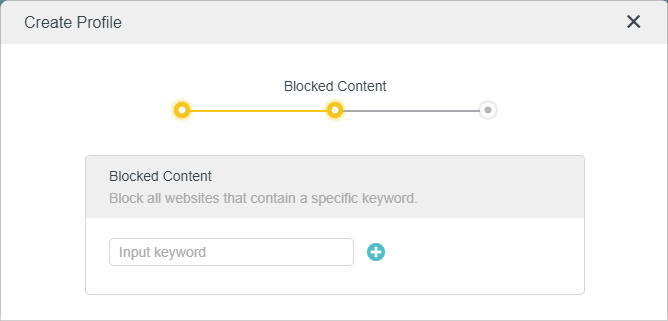
1 )Enter a keyword (for example, “Facebook”) or a URL (for example, “www.facebook.com”). All websites containing the keywords will be blocked.
2 )Click Next.
6.Set time restrictions on internet access.
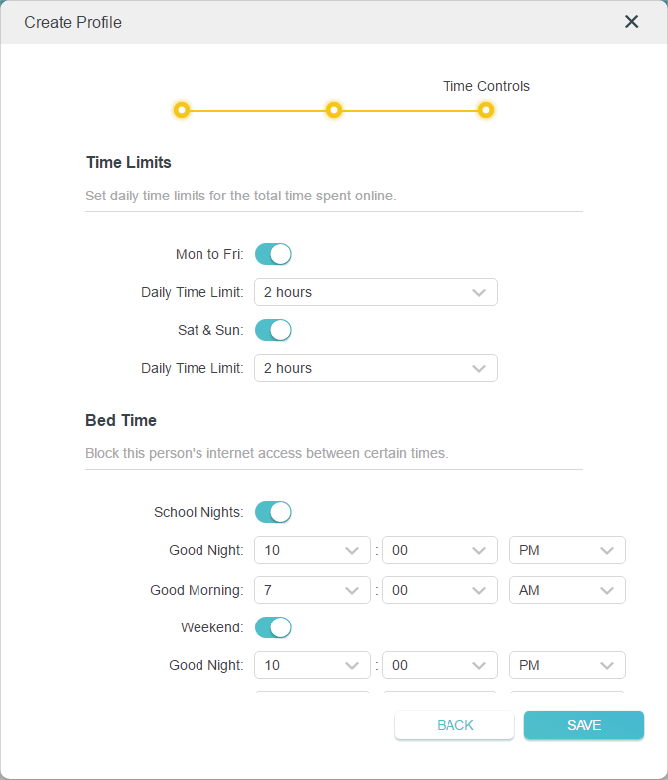
1 )Enable Time Limits on Monday to Friday and Saturday & Sunday then set the allowed online time to 2 hours each day.
2 )Enable Bed Time and use the up/down arrows or enter times in the fields. Devices under this profile will be unable to access the internet during this time period.
3 )Click Save.
Done!
The amount of time your child spends online is controlled and inappropriate content is blocked on their devices.