Archer AX72 V1 User Guide
- About This Guide
- Chapter 1 Get to Know About Your Router
- Chapter 2 Connect the Hardware
- Chapter 3 Log In to Your Router
- Chapter 4 Set Up Internet Connection
- Chapter 5 TP-Link Cloud Service
- Chapter 6 Wireless Settings
- Chapter 7 Guest Network
- Chapter 8 USB Settings
- Chapter 9 HomeShield
- Chapter 10 OneMesh with Seamless Roaming
- Chapter 11 Network Security
- Chapter 12 NAT Forwarding
- Chapter 13 VPN Server
- Chapter 14 Customize Your Network Settings
- Chapter 15 Manage the Router
- FAQ
- Authentication
Customize your home network with enhanced security using a kit of features built in TP-Link HomeShield. Whether protecting your sensitive data or limiting the access of kids and guests, TP-Link HomeShield provides you the tools you need to fully manage your network.
It contains the following sections:
TP-Link HomeShield provides many tools to protect your network from malicious attacks.
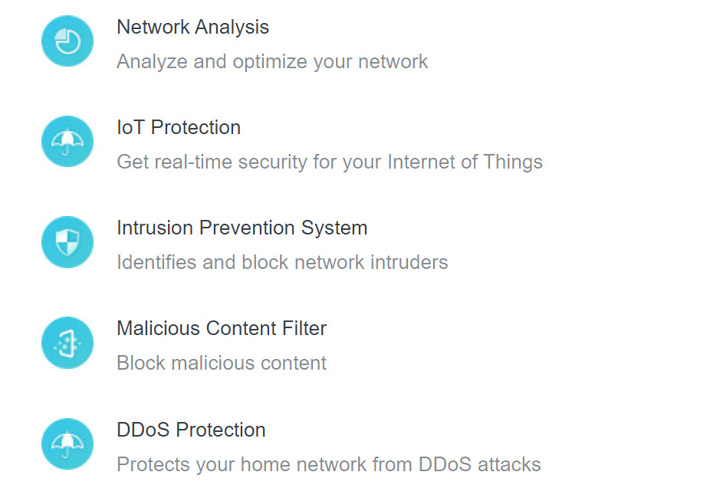
•To use this feature, download Tether to enjoy the HomeShield service
1.Scan the QR code or get the Tether app from the Apple App Store or Google Play.

2.Launch the Tether app and log in with your TP-Link ID. If you don’t have an account, create one first.
3.Log in to your router and tap the HomeShield tab to use this feature.
Parental Controls allows you to set up unique restrictions on internet access for each member of your family. You can block inappropriate content, set daily limits for the total time spent online and restrict internet access to certain times of the day.
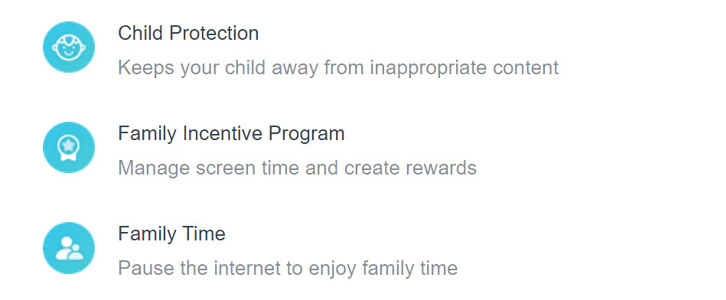
•To use this feature, download Tether to enjoy the HomeShield service
1.Scan the QR code or get the Tether app from the Apple App Store or Google Play.

2.Launch the Tether app and log in with your TP-Link ID. If you don’t have an account, create one first.
3.Log in to your router and tap the HomeShield tab to use this feature.
3. Network Analysis & Optimization
TP-Link HomeShield provides many tools for you to analyze and optimize your network.
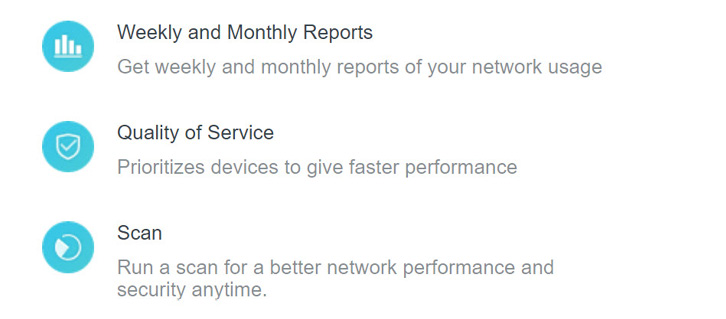
•To use this feature, download Tether to enjoy the HomeShield service
1.Scan the QR code or get the Tether app from the Apple App Store or Google Play.

2.Launch the Tether app and log in with your TP-Link ID. If you don’t have an account, create one first.
3.Log in to your router and tap the HomeShield tab to use this feature.