Archer AX50 V1 User Guide
- About This Guide
- Chapter 1 Get to Know About Your Router
- Chapter 2 Connect the Hardware
- Chapter 3 Log In to Your Router
- Chapter 4 Set Up Internet Connection
- Chapter 5 TP-Link Cloud Service
- Chapter 6 Guest Network
- Chapter 7 USB Settings
- Chapter 8 HomeCare – Parental Controls, QoS, Anti-Virus
- Chapter 9 Network Security
- Chapter 10 NAT Forwarding
- Chapter 11 VPN Server
- Chapter 12 Customize Your Network Settings
-
Chapter 13 Manage the Router
- Set Up System Time
- Control LEDs
- Test the Network Connectivity
- Upgrade the Firmware
- Backup and Restore Configuration Settings
- Set the Router to Reboot Regularly
- Change the Administrator Account
- Password Recovery
- Local Management
- Remote Management
- System Log
- Monitor the Internet Traffic Statistics
- System Parameters
- Log Out
- Chapter 14 Work with Alexa
- FAQ
- Authentication
Chapter 6 Guest Network
This function allows you to provide Wi-Fi access for guests without disclosing your main network. When you have guests in your house, apartment, or workplace, you can create a guest network for them. In addition, you can customize guest network options to ensure network security and privacy.
It contains the following sections:
1. Create a Network for Guests
1.Visit http://tplinkwifi.net, and log in with your TP-Link ID or the password you set for the router.
2.Go to Advanced > Guest Network. Locate the Wireless section.
3.Create a guest network as needed.
1 ) Enable 2.4GHz Wireless guest network or 5GHz Wireless guest network.
2 )Customize the SSID. Don‘t select Hide SSID unless you want your guests to manually input the SSID for guest network access.
3 )Select the Security type.
•If No security is selected, no password is needed to access your guest network.
•If WAP/WPA2-Personal is selected, keep the default Version and Encryption values, and customize your own password.
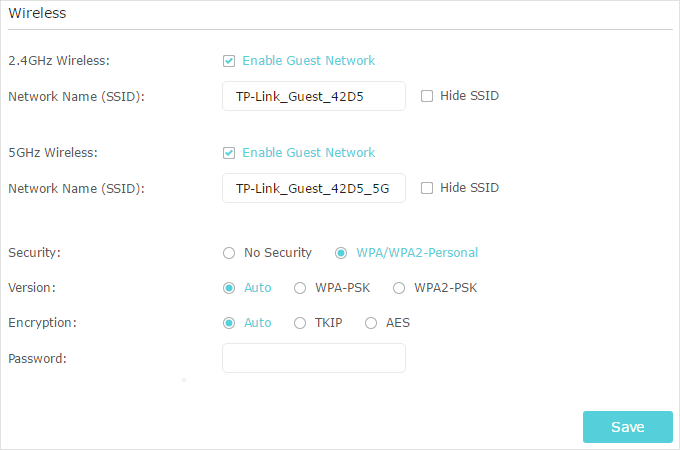
4.Click Save. Now your guests can access your guest network using the SSID and password you set!
Tips:
To view guest network information, go to Advanced > Status and locate the Guest Network section.
2. Customize Guest Network Options
1.Visit http://tplinkwifi.net, and log in with your TP-Link ID or the password you set for the router.
2.Go to Advanced > Guest Network. Locate the Settings section.
3.Customize guest network options according to your needs.
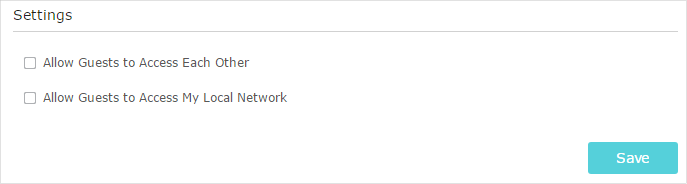
•Allow Guests to Access Each Other
Tick this checkbox if you want to allow the wireless clients on your guest network to communicate with each other via methods such as network neighbors and Ping.
•Allow Guests to Access My Local Network
Tick this checkbox if you want to allow the wireless clients on your guest network to communicate with the devices connected to your router’s LAN ports or main network via methods such as network neighbors and Ping.
4.Click Save. Now you can ensure network security and privacy!
Tips:
To view guest network information, go to Advanced > Status and locate the Guest Network section.