Archer A9 V6 User Guide
- About This Guide
- Chapter 1 Get to Know About Your Router
- Chapter 2 Connect the Hardware
- Chapter 3 Log In to Your Router
- Chapter 4 Set Up Internet Connection
- Chapter 5 TP-Link Cloud Service
- Chapter 6 Guest Network
- Chapter 7 USB Settings
- Chapter 8 Parental Controls
- Chapter 9 QoS
- Chapter 10 Network Security
- Chapter 11 NAT Forwarding
- Chapter 12 VPN Server
- Chapter 13 Customize Your Network Settings
- Chapter 14 Manage the Router
- FAQ
- Authentication
Chapter 8 Parental Controls
This function allows you to set up unique restrictions on internet access for each member of your family. You can block inappropriate content, set daily limits for the total time spent online and restrict internet access to certain times of the day.
It contains the following sections:
I want to:
Block access to inappropriate online content for my child’s devices, restrict internet access to 2 hours every day and block internet access during bed time (10 PM to 7 AM) on school nights (Sunday to Thursday).
How can I do that?
1.Visit http://tplinkwifi.net, and log in with your TP-Link ID or the password you set for the router.
2.Go to Basic > Parental Controls or Advanced > Parental Controls.
3.Click to create a profile for a family member.
4.Add basic profile information.
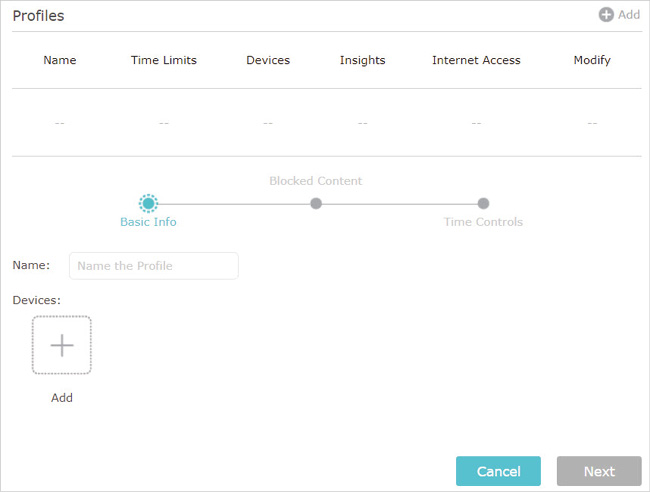
1 )Enter a Name for the profile to make it easier to identify.
2 )Under Devices, click .
3 )Select the devices that belong to this family member. Access restrictions will be applied to these devices. Click Save when finished.
Note: Only devices that have previously been connected to your router’s network are listed here. If you are unable to find the device you want to add, connect it to your network and then try again.
4 )Click Next.
5.Customize the block content for this profile according to your needs.
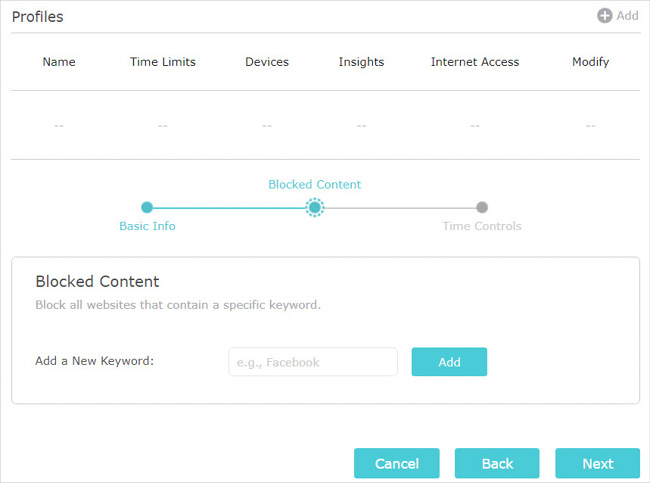
5 )Add one or more keywords. All websites containing the keywords will be blocked.
6 )Click Next.
6.Set time restrictions on internet access.
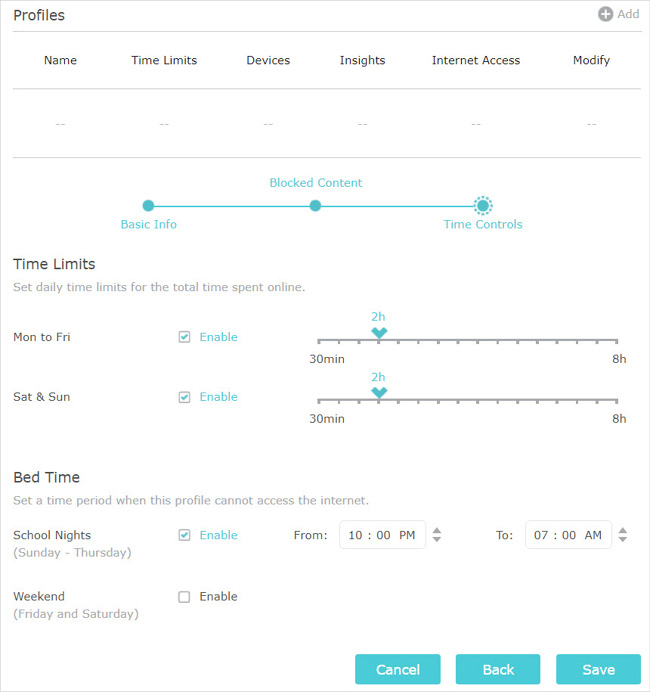
1 )Enable Time Limits on Monday to Friday and Saturday & Sunday, then set the allowed online time to 2 hours each day.
2 )Enable Bed Time on School Nights and use the up/down arrows or enter times in the fields. Devices under this profile will be unable to access the internet during this time period.
3 )Click Save.
Done!
The amount of time your child spends online is controlled and inappropriate content is blocked on their devices.
I want to:
Check which websites my child has visited and how much time they have spent online recently.
How can I do that?
1.Visit http://tplinkwifi.net, and log in with your TP-Link ID or the password you set for the router.
2.Go to Basic > Parental Controls or Advanced > Parental Controls.
3.Set up a profile for your child. Refer to Set Up Access Restrictions for detailed instructions.
4.Find the profile and click in the Insights column.
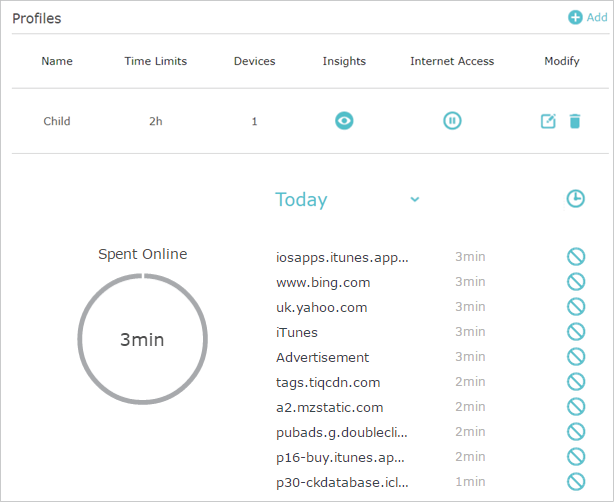
5.Use the drop-down menu behind Today to view the websites visited and time spent online for any of the last 7 days. Click to view a complete history. Click
to block the corresponding content for this profile.
Done!
You can now check up on your child’s online activities.