Archer A6 & C6 V2 User Guide
- About This Guide
- Chapter 1 Get to Know About Your Router
- Chapter 2 Connect the Hardware
- Chapter 3 Log In to Your Router
- Chapter 4 Set Up Internet Connection
- Chapter 5 TP-Link Cloud Service
- Chapter 6 Guest Network
- Chapter 7 Parental Controls
- Chapter 8 QoS
- Chapter 9 Network Security
- Chapter 10 NAT Forwarding
- Chapter 11 VPN Server
- Chapter 12 Customize Your Network Settings
-
Chapter 13 Manage the Router
- Set Up System Time
- Control LEDs
- Test the Network Connectivity
- Upgrade the Firmware
- Backup and Restore Configuration Settings
- Set the Router to Reboot Regularly
- Change the Login Password
- Password Recovery
- Local Management
- Remote Management
- System Log
- Monitor the Internet Traffic Statistics
- Configure the System Parameters
- FAQ
- Authentication
Chapter 7 Parental Controls
This function allows you to block inappropriate, explicit and malicious websites, and control access to specified websites at specified time.
I want to:
Control the times of day my children or other home network users are allowed to access the Internet and even types of websites they can visit.
For example, I want to allow my children’s devices (e.g. a computer or a tablet) to access only www.tp-link.com and Wikipedia.org from 18:00 (6PM) to 22:00 (10PM) at the weekend and not other times.
How can I do that?
1.Visit http://tplinkwifi.net, and log in with your TP-Link ID or the password you set for the router.
2.Go to Advanced > Parental Controls.
3.Click Add to create a profile for your family member.
4.Add basic profile information.
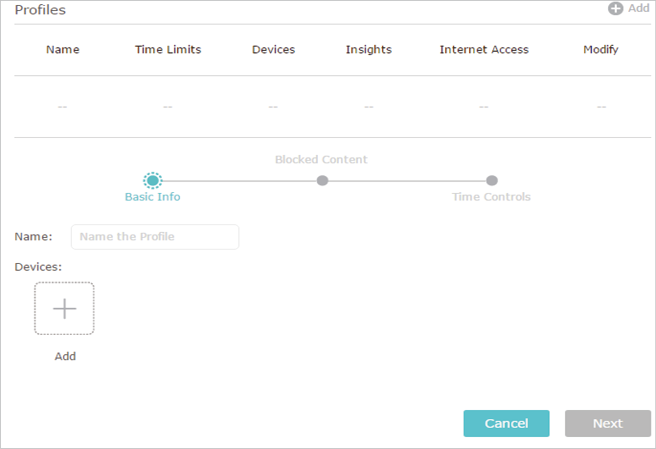
1 )Enter a Name for the profile to make it easier to identify.
2 )Under Devices, click .
3 )Select the devices that belong to this family member. Access restrictions will be applied to these devices. Click Save when finished.
Note: Only devices that have previously been connected to your router’s network are listed here. If you are unable to find the device you want to add, connect it to your network and then try again.
4 )Click Next.
5.Block content for this profile.
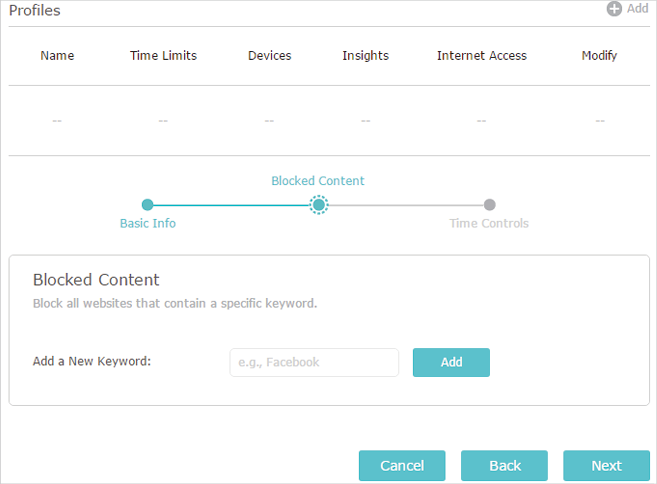
1 )Enter a keyword (for example, “Facebook”) or a URL (for example,
“www.facebook.com”), then click Add.
2 )Click Next.
6.Set time restrictions on internet access.
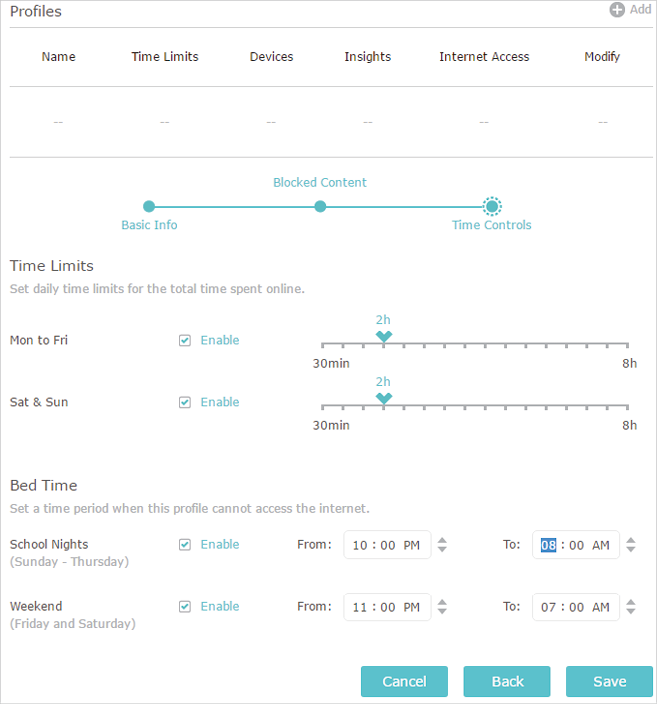
1 )Enable Time Limits on Monday to Friday and Saturday & Sunday then set the allowed online time to 2 hours each day.
2 )Enable Bed Time on Monday to Friday and use the up/down arrows or enter times in the fields. Devices under this profile will be unable to access the internet during this time period.
3 )Click Save.
Done!
The amount of time your child spends online is controlled and inappropriate content is blocked on their devices.