How to Fix a Flickering Issue on Live View of the Omada Camera
Content
Objective
This guide provides instructions for fixing a flickering issue on live view of the VIGI camera.
Requirements
-
Omada Camera
Introduction
If you see flickering or water ripple bands on the video image from your Omada Camera, this guide will help you troubleshoot the issue.
Flicker, often visible as rolling water ripple patterns or alternating light and dark bands, is caused by the periodic flickering of artificial light sources (such as fluorescent lamps) powered by AC electricity. These lights typically flicker at 50Hz or 60Hz, matching the local power frequency. The camera sensor exposes each row line by line; if the shutter speed does not align with the light source’s flicker frequency, each row captures a slightly different brightness, creating regular bands across the image. If the power frequency is set incorrectly, these bands can appear to move or roll on the screen.
As shown in the picture below, when the camera is pointed at a highlighted area, such as lamps, flickering can easily be displayed on the screen.
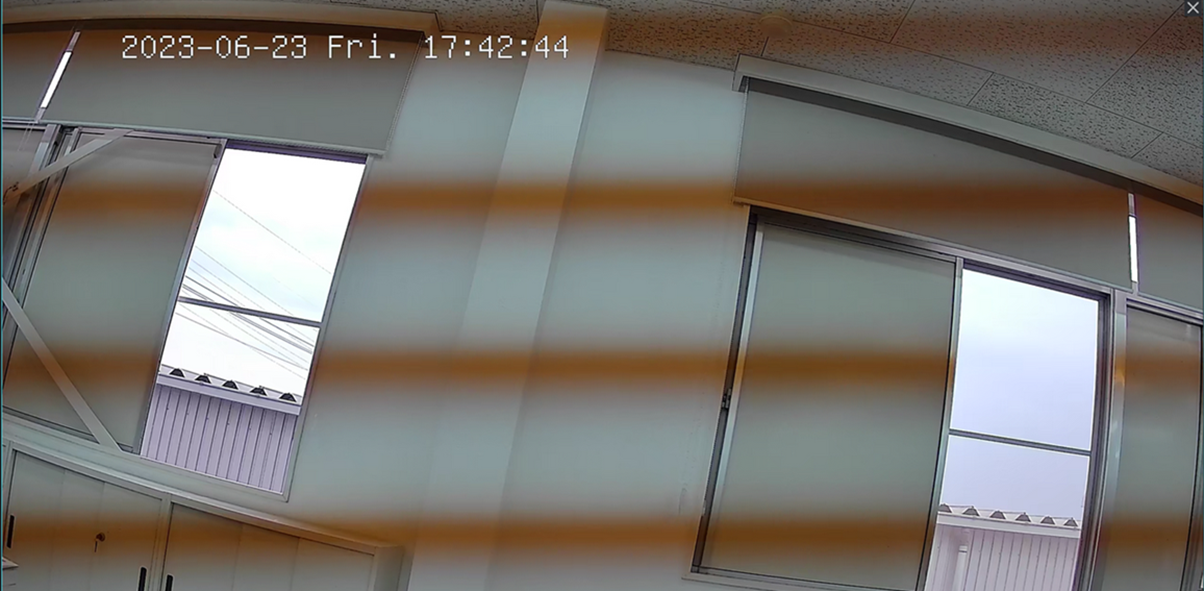
Troubleshooting
To eliminate this effect, you can try modifying the Powerline Frequency and Exposure Gain and Shutter settings in the VIGI app as below:
Modify the Power Line Frequency
Step 1. In the user interface of IPC, navigate to Settings > Camera > Display > Image.
Step 2. In the image settings, you'll find an option called "Power Line Frequency". Choose the correct frequency based on the frequency of the municipal power supply. If the frequency is not selected correctly for the flashing light source, the video flashing will also appear when highlighted.
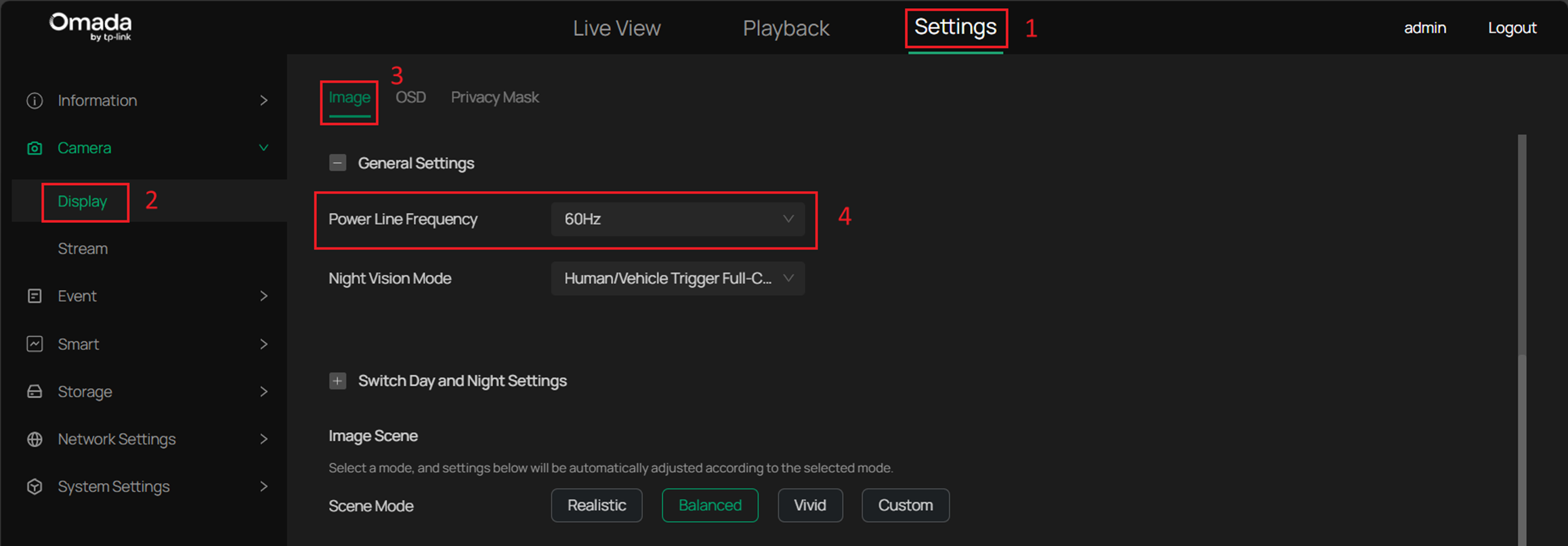
Modify the Exposure Gain and Shutter
If you see banding or water ripple effects on your camera image, make sure the Exposure setting is in “Auto” mode and enable the Anti-flicker function. This usually synchronizes the shutter speed with the light source frequency and eliminates banding.
Step 1. In the user interface of IPC, navigate to Settings > Camera > Display > Image.
Step 2. Enable Anti-flicker by clicking the toggle.
Note:
Enabling Anti-flicker may cause the image to become overexposed, especially if the initial banding was severe.
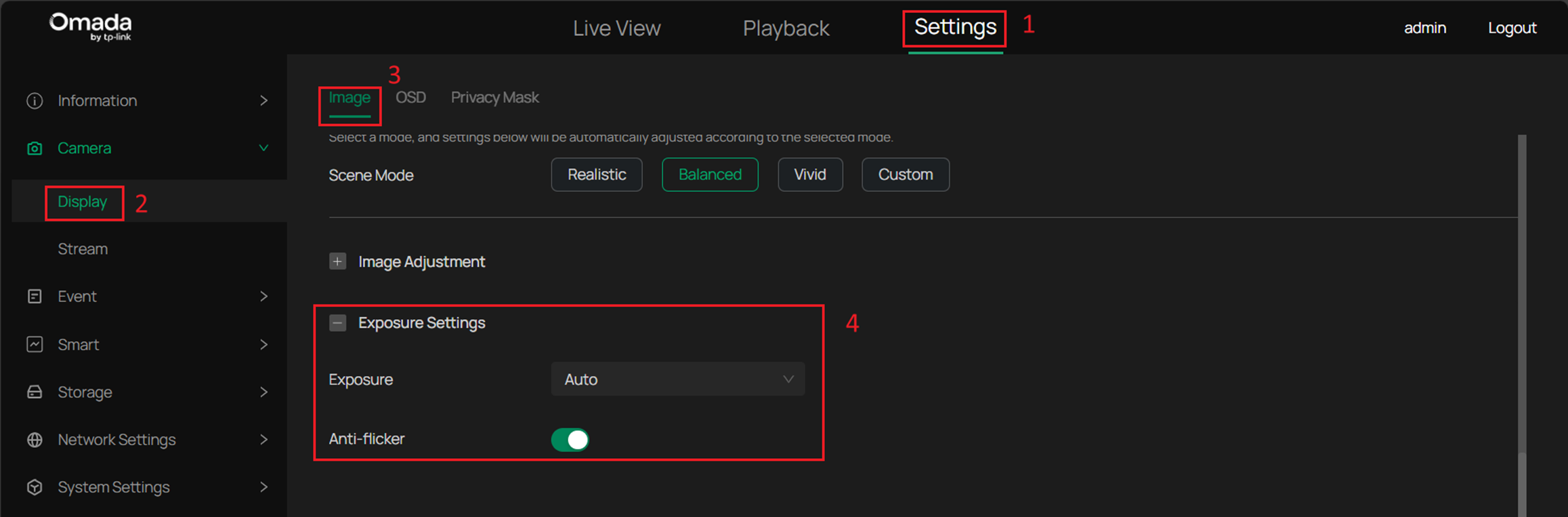
If the image overexposes after enabling "Anti-flicker" feature, please consider switching Exposure to “Manual” mode for finer adjustment. In Manual mode, the Anti-flicker feature is unavailable, but you can manually tune the image as follows:
Step 1. In the user interface of IPC, navigate to Settings > Camera > Display > Image.
Step 2. In the Exposure Settings, change the Exposure to Manual Mode and adjust Shutter speed and Gain accordingly.
• Shutter: Gradually reduce the shutter speed. As the shutter slows, banding will diminish and eventually disappear when the shutter speed matches half the light source’s flicker period. However, this may also increase overexposure.
• Gain: After minimizing banding, gradually lower the gain to reduce overexposure and adjust the image to the desired brightness. Note that gain only affects brightness and does not impact banding.
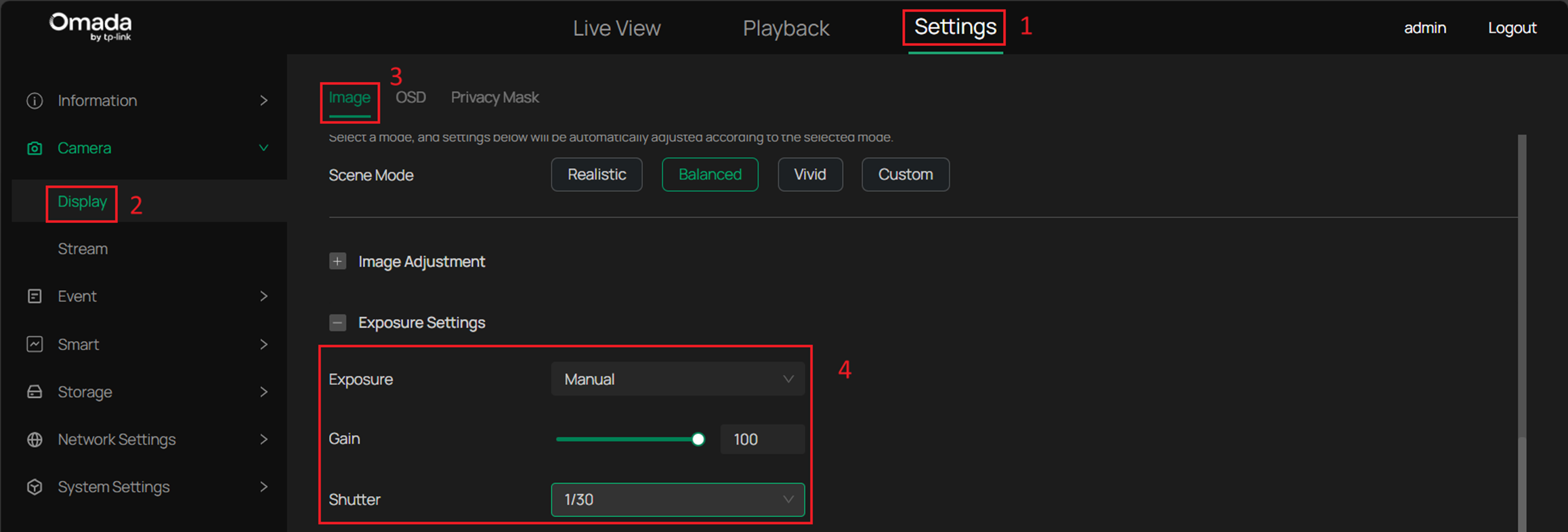
By adjusting shutter speed and gain in Manual mode, you can find an optimal balance between banding and overexposure for your environment.
Conclusion
If the flickering and watter ripple bands are displaying in the screen captured by cameras, you can adjust the powerline frequency and exposure settings to fix the problem.
Get to know more details of each function and configuration please go to Download Center to download the manual of your product.
Is this faq useful?
Your feedback helps improve this site.
TP-Link Community
Still need help? Search for answers, ask questions, and get help from TP-Link experts and other users around the world.







