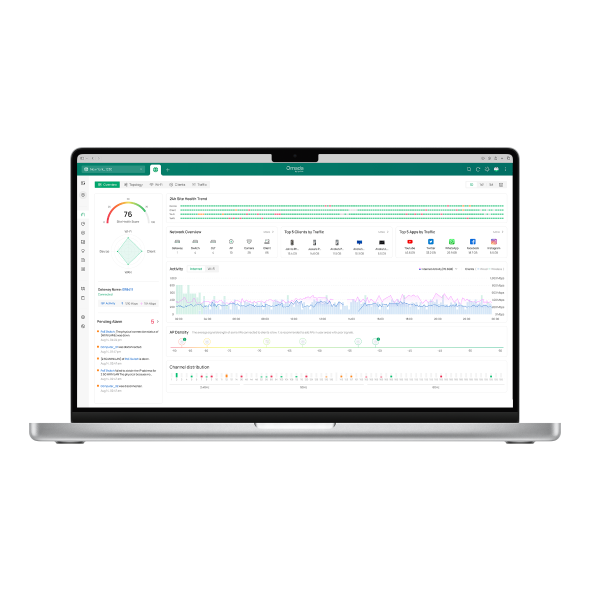How to disable 5GHz WiFi for Omada EAP
In some scenarios, you may want to specify certain SSID to broadcast only WiFi on the specific band (2.4GHz/5GHz), you can refer to the following settings.
For controller mode:

Method 1: For the above image, you can see that both 2.4GHz and 5GHz are enabled, in this case, this SSID will broadcast WiFi for both Bands; if you don't need this SSID to broadcast WiFi for 5GHz, you just need to uncheck 5GHz as shown in the image below, in this case, this SSID will only broadcast 2.4GHz, and vice versa.

Method 2: Method 1 is settings for specific SSID, but here is another case where the specific EAP is set to broadcast a specific Band. Please go to Devices-----Click the desired EAP-----go to Config > Radios in the Properties window. If you don't need this EAP to broadcast WiFi for 5GHz, you just need to uncheck 5GHz as shown in the image below, in this case, this EAP will only broadcast 2.4GHz, and vice versa.


Note: Only the band that is enabled both on SSID configuration and EAP configuration will take effect.
For standalone mode:
Method 1: Firstly, go to Wireless > Wireless Settings page, if you don't need the EAP to broadcast WiFi for 5GHz, you just need to disable 5GHz Wireless Radio as shown in the image below and click Save. Then choose 2.4GHz, enable 2.4GHz Wireless Radio and clike Save. In this case, this EAP will only broadcast 2.4GHz, and vice versa.


Method 2: In addition to the above method of setting up this EAP to broadcast specific Bands, you can also set certain SSID to broadcast WiFi for only a specific Band. If you don't need the specific SSID to broadcast WiFi for 5GHz, you just need to only choose 2.4GHz in this box ![]() . And click Add to specify the SSID and click OK. In this time, there is no need to do any settings in 5GHz. And vice versa.
. And click Add to specify the SSID and click OK. In this time, there is no need to do any settings in 5GHz. And vice versa.

Is this faq useful?
Your feedback helps improve this site.
TP-Link Community
Still need help? Search for answers, ask questions, and get help from TP-Link experts and other users around the world.