What should I do if PIN is required when I first connect to Mobile WiFi’s wireless network?
The first time you try to connect to Mobile WiFi’s wireless network, your PC may require you to enter PIN code. Please follow the guidance below to connect to the wireless network:
Step 1: Click ‘Connect using a security key instead’
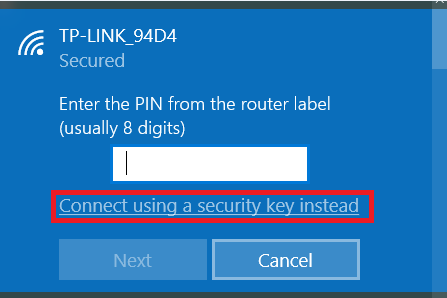
Step 2: Enter the network security key (wireless password) to connect to the wireless network. If your Mobile WiFi has screen, you can find the original wireless password in ‘Device Info’ item; if yours has no screen, the original password is under the back cover. (The last 8 characters of IMEI are the original wireless password)

Is this faq useful?
Your feedback helps improve this site.
TP-Link Community
Still need help? Search for answers, ask questions, and get help from TP-Link experts and other users around the world.