How to Filter Event in VMS Cloud
Contents
Introduction
VIGI Cloud VMS provides centralized cloud management for VIGI Cameras, VIGI NVRs, and VIGI Solar Panels. This article introduces how to filter events in VMS cloud.
Requirements
- VIGI VMS Cloud
- VIGI Camera/VIGI NVR
Configuration
This section describes the configuration steps.
Step 1. Log in to the VIGI Cloud VMS web portal (https://vms.tplinkcloud.com/), select the site and go to the Event page. Here you can see the filtering conditions and the way of displaying events, card view and list view.
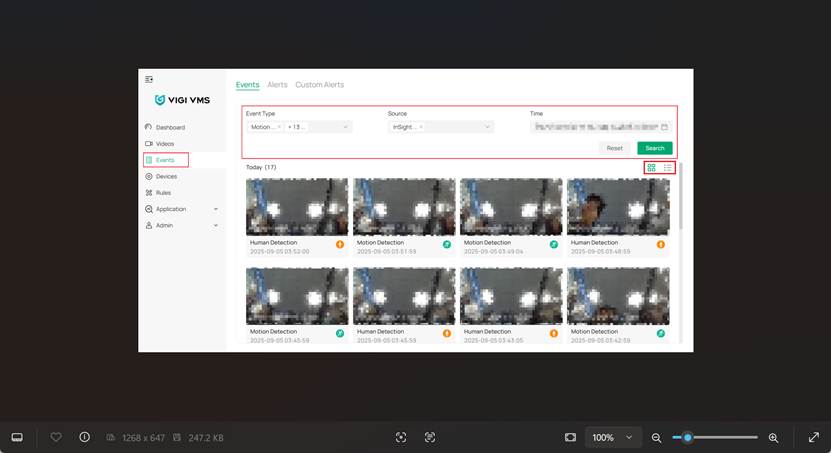
Step 2. Then you can edit the filtering conditions shown at the top of the page. You can now filter events by event type, source and time. E.g. we are trying to filter all motion detection events happened “today”. So, we select motion detection in Event Type and select time of today in Time, then we click search to filter. Reset will remove all the selected conditions back to the original.
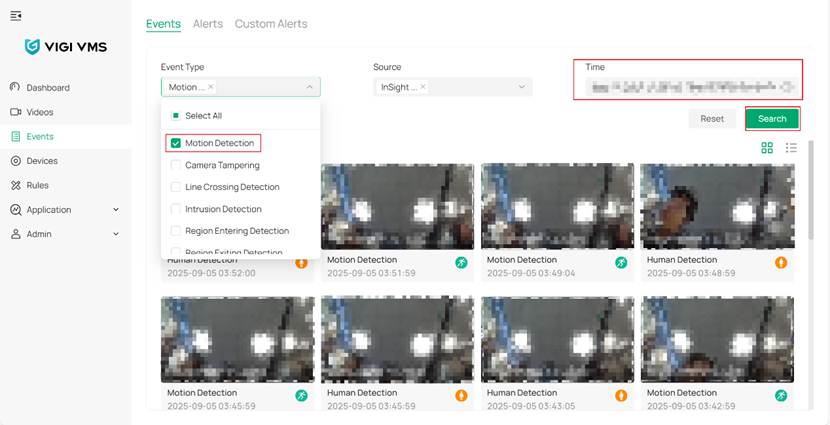
Verification
As you can see, now we now have all events with motion detection listed. Be aware that if an event possesses multiple traits including motion detection, it will also be shown here and marked as “multiple events”.
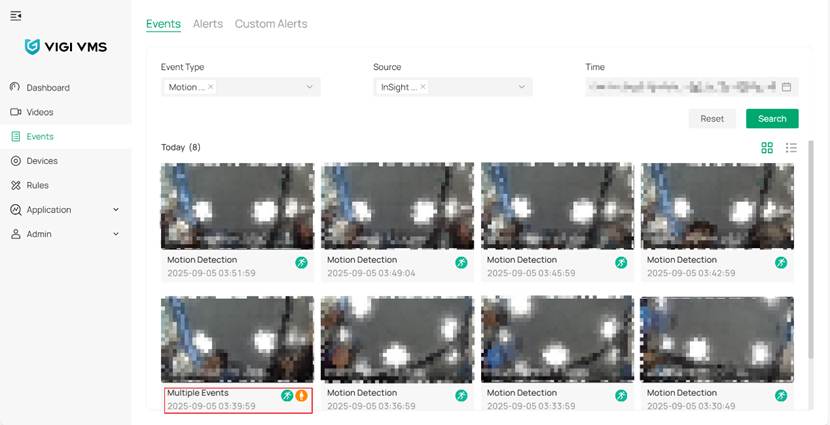
Conclusion
You have now learnt the way of filtering events in VMS cloud.
Get to know more details of each function and configuration please go to Download Center to download the manual of your product.
這篇faq是否有用?
您的反饋將幫助我們改善網站
