如何將VIGI攝影機與其他品牌的NVR或NAS一起使用
VIGI攝影機可與VIGI NVR或是其他品牌的NVR、NAS互相配合使用,得以更輕鬆的統一遠端監控和管理。建議將VIGI攝影機與VIGI NVR搭配使用。對於其他品牌的NVR,請確保它們有支援ONVIF和RTSP協定。接下來,我們將向您說明如何將VIGI攝影機與其他品牌的NVR做使用。
步驟1:開啟您的攝影機並將網路連接至您NVR相同的網路。
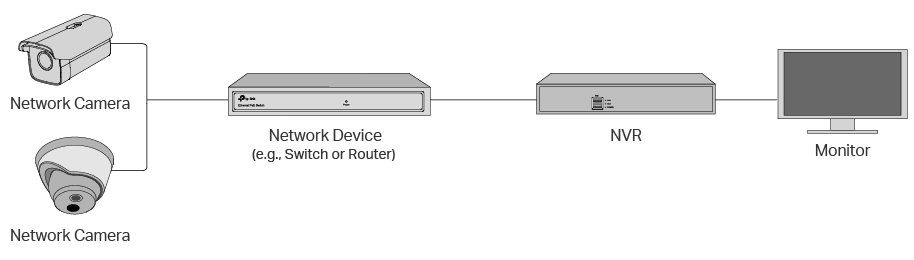
步驟2: 使用VIGI Security Manager 或 VIGI App來啟用您的攝影機。
1.於Windows系統的電腦下載VIGI Security Manager。https://www.tp-link.com/download-center/
2.VIGI Security Manager安裝完成後,開啟此程式。
3.點擊設定 >發現的設備。可以自動偵測與您的電腦連線同一個網路的攝影機。
4.點擊+新增透過設定密碼來啟用您的攝影機。
5.按照步驟來新增您的攝影機。
步驟3:參考NVR的使用手冊來新增攝影機。
我們將與您說明VIGI攝影機連接到NVR可能會需要的基本參數。
1.攝影機的IP位址。
開啟VIGI Security Manager到 設定> 設備 > 設備列表 > 我的設備>攝影機的設定 >設定網路>連接。
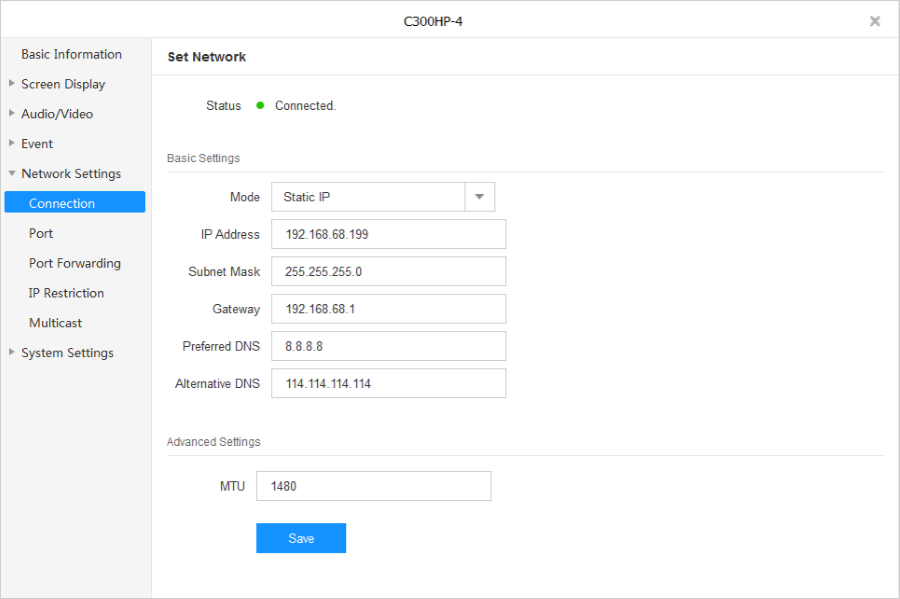
對於部分NVR,您需要將VIGI攝影機的IP位址更改和NVR相同的網段才能成功加入攝影機。
2.標準ONVIF、RTSP通訊協定。
請選擇Onvif協定來新增您的VIGI攝影機。
ONVIF通訊埠: 2020
RTSP通訊埠: 554
3.攝影機的使用者名稱/密碼。
使用者名稱:admin
密碼:起初設定攝影機時建立的密碼。若忘記密碼,請參考連結重置密碼。
欲了解更多功能和設定詳情,請至技術支援-檔案下載下載您的產品使用手冊。
這篇faq是否有用?
您的反饋將幫助我們改善網站









