How to set up cloud camera with Setup Wizard
Эта статья подходит для:
Note:1.This FAQ is suitable for all TP-Link cloud cameras including NC200, NC220, NC250 and so on. Here we take NC200 as example.
2.This article is only suitable for basic configurations: connect NC200 to the router by cable or wireless and register a cloud account to view the camera.
Run the setup wizard in a computer
1) Connect your PC to the router wirelessly or by cable and also connect the camera to the same router by cable
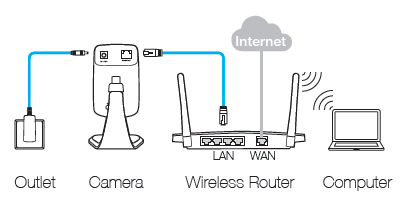
2) download the setup wizard as below(Note: the setup wizard is for Windows and Mac OS):
3) run the setup wizard step by step: go to ‘start’
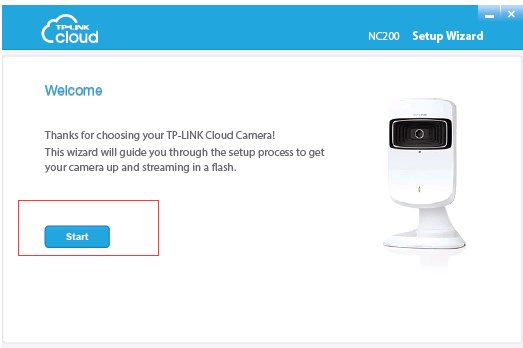
4)check the hardware connection-->next
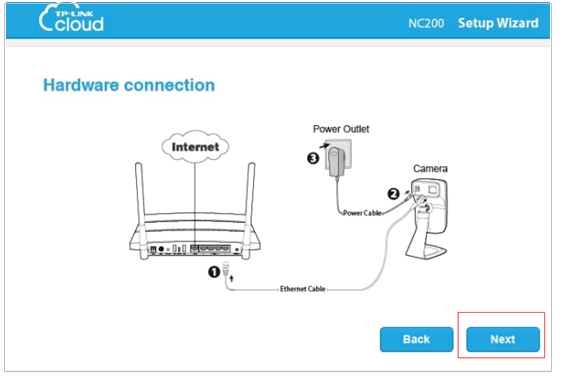
5) select the found camera-->next
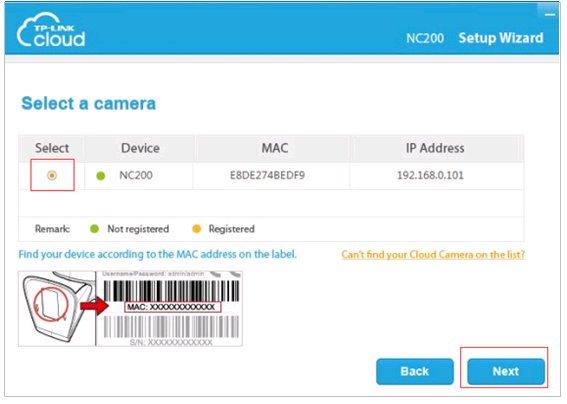
6) Choose whether to connect the camera to the router wirelessly or by wire:
A: wired by cable:
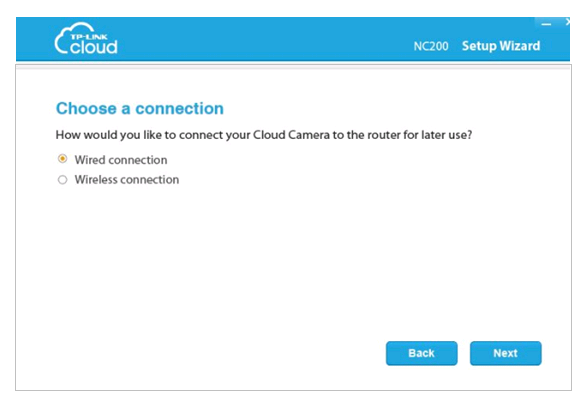
B: wirelessly ( choose the router’s wireless network name and input the router’s password):
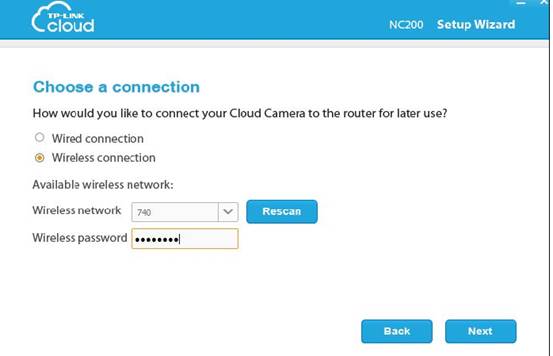
To use the camera wirelessly, you need to unplug the cable:

7) Add a cloud account---choose ‘no, I want to sign up for a new account’, enter the ‘email address’, ‘username’, ‘password’, -->’next’
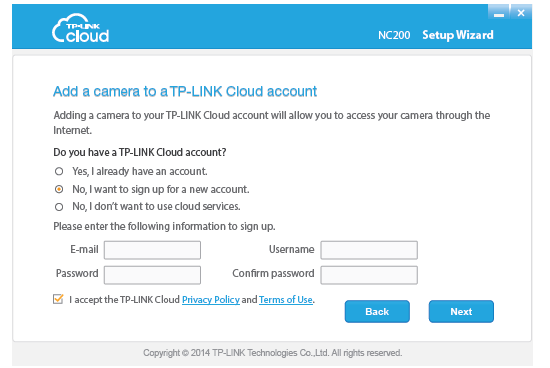
when it’s completed, a screen will show up telling you that it’s complete and click on ‘finish’
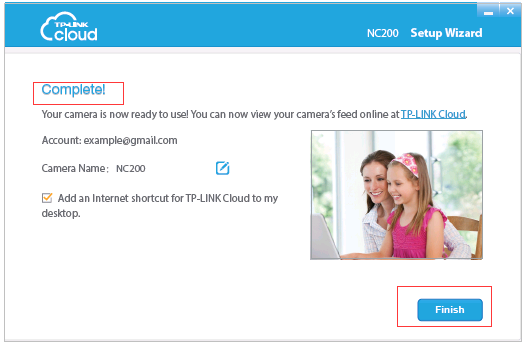
And now you are free to view the camera, please refer to this link to view the camera.
Был ли этот FAQ полезен?
Ваш отзыв поможет нам улучшить работу сайта.
Сообщество TP-Link
Нужна помощь? Задавайте вопросы, находите ответы и обращайтесь за помощью к специалистам TP-Link и другим пользователям со всего мира.