How to configure a PPTP Server on TP-Link Router
PPTP (Point to Point Tunneling Protocol) Server is used to create a VPN connection for remote clients. To configure PPTP Server on TP-LINK router, please follow the instructions below.
Configuring a PPTP Server on TP-LINK router
Step 1: Access the router’s management webpage, verify the settings needed on the router.
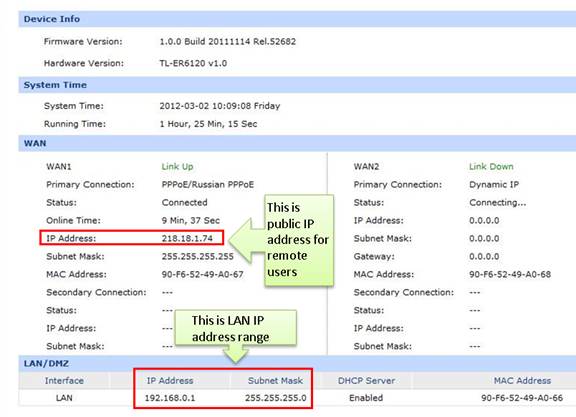
Step 2: Click on VPN->L2TP/PPTP->IP Address Pool, enter Pool Name and IP Address Range, and then click on Add.

NOTE: IP Address pool must be different range from LAN IP address range.
Step 3: Look for protocol, select PPTP; the Mode should be Server.
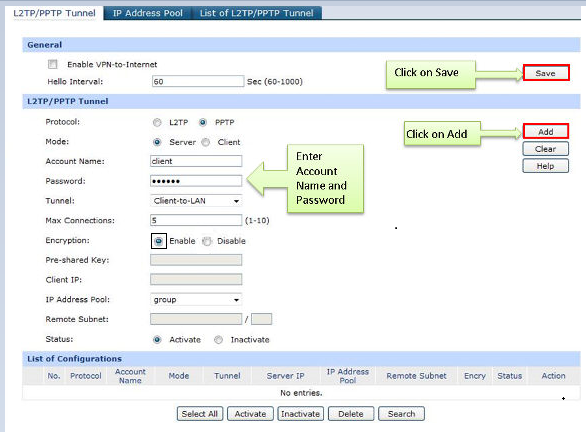
Step 4: Enter Account Name and Password whatever you like, here we use “client” as account name, password is “123456”.
Step 5: Under Tunnel, select Client-to-LAN.
Step 6: The tunnel supports up to 10 connections, we enter 5 in this example.
Step 7: Under IP Address Pool, select “group” we have added before.
Step 8: Look for Status, select Active.
Step 9: Click on Add and then click on Save.
Then, we finish the configure of PPTP Server, as for the client setting on remote PC, please refer to the FAQ
Step 10: If the PPTP tunnel is established successfully, you can check it on List of Tunnel.
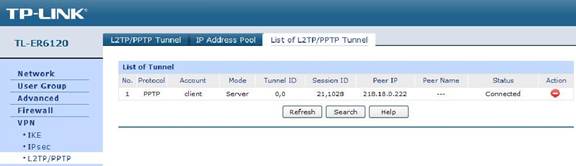
Este guia foi útil?
A sua resposta ajuda-nos a melhorar o nosso site.







