How to troubleshoot Smart Camera Tampering Detection issues
Introduction
This article explains how Camera Tampering Detection works and provides troubleshooting steps for common issues, such as false alarms.
What is Camera Tampering Detection
Camera Tampering Detection is an intelligent security feature designed to protect the camera from vandalism or tampering. Its key features include sending immediate push notifications and triggering the camera's built-in siren (if enabled) to deter intruders in real-time.
It triggers an alarm when an object physically covers the camera's lens and the obstructed area reaches a predefined threshold. The sensitivity level you choose in the Tapo app directly controls this threshold. The specific alarm thresholds are as follows:
- Low Sensitivity: An alarm is triggered when 77% or more of the image is blocked.
- Medium Sensitivity (Default): An alarm is triggered when 69.5% or more of the image is blocked.
- High Sensitivity: An alarm is triggered when 61% or more of the image is blocked.
This feature is designed exclusively as an alarm trigger and does not create a video recording of the tampering event. No video clip will be saved to the cloud or a microSD card when a tampering alert is triggered. Therefore, if you want to record real-time video of tampering events, it is recommended to enable Motion Detection.
How to enable Camera Tampering Detection
On the camera's settings page, navigate to Detection > Camera Tampering to enable the feature and adjust its sensitivity.

Requirements
Download the Tapo App by visiting the Google Play Store, the App Store, or by scanning the QR code.
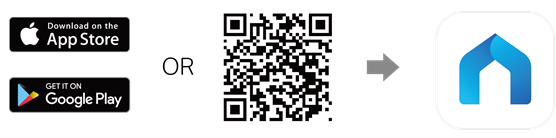
Troubleshooting
Scenario 1: Camera Tampering reports a false alarm
Possible causes:
- Objects Moving Very Close to the Lens
This can be triggered by large leaves, swaying tree branches, a dangling decoration, or even a large insect crawling across the lens. From the camera's perspective, an object moving very close to it can block a significant portion of the view, which the algorithm interprets as an attempt to cover the lens, as if a hand were placed over it.
- Placement Behind Glass
Positioning a camera to look out a window can cause false alerts for several reasons. At night, the camera's own infrared (IR) lights will reflect off the glass, creating severe glare that completely whites out the image. Furthermore, strong reflections from indoor lights, smudges on the glass, or raindrops on the window can also cover a large portion of the scene, fooling the algorithm into thinking the lens itself has been obstructed.
Tip 1. Adjust the Camera's Environment and Placement
- Clear the Field of View: Trim any nearby leaves or branches. Regularly clean the camera body of spiderwebs.
- Do Not Place Behind Glass: For optimal performance, a camera should always be placed with an unobstructed view. If monitoring an outdoor area, use an outdoor-rated camera mounted outside.
- Ensure a Rock-Solid Mount: Confirm the camera is installed on a completely stable, non-moving surface. Tighten all mounting screws.
Tip 2. Adjust the Tampering Detection Sensitivity
Suppose environmental adjustments are not possible or do not fully resolve the issue. In that case, you can lower the sensitivity in Tapo app via Camera Settings > Detection > Camera Tampering, then select a lower sensitivity level.
This will make the camera less reactive to minor changes. Please be aware that lowering sensitivity is a trade-off and could potentially delay the detection of a real event.
Scenario 2: Camera Tampering not working
- Increase Detection Sensitivity: The sensitivity might be set too low to detect the specific event.
- Confirm Notification Settings: The camera might be detecting events, but your phone isn't showing the alerts. Go to Camera Settings > Notifications > Enable Activity Notifications > Select Camera Tampering in Activity Type.
- Update Firmware and App: An outdated firmware or app version can sometimes cause issues.
- Reboot the Camera: It is recommended to schedule a reboot to ensure the camera is always in optimal working condition. Please refer to: Tapo app > Camera Device Settings > Reboot Camera > enable the Auto Reboot.
QA
Q1: Do I need a Tapo Care subscription to use the Camera Tampering feature?
A1: No. Camera Tampering Detection is completely free to use. You can use this feature and receive its alert notifications regardless of whether you have a Tapo Care subscription.
Q2: Why did I receive a Camera Tampering alert, but can't find a corresponding video clip in the playback history?
A2: This is because the Camera Tampering feature is designed to function exclusively as an alarm trigger. Its primary purpose is to send you an immediate, real-time warning the moment your camera's view might be compromised. By its current design, this feature does not create a video recording. When you receive this alert, the best course of action is to immediately open the app and check the live feed to assess the situation. If you want to record real-time video of tampering events, it is recommended to enable Motion Detection.
Q3: Does this feature work at night or in complete darkness?
A3: Yes. Camera Tampering Detection is equally effective in night vision mode. The feature analyzes the integrity of the entire image, regardless of whether it's captured with visible or infrared light. If the lens is obstructed at night, preventing the infrared light from capturing a clear image, the system will recognize this anomaly and trigger the alarm.
Q4: Will enabling the camera's Privacy Mode trigger a tampering alert?
A4: No. The system is intelligent enough to distinguish between intentionally enabling Privacy Mode (which physically covers the lens) and a malicious, external obstruction. When you enable Privacy Mode via the app, the Camera Tampering Detection feature will automatically ignore this state to prevent a false alarm.
Czy ten poradnik FAQ był pomocny?
Twoja opinia pozwoli nam udoskonalić tę stronę.
z United States?
Uzyskaj produkty, wydarzenia i usługi przeznaczone dla Twojego regionu.


