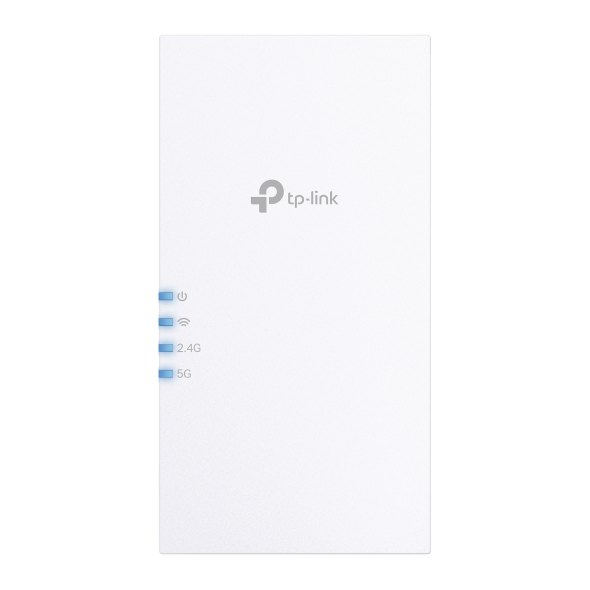TP-Link Range Extender Stops Working
If your TP-Link range extender was working fine before, but it failed to connect to the host router suddenly, the following troubleshooting may help you figure it out.
Case1. The extender stops working with nothing changed on the host router
1. Try rebooting your router and the extender.
2. Ensure that your extender is within range of the router.
3. Ensure that the range extender is not affected by interfering devices such as metal objects, fish tanks, microwaves, Bluetooth devices, and so on.
4. If the above steps didn’t resolve the issue, try resetting the extender completely. Use a pin to press the button for 1 second to reset the extender. After resetting, you will need to reconfigure the extender following the FAQ:
How to configure Range Extender via Tether APP
Case 2. The extender stops working after changing the host router
If the host router was changed, you need to reset the extender and reconfigure it again.
Use a pin to press the button for 1 second to reset the extender. Also, once you reset, you need to reconfigure the extender following the FAQ:
How to configure Range Extender via Tether APP
Case 3. The extender stops working after changing some settings on the host router
If you recently changed the settings on your host router, such as Access Control settings, channel, etc. You may try to check and modify the settings on the host router by following the instruction:
Recommended settings on the host router to work well with TP-Link Range Extenders
If the troubleshooting steps are still not working, try upgrading the firmware to the latest version, you can refer to the FAQ for instructions on how to do this:
How to upgrade the firmware of my range extender (new logo)
If the firmware update still cannot fix the issue, please contact support and provide us with the following info for further troubleshooting:
1. The LED status of the extender, you can take a photo.
2. The IP address when the device (phone or laptop) is connected to the extender.
3. The IP address when the device (phone or laptop) is connected to the router.
4. The model number of your main router.
5. Firmware of the extender.
Czy ten poradnik FAQ był pomocny?
Twoja opinia pozwoli nam udoskonalić tę stronę.
z United States?
Uzyskaj produkty, wydarzenia i usługi przeznaczone dla Twojego regionu.