Jak skonfigurować Gniazdko smart Tapo?
Gniazdko Tapo smart jest kompaktowym, domowym urządzeniem, które zamienia typowe gniazdko elektrycze w zarządzalne, konfigurowalne i wielofunkcyjne gniazdko, umożliwiające kontrolę działania domowych urządzeń z poziomu aplikacji Tapo gdziekolwiek się znajdujesz.
Postępuj zgodnie z poniższymi krokami, aby skonfigurować Gniazdko smart Tapo za pomocą aplikacji Tapo.
1. Przejdź do Sklepu Play, Apple App Store, lub zeskanuj kod QR aby pobrać aplikację Tapo.

2. Otwórz aplikację i zaloguj się swoim TP-Link ID. Jeśli nie masz jeszcze TP-Link ID, możesz założyć konto klikając Zarejestruj i postępując zgodnie z instrukcjami w aplikacji.

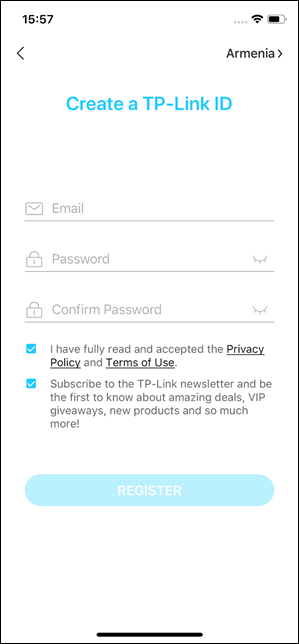
3. Kliknij przycisk + w aplikacji Tapo i wybierz swój model. Poniższy przykład prezentujemy na podstawie modelu Tapo P100.
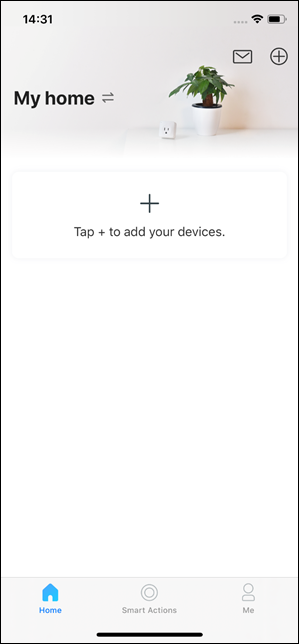
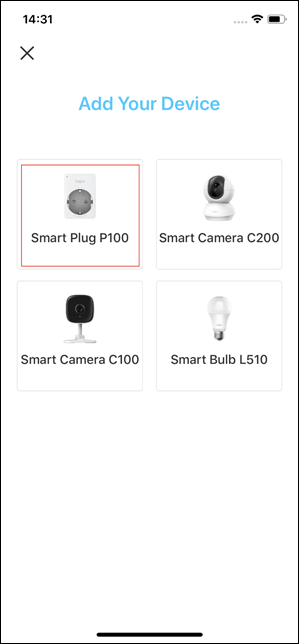
4. Podłącz gniazdka Tapo do gniazdka elektrycznego i poczekaj, aż dioda LED zacznie migać na pomarańczowo i zielono. Kliknij przycisk MIGA POMARAŃCZOWA I ZIELONA . Utrzymuj swój telefon lub tablet w pobliżu gniazdka Tapo podczas konfiguracji.
Uwaga: Jeśli dioda LED nie miga na pomarańczowo i zielono, kliknij Potrzebuję pomocy, lub zresetuj gniazdko zgodnie z jego procedurą.
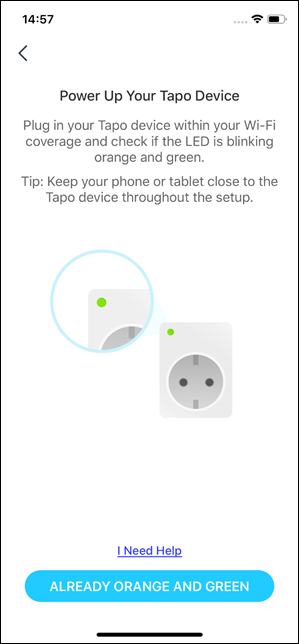
5. Tapo wyszuka Twoje urządzenie.
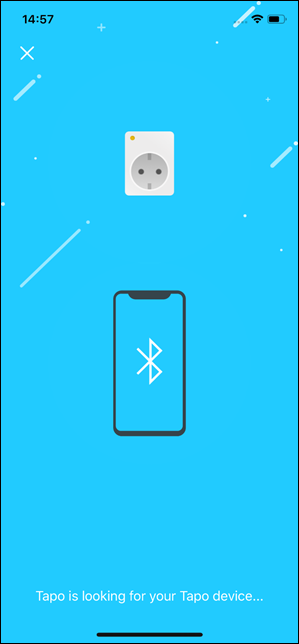
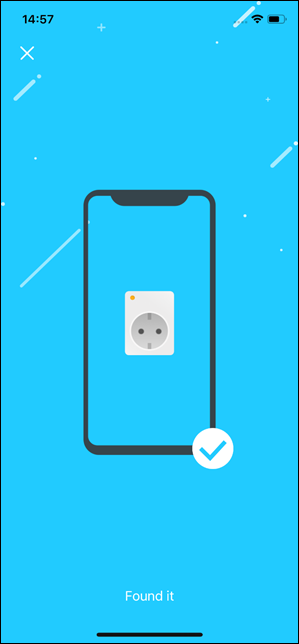
6. Wybierz swoją sieć i wpisz jej hasło. Możesz kliknąć ikonę oka, aby potwierdzić, czy wpisałeś/aś poprawne hasło. Następnie kliknij Dalej , aby dodać gniazdko Tapo do Twojej sieci domowej.
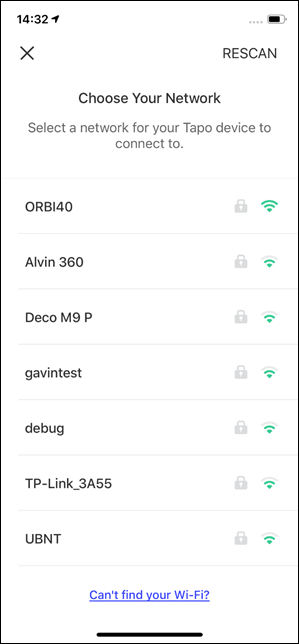
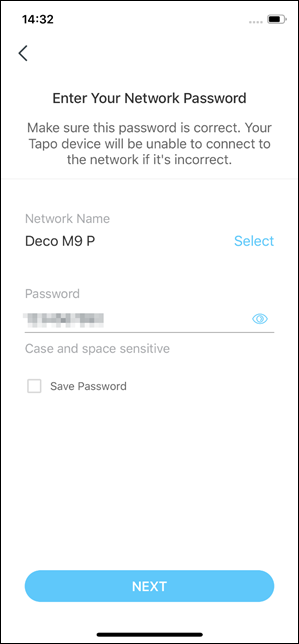
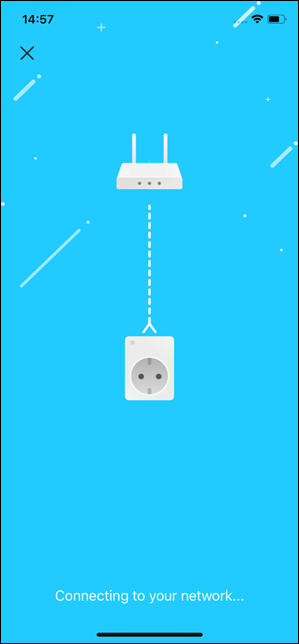
7. Nadaj nazwę swojemu urządzeniu Tapo, wybierz lokalizację i ikonę, w celu jego łatwej identyfikacji.
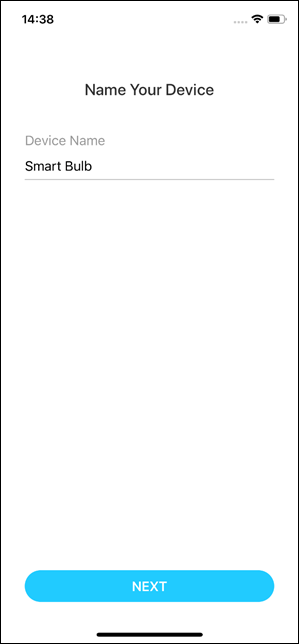
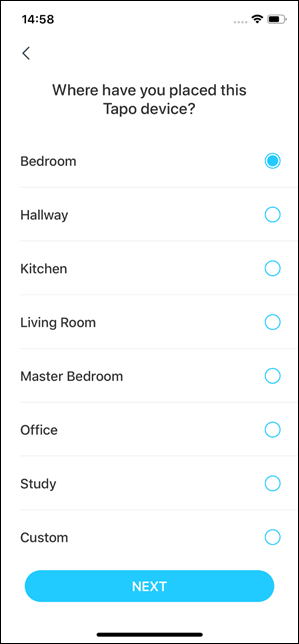
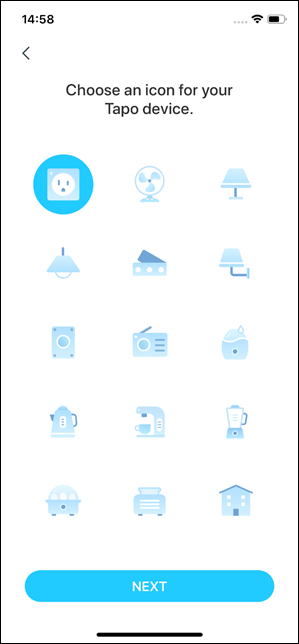
8. Po zakończeniu konfiguracji możesz sprawdzić dostępne aktualizacje oprogramowania, aby zapewnić optymalną wydajność.
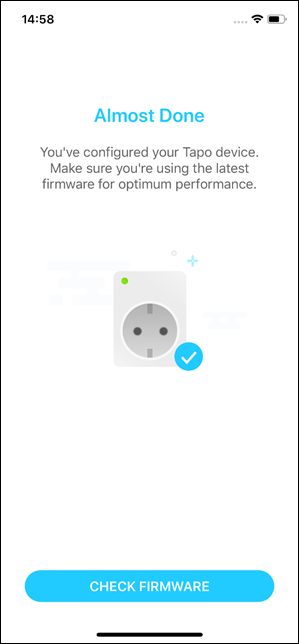
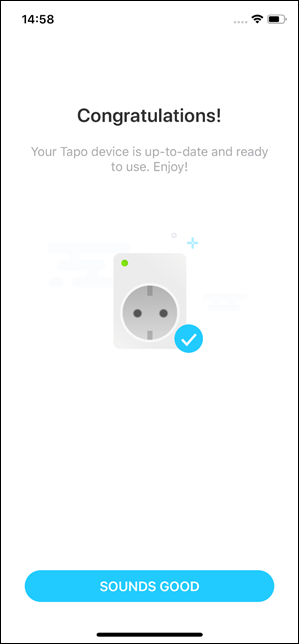
9. Gotowe! Od teraz możesz zarządzać gniazdkiem Tapo za pomocą aplikacji z dowolnego miejsca, o dowolnej porze.
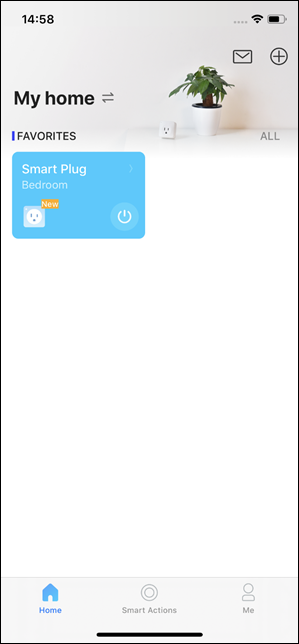
Inne czynności które mogą Cię zainteresować:
Po połączeniu gniazdka Tapo z siecią Wi-Fi, możesz używać go z Amazon Echo i Google Home, aby jeszcze wygodniej nim zarządzać. Sprawdź poniższe poradniki:
Jak połączyć moje urządzenia Tapo z Google Home?
Jak połączyć urządzenia Tapo z Amazon Alexa?
Czy ten poradnik FAQ był pomocny?
Twoja opinia pozwoli nam udoskonalić tę stronę.
z United States?
Uzyskaj produkty, wydarzenia i usługi przeznaczone dla Twojego regionu.

