Jak konfigurować Tryb dom i Tryb poza domem kamery Tapo?
Tryb dom i Tryb poza domem są dwoma różnymi zestawami ustawień detekcji ruchu. Możesz kliknąć przycisk, aby szybko zastosować zdefiniowane ustawienia do kamer, jeśli jesteś w domu, lub poza nim. Ustawienia takie jak alarm i czułość zostaną zastosowane do wszystkich kamer.
Uwaga: Zmiana trybu spowoduje nadpisanie obecnych ustawień.
Poniższy przykład prezentujemy na Trybie dom.
1. Na stronie domowej, kliknij Podgląd kamery (Camera preview).
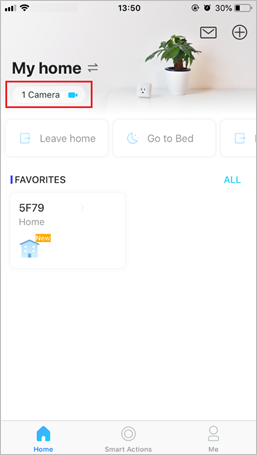
2. Znajdź sekcję z Trybami detekcji.
Kliknij wybrany tryb aby go aktywować i nadpisać obecne ustawienia wszystkich kamer.
Aby zmienić ustawienia trybu, Kliknij trzy kropki na przycisku.
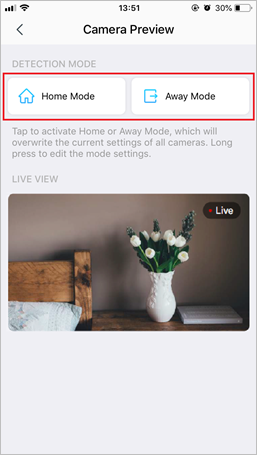
3. Wybierz kamerę, w której chcesz zmienić ustawienia trybu.
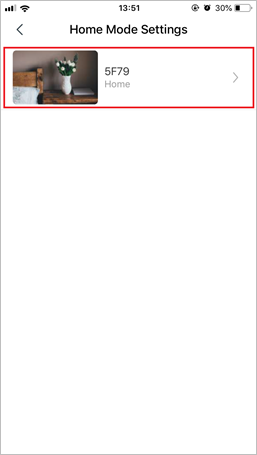
4. Włącz funkcję Detekcji ruchu. Możesz włączyć również Powiadomienia.
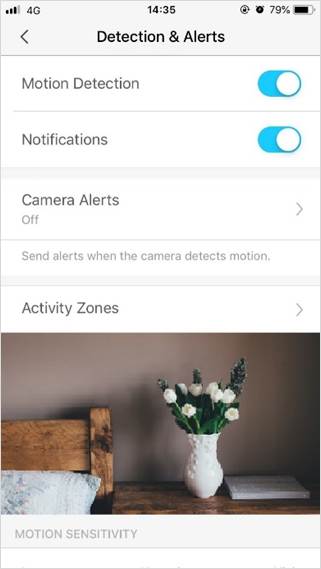
5. Zmień ustawienia Alertów kamery. Wybierz Typ alertu (dźwięk, światło) i Dźwięk alarmu (alarm/ton) i ustal Harmonogram alertów.
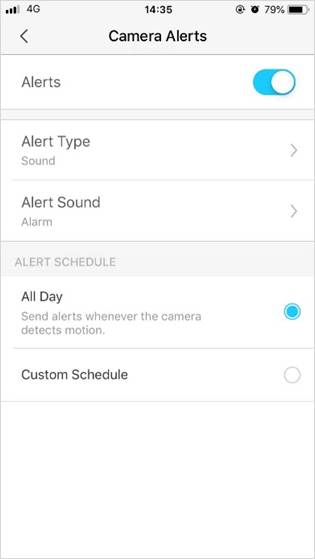
6. Ustal Strefę aktywności, na której kamera będzie wykrywać ruch. Cały obraz jest wybrany domyślnie.
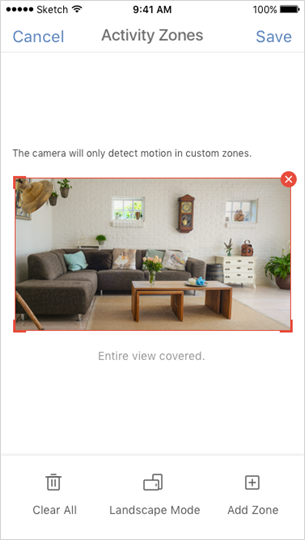
7. Dostosuj czułość Detekecji ruchu (Niska/Normalma/Wysoka). Większa czułość spowoduje większą liczbę nagrań i powiadomień.
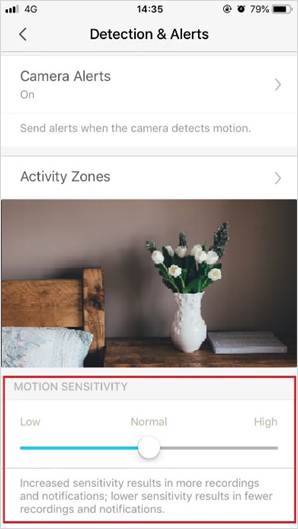
Po skonfigurowaniu Trybu dom i Trybu poza domem, możesz kliknąć na przycisk na stronie podglądu, aby wprowadzić z góry ustalone ustawienia detekcji do kamer.
Czy ten poradnik FAQ był pomocny?
Twoja opinia pozwoli nam udoskonalić tę stronę.
z United States?
Uzyskaj produkty, wydarzenia i usługi przeznaczone dla Twojego regionu.


