Jak skonfigurować połączenie OpenVPN na Dwupasmowym routerze TP-Link 4G LTE?
Połączenie OpenVPN działa w sieci lokalnej jako serwer, do którego urządzenia mogą się połączyć zdalnie przy pomocy bramy serwera OpenVPN. Aby użyć funkcji VPN, należy włączyć opcję Serwera OpenVPN w panelu konfiguracyjnym routera oraz zainstalować oprogramowanie klienta VPN na komputerze. Poniżej znajdziesz instrukcję jak utworzyć połączenie OpenVPN.
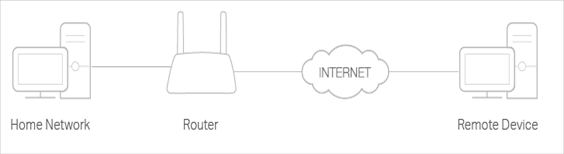
Krok 1. Utwórz serwer OpenVPN w panelu konfiguracyjnym routera.
1. Zapoznaj się z artykułem Jak zalogować się do panelu konfiguracyjnego routera TP-Link?
2. Przejdź do zakładki Zaawansowane > Serwer VPN > OpenVPN, oraz zaznacz Włącz serwer VPN.
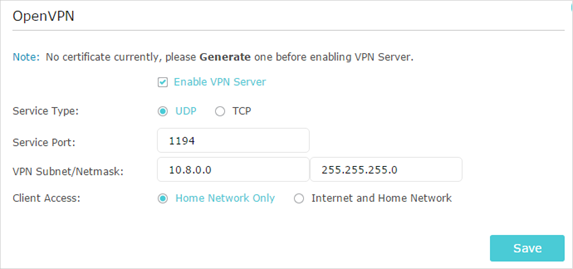
Uwaga:
•Zanim włączysz serwer VPN, zalecamy skonfigurowanie usługi Dynamic DNS lub przyznanie publicznego adresu IPv4 w interfejsie WAN'owym routera. Pamiętaj również o zsynchronizowaniu czasu systemu routera z internetem.
•Jeżeli konfigurujesz serwer OpenVPN po raz pierwszy, będzie wymagane wygenerowanie certyfikatu zanim włączysz opcję serwera VPN.
3. Wybierz typ usługi (protokół transportu internetowego) dla serwera OpenVPN: UDP, TCP.
4. Wpisz port usługi VPN do którego urządzenia zdalne mają się połączyć. Numer portu powinien znajdować się w zakresie od 1024 do 65535.
5. W rubryce maski sieciowej VPN wpisz zakres adresów IP, które zostaną przydzielone urządzeniom łączacym się do serwera OpenVPN.
6. Wybierz typ łączenia się klientów. Zaznacz Tylko Sieć Domowa jeżeli chcesz, żeby urządzenia zdalne miały dostęp wyłącznie do sieci lokalnej, lub zaznacz Internet oraz Sieć Domowa aby urządzenia zdalne również miały dostęp do internetu przez Serwer VPN.
7. Kliknij Zapisz
8. Kliknij Generuj aby wygenerować nowy certyfikat VPN.
Uwaga: Jeżeli już wygenerowałeś certyfikat, możesz pominąć ten krok albo wygenerować ponownie wraz z nowymi parametrami.
9. Wybierz Eksportuj aby zapisać plik konfiguracyjny OpenVPN, który zostanie użyty przez urządzenia zdalne aby uzyskać dostęp do routera.
Krok 2. Skonfiguruj połączenie OpenVPN na urządzeniu zdalnym.
1. Odwiedź http://openvpn.net/index.php/download/community-downloads.html aby pobrać oprogramowanie OpenVPN, następnie zainstaluj na urządzeniu które ma zostać połączone z siecią VPN.
Uwaga: Oprogramowanie klienta OpenVPN należy zainstalować na każdym urządzeniu, które będzie łączyło się do sieci VPN. Aby zainstalować klienta OpenVPN na smartfonie, znajdziesz aplikację w Google Play lub Apple App Store.
2. Po zakończeniu instalacji, skopiuj plik konfiguracyjny wyeksportowany z routera do folderu “config” utworzonego przez oprogramowanie OpenVPN (na przykład, C:\Program Files\OpenVPN\config w systemie Windows). Ścieżka folderu zależy od tego, jakie miejsce docelowe zostało wskazane podczas instalacji programu klienta OpenVPN.
3. Otwórz program klienta OpenVPN i utwórz połączenie do serwera OpenVPN.
Dowiedz się więcej o szczegółach każdej z funkcji oraz konfiguracji pod linkiem Centrum Pobierania, z dostępnymi do pobrania instrukcjami obsługi.
Czy ten poradnik FAQ był pomocny?
Twoja opinia pozwoli nam udoskonalić tę stronę.
z United States?
Uzyskaj produkty, wydarzenia i usługi przeznaczone dla Twojego regionu.


