How to configure Dynamic DNS of TP-Link Wireless N 4G LTE Router (new logo)
Before using this feature, you need to sign up with DDNS service providers such as http://dyn.com/, www.noip.com. The Dynamic DNS client service provider will give you a password or key.
Here takes TL-MR6400 as demonstration.
1. Please refer to How do I log into the web-based Management Page of TL-MR6400 (new logo)?
2. Choose menu Dynamic DNS, and you can configure the Dynamic DNS function.
If the dynamic DNS Service Provider you select is dyn.com, the page will appear.
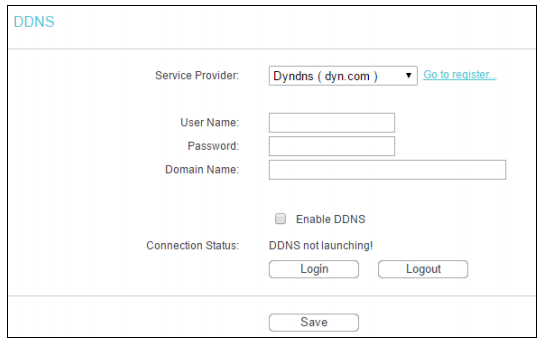
If the dynamic DNS Service Provider you select is www.noip.com, the page will appear.
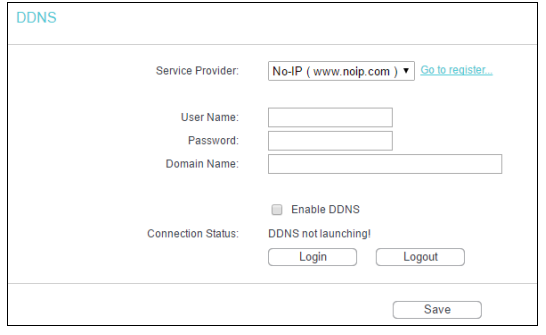
To set up for DDNS, follow these instructions:
1. Enter the User Name for your DDNS account.
2. Enter the Password for your DDNS account.
3. Enter the Domain Name you received from dynamic DNS service provider here, for example test.tplinkdns.com.
4. Click Login to log in to the DDNS service.
Connection Status - The status of the DDNS service connection is displayed here.
Click Logout to logout of the DDNS service.
Note: If you want to log in again with another account after a successful login, please click Logout, then input your new username and password and click Login.
Get to know more details of each function and configuration please go to Download Center to download the manual of your product.
Czy ten poradnik FAQ był pomocny?
Twoja opinia pozwoli nam udoskonalić tę stronę.
z United States?
Uzyskaj produkty, wydarzenia i usługi przeznaczone dla Twojego regionu.


