How to upgrade the firmware of 4G LTE Mobile Wi-Fi from the screen and Phone web management interface (new logo)
TP-Link is dedicated to improving product features to enrich your network experience. We will inform you through the screen and web management page if there’s any newly released update firmware for your Mobile Wi-Fi. Also, the latest firmware will be released at TP-Link official website, you can download it from the Support page of our website www.tp-link.com for free.
Follow the steps below, here takes M7350 as demonstration:
Note:
1. Make sure the latest firmware file is matched with the hardware version (as shown in the download section of the Support page).
2. Make sure that you have a stable connection between the Mobile Wi-Fi and your computer.
3. Do NOT power off the Mobile Wi-Fi during the firmware update and make sure it has sufficient power.
To update the firmware on screen:
For model like M7300 does not support update firmware via the screen, please refer to the second part to update via the webpage.
1. Press  (the power button) to update your Mobile Wi-Fi when the following screen appears.
(the power button) to update your Mobile Wi-Fi when the following screen appears.

2. Wait a few minutes for the update and reboot.
To update the firmware locally:
1. Download the latest firmware file for the Mobile Wi-Fi from our website www.tp-link.com.
Note: The firmware is a zipped file. Unzip it or double click to open the zipped file and you will find two PDF files and another zip file (file name displays Build xxxxxx) which is what we need at step 4. Please move or copy that zip file (Build xxxxxx) to the same folder or another path.


2. Please refer to How to log in the management interface of 4G LTE Mobile Wi-Fi? (new logo)
3. Go to Advanced > Device > Firmware Update.
4. Select Update via the local server, click Browse and select the zip file (Build xxxxxx) of M7350, and then click Updade.
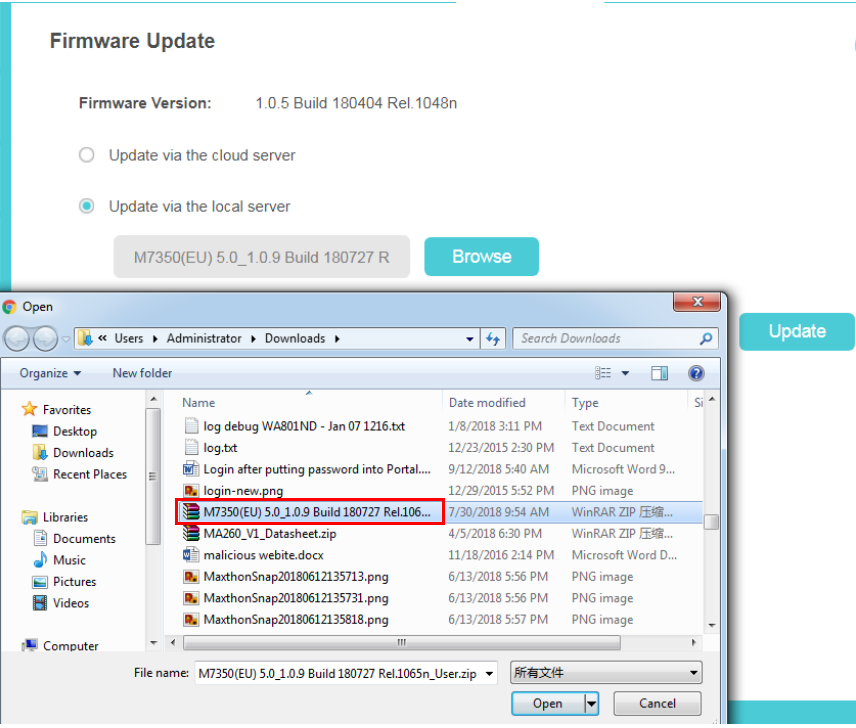
5. Wait a few minutes for the update and reboot.
To update the firmware online:
1. Please refer to How to log in the management interface of 4G LTE Mobile Wi-Fi? (new logo)
2. Go to Advanced > Device > Firmware Update.
3. Click Update.

4. Wait a few minutes for the update and reboot.
Note: To download the latest firmware file, you can also click the New Version number, such 1.0.5 in the page above. To view update details, click Release Note.
Get to know more details of each function and configuration please go to Download Center to download the manual of your product.
Czy ten poradnik FAQ był pomocny?
Twoja opinia pozwoli nam udoskonalić tę stronę.
z United States?
Uzyskaj produkty, wydarzenia i usługi przeznaczone dla Twojego regionu.


1.0_1559115206120f.jpg)