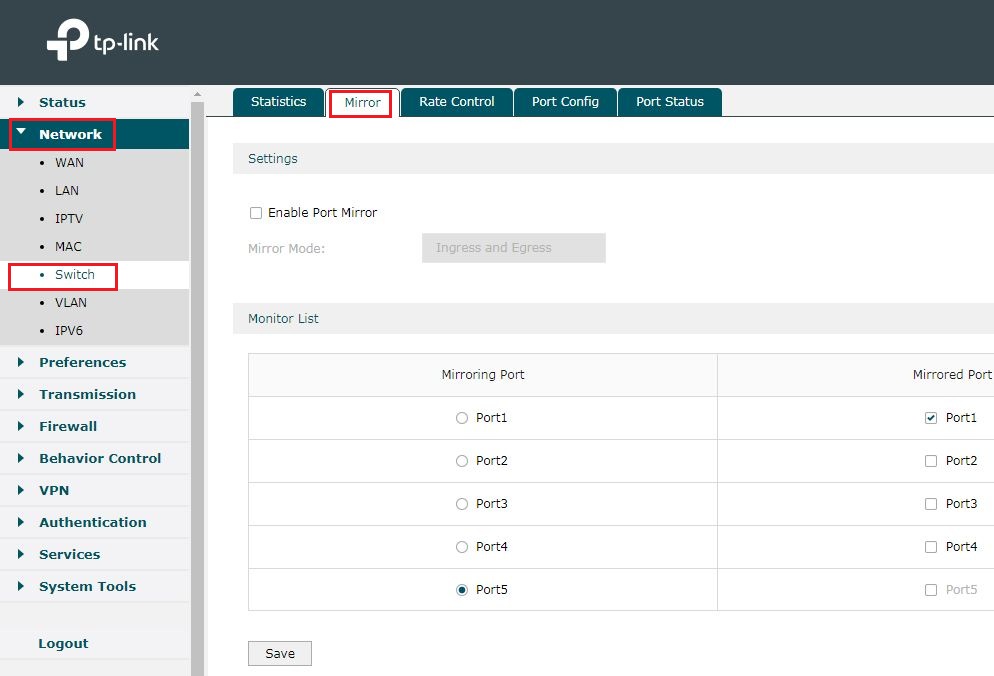How to configure Port Mirror on TP-Link routers
Port Mirror could duplicate the datagram transmitted through Mirrored Port to Mirroring Port. This function allow network administrator to capture datagram of a specific port to monitor the network or troubleshoot.
Note: the router with different hardware version may get a different UI, but the configuration process is the SAME basically, like: TL-ER6120 V3
Now let´s learn how to configure the Port Mirror on TP-Link routers:
Here we use TL-ER6120 v1 as configuration example.
1. Select “Switch” in the Network menu and choose “Port Mirror”:
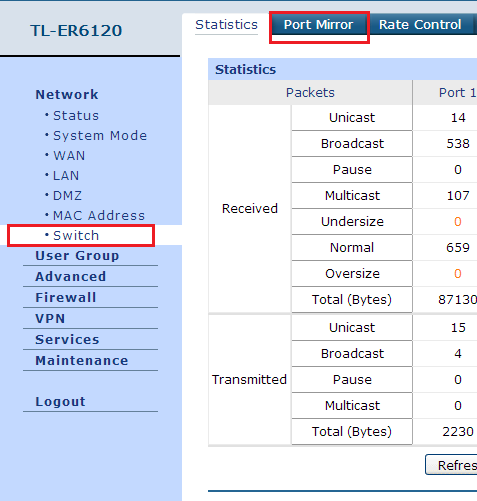
2. Check the box to enable Port Mirror function, then you can choose “Ingress”, “Egress” or “Ingress&Egress” mode to monitor the different directions of data transmission of Mirrored Port.
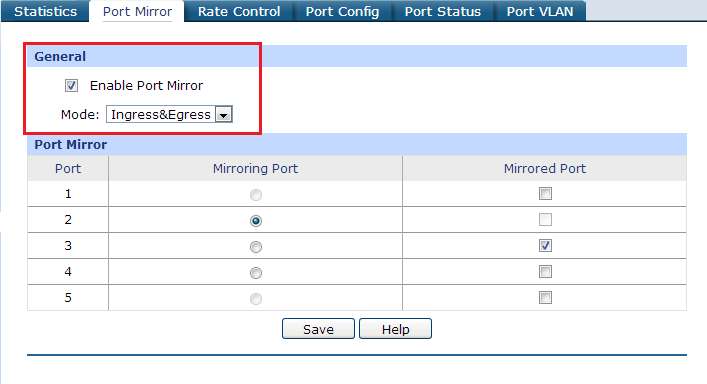
3. Then you could select the Mirroring Port and Mirrored Port. One Mirroring Port could monitor more than one Mirrored Port.
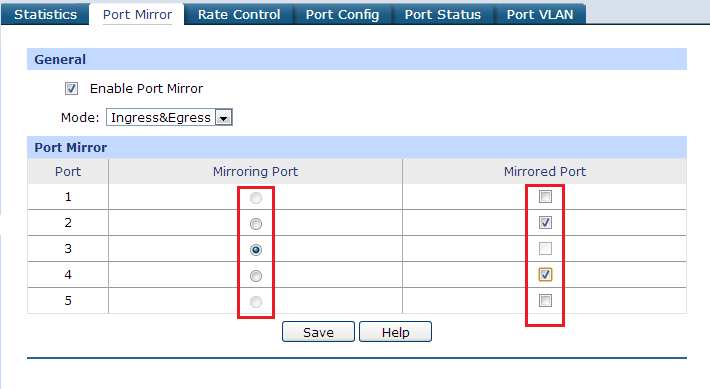
4. Click “Save” to save the changes.
When you finish these steps above, you could achieve the data transmitted through mirrored port on mirroring port.
Note:The TL-R470T+ V6.0 and TL-R480T+ V9.0 cannot support the Port Mirror feature.
Fick du svar på din fråga?
Your feedback helps improve this site.
TP-Link Community
Still need help? Search for answers, ask questions, and get help from TP-Link experts and other users around the world.