How to Remotely Add and Configure IP Cameras to Your NVR System
Contents
Objective
This article introduces how to add IPCs to an NVR remotely. It covers typical topology structures, application scenarios, and configuration steps.
Requirements
- VIGI IP Cameras (IPCs)
- VIGI Video Recorders (NVRs)
Introduction
The Remote Registration feature of VIGI enables IPCs to be remotely added to an NVR, allowing for efficient deployment and management over long distances. This feature is suitable for a variety of scenarios, including:
- Multi-site monitoring: Such as chain stores, schools, factories, and other distributed environments, enabling centralized management of cameras across multiple locations.
- Rapid deployment: Suitable for emergency or temporary monitoring scenarios, enabling quick installation and configuration of devices.
- Outdoor environments: Such as fields, farms, forests, and other outdoor areas.
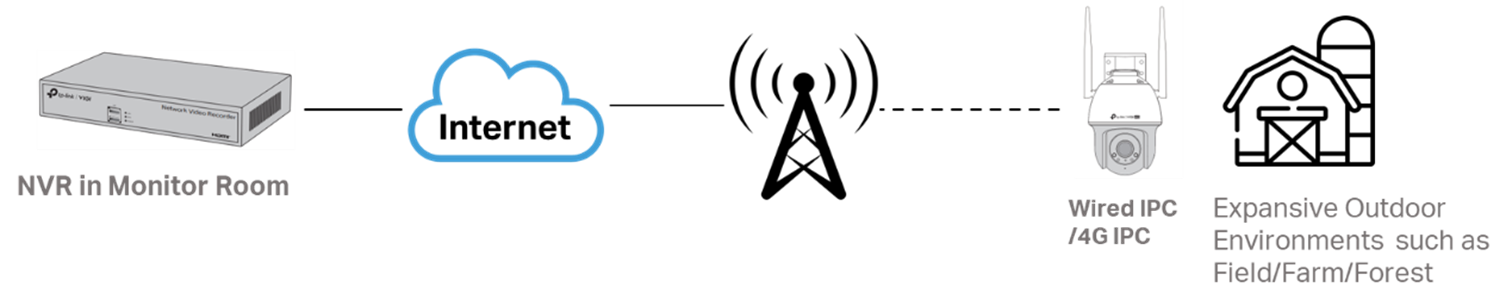
Configuration
- Before starting to configure, ensure your devices support the Remote Registration feature.
- The following configuration guide includes both NVR and IPC configurations.
- Both NVR Web and GUI support the Remote Registration. The following configuration steps are used as an example with NVR Web.
Step 1. NVR Configuration
Go to Settings > Camera > Remote Registration, enable the Remote Registration feature, and configure the Verification Code.
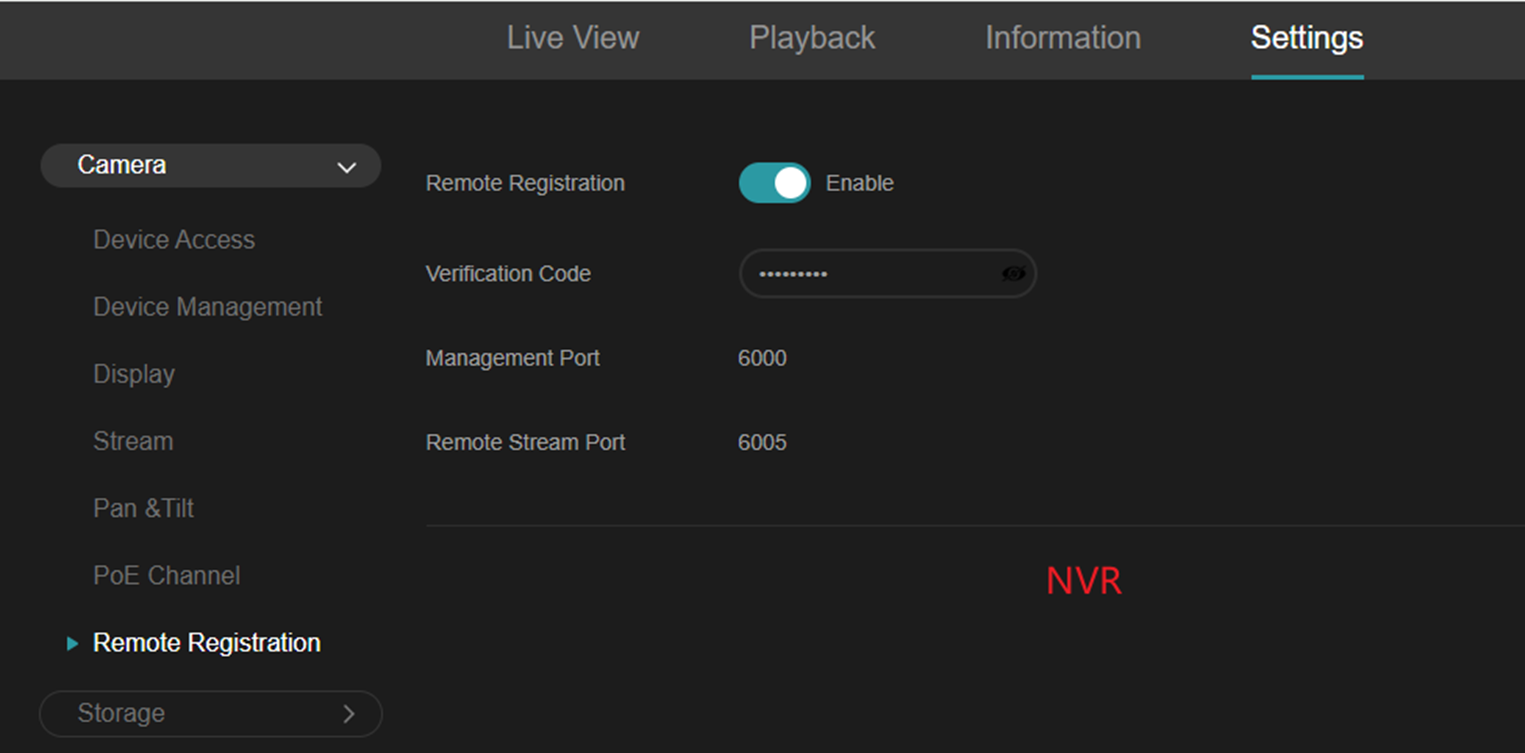
Notes:
- The Verification Code must be 9 to 32 characters and a combination of uppercase letters, lowercase letters, numbers, and symbols. The Verification Code cannot contain three consecutive numbers or letters.
- The default Management Port and Remote Stream Port are 6000 and 6005. However, if those Ports conflict with the ports in the environment, it can also be changed in the Network > Port settings.
Step 2. IPC Configuration
There are two configuration scenarios: one in which the NVR has a public IP address, and one in which it is behind a private IP address.
Configuration for Scenario 1
The NVR’s IP address is a Private IP address. The router connected to the NVR must have a Public IP address. Meanwhile, the router needs to map the Management Port and Remote Stream Port to the public network using UPnP or other methods (e.g., the port forwarding feature of the router). A typical topology diagram is as follows:

The IP/Domain name should be the Public IP address of the Router, and the ports should also be the external ports on the public network that are mapped from these two ports on the NVR.
Once connected, the status will display as “Connected”.
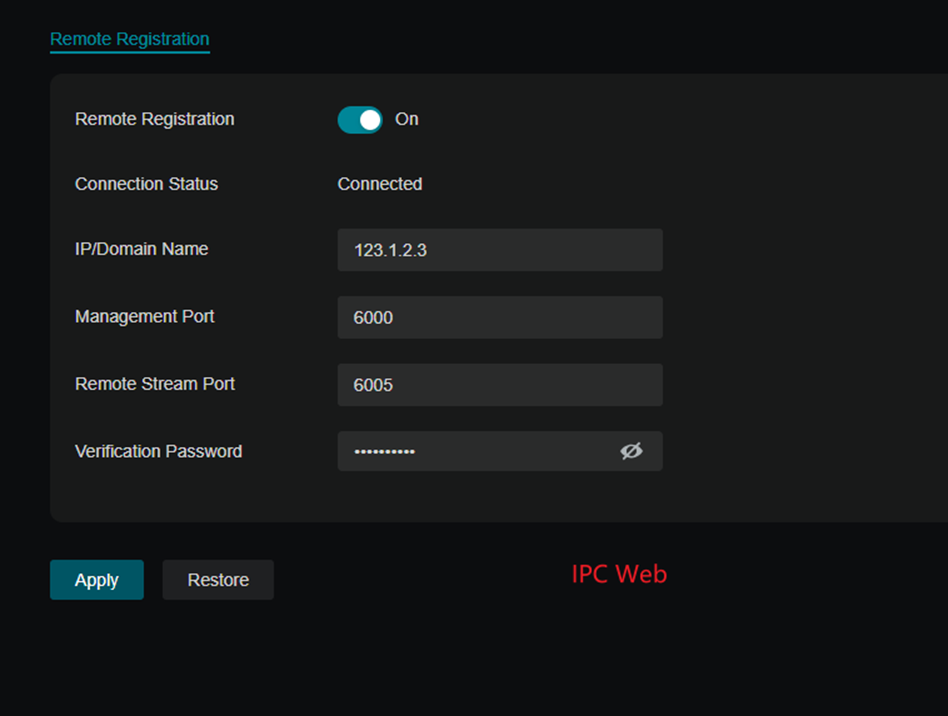
Configuration for Scenario 2
The NVR’s IP address is a Public IP address. A typical topology diagram is as follows:

Configure the IPC with NVR information. Enter the NVR’s public IP address (or Domain Name with DDNS support), port, and verification code.
Step 3. Add the IPC
Go to Settings > Camera > Device Access and add the IPC to the NVR Web interface.
1) For the first-time connection, the NVR will automatically add the IPC with the same login password. You can see the IPC on the Devices added list, and the IPC status will change to ‘Connected’.
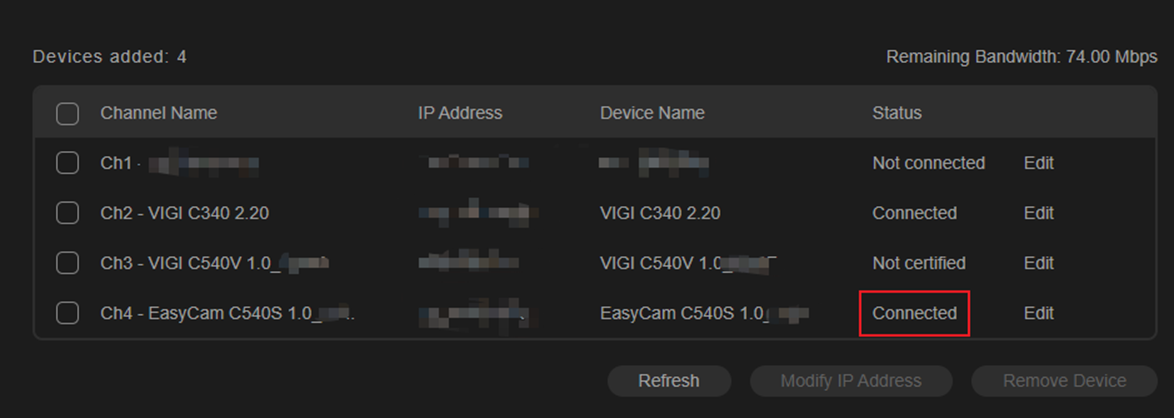
2) If the password is incorrect, then the IPC’s status is ‘Not certified’.
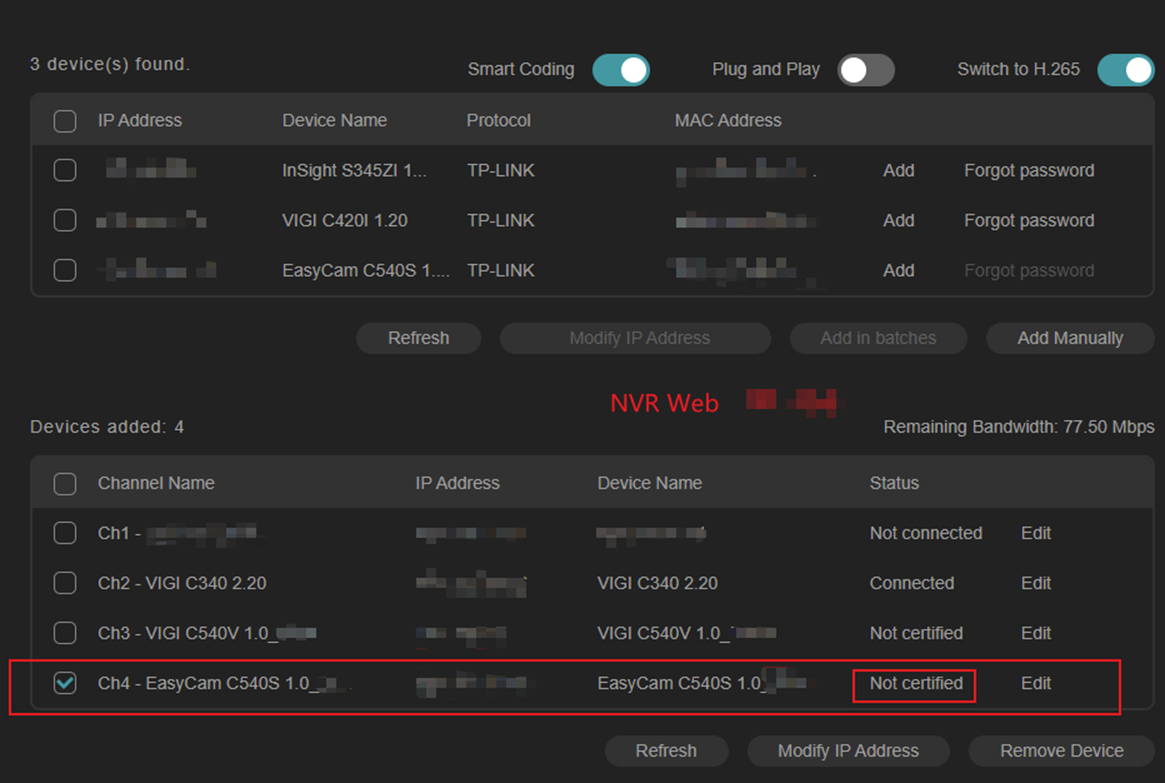
Please click ‘Edit’ to input the correct IPC’s password. Then click ‘Save’, the IPC’s status changes to ‘connected’.
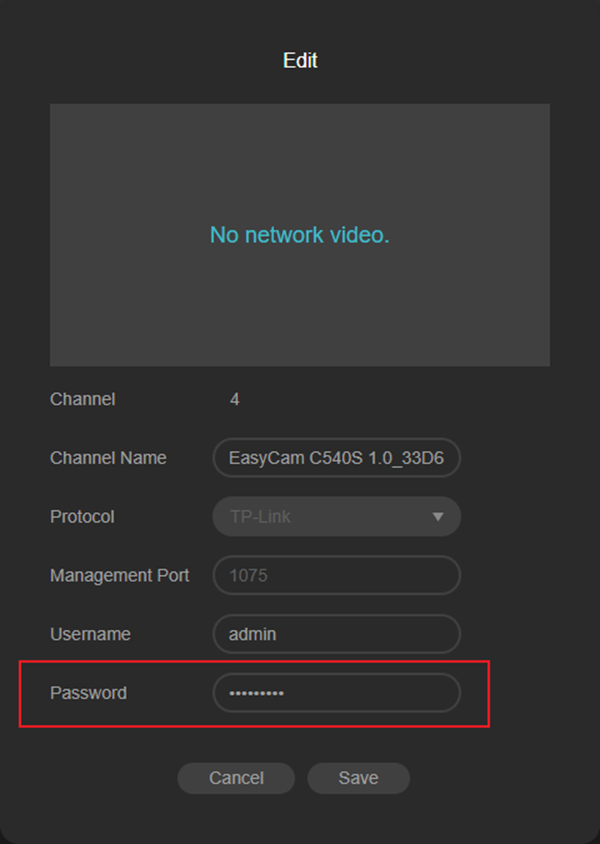
3) After removing the IPC, if this is not the first time you are adding it, scan for the remote IPC in the NVR interface. Then click “Add” and enter the IPC's username and password.
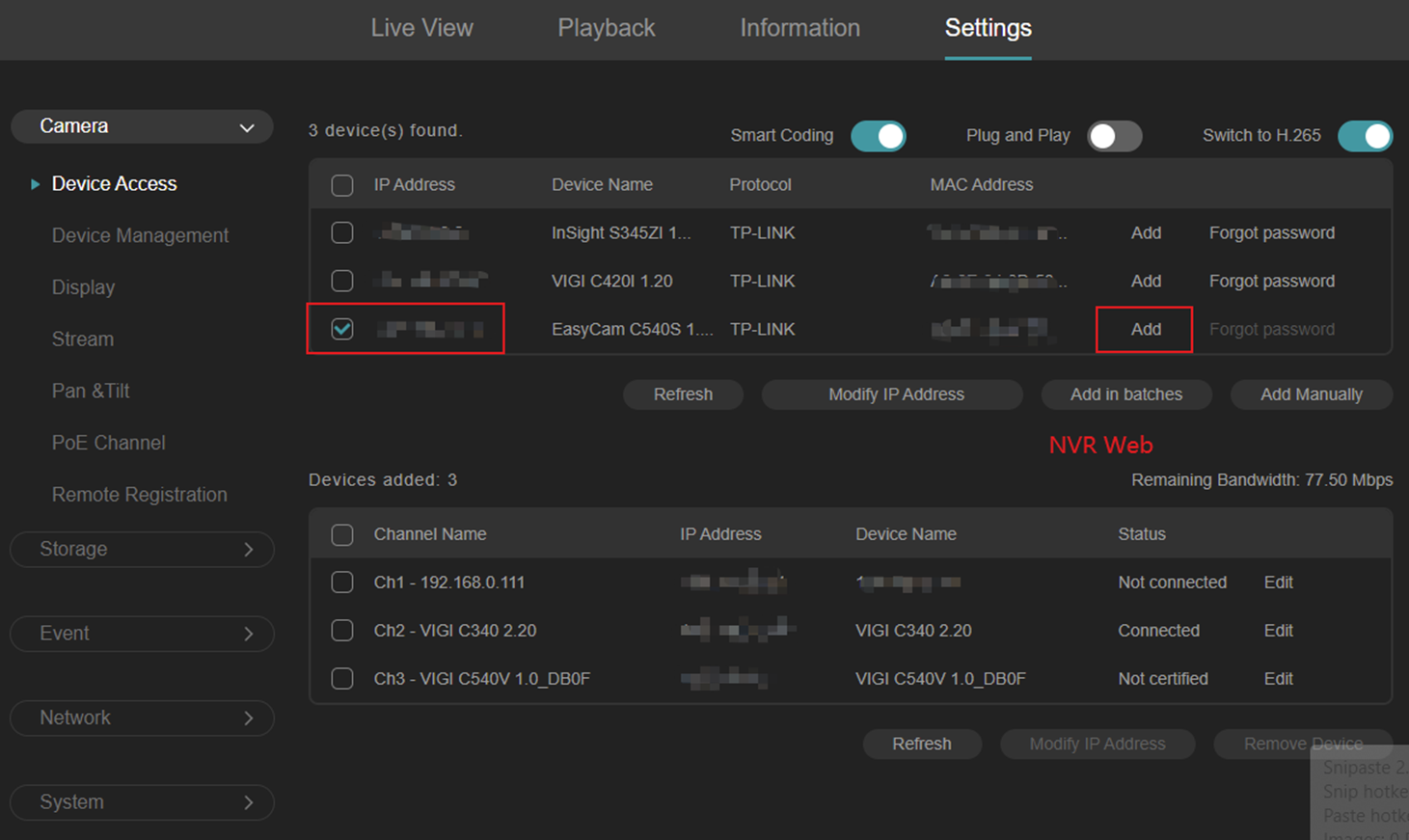
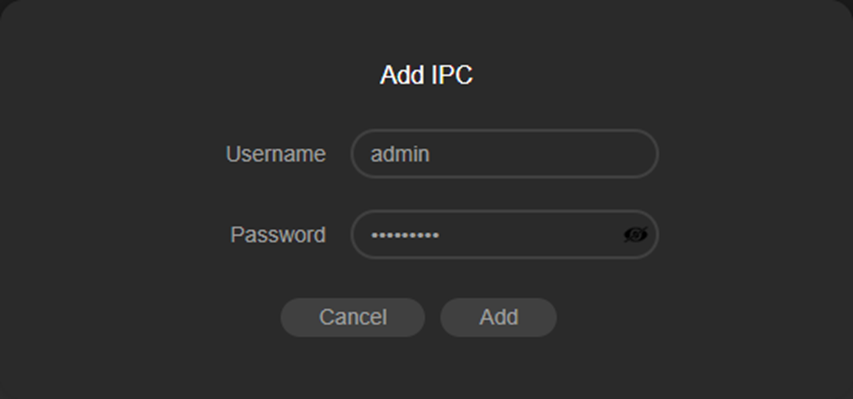
If the username and password are incorrect, a pop-up window will prompt "The username or password is incorrect.", so the IPC addition fails.
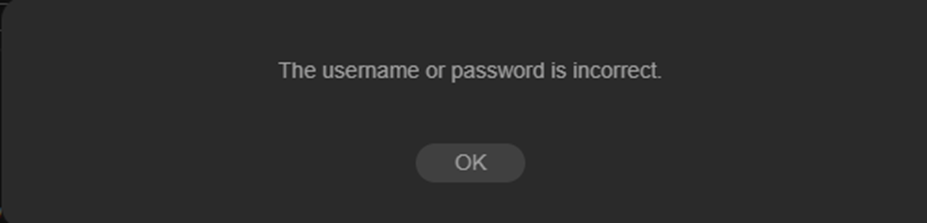
When the IPC fails to connect, the Connection Status on the IPC’s web interface displays ‘NVR login failed’.
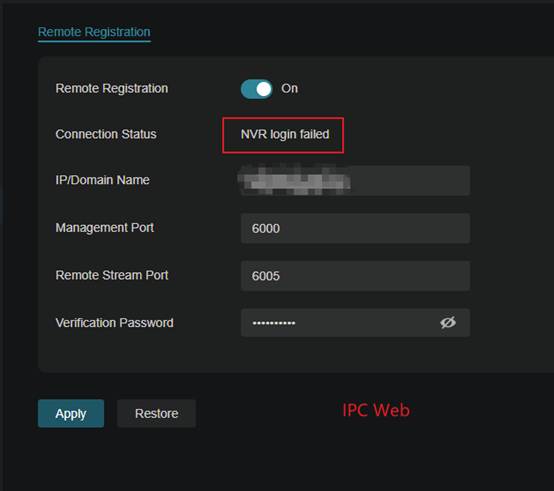
Please re-enter the correct username and password to complete the remote IPC addition. Then the IPC’s status changes to ‘connected’ in the Device added list.
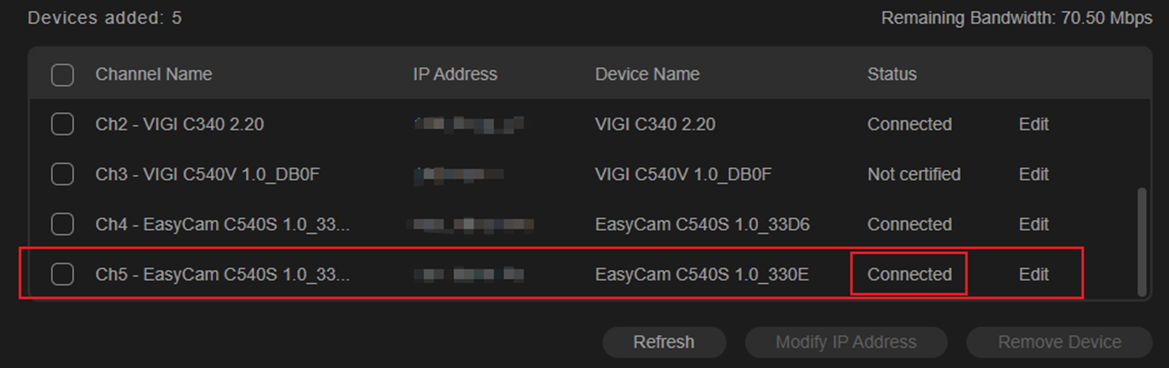
Conclusion
With the steps above, you have successfully added the IPC to an NVR remotely.
Get to know more details of each function and configuration please go to Download Center to download the manual of your product.
Is this faq useful?
Your feedback helps improve this site.

