How to Fix a Green or Pixelated Image Issue on the VIGI Camera
This Article Applies to:
Sometimes, users may happen to get a green screen or pixelated thumbnail when viewing the live feed of a VIGI device, as depicted in the images below. In most cases, this issue is related to the decode mode and specifically occurs when the hardware fails to decode the video feed from the camera correctly.
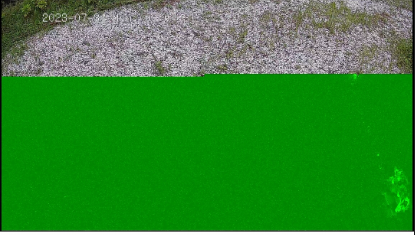
To solve this issue, we can try enabling Soft Decode on the VIGI camera. Go to Me > Tools > Soft Decode on VIGI App, and toggle it on. By enabling Soft Decode, you could get a better image quality during live view. However, please note that this feature may consume additional power.
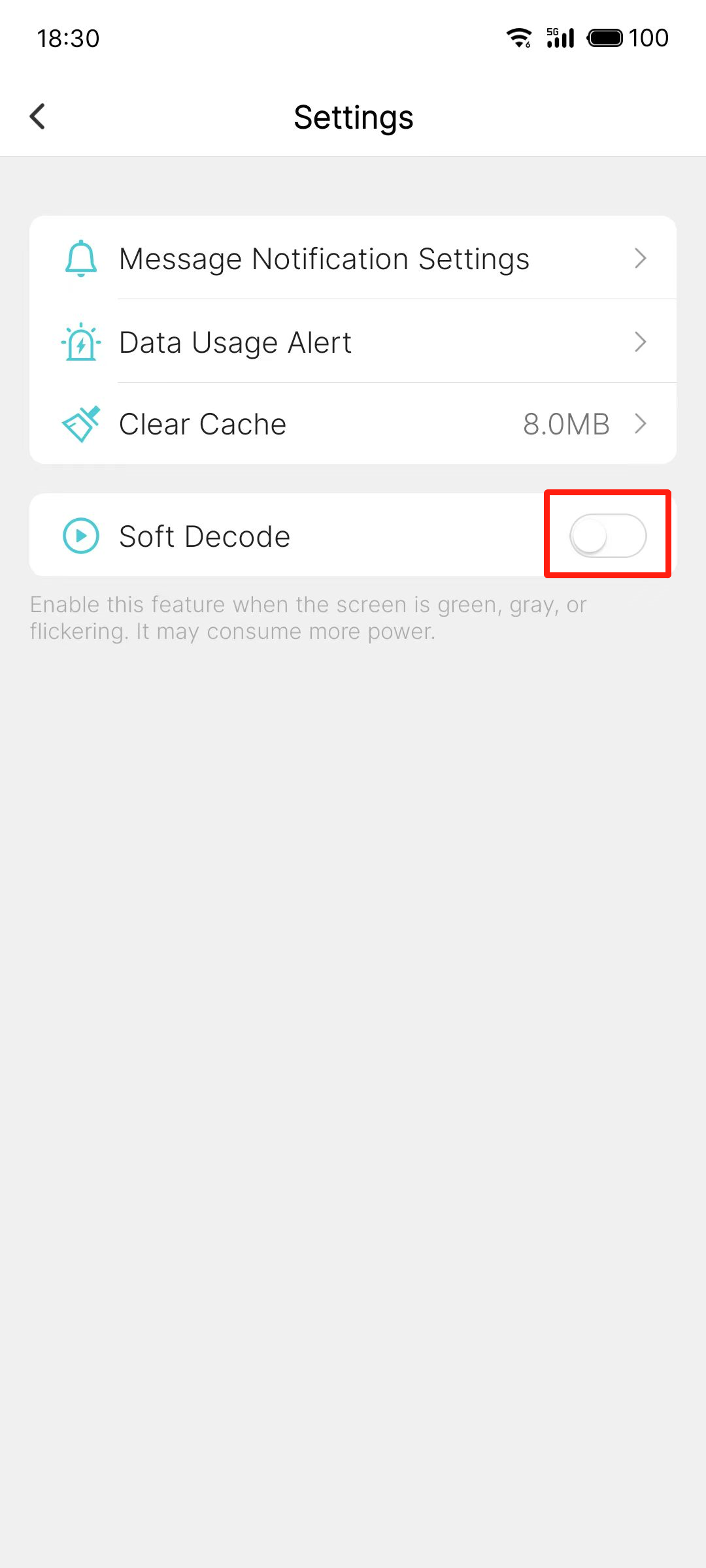
Is this faq useful?
Your feedback helps improve this site.










