How to configure Virtual WAN on Omada Gateway
Contents
Configuration Guide for Virtual WAN in IPTV Scenario
Configuration Guide for Virtual WAN in Multi-WAN Scenarios
Objective
This article is a step-by-step configuration guide for the Virtual WAN feature on the Omada Gateway series, making it easier for users to set up Virtual WAN connections.
Requirements
- Omada Controller (software Controller v5.15.20)
- Omada Gateway ER7206 v2.0
Introduction
With the SDNC 5.15 update, Omada Gateway introduces a new Virtual WAN feature, mainly designed for:
- The Virtual WAN feature is intended for dedicated line services, such as IGMP.
- It can also be used for general Internet services.
Configuration
Configuration Guide for Virtual WAN in IPTV Scenario
This section explains how to configure Virtual WAN in dedicated line service scenarios.
Step 1. Log in to the Controller management page, go to Settings > Wired & Wireless Networks > Internet, and configure the physical WAN port you will use. Enter the Internet connection method (such as DHCP, PPPoE, etc.) and VLAN ID as required by your Internet Service Provider (ISP).
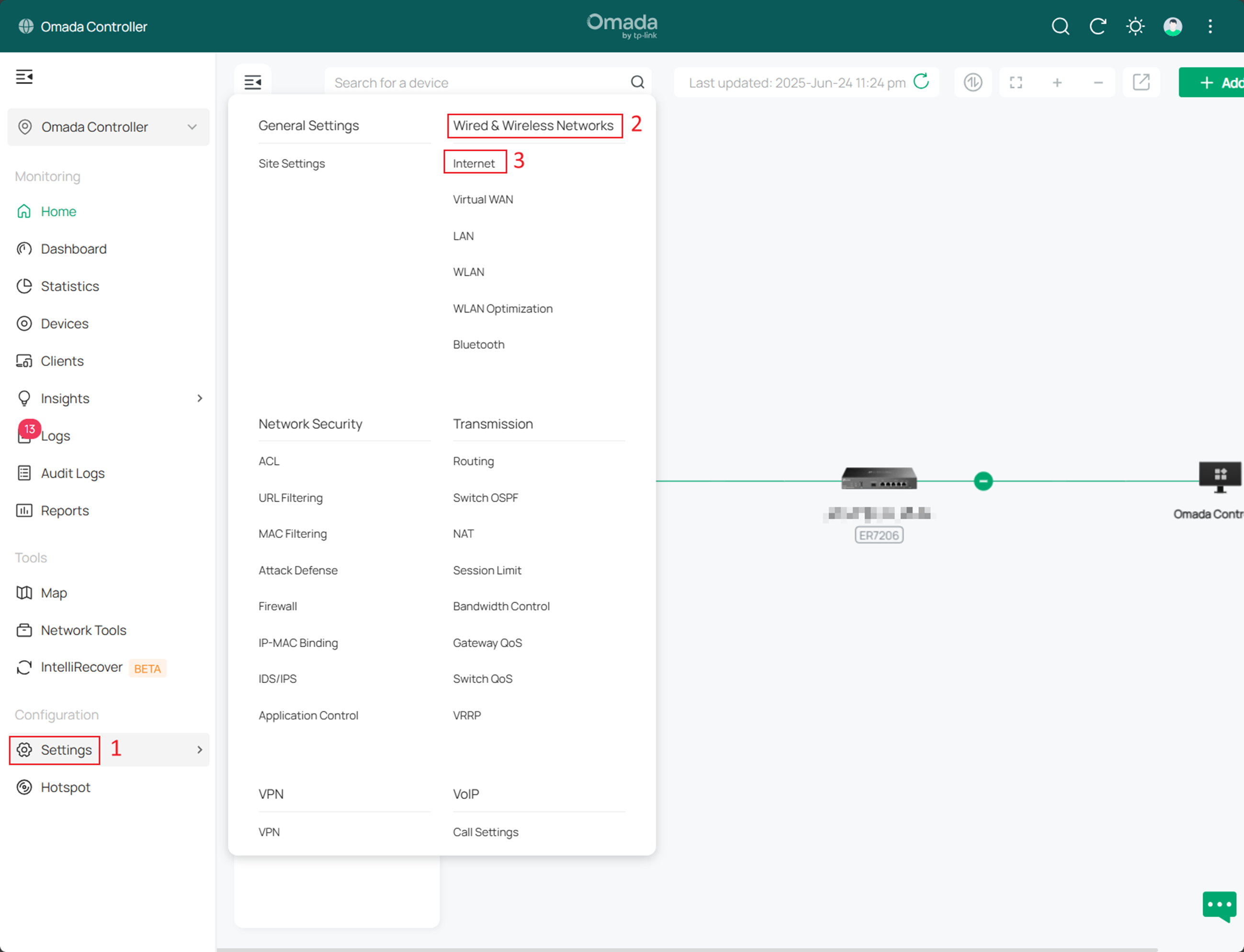
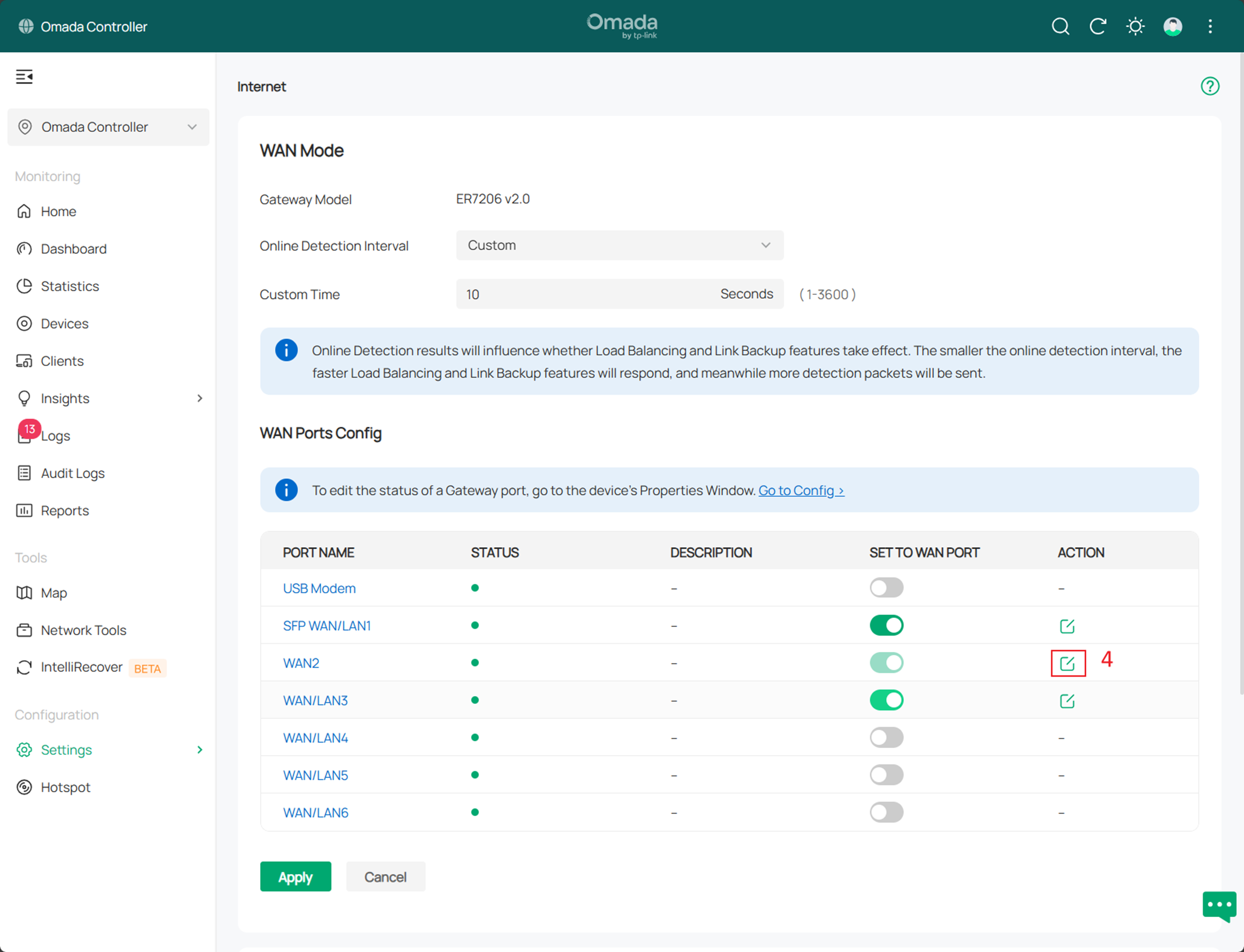
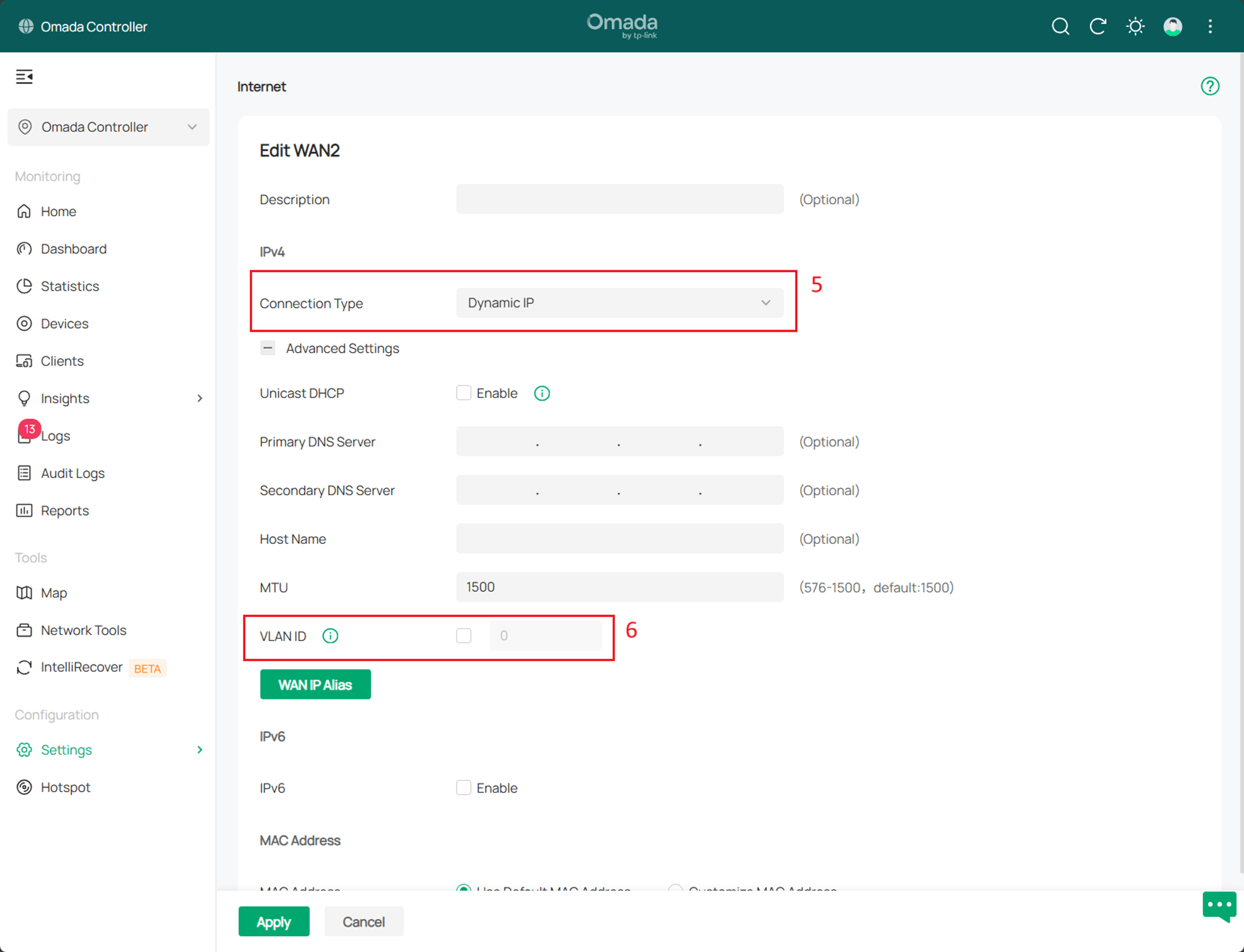
Note: For physical WAN connections and Virtual WAN connections, a maximum of one connection can be established simultaneously without enabling a VLAN ID.
- When a VLAN ID is enabled on a physical WAN port, only one connection within the Virtual WAN (up to three Virtual WAN connections on the same physical WAN port) can be established without enabling a VLAN.
- If the VLAN ID is not enabled on the physical WAN port, the Virtual WAN connection must be configured with a VLAN ID.
Step 2. In the Controller management page, go to Settings > Wired & Wireless Networks > Virtual WAN, and click Create New Virtual WAN to add a Virtual WAN connection. Set the connection method (such as DHCP, PPPoE, etc.) and VLAN ID according to your ISP’s requirements.
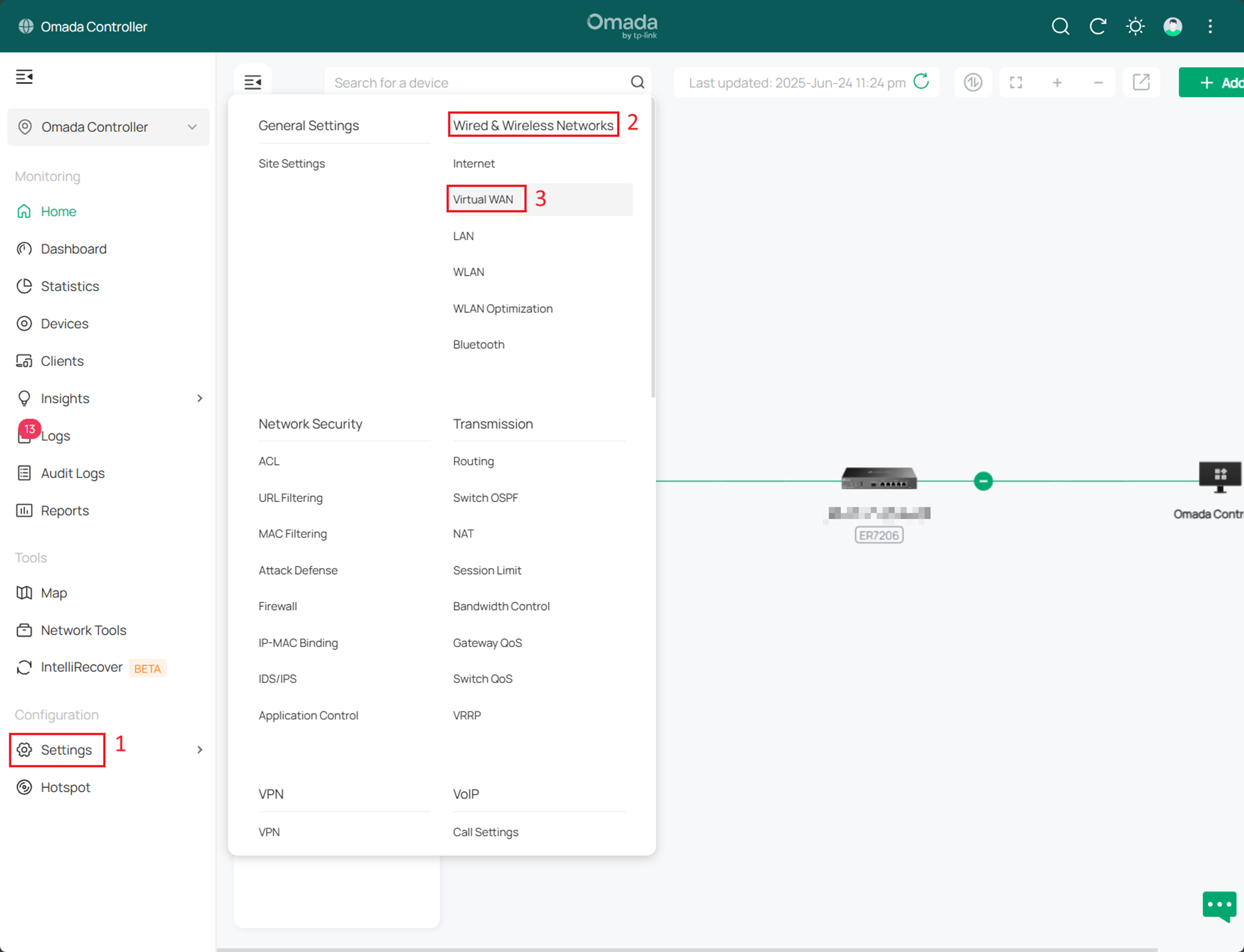
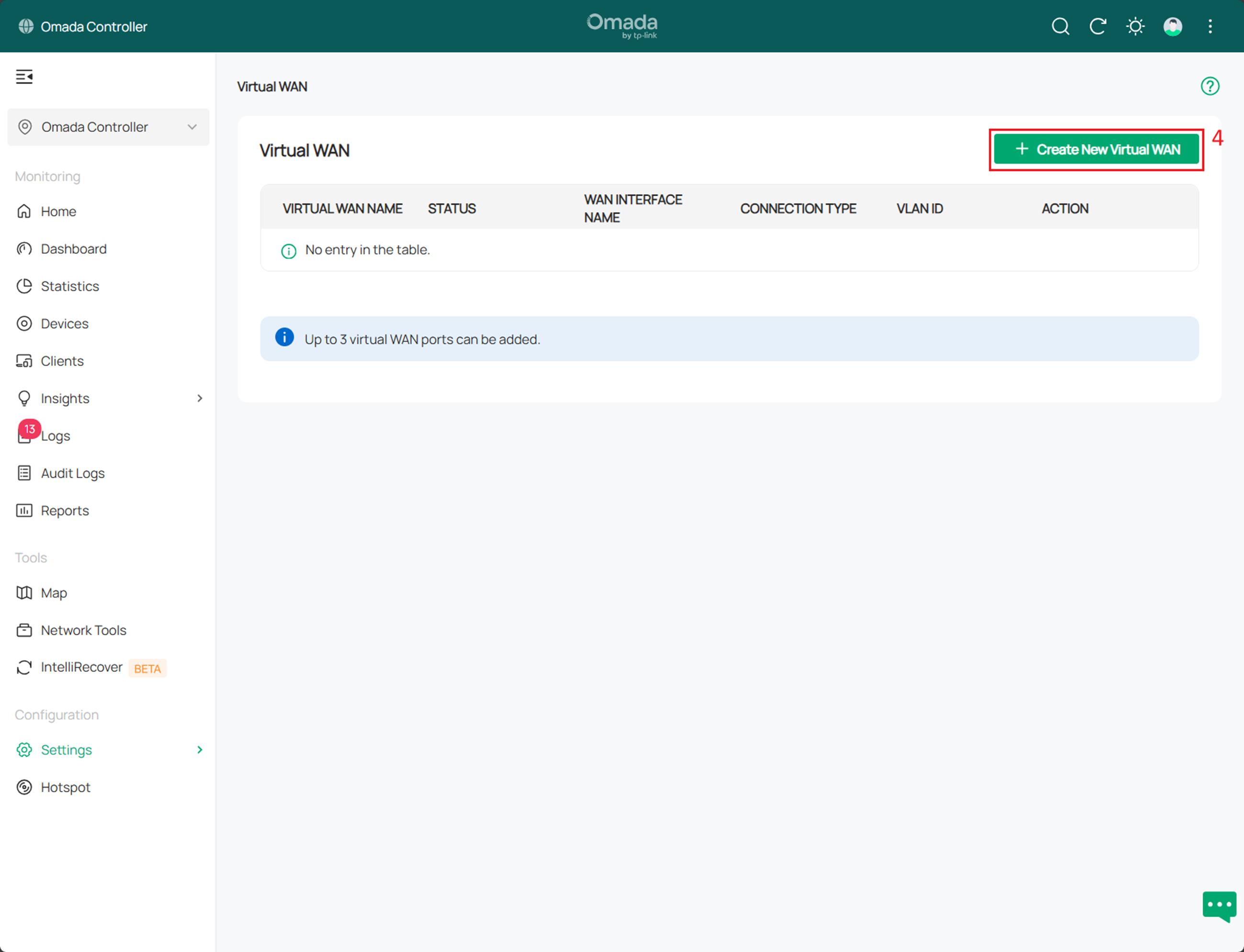
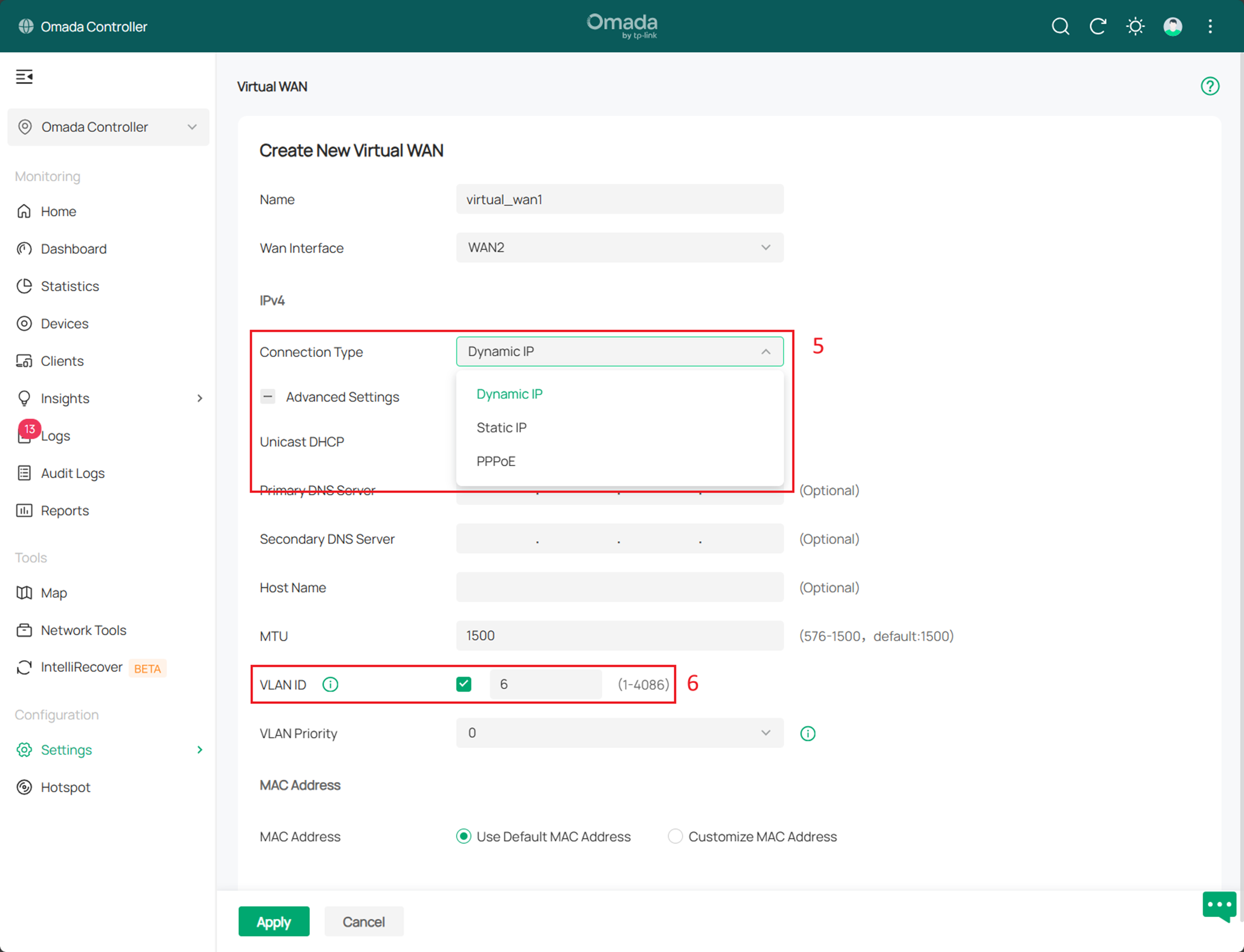
Note:
- The maximum number of Virtual WAN connections is 3. A single physical WAN port can be bound to up to three Virtual WAN connections, and different Virtual WAN connections can be bound to different physical WAN ports.
- The configuration logic for multiple Virtual WAN scenarios is the same; please refer to Step 2.
Step 3. Log in to the Controller management page, navigate to Settings > IPTV > IGMP, enable the IGMP Proxy switch, configure the IGMP Version, and select the Virtual WAN connection created in Step 2 from the IGMP Interface options.
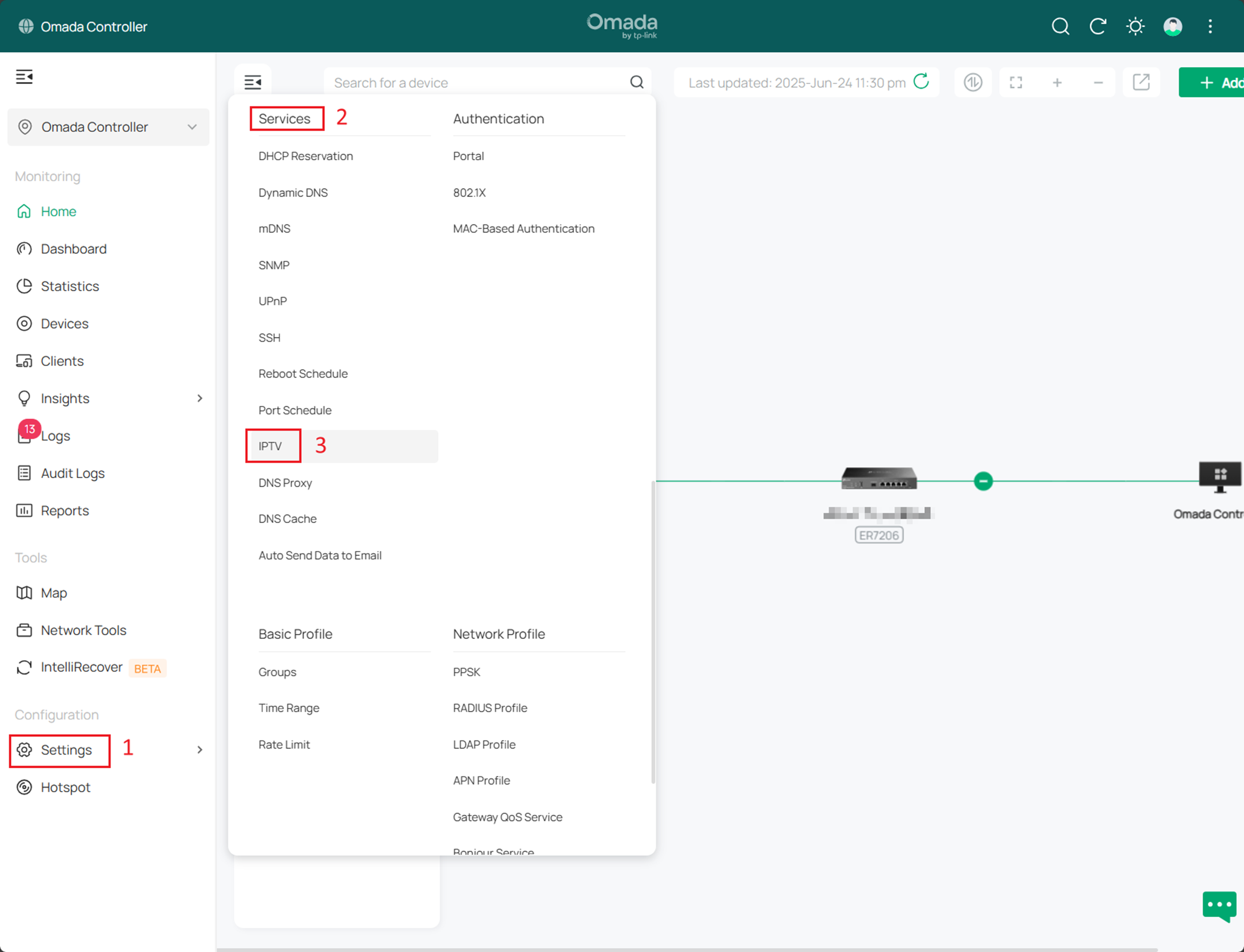
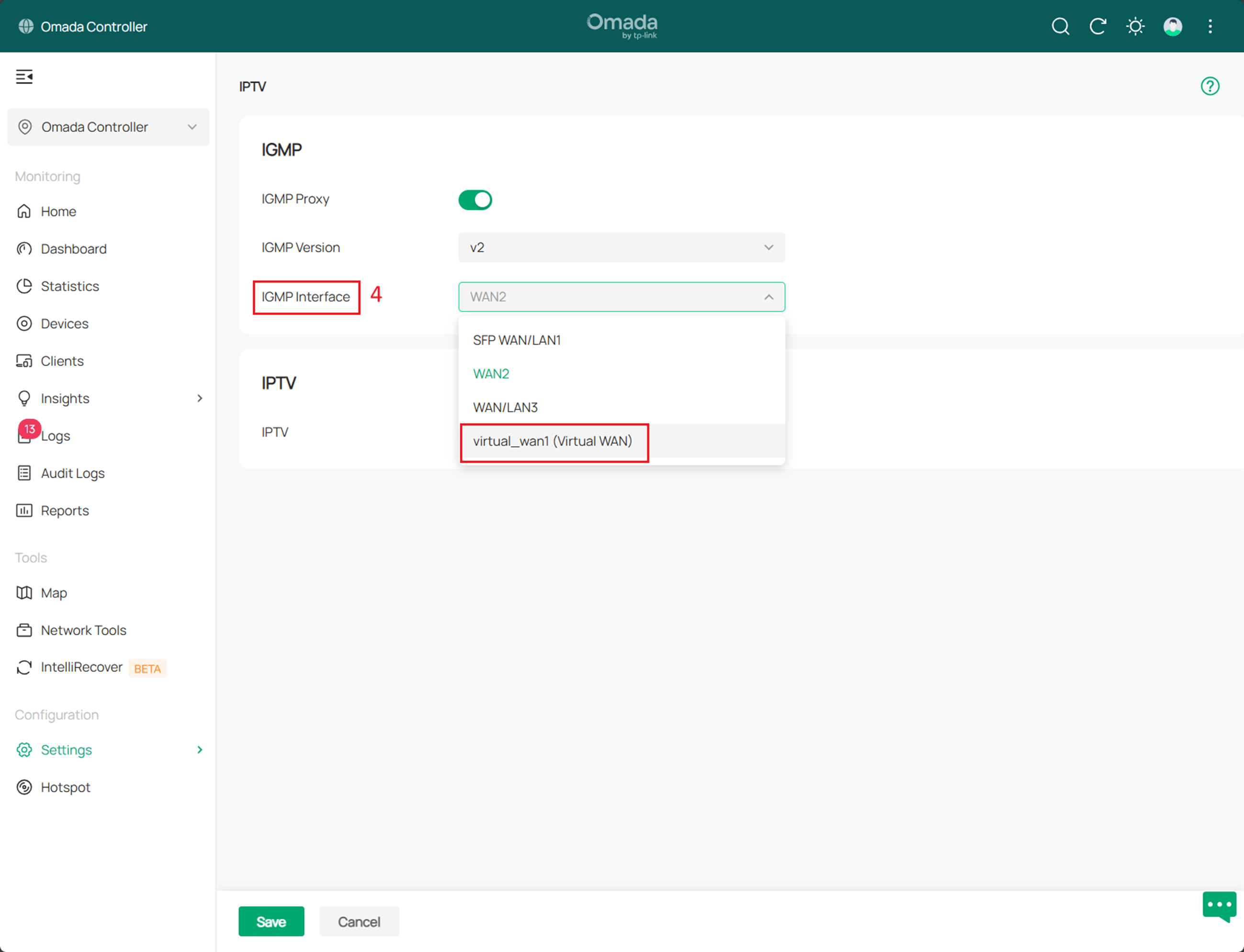
Step 4. Go to Settings > Routing > Policy Routing, and click Create New Routing to create a policy routing entry that forwards Internet-bound traffic through the WAN2 port. In the policy routing rule, select the WAN2 port (set up in Step 1) as the WAN interface, and configure source/destination as needed.
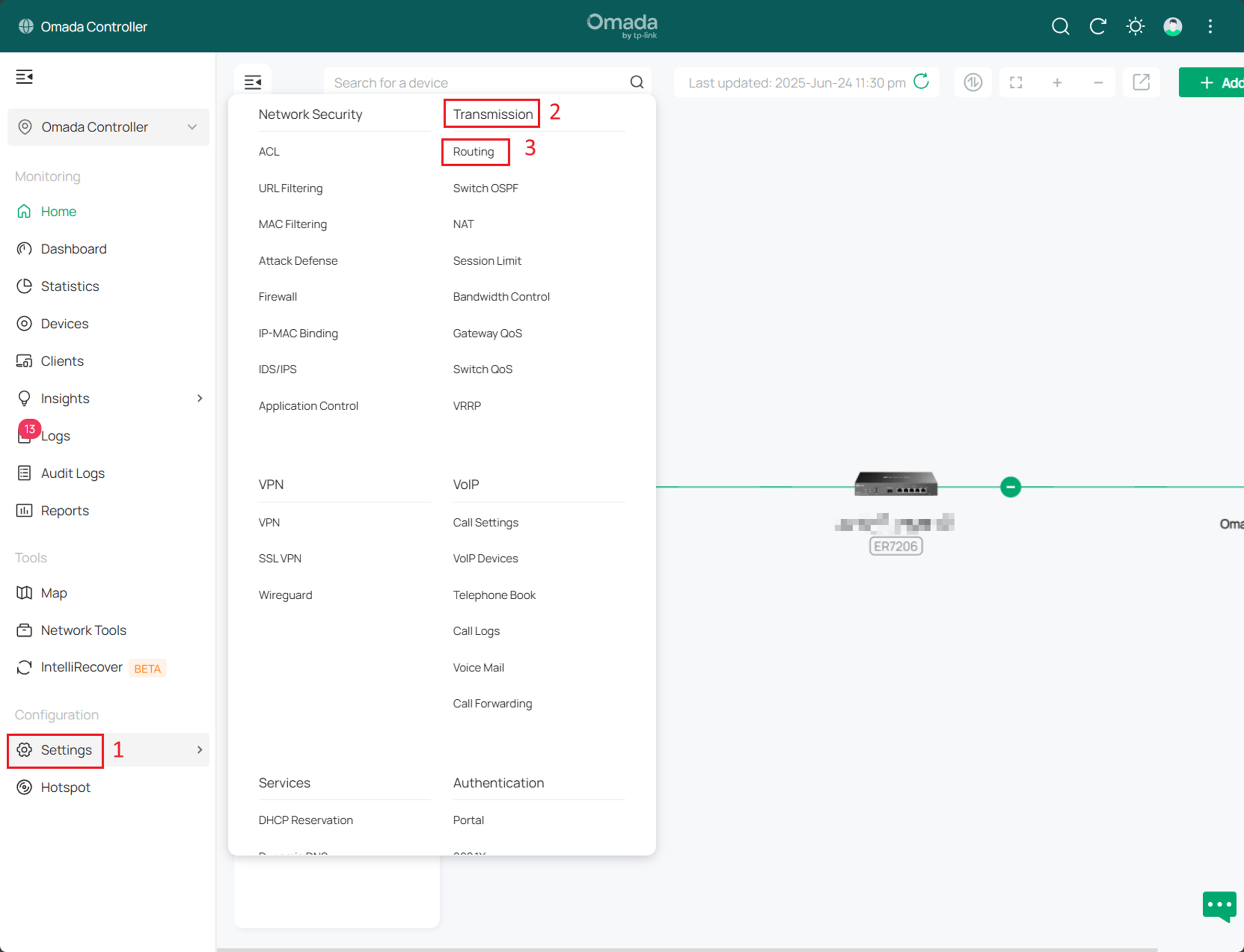
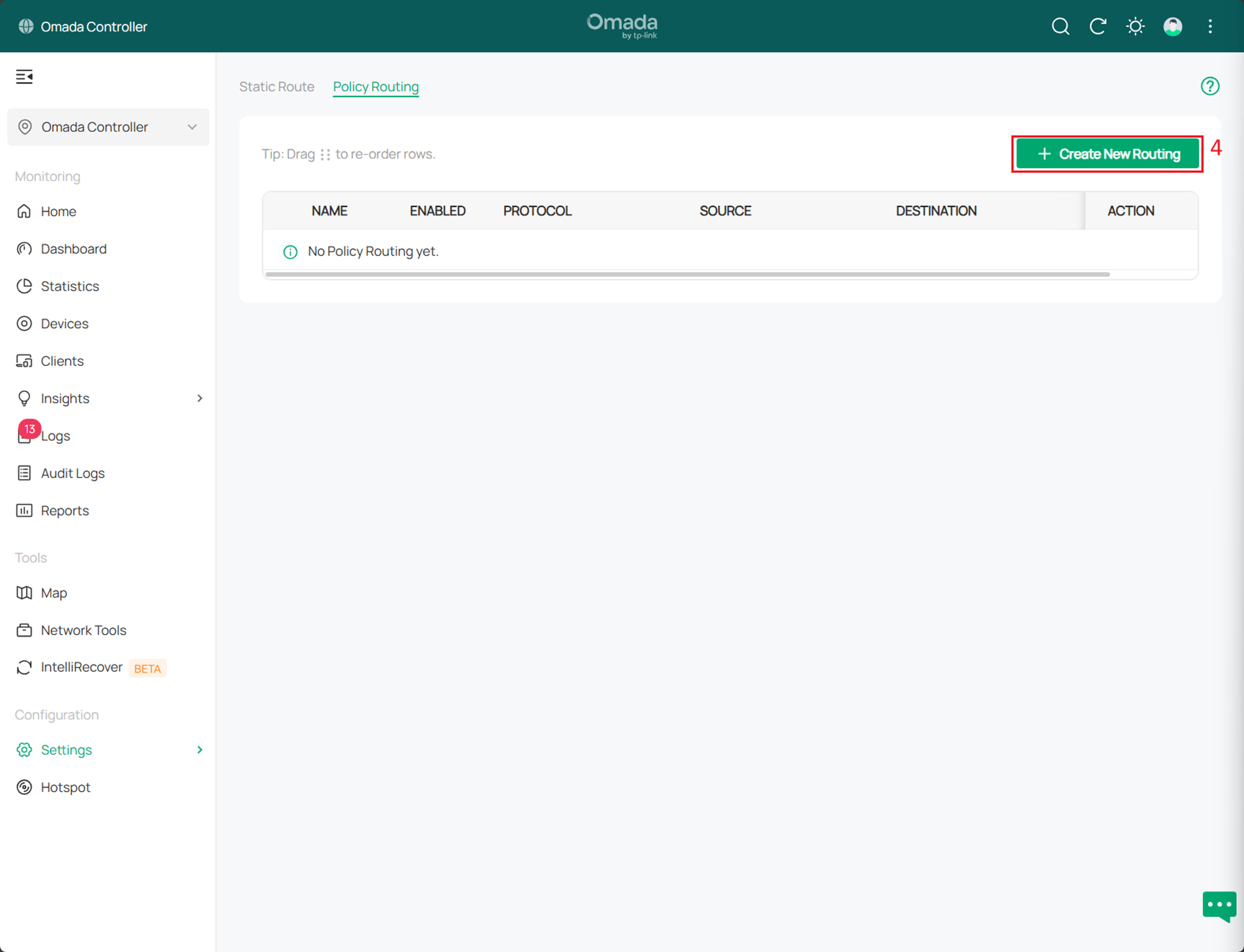
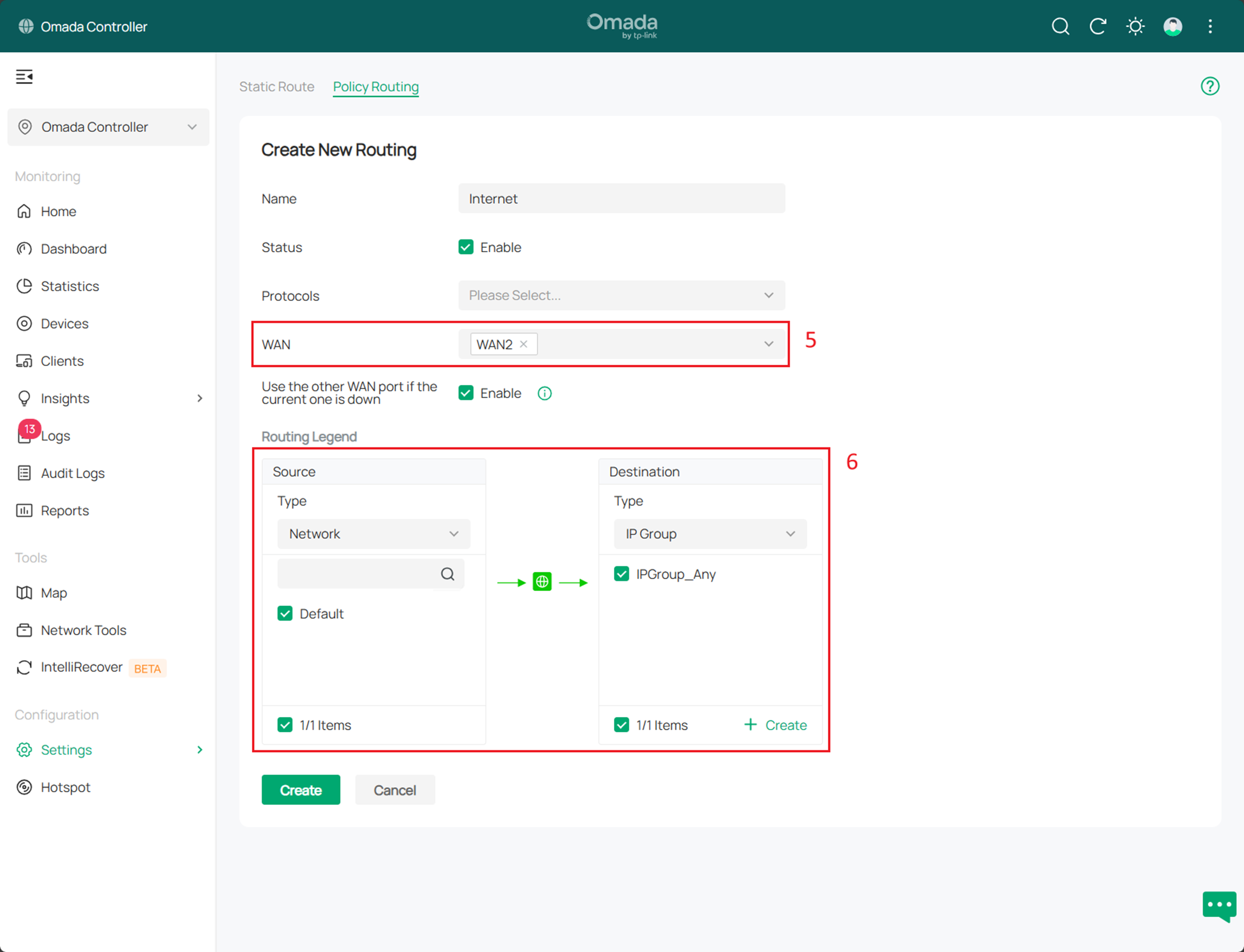
Configuration Guide for Virtual WAN in Multi-WAN Scenarios
This section describes how to configure Virtual WAN for specific Internet service scenarios.
Note: Currently, only modules such as IGMP, Routing, Load Balancing, and Port Forwarding support the selection of Virtual WAN interfaces. Features like VPN and ACL are not supported.
Step 1 and Step 2 is the same with the previous scenario to create a Virtual WAN entry
Step 3. Configure Policy Routing, Load Balancing or Port Forwarding according to your requirement.
- To configure policy routing or static routes, go to Settings > Routing > Policy Routing, and click Create New Routing to create a rule that forwards Internet-bound traffic through the Virtual WAN port. Select the Virtual WAN port (e.g., virtual_wan1) set up in Step 2 as the WAN interface, and set the source and destination as needed.
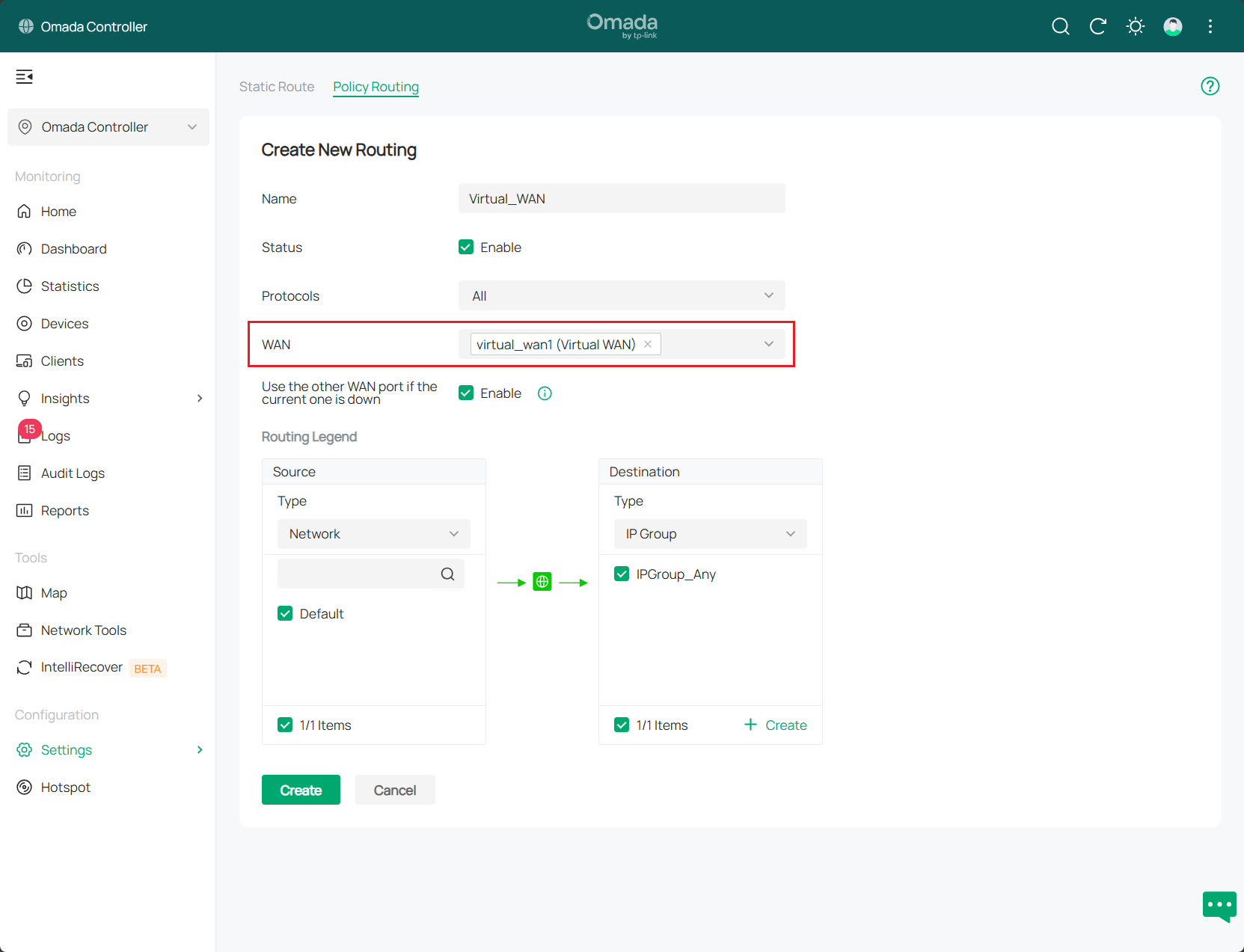
- To configure Load Balancing, navigate to Settings > Internet > Load Balancing, and configure the Load Balancing Weight for the Virtual WAN according to actual usage requirements.
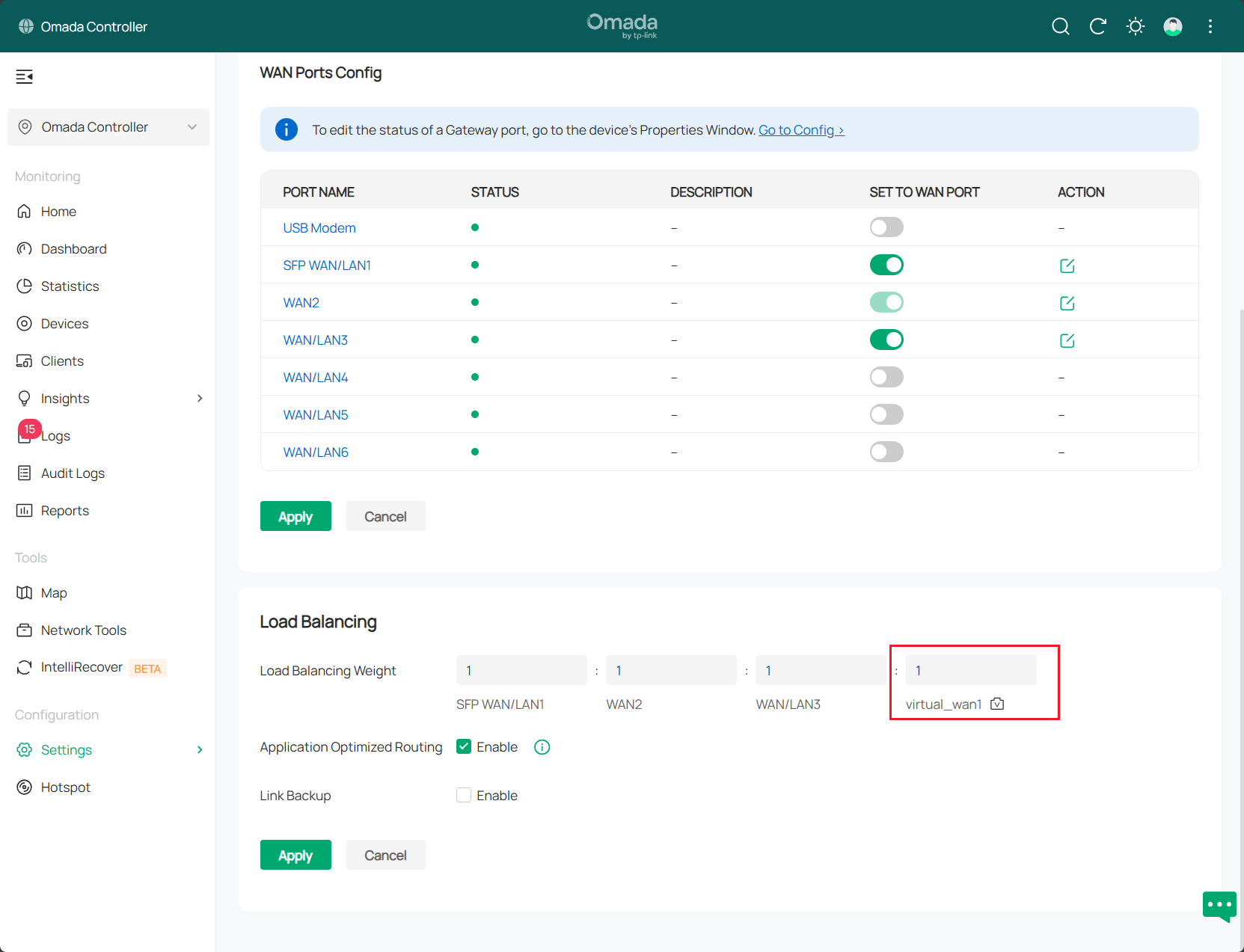
- To configure Port Forwarding, navigate to Settings > NAT > Port Forwarding, and click Create New Rule to create an entry that directs Internet-bound traffic to be forwarded through the Virtual WAN port. In the Port Forwarding rule, select the virtual_wan1 port configured in Step 2 as the Interface, and configure the Source/Destination Port and Destination IP according to actual usage requirements.
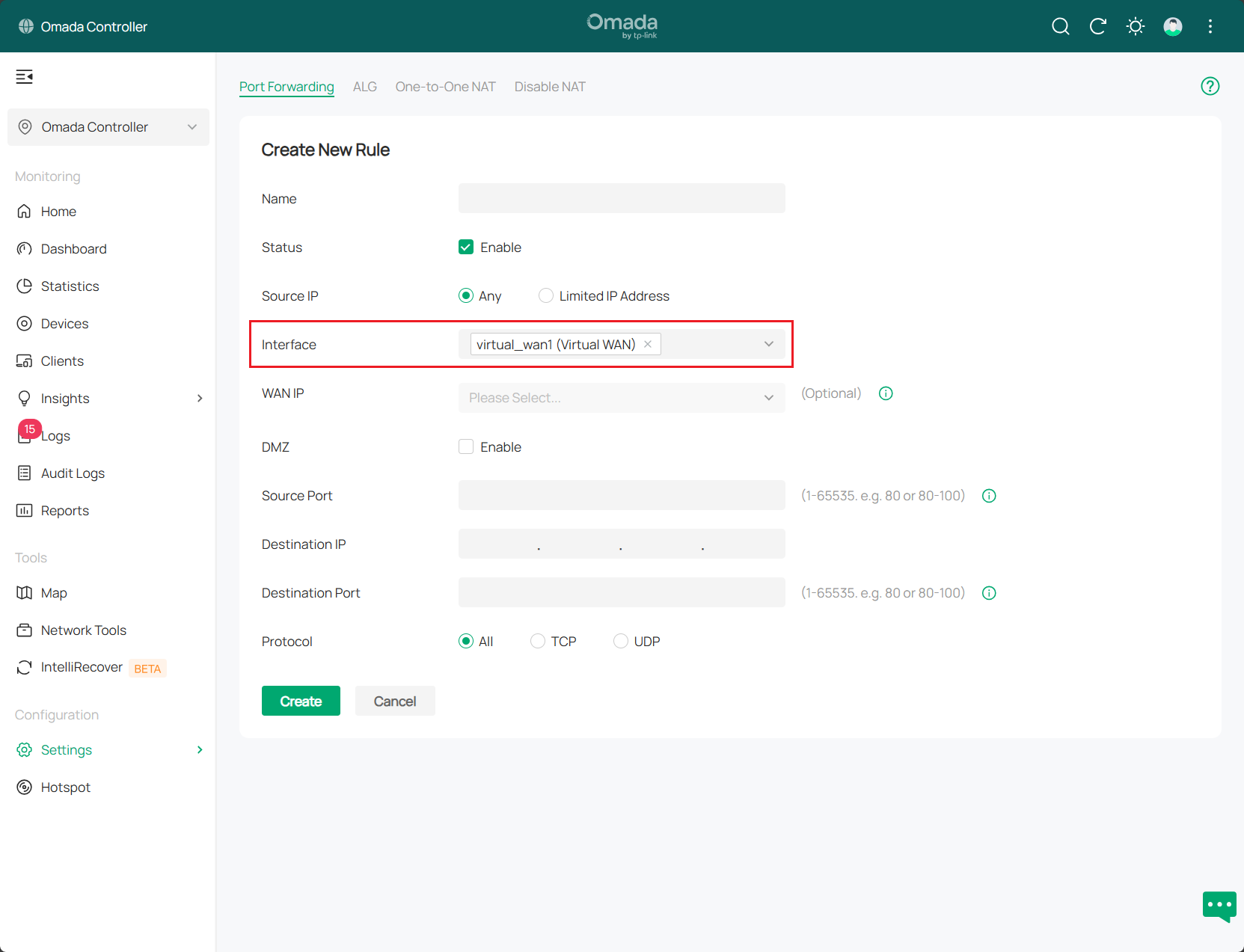
Conclusion
The preceding text introduces the configuration steps for Virtual WAN on Omada Gateway series devices compatible with the SDNC 5.15 software version.
Get to know more details of each function and configuration please go to Download Center to download the manual of your product.
QA
Q1. Unable to dial out after configuring the Virtual WAN port.
A1. Please make sure your dialing parameters are correct. You can check if dialing works by using the same parameters on the physical WAN port.
Is this faq useful?
Your feedback helps improve this site.
TP-Link Community
Still need help? Search for answers, ask questions, and get help from TP-Link experts and other users around the world.










