How Can I Find the IP Address of My VIGI Camera?
There are two methods to find the IP address of the camera. Here we take VIGI C540W as an example.
Method 1: Via VIGI app
Step 1. On My Devices page, tap on your camera which you want to find its IP address.
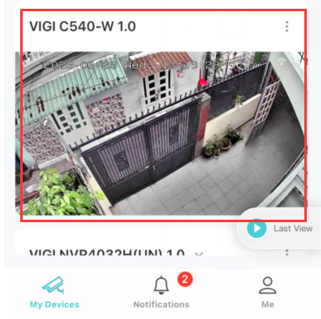
Step 2. On the Live View page, tap the gear icon to enter the More Settings page.
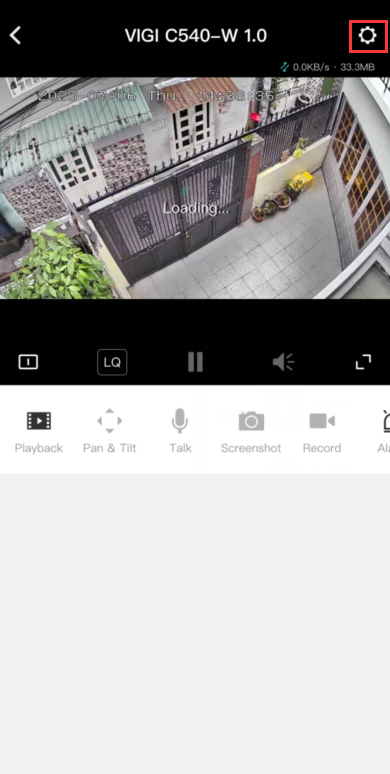
Step 3. Tap About This Device and you can find your camera IP Address there.
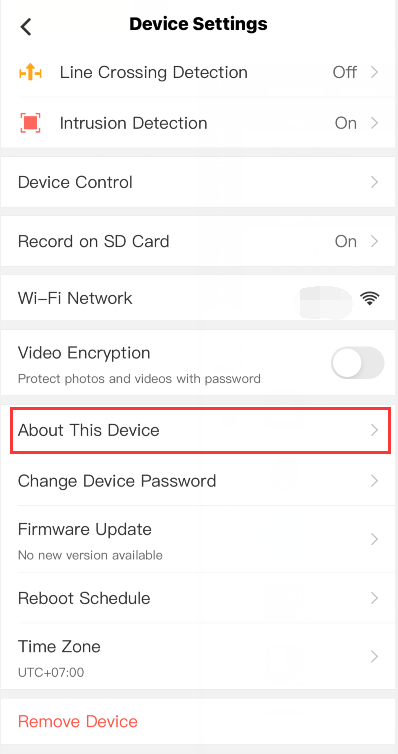
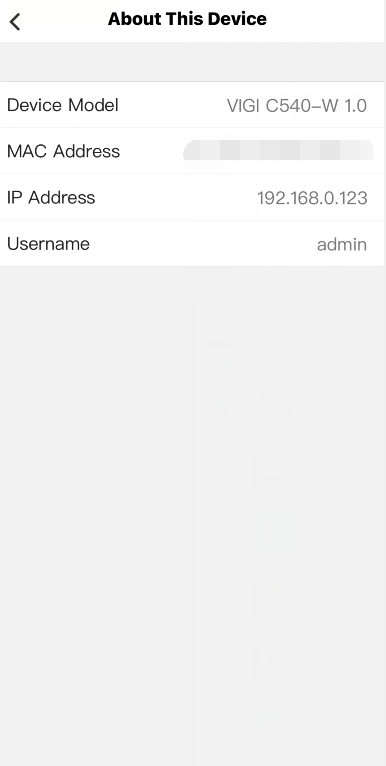
Method 2: Via the web management page of your router
Here we take TP-Link router Archer C7 as an example. If you have a different brand router, please contact the manufacturer support for help.
1. Log in to the management page of your main router.
2. Go to Advanced > Network > DHCP Server and locate the DHCP Client List section to find the IP address of your camera.
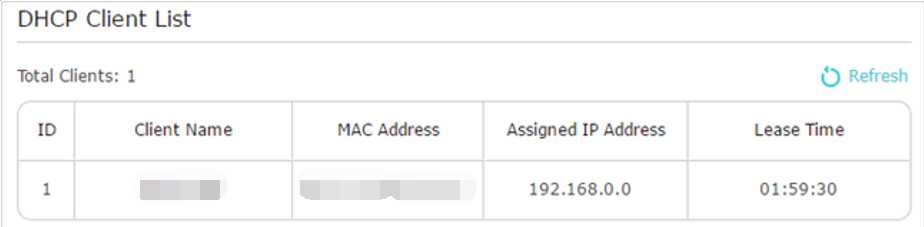
Get to know more details of each function and configuration please go to Download Center to download the manual of your product.
Is this faq useful?
Your feedback helps improve this site.
TP-Link Community
Still need help? Search for answers, ask questions, and get help from TP-Link experts and other users around the world.










