How to Configure Load Balance on Omada Controller
EAP225 V3 , EAP225-Wall , OC200( V1 ) , EAP225-Outdoor , EAP225 V2 , EAP245 , EAP320 , EAP110 , EAP220 , EAP330 , EAP120 , EAP235-Wall , EAP115 , EAP225 , EAP110-Outdoor , Omada Software Controller , EAP115-Wall
Recent updates may have expanded access to feature(s) discussed in this FAQ. Visit your product's support page, select the correct hardware version for your device, and check either the Datasheet or the firmware section for the latest improvements added to your product. Please note that product availability varies by region, and certain models may not be available in your region.
Load Balance is to avoid a single EAP having overloaded clients while other EAPs are idle. In the topology below, we have an EAP, because of the random distribution of wireless clients, there may be too many clients connected with this EAP. At this time, we want to “Balance” and “Guide” weaker signal clients to connect to other EAPs.
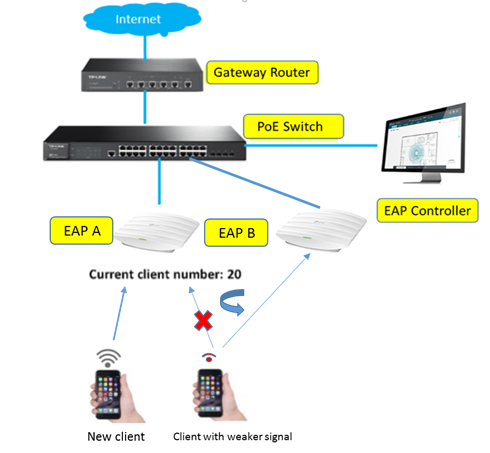
This document will introduce how to configure the load balance function on Omada Controller.
Based on the topology above: we can see that
- A newly added client is trying to connect to EAP A.
- EAP A is almost overloaded with 20 clients connected, while EAP B is idle with only 3 clients connected.
- At this time, we want the client with a weaker signal to connect to EAP B.
Here are the configuration methods of the Load Balance function on TP-Link EAP/Omada Controller:
For V3 controller :
Go to Access Points. Choose one of the EAPs that you want to enable Load balance on. Then select Configuration->Load Balance->Enable Max Associated Clients, RSSI Threshold, and click Apply.
You can set the Load Balance function in 2.4G and 5G radio separately.
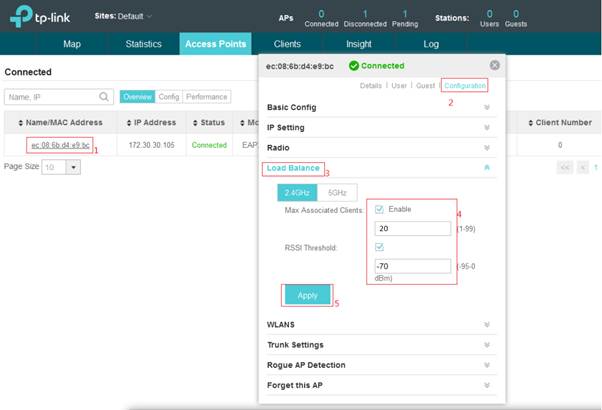
For V4 controller :
Go to Devices----APs. Choose one of the EAPs that you want to enable Load balance on. Then select Config -> Advanced -> Load Balance -> and Enable Max Associated Clients, RSSI Threshold and click Apply.
You can set the Load Balance function in 2.4G and 5G radio separately.


Explanations:
- Threshold means the “maximum number of clients for each EAP” before the Load Balance function is triggered. In this instance, we set it as “20”, which means each EAP can have 20 clients at most before the Load Balance function is triggered. Here EAP A already reaches this limitation (20 clients). In other words, EAP A already has overloaded clients so the Load Balance function may be effective to disconnect clients with weaker signals. Then those clients will connect to another EAP.
RSSI Threshold: Enable this function and enter the threshold of RSSI (Received Signal Strength Indication). When the clients' signal is weaker than the RSSI Threshold you've set, the clients will be disconnected from the EAP
Related Articles:
How to Configure Band Steering on TP-Link Omada Controller?
Is this faq useful?
Your feedback helps improve this site.
What’s your concern with this article?
- Dissatisfied with product
- Too Complicated
- Confusing Title
- Does not apply to me
- Too Vague
- Other
Thank you
We appreciate your feedback.
Click here to contact TP-Link technical support.
TP-Link Community
Still need help? Search for answers, ask questions, and get help from TP-Link experts and other users around the world.
This website uses cookies to improve website navigation, analyze online activities and have the best possible user experience on our website. You can object to the use of cookies at any time. You can find more information in our privacy policy . Don’t show again
This website uses cookies to improve website navigation, analyze online activities and have the best possible user experience on our website. You can object to the use of cookies at any time. You can find more information in our privacy policy . Don’t show again
Basic Cookies
These cookies are necessary for the website to function and cannot be deactivated in your systems.
TP-Link
SESSION, JSESSIONID, accepted_local_switcher, tp_privacy_base, tp_privacy_marketing, tp_smb-select-product_scence, tp_smb-select-product_scenceSimple, tp_smb-select-product_userChoice, tp_smb-select-product_userChoiceSimple, tp_smb-select-product_userInfo, tp_smb-select-product_userInfoSimple, tp_top-banner, tp_popup-bottom, tp_popup-center, tp_popup-right-middle, tp_popup-right-bottom, tp_productCategoryType
Youtube
id, VISITOR_INFO1_LIVE, LOGIN_INFO, SIDCC, SAPISID, APISID, SSID, SID, YSC, __Secure-1PSID, __Secure-1PAPISID, __Secure-1PSIDCC, __Secure-3PSID, __Secure-3PAPISID, __Secure-3PSIDCC, 1P_JAR, AEC, NID, OTZ
Zendesk
OptanonConsent, __cf_bm, __cfruid, _cfuvid, _help_center_session, _pendo___sg__.<container-id>, _pendo_meta.<container-id>, _pendo_visitorId.<container-id>, _zendesk_authenticated, _zendesk_cookie, _zendesk_session, _zendesk_shared_session, ajs_anonymous_id, cf_clearance
Analysis and Marketing Cookies
Analysis cookies enable us to analyze your activities on our website in order to improve and adapt the functionality of our website.
The marketing cookies can be set through our website by our advertising partners in order to create a profile of your interests and to show you relevant advertisements on other websites.
Google Analytics & Google Tag Manager
_gid, _ga_<container-id>, _ga, _gat_gtag_<container-id>
Google Ads & DoubleClick
test_cookie, _gcl_au








4.0-F_normal_1593323303811i.png)
4.0-F_normal_1593323197059j.png)
