Come configurare un PC come Client PPTP/L2TP?
NOTA. Per connettere da remoto un PC al server PPTP, è possibile utilizzare il software Windows PPTP integrato oppure software PPTP di terze parti.
Step 1: Clicca su Start->Control Panel->Network and Internet->Network and Sharing Center.
Step 2: Clicca su Set up a new connection or network.
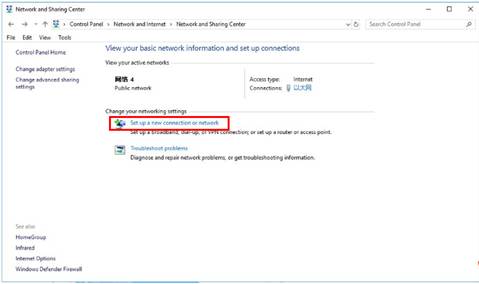
Step 3: Scegli Connect to a workplace e clicca su Next.
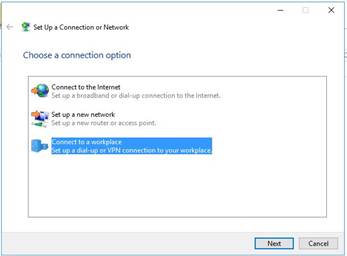
Step 4: Seleziona Use my Internet connection (VPN)
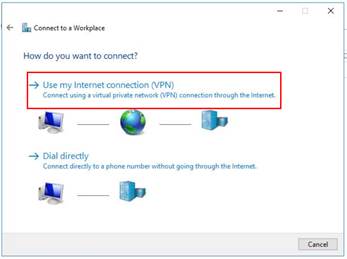
Step 5: Nel campo "Internet address" inserisci l'indirizzo IP WAN del Server VPN e clicca su Create. ("Destination name" è un dato opzionale.)

Step 6: Torna al Network and Sharing Center, clicca su Change adapter settings.
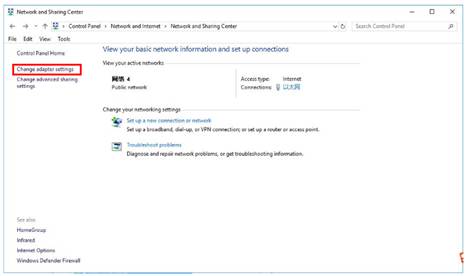
Step 7: Clicca con il tasto destro su PPTP connection appena creata e seleziona Properties, scegli Security, Type of VPN: Point to Point Tunneling Protocol (PPTP), Date encryption: si raccomanda di scegliere optional encrypted e cliccare su OK.
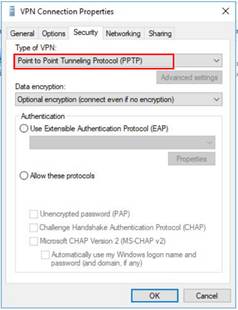
Nota. Per configurare un client L2TP in Windows 10 segui lo step 7 sotto riportato.
Step 7: Clicca con il tasto destro su L2TP connection appena creata e selezionaProperties. Nella tab Security seleziona Layer 2 Tunneling Protocol with IPsec (L2TP/IPsec). In Data encryption seleziona Require encryption (disconnect if server declines).

Clicca su Advanced settings, scegli Use preshared key for authentication e inserisci la chiave (nell'esempio è “123456”)

Step 8: Alla fine della procedura, clicca con il tasto destro su PPTP/L2TP connection, scegli Connect/Disconnect e inserisci Username e Password per connetetrti al server VPN.

NOTA. Per connettere da remoto un PC al server PPTP, è possibile utilizzare il software Windows PPTP integrato oppure software PPTP di terze parti.
Step 1: Clicca su Start->Control Panel->Network and Internet->Network and Sharing Center.
Step 2: Clicca su Set up a new connection or network.
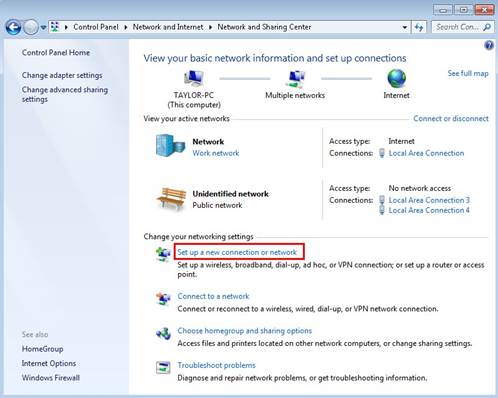
Step 3: Scegli Connect to a workplace e clicca su Next.

Step 4: Seleziona Use my Internet connection (VPN)

Step 5: Nel campo "Internet address" inserisci l'indirizzo IP WAN del router e clicca su Next.

Step 6: Inserisci Username e Password,clicca su Create.

Step 7: La connessione VPN è stata creata ed è pronta per essere utilizzata, clicca su Close.

Step 8: Vai in Network and Sharing Center e clicca su Change adapter settings dal menu di sinistra.

Step 9:
Clicca col tasto destro VPN Connection e seleziona Properties, scegli Security, Type of VPN: "Point to Point Tunneling Protocol (PPTP)". In Date encryption si raccomanda di scegliere "optional encrypted" e cliccare OK.
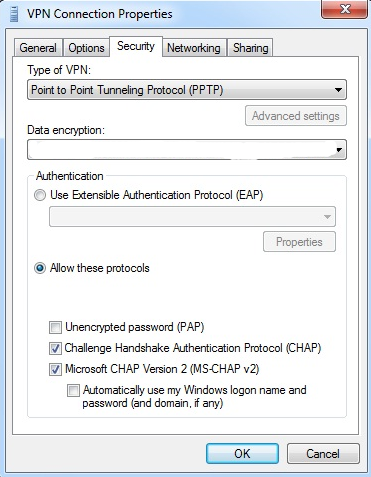
Step 10: Clicca con il tasto destro su VPN Connection e seleziona Connect.
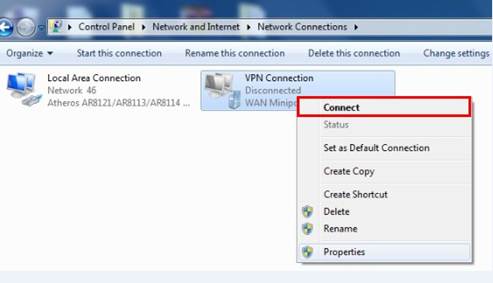
Nota. Per impostare un client L2TP in Windows 7, segui gli step 9-10 sotto riportati.
Step 9:
Clicca col tasto destro su VPN Connection e seleziona Properties. nella tab Security seleziona Layer 2 Tunneling Protocol with IPsec (L2TP/IPsec). In Data encryption, select Require encryption (disconnect if server declines).

Step 10:
Clicca su "Advanced settings", Scegli Use preshared key for authentication, inserisci la chiave (nell'esempio è “5678”).

Step 11: Inserisci Username e Password e clicca su Connect.

NOTA. Per connettere da remoto un PC al server PPTP, è possibile utilizzare il software Windows PPTP integrato oppure software PPTP di terze parti.
Step 1: Clicca su Start->Control Panel->Network and Internet->Network and Sharing Center.
Step 2: Clicca su Set up a new connection or network.

Step 3: Scegli Connect to a workplace e clicca su Next.

Step 4: Seleziona Use my Internet connection (VPN)

Step 5: Nel campo "Internet address", inserisci l'indirizzo IP WAN del server VPN e clicca su Create.("Destination name"è un dato opzionale.)
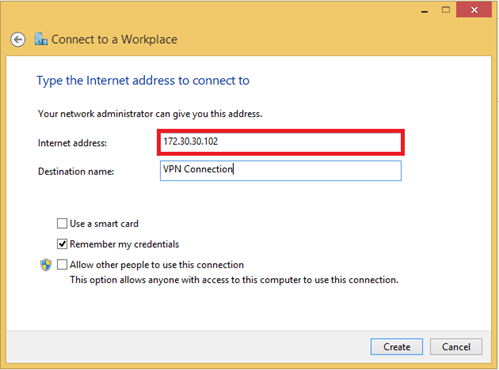
Step 6: Torna in Network and Sharing Center, clicca su Change adapter settings.

Step 7: Clicca col tasto destro sulla PPTP connection appena creata e seleziona Properties, scegli Security, Type of VPN: "Point to Point Tunneling Protocol(PPTP)". In Date encryption si consiglia di scegliere optional encrypted e cliccare su OK.
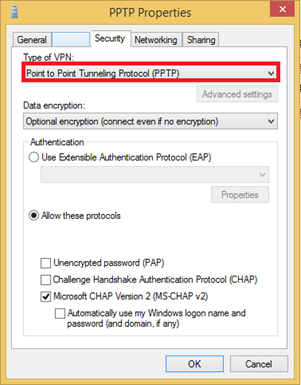
Nota. Per impostare un client L2TP in Windows 8.1, segui lo step 7 sotto riportato.
Step 7: Clicca col tasto destro sulla L2TP connection appena creata e seleziona Properties. Nella tab Security seleziona Layer 2 Tunneling Protocol with IPsec (L2TP/IPsec), in "Data encryption" seleziona Require encryption (disconnect if server declines).

Clicca su "Advanced settings", scegli Use preshared key for authentication e inserisci la chiave (nell'esempio è “123456”).

Step 8: Una volta completata la procedura clicca con i latsto destro su PPTP/L2TP connection inserisci Username e Password per la connessione al server VPN.

Questa faq è utile?
Your feedback helps improve this site.







