Troubleshooting for abnormal SNMP interactions on Omada switch
Contents
Objective
If you encounter abnormal SNMP interactions after configuring the SNMP feature on the Omada Switch, you can follow the troubleshooting steps below to resolve the problem.
Requirements
- Omada Smart, L2+ and L3 switches
- Omada Controller (Software Controller / Hardware Controller / Cloud Based Controller, V5.9 and above)
Introduction
SNMP (Simple Network Management Protocol) is a standard network management protocol widely used in TCP/IP networks. It enables network management systems to monitor devices connected to the network for any noteworthy problems.
Troubleshooting Steps
Step 1. Check the network connectivity.
Use the Ping tool to check if the network link between the switch and the computer used for network management is normal.
First, try to ping the switch on the computer.

Then go to Tools > Network Check, select Device Type as Switch, and Test as Ping. Try using the switch to ping the computer.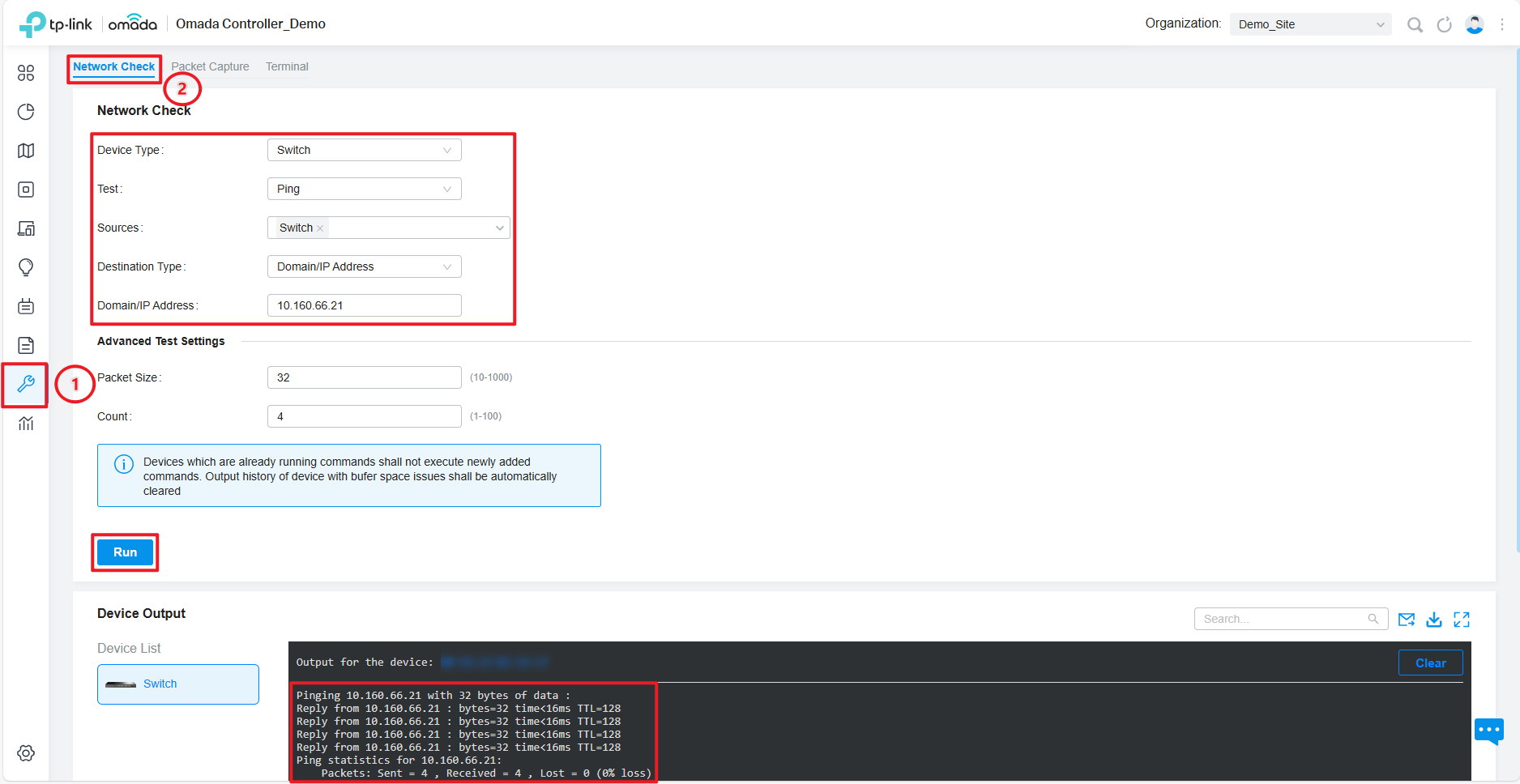
Step 2. Check the SNMP version of the switch.
Go to Settings > Services > SNMP and confirm that SNMP is enabled and the selected SNMP version is consistent with the computer used for network management.
Step 3. Check the SNMP configuration on the switch.
If you are using SNMPv1 or SNMPv2c, check if the Community String is configured correctly.

If you use SNMPv3, check if the Username and Password are configured correctly.
Step 4. Check whether packets are discarded on the switch.
Go to Tools > Terminal, select Device Type as Switch, then select the corresponding Switch. Click Open Terminal and enter the following command to check if any packet is discarded on the corresponding port.
#en
#show interface counters

Step 5. Check if ACL, IMPB, MAC Filtering, or other security policies are configured.
Conclusion
We have now completed the troubleshooting of abnormal SNMP interactions.
Get to know more details of each function and configuration please go to Download Center to download the manual of your product.
Ez a GY.I.K. hasznos volt?
Véleménye segíti az oldal fejlesztését










