How to configure MAC Filtering on TP-Link SMB Router (Old UI)
If you would like to limit which computers can access the Internet through the router,you can set MAC Filtering to achieve it.
Step 1 You should know the MAC addresses of the computers which you would like to allow them to access the Internet.You can check them on the computers with command prompt.
(1)Click Start->Run, type cmd and press Enter.
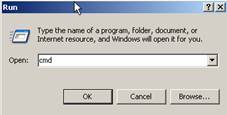
(2) Type ipconfig/all at the prompt window, press Enter, it will show the MAC address and other address information of this computer.
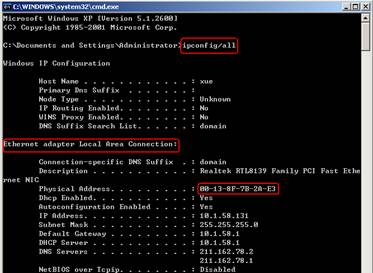
Step 2 Open the web browser and type the default access of the router (like 192.168.1.1) into the address bar and then Press Enter .

Step 3 Type the username and password in the login page, the default username and password both are admin.
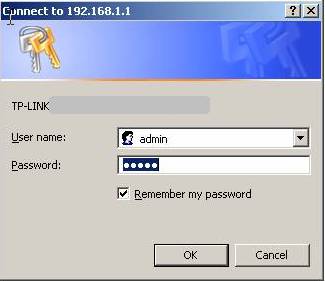
Step 4 Click the Security->Firewall on the left of the page.
Step 5 Select Enable Firewall(the feneral firewall switch),and select Enable MAC Filtering. If you just would like to allow some computers to access the Internet,please select Allow these PCs with enable rules to access the Internet. Then these computers whose MAC address are setted in the rules will have the right to access the Internet.Otherwise please select Deny these PCs with enabled rules to access the Internet.
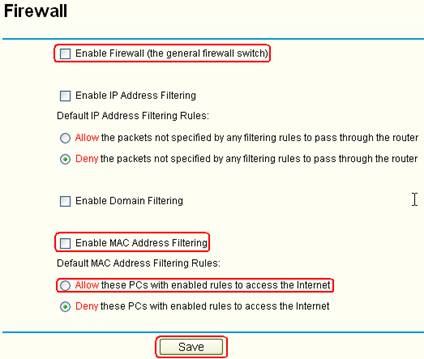
Step 6 Click Save to save the settings.
Step 7 Click Security->MAC Filtering on the left of the page.
Step 8 Click Add New to edit the rule.
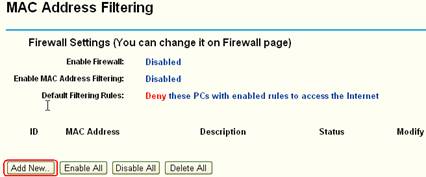
Step 9 Type the MAC address of the computer which can be allowed to access the Internet in the MAC Address bar.Set the Status as Enable.
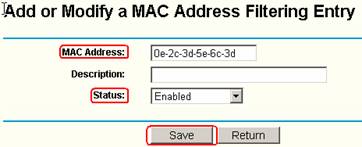
Step 10 Click Save to save the settings.
Then this computer which MAC Address is setted can access the Internet via the router.
If you would like other computers also can access the Internet,please click Add New to add new rules.Please note one rule can be setted one MAC address.
Suitable for: TL-R470T+ V2, TL-R480T+ V5, TL-ER5120, TL-ER6120
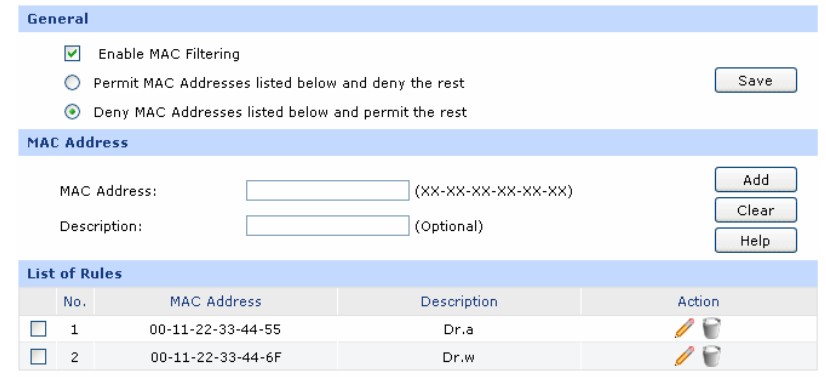
Get to know more details of each function and configuration please go to Download Center to download the manual of your product.
Είναι χρήσιμο αυτό το FAQ;
Τα σχόλιά σας συμβάλλουν στη βελτίωση αυτού του ιστότοπου.






