TD-W9960 V1.2 User Guide
- About This Guide
- Chapter 1 Get to Know Your Modem Router
- Chapter 2 Connect the Hardware
- Chapter 3 Log In to Your Modem Router
- Chapter 4 Set Up Internet Connections
- Chapter 5 TP-Link Cloud Service
- Chapter 6 IPTV
- Chapter 7 Guest Network
- Chapter 8 Parental Controls
- Chapter 9 Bandwidth Control
- Chapter 10 Network Security
- Chapter 11 NAT Forwarding
- Chapter 12 IPSec VPN
- Chapter 13 Specify Your Network Settings
- Chapter 14 Administrate Your Network
- Appendix: Troubleshooting
- Authentication
Chapter 1 Get to Know Your Modem Router
This chapter introduces the modem router by detailing its main features and appearance.
It contains the following sections:
TP-Link’s modem router is a combined wired/wireless network connection device with wireless router and DSL modem capabilities.
With DSL and LAN/WAN ports, the modem router is compatible with DSL connections and fiber/cable access.
Ethernet ports and adjustable antennas enable the modem router to provide wired and wireless access for multiple computers and mobile devices.
With an array of additional features, the modem router is the perfect hub for your home or business network.
2.1. LEDs
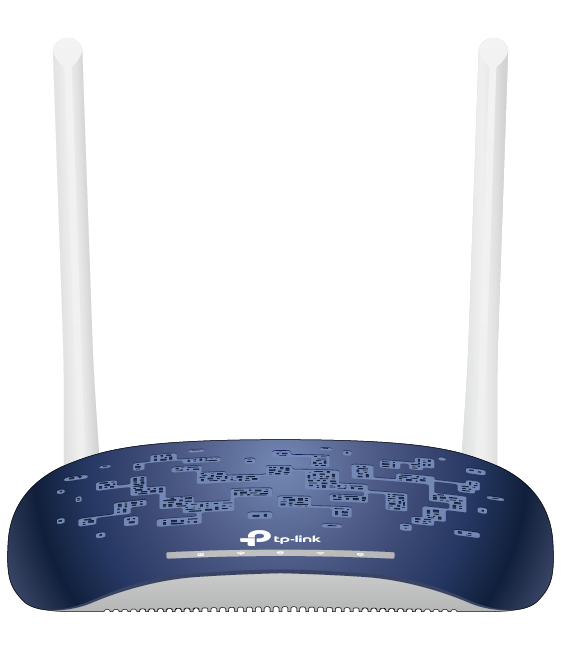
The modem router’s LEDs are located on the top panel. You can check the modem router’s working status by following the LED Explanation table.
| LED Explanation | ||
| Indicator | Status | Indication |
|
| On | The system has started up successfully. |
| Flash | The system is starting up. | |
| Off | The modem router is off. Please ensure that the power adapter is connected correctly. | |
|
| On | DSL line is synchronized and ready to use. |
| Flash | DSL synchronization is in progress. | |
| Off | There is no connection to the DSL Port or DSL synchronization fails. | |
|
| On | The network is available with a successful internet connection. |
| Off | There is no successful internet connection. | |
|
| On | The wireless function is working properly. |
| Flash | WPS handshaking is in process. The LED will turn solid on if a wireless device is connected to the network. If there is no wireless connection, it will keep flashing for 2 minutes before turning solid on (if the wireless function is disabled during WPS handshaking, it will go off ). | |
| Off | The wireless function is disabled. | |
|
| On | There is at least one device connected to the LAN port. |
| Off | There is no device connected to the LAN port. | |
2.2. Ports and Antennas
12.0-B.png?2)
The modem router’s back panel shows the connection ports, buttons and antennas. Refer to the following for detailed instructions.
| Item | Description |
| POWER | For connecting the modem router to a power socket via the provided power adapter. |
| Power ON/OFF Button | Press this button to power on or power off the modem router. |
| WPS | Press to start a WPS synchronization. |
| RESET | Press and hold until all the LEDs turn on momentarily to reset the modem router to factory default settings. |
| LAN1, LAN2, LAN3, LAN4/WAN | For connecting the modem router to your PC or other Ethernet network devices. In wireless router mode, the LAN4/WAN port is used for connecting to a Cable/FTTH/VDSL/ADSL device. |
| DSL | For connecting the modem router to the internet. Connect the port to the splitter or directly connect the port to the phone jack via a phone cable. For details, please refer to Connect Your Modem Router. |
| Antennas | Used for wireless data transmission. Position them upright for the best performance. |