Archer C6 V2 User Guide
- About This Guide
- Chapter 1 Get to Know About Your Router
- Chapter 2 Connect the Hardware
- Chapter 3 Log In to Your Router
- Chapter 4 Set Up Internet Connection
- Chapter 5 Guest Network
- Chapter 6 Parental Controls
- Chapter 7 QoS
- Chapter 8 Network Security
- Chapter 9 NAT Forwarding
- Chapter 10 VPN Server
- Chapter 11 Customize Your Network Settings
-
Chapter 12 Manage the Router
- Set Up System Time
- Control LEDs
- Test the Network Connectivity
- Upgrade the Firmware
- Backup and Restore Configuration Settings
- Set the Router to Reboot Regularly
- Change the Login Password
- Password Recovery
- Local Management
- Remote Management
- System Log
- Monitor the Internet Traffic Statistics
- Configure the System Parameters
- FAQ
- Authentication
Chapter 7 QoS
This chapter introduces how to create a QoS (Quality of Service) rule to specify prioritization of traffic and minimize the impact caused when the connection is under heavy load.
It contains the following section:
1. Prioritize Internet Traffic with QoS
QoS (Quality of Service) is designed to ensure the efficient operation of the network when come across network overload or congestion.
I want to:
Specify priority levels for some devices or applications.
For example, I have several devices that are connected to my wireless network. I would like to set an intermediate speed on the internet for my phone.
How can I do that?
1.Enable QoS and set bandwidth allocation.
1 )Visit http://tplinkwifi.net, and log in with the password you set for the router.
2 )Go to Advanced > QoS.
3 )Select Enable QoS.
4 )Input the maximum upload and download bandwidth provided by your internet service provider. 1Mbps equals to 1000Kbps.
5 )Click Advanced and drag the scroll bar to set the bandwidth priority percentage.
6 )Click Save.
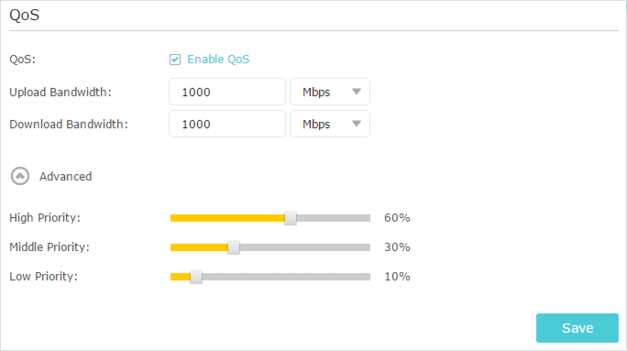
2.Add a middle priority QoS rule for the phone.
1 )Select By Device and then click View Existing Devices.
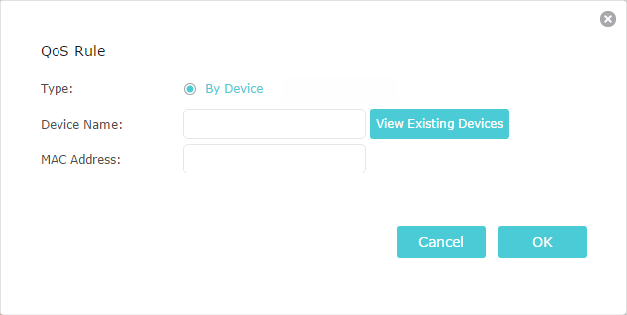
2 )Choose the respective device from the list.
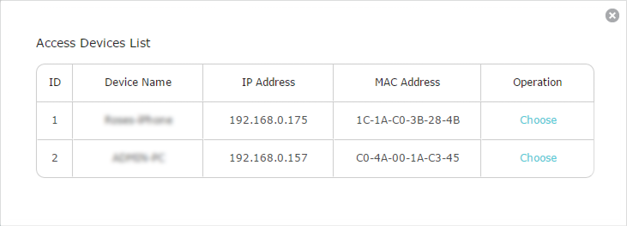
3 )Click OK.
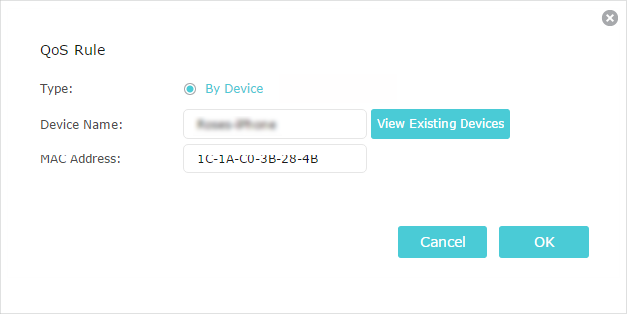
Note:
If you want to delete a QoS rule, click to remove the responding rule from the list.
Done!
Now QoS is implemented to prioritize internet traffic.