Archer A6 & C6 V2 User Guide
- About This Guide
- Chapter 1 Get to Know About Your Router
- Chapter 2 Connect the Hardware
- Chapter 3 Log In to Your Router
- Chapter 4 Set Up Internet Connection
- Chapter 5 TP-Link Cloud Service
- Chapter 6 Guest Network
- Chapter 7 Parental Controls
- Chapter 8 QoS
- Chapter 9 Network Security
- Chapter 10 NAT Forwarding
- Chapter 11 VPN Server
- Chapter 12 Customize Your Network Settings
-
Chapter 13 Manage the Router
- Set Up System Time
- Control LEDs
- Test the Network Connectivity
- Upgrade the Firmware
- Backup and Restore Configuration Settings
- Set the Router to Reboot Regularly
- Change the Login Password
- Password Recovery
- Local Management
- Remote Management
- System Log
- Monitor the Internet Traffic Statistics
- Configure the System Parameters
- FAQ
- Authentication
Chapter 8 QoS
QoS (Quality of Service) allows you to prioritize the internet traffic of specific devices to guarantee a faster connection when you need it the most. Devices set as high priority will be allocated more bandwidth even when there is heavy traffic on the network.
It contains the following section:
1. Prioritize a Specific Device with QoS
QoS (Quality of Service) is designed to ensure the efficient operation of the network when come across network overload or congestion.
I want to:
Specify priority levels for some devices.
For example, I have several devices that are connected to my wireless network. I would like to always prioritize my office laptop.
How can I do that?
1.Enable QoS and set bandwidth allocation.
1 )Visit http://tplinkwifi.net, and log in with your TP-Link ID or the password you set for the router.
2 )Go to Advanced > QoS.
3 )Select Enable QoS.
4 )Input the maximum upload and download bandwidth provided by your internet service provider. 1Mbps equals to 1000Kbps.
5 )Click Save.
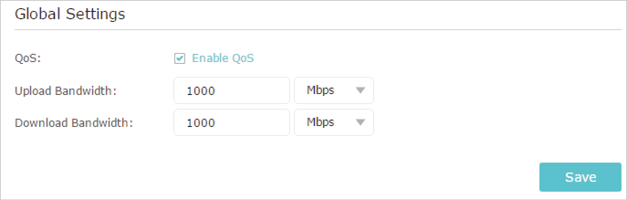
2.Turn on Priority of your laptop and select Always in the dropdown list of Timing. You can keep track of the real time rate and traffic usage of you laptop.
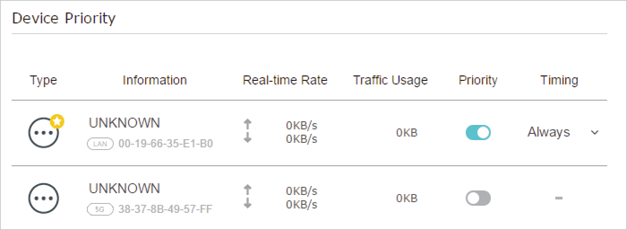
Note:
Other Timing choices are available to you, including 1 hour, 2 hours and 4 hours. If you select one of them, the remaining priority time will show up below the Timing of your device.
Done!
Now QoS is implemented to prioritize your office laptop.