How to troubleshoot VIGI cameras not working with NVR or RTSP software
Contents
Troubleshooting for ONVIF protocol issues
Troubleshooting for RTSP protocol issues
Troubleshooting for VIGI NVR issues
Introduction
When a VIGI camera fails to stream video to an NVR or a third-party RTSP/ONVIF client, the cause can range from basic network or configuration issues to protocol compatibility problems. This FAQ provides step-by-step guidance to help identify and resolve such issues across different scenarios, including connections to VIGI NVRs, third-party NVRs, and third-party RTSP or ONVIF clients.
For your data security, we support secure connections with RTSP over TLS and ONVIF over TLS in compliance with relevant regulations, providing stronger protection. We recommend using these secure protocols for connection and upgrading to clients or playback platforms that support secure connections.
In some cases, the problem may be related to the use of secure streaming protocols such as RTSP over TLS and ONVIF over TLS. While these protocols improve data security, they require client-side support, and incompatibility can prevent successful connections or cause streaming errors.
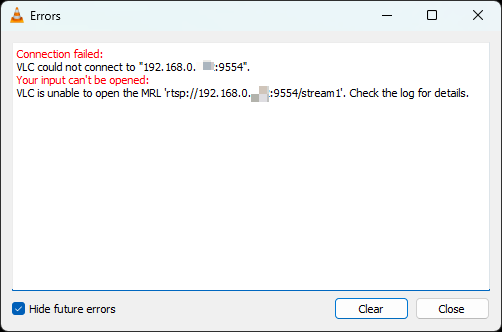
Troubleshooting
Troubleshooting for ONVIF protocol issues
Applicable to third-party ONVIF clients and any NVR that supports the ONVIF protocol.
This part shows how to troubleshoot when VIGI IPC fails to add to a third-party RTSP client. If you need assistance on configuration, please check How to use VIGI Cameras with Third-party NVR or NAS.
Step 1. Check ONVIF Connection Type in the camera settings. On VIGI Cameras’ Web UI, navigate to Settings > Network Settings > Advanced > ONVIF > ONVIF Connection Type.
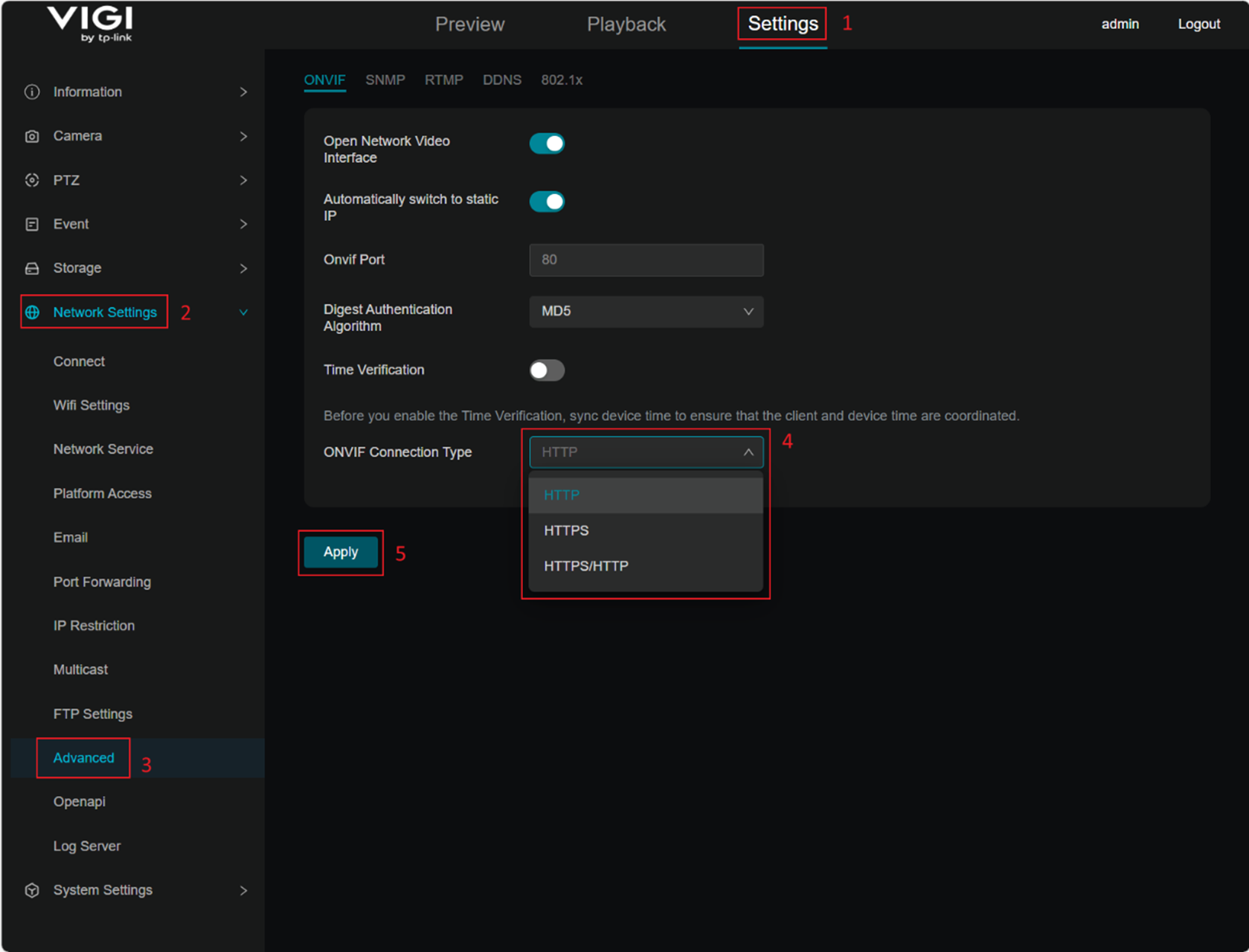
Please proceed to Step 2 if the connection type is HTTP or HTTPS/HTTP, or go to Step 3 if it is HTTPS.
Step 2. If set to http or https/http:
- Ensure the camera is powered on and connected to the network.
- Ensure the client and camera are in the same subnet.
- Verify the username and password are correct.
Step 3. If set to https:
- Ensure the client supports ONVIF over TLS; if not, it will not work.
- Ensure the camera is powered on and connected to the network.
- Ensure the client and camera are in the same subnet.
- Verify the username and password are correct.
Troubleshooting for RTSP protocol issues
Applicable to third-party RTSP streaming software and any NVR that supports the RTSP protocol.
This part shows how to troubleshoot when VIGI IPC fails to add to a third-party RTSP client. If you need assistance on configuration, please check How to View VIGI Camera on PC Through RTSP Stream.
Step 1. Check RTSP Connection Type in the camera settings. On VIGI Cameras’ Web UI, navigate to Settings > Network Service > RTSP(S) > Enable RTSP over TLS(RTSPS).
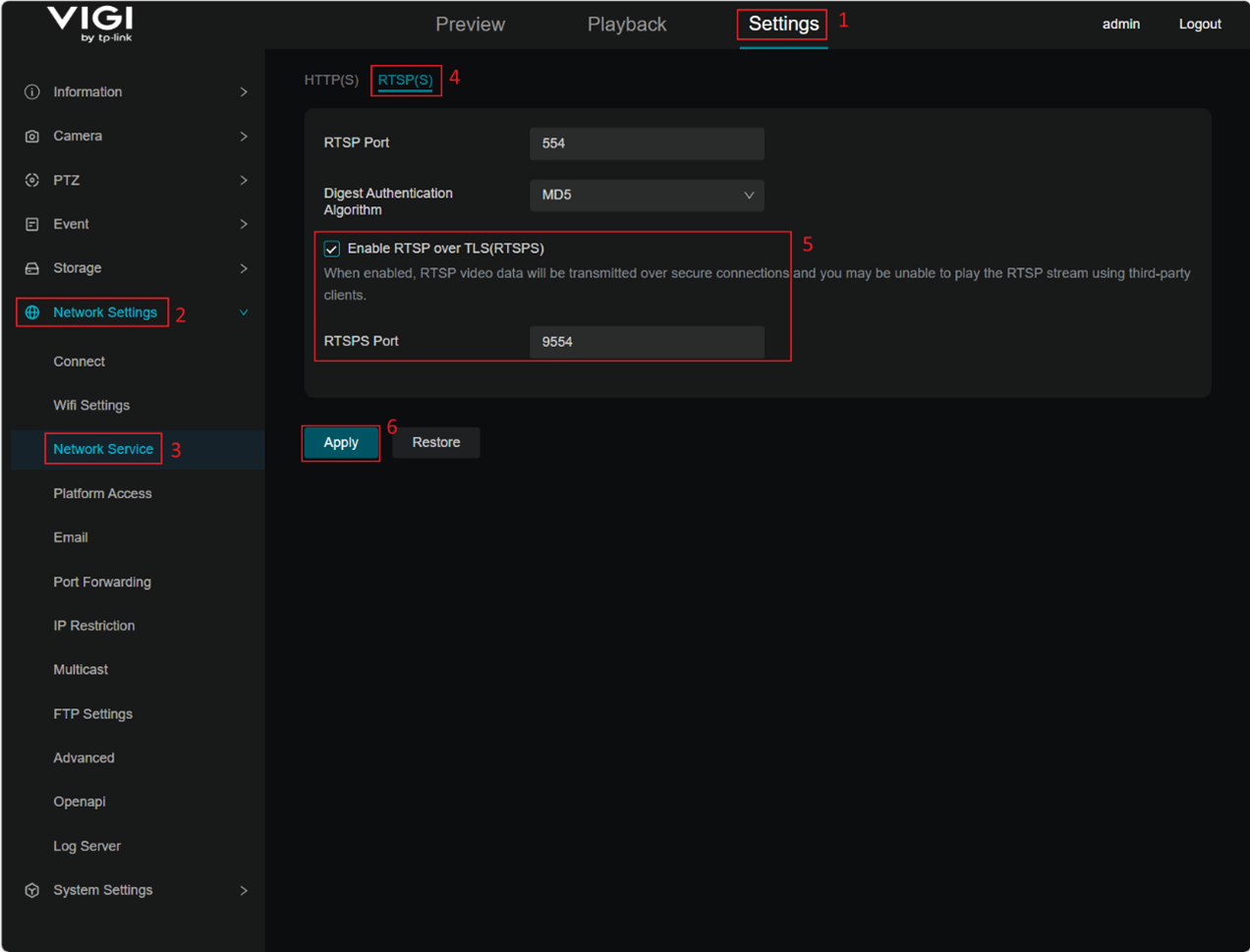
Please proceed to Step 2 if the Enable RTSP over TLS(RTSPS) is disabled, or go to Step 3 if it is enabled.
Step 2. If the Enable RTSP over TLS(RTSPS) is disabled:
- Ensure the camera is powered on and connected to the network.
- Ensure the client and camera are in the same subnet.
- Verify the streaming port is correct.
- Check the RTSP URL format (rtsp://) is correct.
- Ensure the number of active streams does not exceed the camera’s limit.
Step 3. If the Enable RTSP over TLS(RTSPS) is enabled:
- Ensure the client supports RTSP over TLS; if not, it will not work.
- Ensure the camera is powered on and connected to the network.
- Ensure the client and camera are in the same subnet.
- Verify the streaming port matches the RTSP over TLS configuration.
- Check the RTSP URL format (rtsps://) is correct.
Troubleshooting for VIGI NVR issues
Applicable to VIGI NVRs or VIGI PC Client.
Step 1. Check ONVIF Connection Type in the camera settings. On VIGI Cameras’ Web UI, navigate to Settings > Network Service > RTSP(S) > Enable RTSP over TLS(RTSPS).
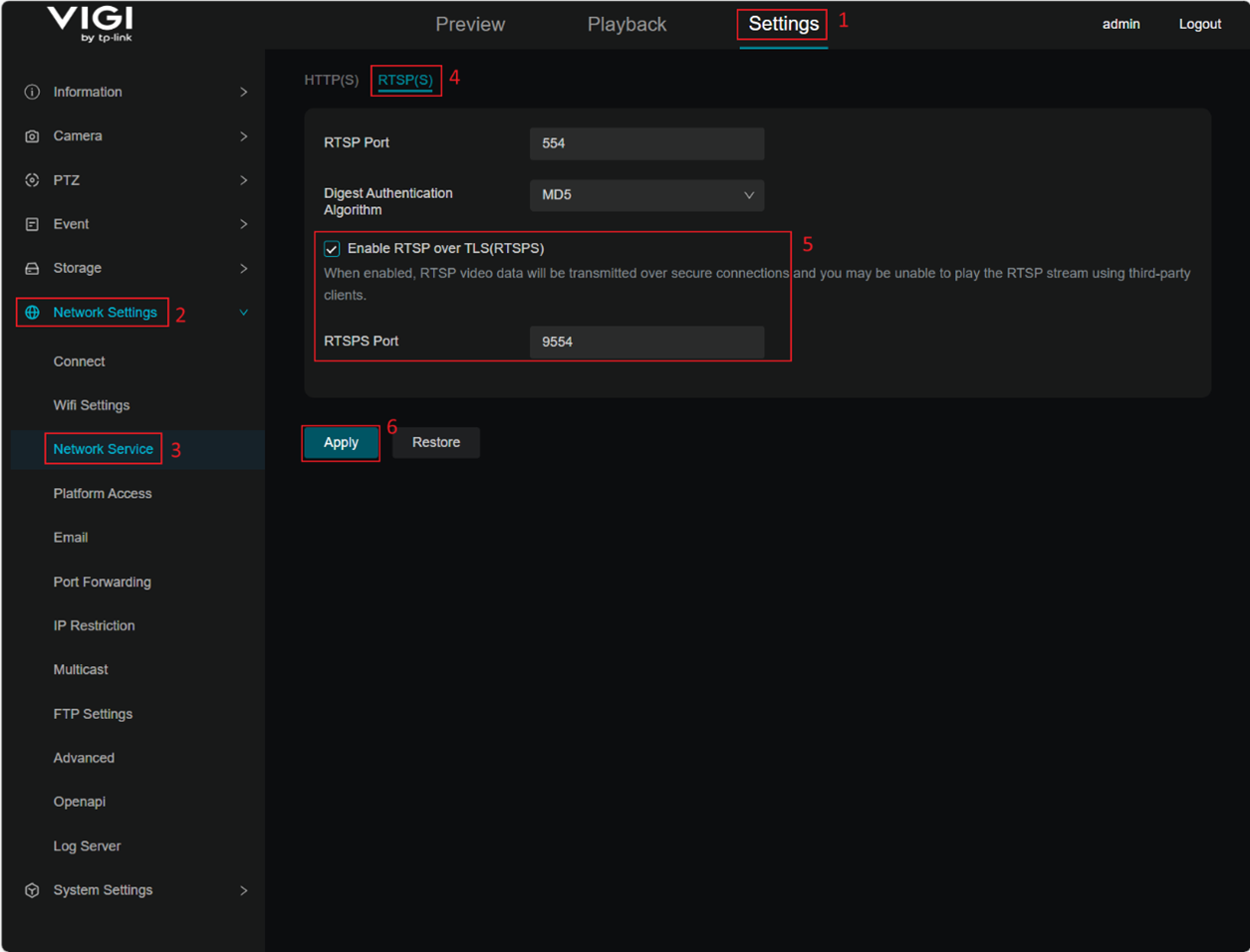
Please proceed to Step 2 if the Enable RTSP over TLS(RTSPS) is disabled, or go to Step 3 if it is enabled.
Step 2. If the Enable RTSP over TLS(RTSPS) is disabled:
- Ensure the camera is powered on and connected to the network.
- Ensure the client and camera are in the same subnet.
- Verify the streaming port is correct.
- Check the RTSP URL format (rtsp://) is correct.
- Ensure the number of active streams does not exceed the camera’s limit.
Step 3. If the Enable RTSP over TLS(RTSPS) is enabled:
- Ensure the client supports RTSP over TLS; if not, it will not work.
- Ensure the camera is powered on and connected to the network.
- Ensure the client and camera are in the same subnet.
- Verify the streaming port matches the RTSP over TLS configuration.
- Check the RTSP URL format (rtsps://) is correct.
Conclusion
By following the above troubleshooting steps, you can identify and resolve most issues that prevent VIGI cameras from streaming to NVRs or third-party VMS software. For more details about each feature and configuration, please visit the Download Center to get the full user manual of your product.
Get to know more details of each function and configuration please go to Download Center to download the manual of your product.
QA
Q1: Why does the RTSP stream lag on the client?
A1: RTSP is a real-time streaming service that requires relatively high computer and server performance. In particular, when using RTSP over TLS, the encryption process adds extra CPU load. If you enable RTSP over TLS, make sure the server has sufficient processing power to handle the stream smoothly.
Is this faq useful?
Your feedback helps improve this site.
TP-Link Community
Still need help? Search for answers, ask questions, and get help from TP-Link experts and other users around the world.


