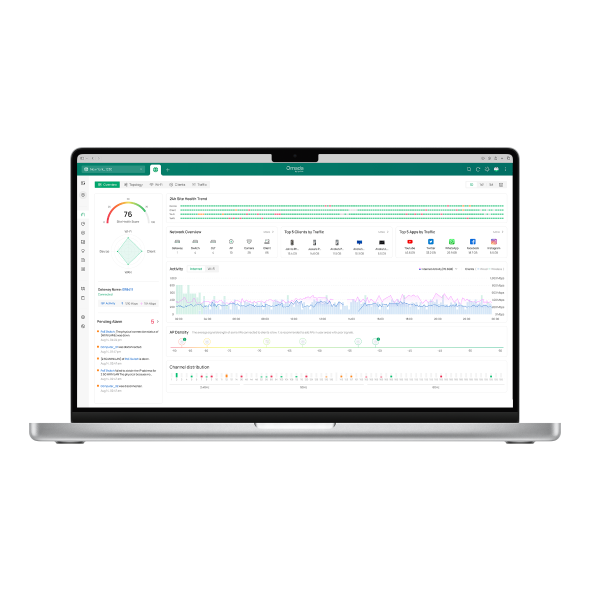What should I do if I failed to install Omada Software Controller
Contents
This article introduces the methods to troubleshoot when you failed to install Omada Controller on your Windows or Linux system.
- Windows 7/8/10/11/Server
- Ubuntu 16.04/18.04/20.04, Debian 8/9/10, CentOS 6/7
Omada Software Controller runs on multiple tools and environments, which we call dependencies generally. You can’t install and run Omada Software Controller successfully without these dependencies. Here we help you check the dependencies like Java, Mongo DB and so on.
We introduces the methods to check the dependencies installation on your Windows or Linux system in this troubleshooting guide. You can choose the troubleshooting guide according to your needs.
Omada Software Controller for Windows has requirements on the running environment, like Java Runtime Environment and installation folder. We provide 3 steps to check the 2 factors for you.
Step 1. Press "win+R" to open the Run window, enter cmd then press OK to access the command line.

Step 2. Enter java --version or java -version to check your Java version. We recommend using a 64-bit stable version of Java 8 or above.

Step 3. Check the installation path of your Controller. To avoid issues caused by permission problems, we recommend installing the Controller in a non-system disk/non-administrator-required folder.

Omada Software Controller for Linux has requirements on the running environment. We provide 7 steps to check all these dependencies on Linux for you. Since the commands are different in these Linux systems, you can choose the matching command according to the Linux system you are using now.
Step 1. Run a command line window
For Ubuntu / Debian: Click Ctrl + Alt + T on your keyboard to wake up Command Line Window.

For CentOS / RedHat: Click the right mouse button to bring up a pop-up menu, then you can click the Open Terminal to bring up the Command Line Window.


Step 2. Check if your apt (apt-get)/dpkg/yum/curl tools are configured correctly.
For Ubuntu/Debian systems, the default installation tool is apt.
For CentOS/RedHat, the default tool is yum.
You can install the required tools using the following commands:
Ubuntu: sudo apt-get(apt) install tools(tools: curl/yum)
CentOS: sudo yum install tools(tools: apt/curl)
Install the dpkg tool:
Ubuntu: sudo apt install dpkg
CentOS: sudo yum install epel-release
sudo yum install dpkg
Step 3. Enter java -version or java --version to check your Java version. We recommend using a 64-bit stable version of Java 8 or above.

Step 4. If you have installed jsvc using the dpkg command, enter dpkg -l jsvc to check if your JSVC version matches your Java version.

Step 5. For Ubuntu 22.04 and above, libssl is a required dependency for installing MongoDB v4.4. If you have installed libssl using the apt-get command, enter apt list --installed | grep libssl to check your libssl version.

Step 6. Check your MongoDB version information. The Controller 5.14.20 supports MongoDB up to v7. Other Controller versions support MongoDB v3/v4.
- For Ubuntu: Enter mongod –version

- For CentOS: Enter yum list | grep mongodb to match the installation.

Step 7. Enter sudo tpeap version to check the running status of your Controller.

Now you have successfully troubleshot the dependencies of Omada Software Controller Installation.
Get to know more details of each function and configuration please go to Download Center to download the manual of your product.
What should I met the message like "no package matching xxx" or "xxx not found" during the above Linux Controller dependency checking process?
Re: This kind of message means that the necessary dependencies were not installed on your PC yet, please confirm the name of this dependency and install it referring to How to install Omada SDN controller on Linux system? (Controller 5.0.29 and above).
Is this faq useful?
Your feedback helps improve this site.
TP-Link Community
Still need help? Search for answers, ask questions, and get help from TP-Link experts and other users around the world.