How to reset VIGI NVR to factory defaults
If you want to reset VIGI NVR to the factory default settings, please follow the methods below:
Method 1: By using the management page of VIGI NVR
Step 1. Click Settings on the Main Menu.
Step 2. Go to Settings -> System -> System Configuration -> Settings Management, and click Reset.
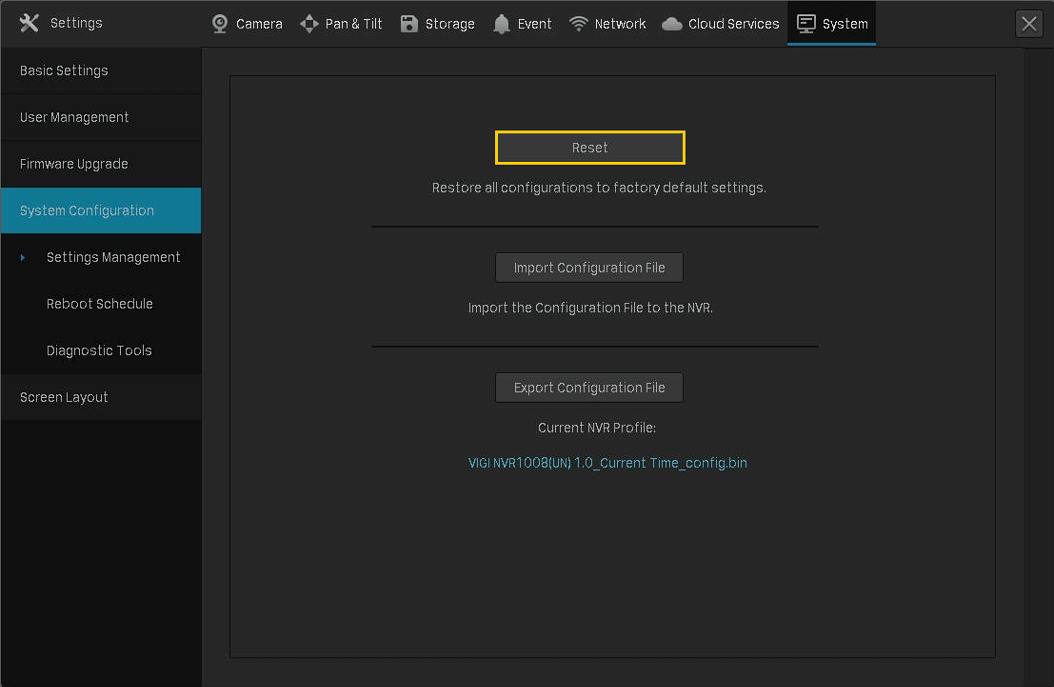
Step 3. Click Yes. The NVR will restore to its factory default settings.
Note: Please wait without any operations until the NVR is reset successfully. It may take a few minutes.
Method 2: Hard reset/ By pressing the RESET button
Remove the cover of the NVR, then press and hold the Reset button inside the NVR for over 3 seconds. The NVR will restore to the factory settings.
Note: Please wait without any operations until the NVR is reset successfully. It may take a few minutes.

Is this faq useful?
Your feedback helps improve this site.
TP-Link Community
Still need help? Search for answers, ask questions, and get help from TP-Link experts and other users around the world.










