How to change the password and Reset Password Email of the VIGI NVR
You can change the password and Password Reset Email of the VIGI NVR. Password Reset Email is used to receive the verification code when you need to reset the password.
Step 1. Right click on the Live View screen, go to Settings > System > User Management, select the admin account and click  .
.
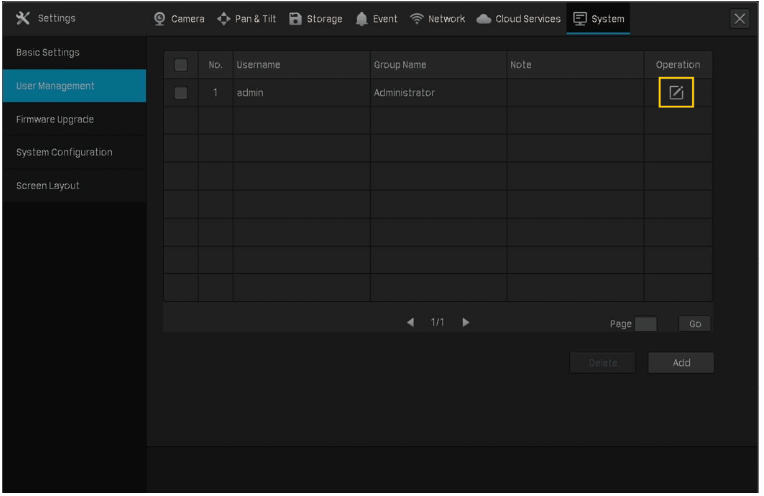
Step 2. Tick the Change Password, enter your old password and new password, click Save. You can also change the Password Reset Email for NVR, Preset Password for Camera and Password Reset Email for Camera here. Done.
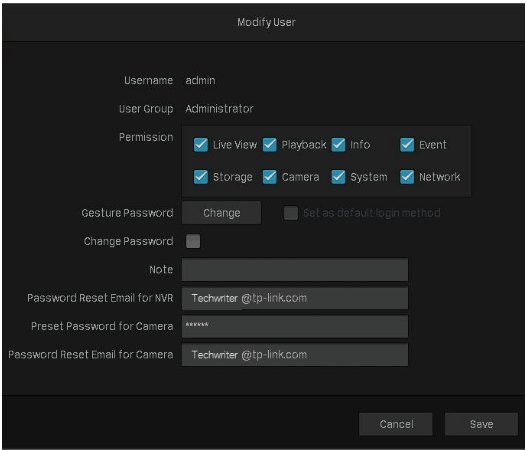
Note: If you forget the old password, please refer to the link to reset the password.
To get to know more details of each function and configuration please go to Download Center to download the manual of your product.
Is this faq useful?
Your feedback helps improve this site.
TP-Link Community
Still need help? Search for answers, ask questions, and get help from TP-Link experts and other users around the world.










