How to Upgrade the CAPs Using the TP-LINK AC Controller
As illustrated below, there are two pieces of CAPs (CAP1750 & CAP300) managed by AC controller, now we want to upgrade the firmware of CAP1750 and CAP300 in batch via the AC controller.
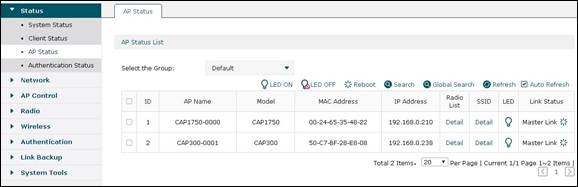
Step1. Please go to “AP Firmware Upgrade” page, upload the corresponding firmware of CAP300 and CAP1750.
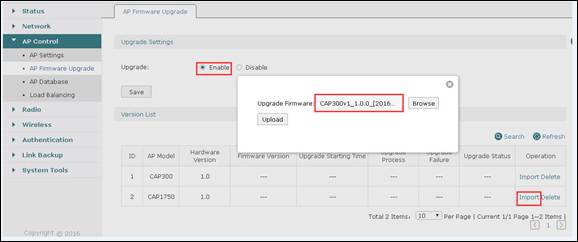
Step2. Please set up the upgrade starting time.
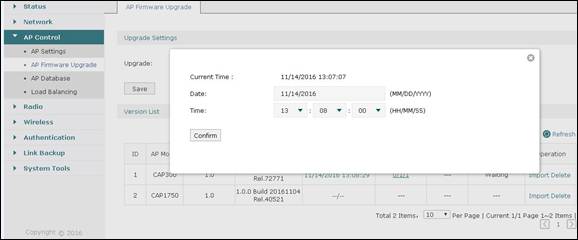
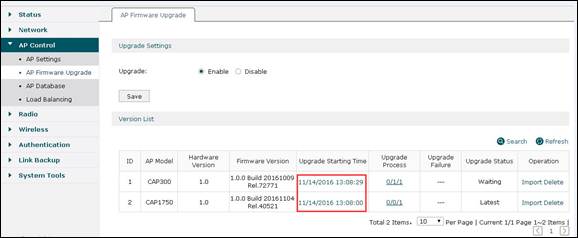
Step3. When upgrade starting time comes, AC controller will upgrade CAPs automatically. After upgrading successfully, you will find “Completed” in “Upgrade Status”.
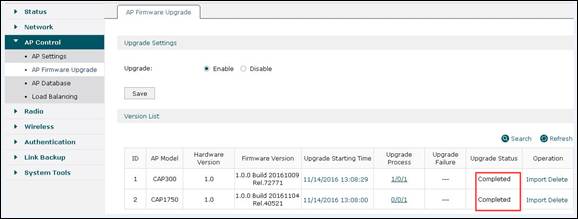
Note: While upgrading, do not power off CAP/AC or unplug the Ethernet cable.
Is this faq useful?
Your feedback helps improve this site.
TP-Link Community
Still need help? Search for answers, ask questions, and get help from TP-Link experts and other users around the world.







