How to limit the port rate of the incoming traffic via ACL function
This Article Applies to:
When you use the TP-Link switch, sometimes you need to limit the ingress port rate in order to meet your demand, on the web interface normally we have two method to achieve this goal:
1. Use “Rate Limit” settings in “QoS---Bandwidth Control” feature
2. Use “ACL” policy settings in “ACL” menu
Sometimes using the method one could not get a satisfied result, in this text we introduce how to limit port rate by ACL feature, which is the method two.
Note: “ACL” feature does not support engress rate limit, if you want to limit the engress port rate, please use method 1.
Below is an example for setting port 4 ingress rate limited in 1280Kbps, you could refer to this example when you need to do any familiar configuration in your daily use, let’s check step by step:
Step 1 Open the webpage of the switch, then go to “ACL Config” in the “ACL” menu:
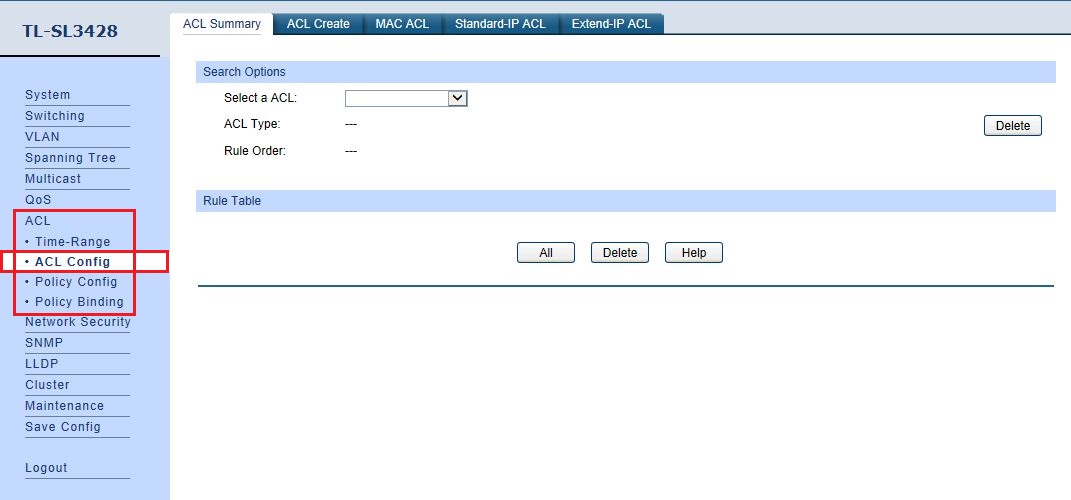
Step 2 Choose “ACL Create” and create a new ACL rule:
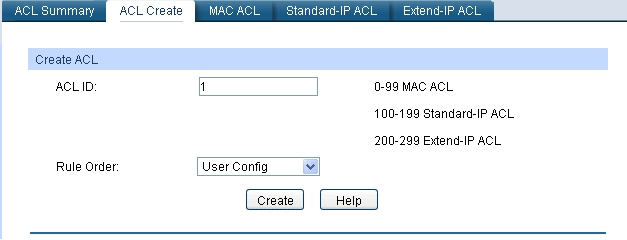
Step 3 Choose one ACL principle (MAC ACL, Standard-IP ACL, Extend-IP ACL are all alright) to configure the ACL rule which is set in Step2, you do not need to do any other configuration rather than choosing the “operation” to “Permit”:
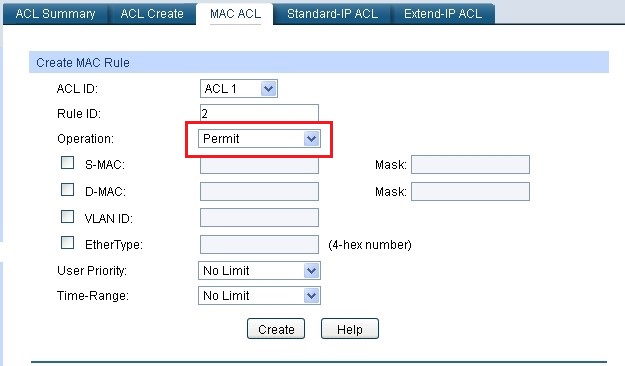
Step 4 Choose “Policy Config” in the “ACL” menu:
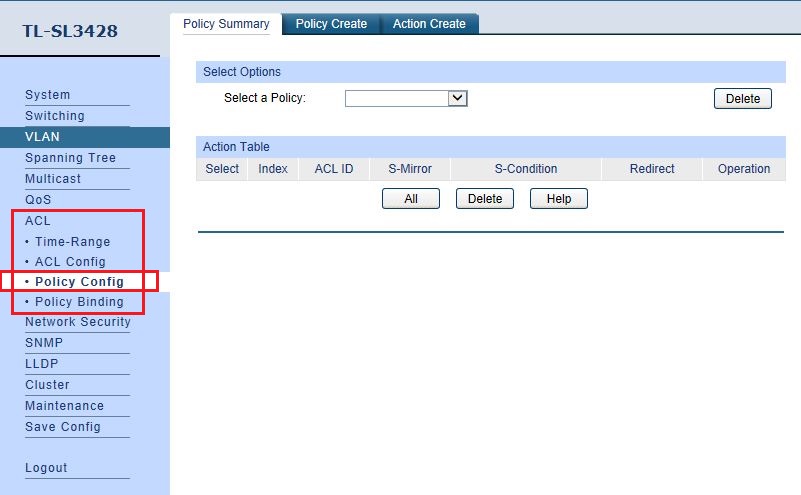
Step 5 Create a policy, here we take the name “ratelimit” for example:
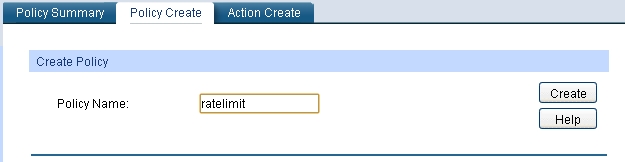
Step 6 In the “Action Create” menu, we bind the policy to the ACL rule we set before, then check the “S-Condition”, set limited rate as 1280Kbps:
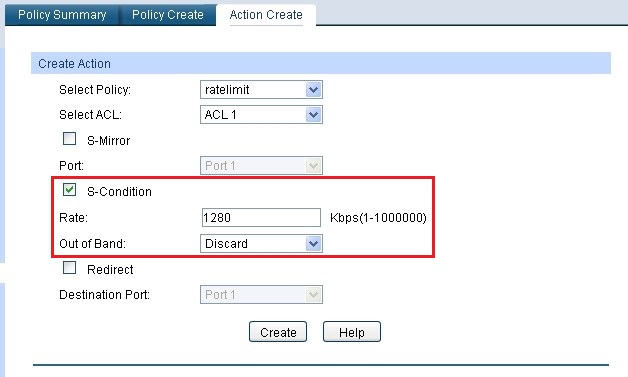
Step 7 Choose “Policy Binding” in the “ACL” menu:
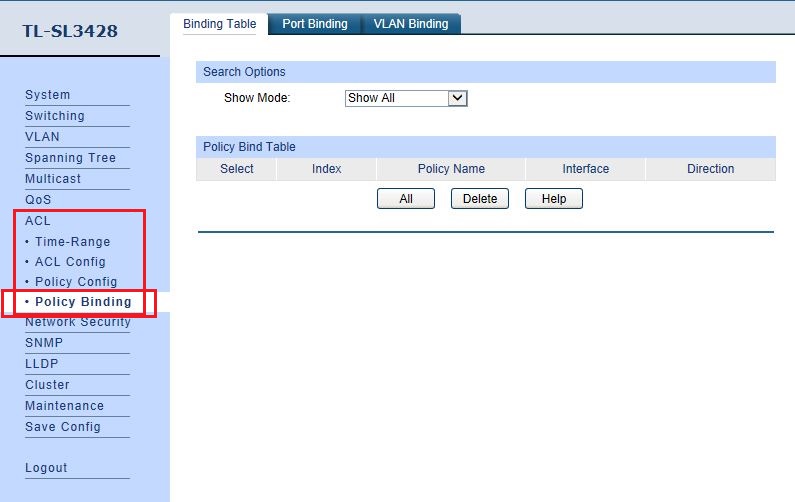
Step 8 In “Port Binding”, choose port 4 to bind the policy:
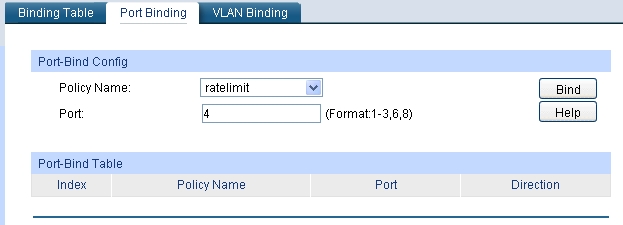
After doing all these below, we have successfully limit the ingress rate of port 4 to 1280Kbps.
Is this faq useful?
Your feedback helps improve this site.
TP-Link Community
Still need help? Search for answers, ask questions, and get help from TP-Link experts and other users around the world.







